 ✕
✕
By Justin SabrinaUpdated on August 23, 2023
“I have upgrade my Macbook to macOS Catalina 10.15. Can I convert a songs to MP3 in Apple Music app? How to do it?”
“My friend told me that Apple Music Converter can be used to convert Apple Music songs to common format MP3. There are too many softwares on the market. Which one should I choose? How do I use Apple Music Converter? Thanks.”
Apple Music has won great popularity with its high-quality services, and its customer base is still growing. But what disappoints most users is that all the songs on Apple Music are in DRM-protected M4P format, so you can only listen to Apple Music songs on authorized devices with Apple Music APP or iTunes installed. Is it possible to convert Apple Music to unprotected MP3 for playback on non-Apple device?
Yes! You are in the right place! This article will be divided into two parts, how to convert a song to MP3 with using Apple Music app or how to use Apple Music Converter to convert Apple Music songs to MP3, so that you can keep Apple Music forever or play Apple Music on non-Apple devices, such as Sony Walkman, SanDisk MP3 player, PS4, Zune, PSP, Activo CT10, FiiO M11/M15, etc.
CONTENTS
Well, if your Mac computer is running macOS Catalina version 10.15, iTunes is divided into three separate applications: Apple Music, Podcast and Apple TV. Therefore, the new Apple Music app(MacOS 10.15 Catalina) supports you to convert songs to other audio formats. The next step will guide you how to convert a song to MP3 format on Apple Music app. If you use Windows computer, please refer to the link about How to Convert Apple Music to MP3 via iTunes.
Step 1. Launch the Apple Music app on your Mac.
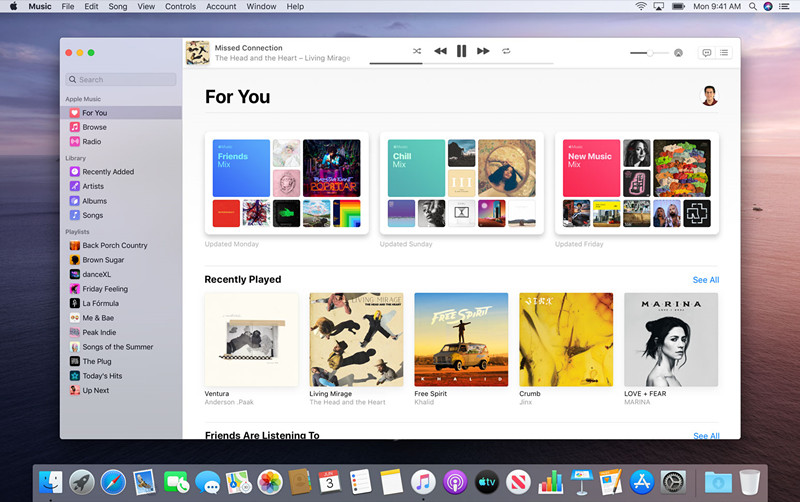
Step 2. In the menu bar, choose Music > Preferences.
Step 3. Click the Files tab, then hit on Import Settings.
Step 4. Click the menu next to Import Using, then select MP3 as output format, and tap OK.
Step 5. On your keyboard, hold down the Option key, and then select File> Convert> Convert to [import preference].
Step 6. Choose the songs, and import them to Apple Music app, then Apple Music app will convert songs to MP3 audio format. After conversion, the original files remain in the same location, and MP3 songs will appear next to the original files in the music library.
When you convert local songs to certain compressed formats such as MP3 in the Apple Music app and iTunes, some data may be lost and the sound quality may not be as good as the original uncompressed format. More importantly, you cannot convert DRM-protected Apple Music songs to MP3. Please read the following guide, you will get DRM-free Apple Music MP3 songs and keep Apple Music playable without subscription with using UkeySoft Apple Music Converter.
If you want to convert DRM-locked Apple Music to MP3 for playing Apple Music on non-Apple Music MP3 player, or playing Apple Music in your car offline, or burning a CD from Apple Music and more, you need to use a third-party tool to remove DRM from Apple Music songs, thus your problem will be solved.
UkeySoft Apple Music Converter stands as a robust solution for eliminating DRM protection, while also functioning as an amalgamation of an Apple Music Converter, Audiobook Converter, and iTunes M4P Music Converter. Through its utilization, you can remove DRM from Apple Music, seamlessly converting it into formats such as MP3, M4A, WAV, AAC, FLAC, and AIFF, all while upholding impeccable audio quality and preserving vital ID3 tags. Once the conversion is complete, you gain the capability to permanently store your Apple Music collection on your computer and easily transfer it to any device for uninterrupted offline playback.
Key Features of UkeySoft Apple Music Converter:
DRM Removal for Universal Playback :
UkeySoft Apple Music Converter offers a groundbreaking feature that liberates your Apple Music collection from Digital Rights Management (DRM) constraints. This freedom grants you the ability to play your music on any device you choose, unhindered by compatibility limitations.
Comprehensive Format Conversion:
Seamlessly transform DRM-protected Apple Music tracks into a diverse range of audio formats including MP3, M4A, AAC, WAV, FLAC, and AIFF. This versatility ensures that your music can be enjoyed across a wide spectrum of devices and platforms.
High-Speed Batch Conversion:
The software introduces remarkable efficiency by facilitating batch conversion of DRM-protected Apple Music. With the ability to process multiple songs concurrently, you'll experience up to 10 times faster conversion speeds, allowing you to swiftly unlock your entire music library.
Preservation of Quality and Metadata:
UkeySoft Apple Music Converter places a premium on the integrity of your audio experience. It retains the original audio quality, ensuring that your converted tracks mirror the pristine sound of the source material. Furthermore, essential elements like ID3 tags and metadata are meticulously preserved, maintaining the song's identity and organization.
Integrated Apple Music Web Player:
The software boasts an integrated Apple Music web player, eliminating the need to install the standalone Apple Music application. This user-friendly feature grants you instant access to your music collection, facilitating seamless playback and conversion without additional software installations.
Offline Enjoyment without Subscription:
By leveraging UkeySoft Apple Music Converter, you unlock the remarkable ability to enjoy your Apple Music offline, without requiring an active subscription. This means that even when disconnected from the internet, your music remains readily accessible on any device you choose.
Step 1. Launch UkeySoft Apple Music Converter
To start, download, install, and launch UkeySoft Apple Music Converter on your computer. Within the program, you'll notice a built-in web player. Follow the provided steps to sign in using your Apple ID (the one linked to your Apple Music subscription).
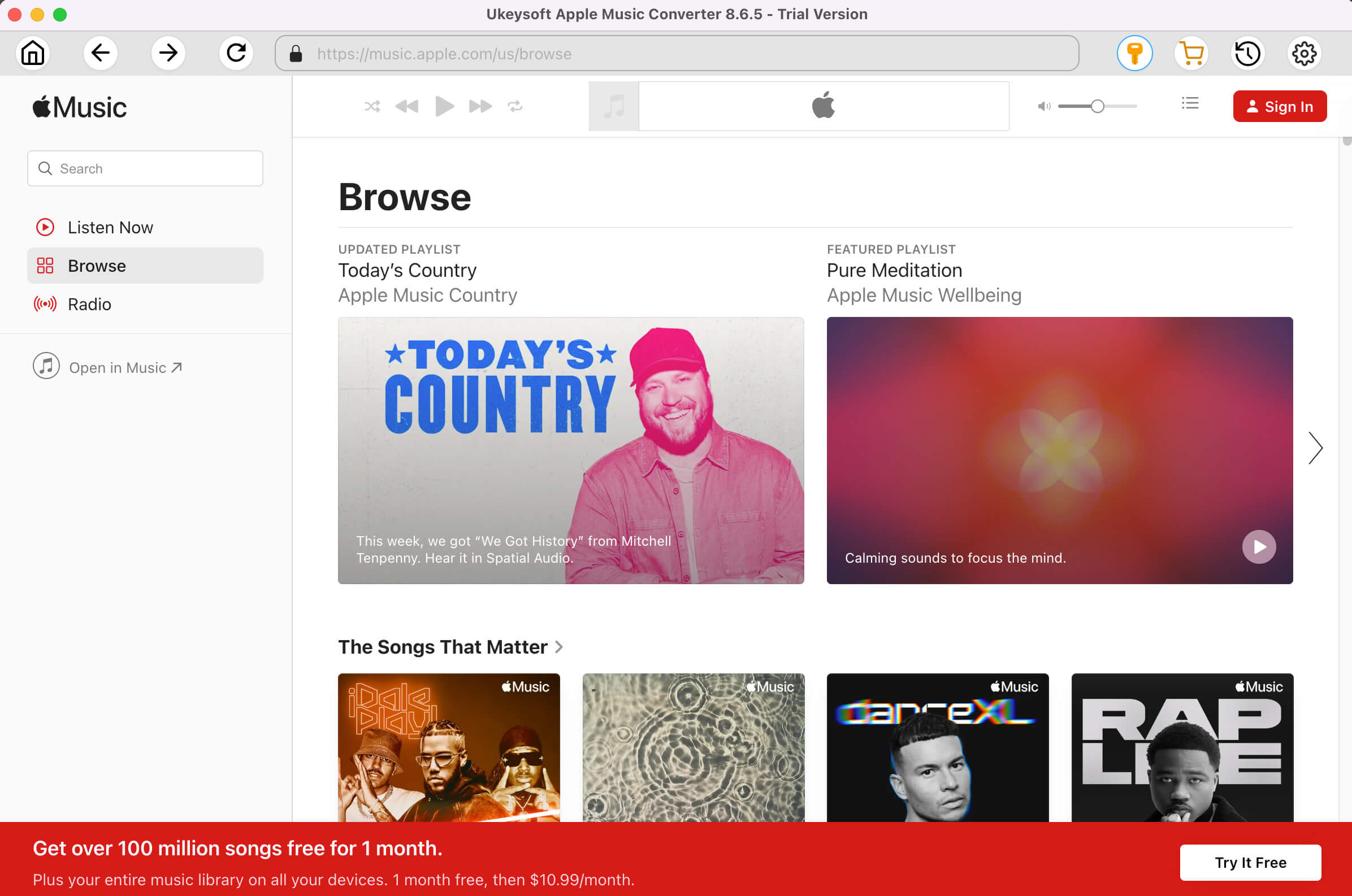
Step 2. Set MP3 as the Output Format
UkeySoft Apple Music Converter supports six different output formats: M4A, MP3, AAC, FLAC, WAV, and AIFF. To change the output format, just click the "Gear" icon. By default, it's set to M4A at 256kbps. To select your preferred output format, please choose MP3.

Step 3. Add Apple Music Songs to Converter
Go to the playlist, artist, or album you prefer. Pick a playlist you want to convert and open it. After that, use the "Add to List" button to add all the tracks from this playlist to your selected list.

By default, all the songs in the playlist or album are checked for selection. If there are any songs you don't want to download, simply uncheck them.

Step 4. Start to Convert Apple Music to MP3
Press the "Convert" button, and the chosen Apple Music tracks will be converted to MP3 format without protection. They will then be saved to the designated output folder on your computer.

Once the conversion is done, click “Open Output File” to find the converted Apple Music in MP3 format.

UkeySoft Apple Music Converter (Version 6.9.1, an older version) serves as a robust tool designed for converting iTunes Music. Its purpose is to eliminate the DRM protection from iTunes files and convert all iTunes content, encompassing music, podcasts, and audiobooks, into formats like MP3, WAV, FLAC, and AIFF. Throughout this process, the quality remains uncompromised.
To use this converter, ensure that the iTunes application is installed on your computer. When you initiate UkeySoft, it will automatically open iTunes, and all your iTunes media will load simultaneously. The outcome of the conversion is DRM-free Apple Music, which retains its ID3 tags. These converted files are stored as local files on your computer indefinitely. You gain the ability to play them on different media players or transfer them to unauthorized devices for offline playback, all without needing a subscription.
Main Features of UkeySoft Apple Music Converter (V.6.9.1-older version):
UkeySoft Apple Music Converter (Version 6.9.1, an older edition) needs to collaborate with iTunes. Please ensure that you have iTunes installed on your computer. Also, make sure the music files can be played without issues in iTunes before you proceed with conversion. After confirming these, you can utilize the older version of the software to convert your iTunes audio files.
Step 1. Add Apple Music Songs & Playlist to iTunes Library
To convert Apple Music to different formats (like MP3, M4A, AAC, FLAC, WAV), put songs in iTunes Library. No need to download them. Add songs, albums, or playlists and ensure they play normally in iTunes. After opening UkeySoft Apple Music Converter, it will open iTunes and load all your media.
Step 2. Launch UkeySoft Apple Music Converter
Run UkeySoft Apple Music Converter on your computer. This will also start iTunes and load all your iTunes media, such as Apple Music songs, videos, podcasts, and more. They will appear on the left side of the program's main interface. You can see a screenshot below for reference.
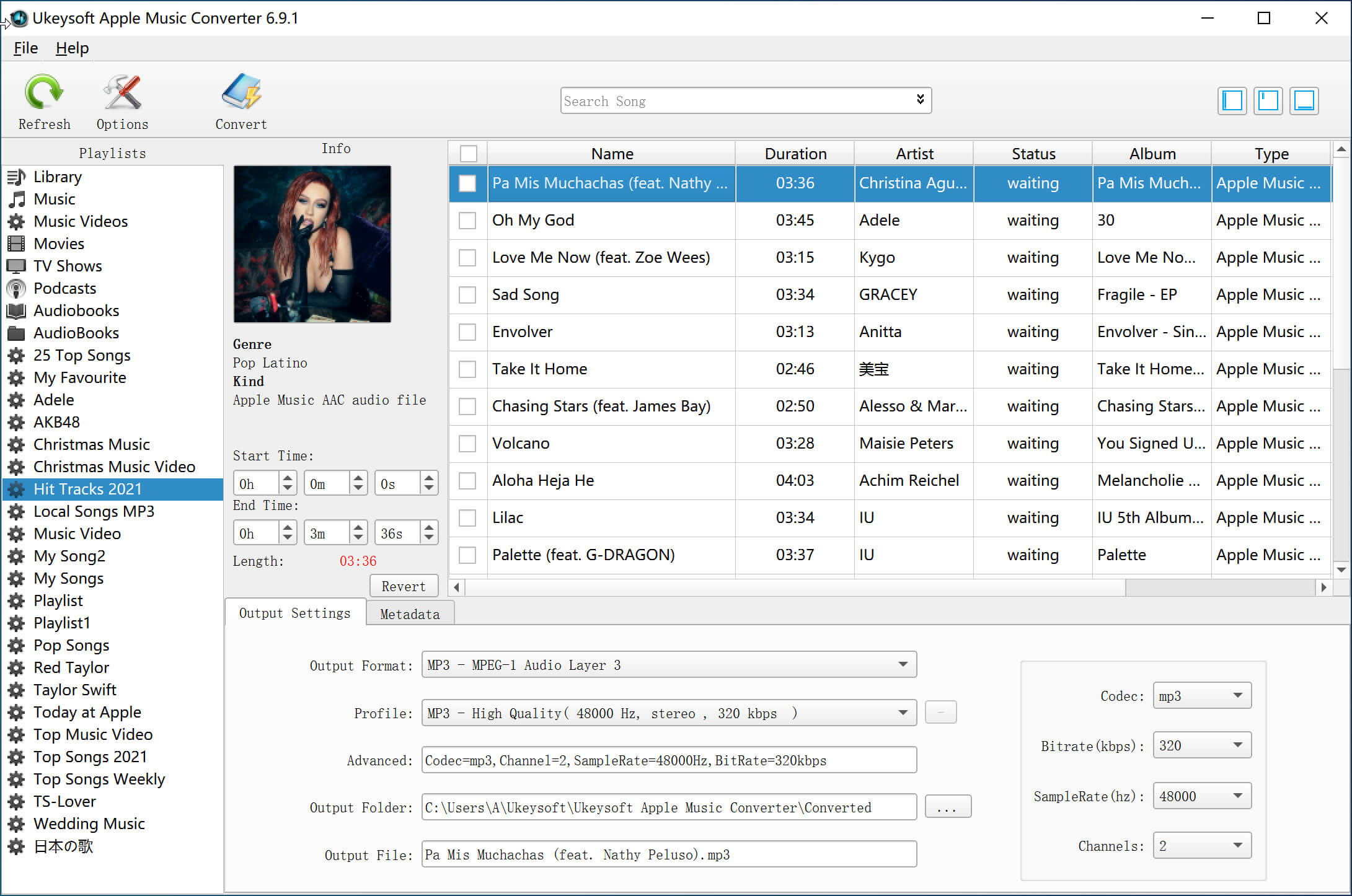
Note: Before starting the Apple Music Converter, close iTunes if it's open. If your iTunes library has many music tracks, it might take a few minutes to load all media. If it's taking too long, you can click the "Refresh" button to reload all the media files from your iTunes library.

Step 3. Choose Apple Music Songs
Once all iTunes media is loaded, including Apple Music tracks and more, select a playlist from the left panel. This will display all tracks in that playlist on the right panel. You'll see detailed information about each song, such as Name, Duration, Artist, Album name, and more. To convert specific songs, tick the checkboxes in front of the songs you want in the file list.

Step 4. Select Output Format - MP3/M4A/FLA/AAC
Next, pick the output format in the "Output Settings" section. When you hover over this box, it will show a dropdown with 8 formats to choose from, like MP3, M4A, and more. You can also edit details of the output files under "Metadata," such as title, artist, album, genre, and artwork.

Step 5. Adjust the Audio Conversion Speed
To adjust the conversion speed, go to the "Options" menu at the upper left of the interface. There, you can drag a scrollbar to change the speed from 1X to 16X in the "Preferences" window. Additionally, you can customize the format of the output file name in this window.

Step 6. Convert Apple Music and M4P Music to MP3/M4A/FLAC
Once you've finished adjusting the settings mentioned earlier, simply click "Convert" to initiate the DRM removal process. The time it takes for the conversion will vary based on the number of files and the size of your songs.

Once the conversion is complete, click the "Open Output File" option to access your DRM-free Apple Music or iTunes songs in MP3 format.

Step 7. View All Converted Apple Music Songs in MP3 Format
You've successfully converted your chosen Apple Music tracks into standard MP3 format. Below, you'll find a screenshot showing that DRM has been removed from the Apple Music songs, resulting in .mp3 format.

UkeySoft Apple Music Converter is the best Apple Music Converter that helps users convert Apple Music, iTunes Music, iTunes Audiobook and Audible Audiobook to DRM-free MP3, M4A, AAC, WAV, AC3, AIFF, AU, FLAC, M4R, and MKA.
Prompt: you need to log in before you can comment.
No account yet. Please click here to register.

Convert Apple Music, iTunes M4P Songs, and Audiobook to MP3, M4A, AAC, WAV, FLAC, etc.

Enjoy safe & freely digital life.
Utility
Multimedia
Copyright © 2024 UkeySoft Software Inc. All rights reserved.
No comment yet. Say something...