 ✕
✕
By Justin SabrinaUpdated on December 17, 2022
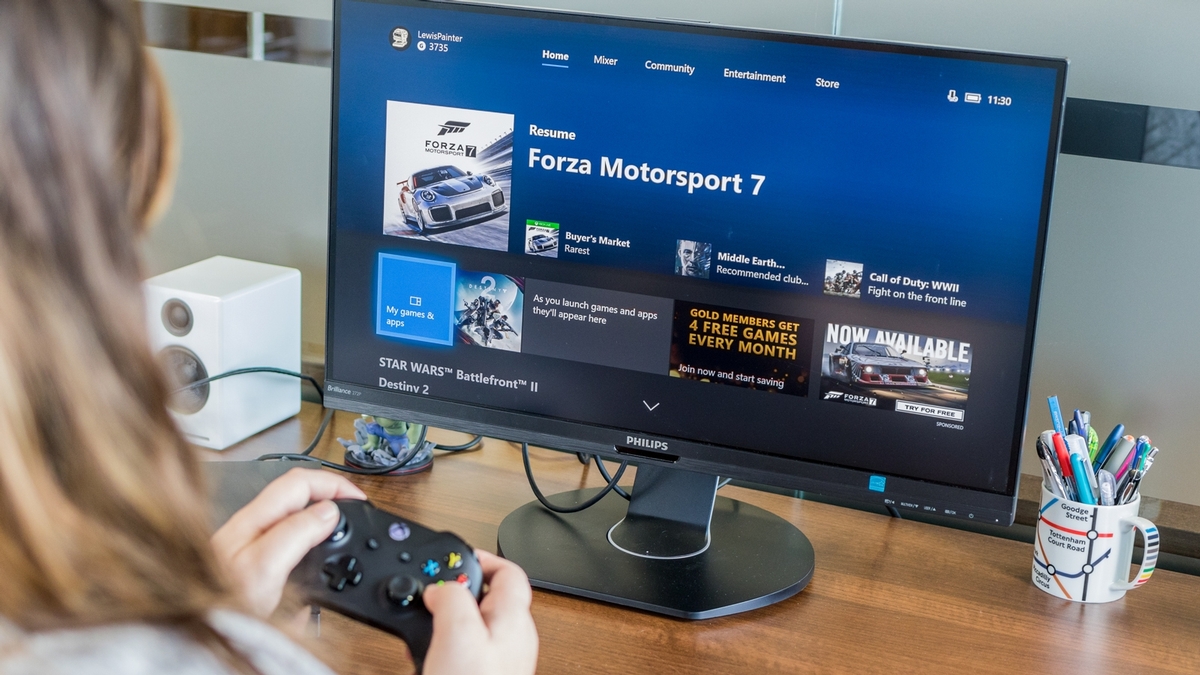
“How do I transfer Apple Music to Xbox One as background music while playing my games?”
Xbox One is a powerful home video game console developed by Microsoft. As one of the most famous video game consoles, Xbox One integrates a variety of music services such as Pandora, Spotify, TuneIn Radio, SoundCloud, Groove, and iHeartRadio, enabling users to play music in the background while playing games. Unlike other streaming services, Apple Music does not exist on the Microsoft console Xbox One X / S or 360. What's more, all Apple Music songs are protected with DRM encryption, which prevents you playing Apple Music on non-Apple devices, such as Xbox One, PS4 or MP3 player.
If you are looking for a way to transfer Apple Music songs to Xbox One as background music, you've come to the right place. As the following article can help you enjoy Apple Music on Xbox One by removing DRM and converting Apple Music to MP3.
UkeySoft Apple Music Converter is a professional iTunes DRM removal software as well as Apple Music Converter. It is not only can help you strip DRM protection from Apple Music files, but also can convert DRM M4P tracks to Xbox One supported audio format like MP3, WAV or AAC with high output quality. Besides, it is capable of converting iTunes songs, audiobook, Audible at 16x faster speed and ID3 tags would be kept.
KEY FEATURES
Remove DRM from Apple Music, iTunes M4P songs, audiobooks
Convert Apple Music M4P to MP3, WAV, FLAC, AAC, M4A, M4B
Batch convert Apple Music songs smoothly at up to 16X faster speed
Keep ID3 tags such as the album cover, artist, title, author, etc.
Work with Windows PC and Mac computer version
Preparation before We Start
A Computer running Mac OS or Windows OS
The latest version of iTunes
UkeySoft Apple Music Converter
Xbox One, Xbox One S or Xbox One X
Step 1. Install UkeySoft Apple Music Converter
After downloading, install UkeySoft Apple Music Converter on your computer. Launch it and iTunes will be automatically opened to load your media file.
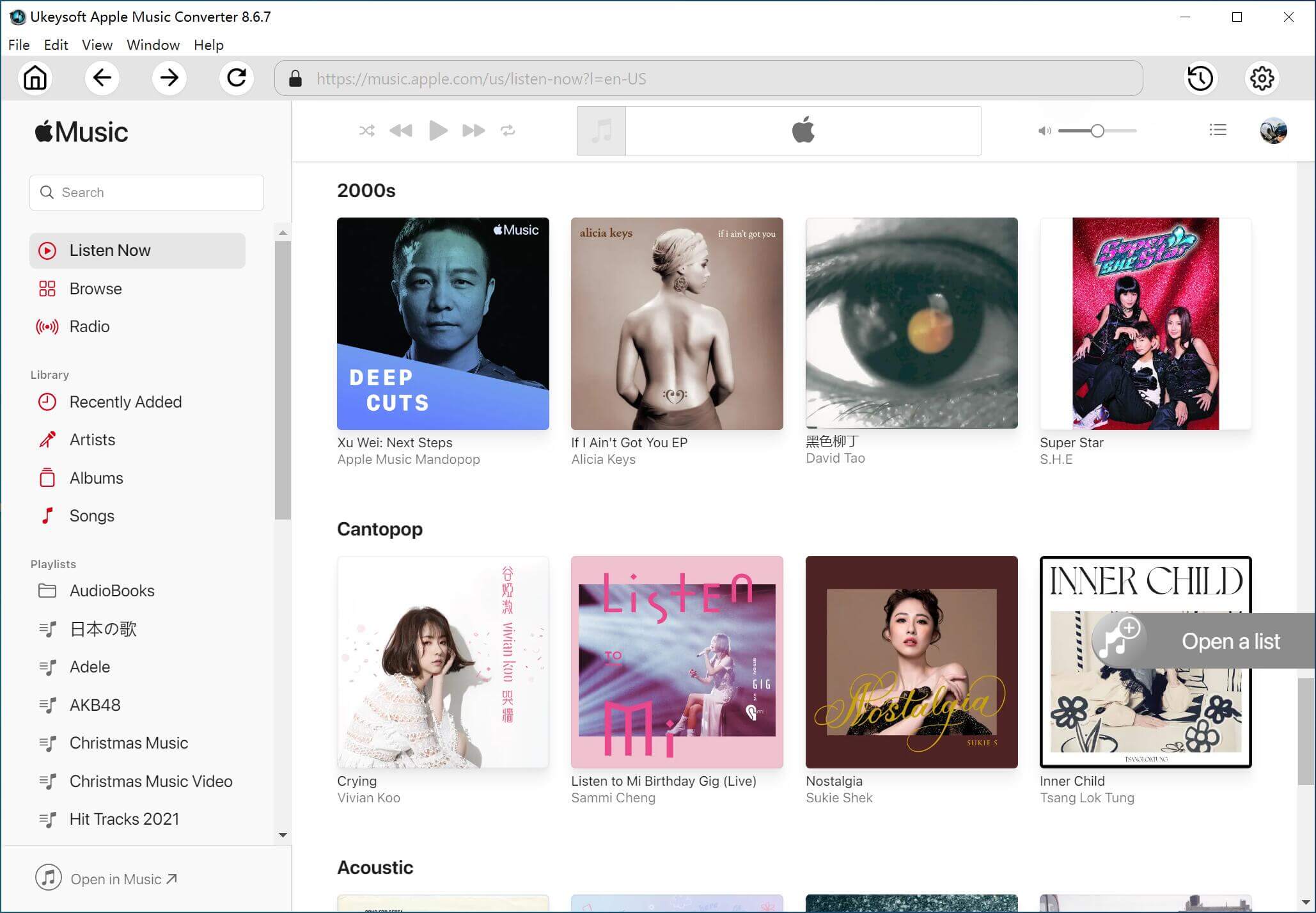
Tip: You just need to make sure Apple Music tracks, albums and playlists you want to remove DRM from have been added to iTunes Library.
Step 2. Check Apple Music Songs
On the interface, you will see the entire iTunes library is automatically loaded. You can choose a relevant playlist and select the Apple Music tracks that you want to enjoy on Xbox One.
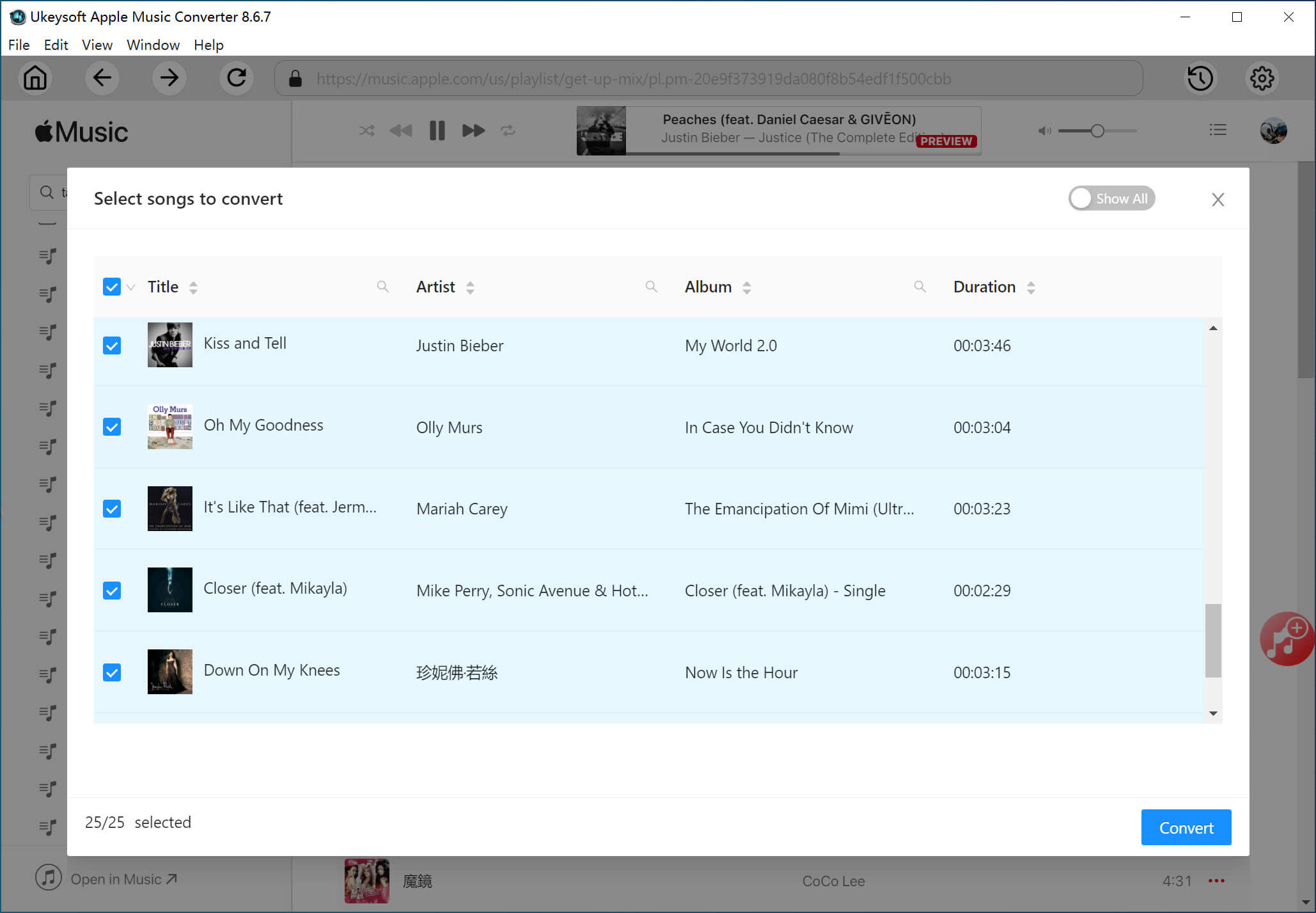
Step 3. Choose Output Format
UkeySoft Apple Music Converter allows you to set MP3, AAC, WAV or FLAC as your output format. Here MP3 is suggested to choose for your Xbox One.
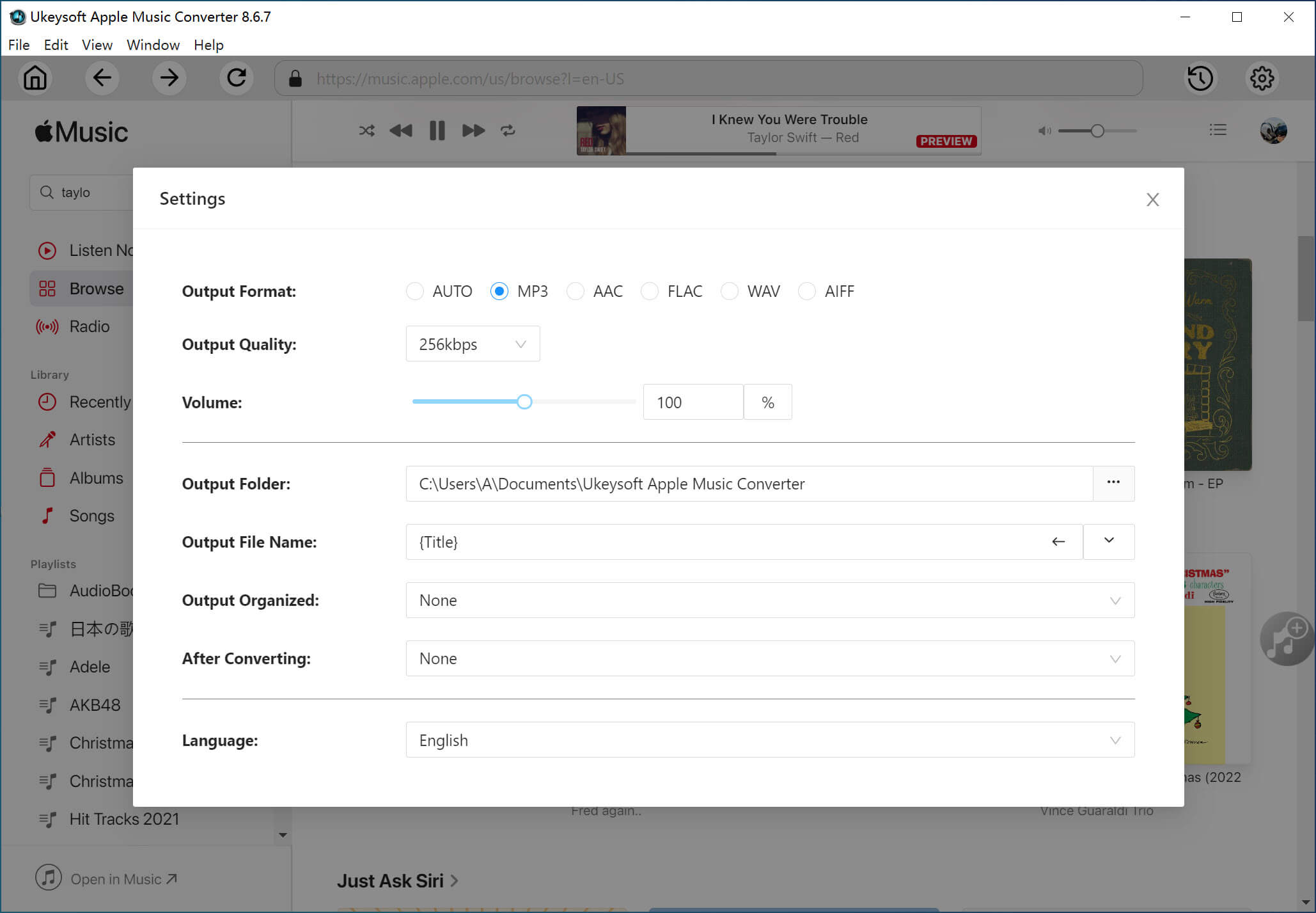
Step 4. Convert Apple Music Songs to DRM-free MP3
Click "Convert" button to start DRM removal. The software removes Apple Music DRM at 16X speed, so you will get DRM-free Apple Music songs soon.
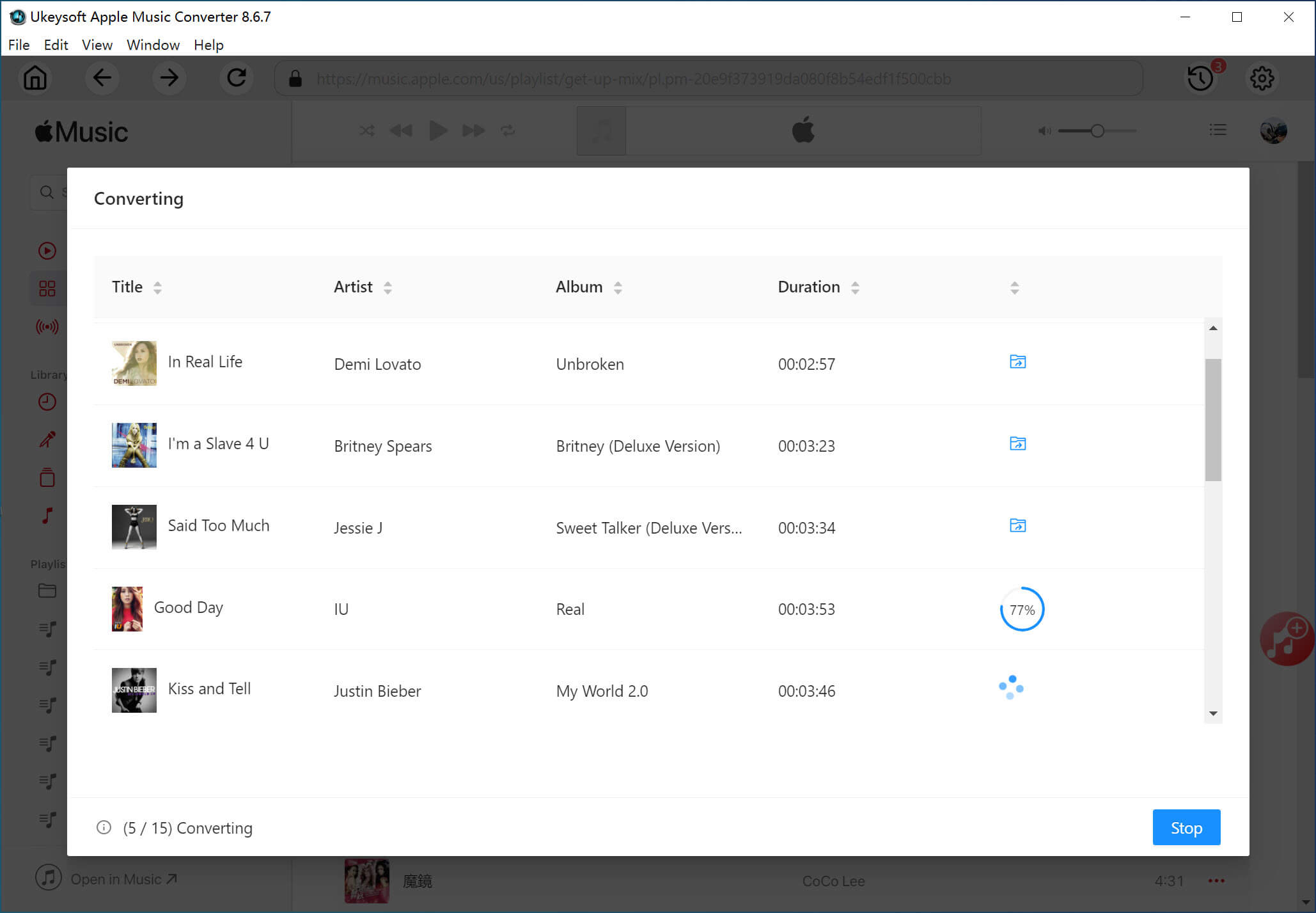
Step 5. Import Apple Music to Xbox One for Playback
Now it is time to Enjoy the Apple Music on Xbox One! Copy your converted Apple Music files to USB drive and plug it into Xbox One. Then you can use the built-in music player to play Apple Music on Xbox One in the background.
Prompt: you need to log in before you can comment.
No account yet. Please click here to register.

Convert Apple Music, iTunes M4P Songs, and Audiobook to MP3, M4A, AAC, WAV, FLAC, etc.

Enjoy safe & freely digital life.
Utility
Multimedia
Copyright © 2024 UkeySoft Software Inc. All rights reserved.
No comment yet. Say something...