 ✕
✕
By Justin SabrinaUpdated on July 08, 2024
With a slew of songs to play, ranging from video game soundtracks to your favorite indie bands, Spotify has a diverse range of tunes for you to jam out to. Generally, users can access it from various platforms including Mac, Windows, Playstation, iOS, Android and Windows Phone. To download music from Spotify, you need to subscribe to Spotify Premium. During the subscription you can download your favorite Spotify songs on your PC / Mobile phone so that you can listen to songs without an Internet connection.
However, Spotify uses DRM encryption to protect the copyright of each song. Free users stream Spotify songs online with ads. Its Premium users can download songs offline, but their validity is based on whether your subscription has expired. Songs downloaded from Spotify will someday be unavailable unless you keep activating your subscription account for $ 9.99. By the way, many users will ask if it is possible to download Spotify music without Premium. In this guide we will mention how to free download and record Spotify songs to MP3 without quality loss.
If you have a premium subscription, you may be wondering how to losslessly record Spotify Music on Mac/ PC for getting rid of the limits of streaming Spotify music or collecting the songs for listening offline. You can make this happen by using a Spotify Music Recording tool that supports multi-track recording with lossless quality. So it is easy to play Spotify offline on any mobile device or MP3 player. Even if you are a free subscriber, it is certainly worth a try.
CONTENTS
UkeySoft Spotify Music Converter is a user-friendly tool which is fully compatible with Mac and Windows systems. It is completely able to get rid of DRM from Spotify music by recording songs from Spotify to MP3, M4A, AAC, FLAC, WAV and AIFF with the original ID3 tags kept. If you have hundreds or thousands of songs, don't worry, UkeySoft Spotify Music Converter is equipped with a batch conversion feature that allows you to record Spotify music with just one click, and the conversion speed can be up to 10X. It supports recording songs from Spotify free account. If you have a premium subscription, it will keep the 320Kbps quality.
Main Features of UkeySoft Spotify Music Converter
Step 1. Launch UkeySoft Spotify Music Converter
Download and install the software on your computer. Once the installation is complete, open the program and log in to your Spotify account.
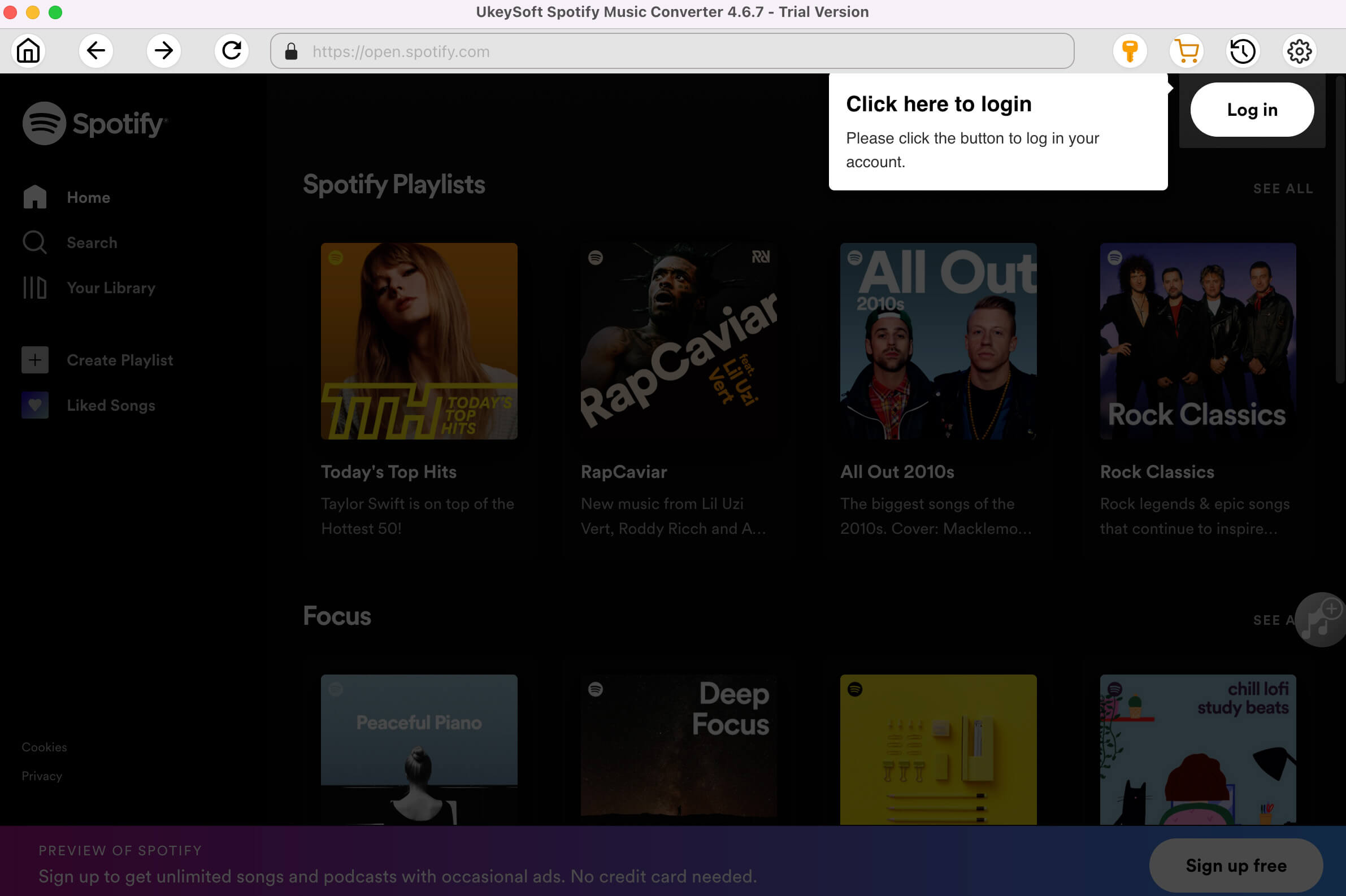
Step 2. Set Output Format as MP3
Access the "Settings" icon located in the upper right corner of the interface to explore six available output formats: MP3, M4A, AAC, WAV, FLAC, and AIFF. By default, the lossless M4A format is selected. However, as MP3 is widely supported by most devices and players, it is recommended that you opt for MP3 as the output format.
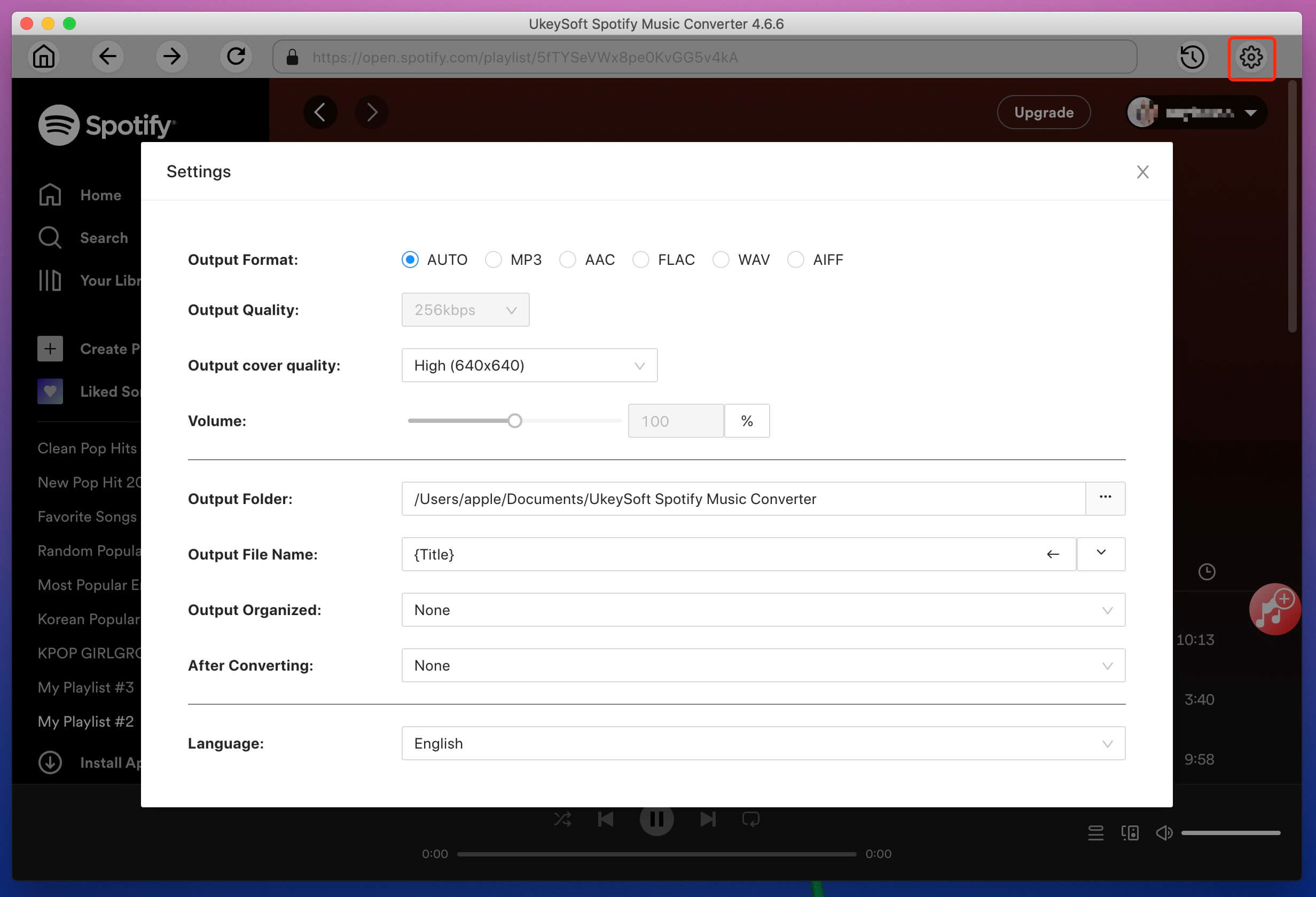
Step 3. Add Songs from Spotify
Browse and open the playlist or album you wish to record, then simply click the "+" icon to add them to the list. UkeySoft Spotify Music Converter will automatically analyze the playlist and add all tracks to the "Pending Converting" list.

Step 4. Download and Convert Spotify Songs to MP3 Format
Start the process of recording Spotify music to MP3 without compromising audio quality by clicking the "Convert" button. This ensures that the recorded DRM-free MP3 songs retain 100% original quality and preserved ID3 tags.
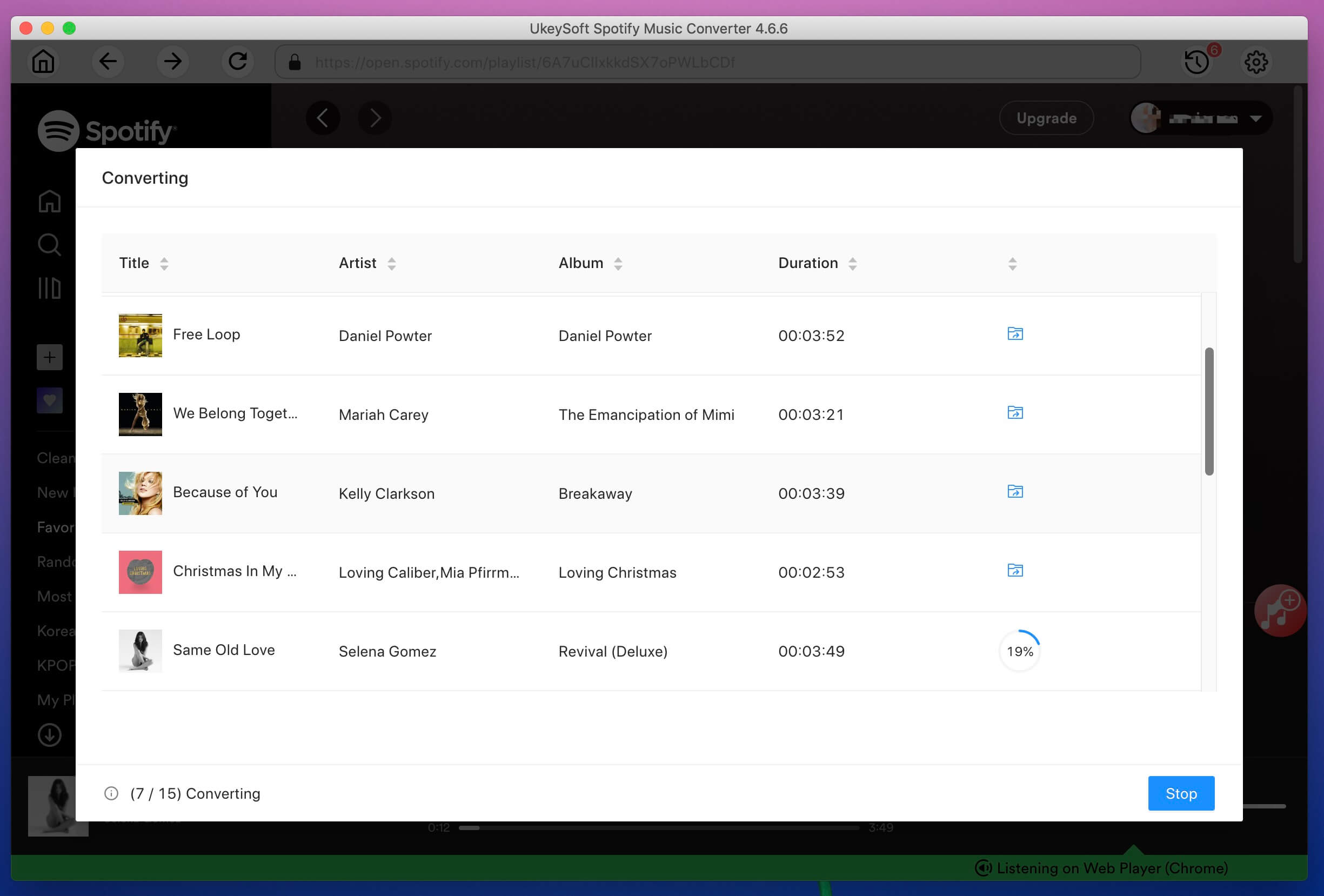
After recording, click the blue "Output Folder" to open the designated folder. Here, you will find the Spotify songs, now free of DRM, saved in MP3 format.
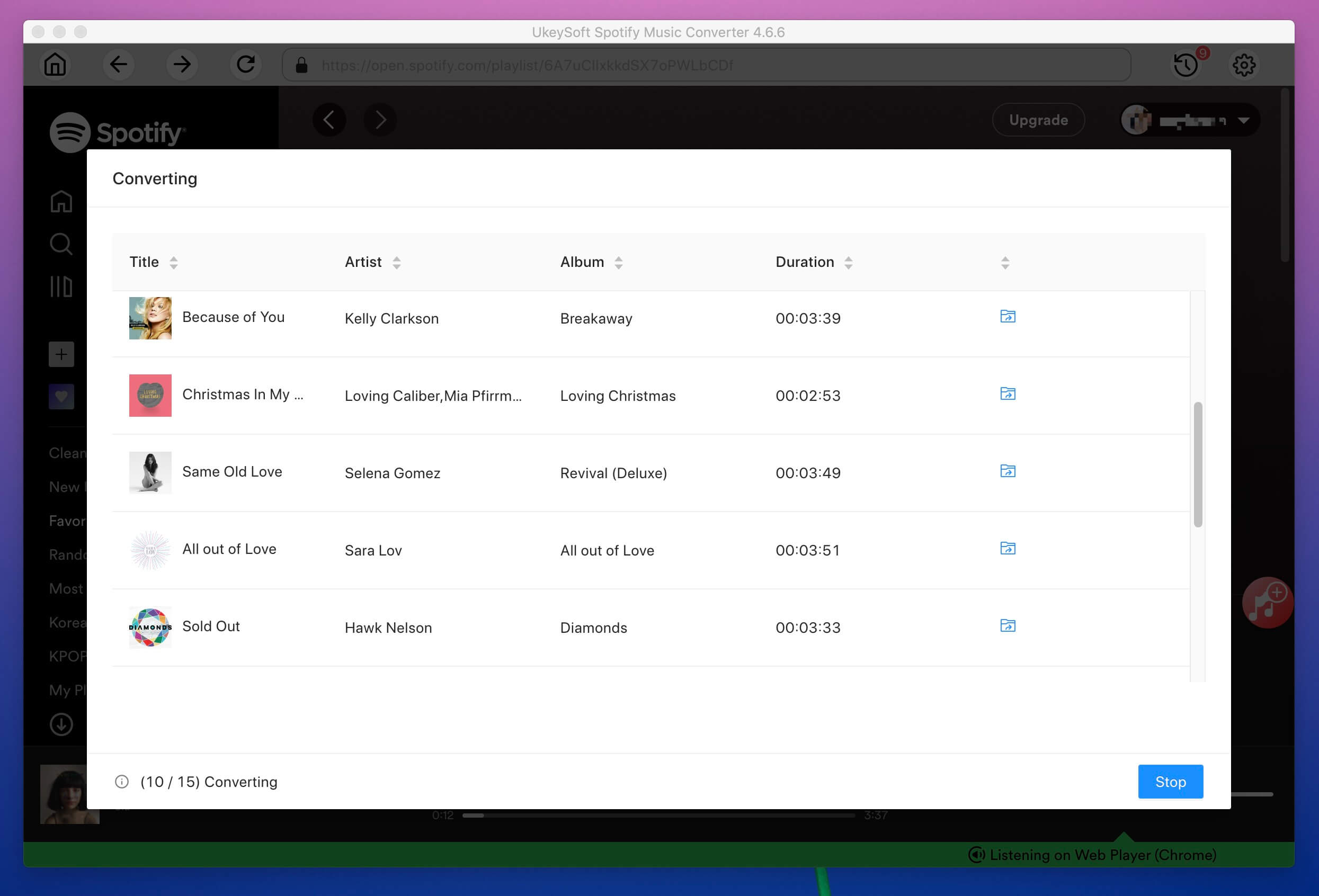
UkeySoft Screen Recorder is a popular and easy-to-use tool for recording Spotify. It has a simple interface for users of all levels. You can save your Spotify recordings in different formats like MP3, WAV, and M4A for great sound quality. Additionally, this software does more than just record audio, it's also great for capturing videos. Whether it's live streams or gameplays with audio, you're covered. Plus, it has a handy feature that lets you automatically stop recording after a set time, which is useful if you have other things to do during the recording.
Key Features
Step 1. Launch UkeySoft Screen Recorder on Your Mac
Once downloaded, install and open UkeySoft Screen Recorder on your Mac.

Launch Spotify Desktop Player on your computer, and then access the "Audio Only" feature within the UkeySoft interface.
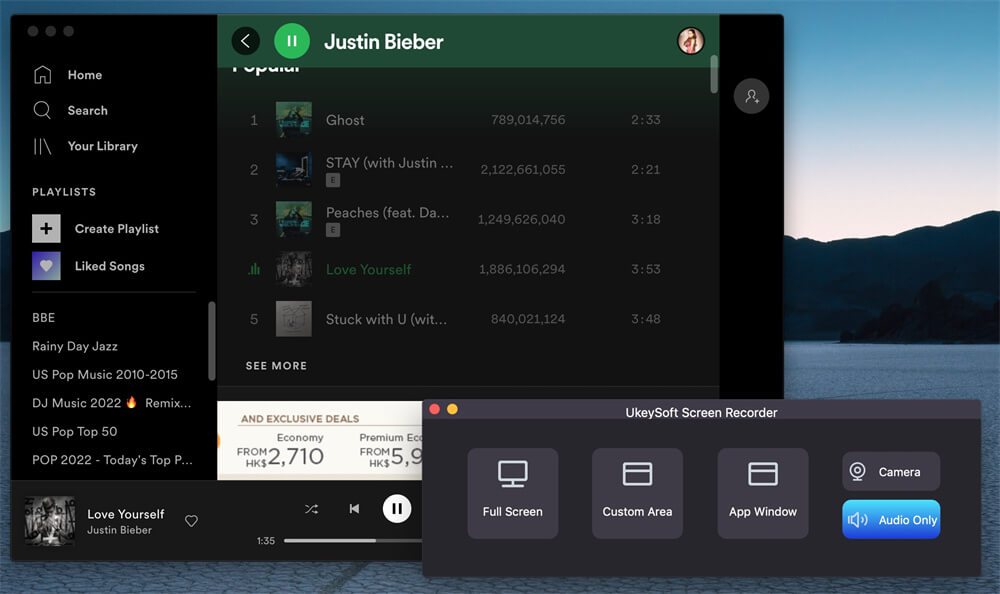
Step 2. Select Input Audio
Choose "System Audio" from the sound icon to set it as the input audio source.
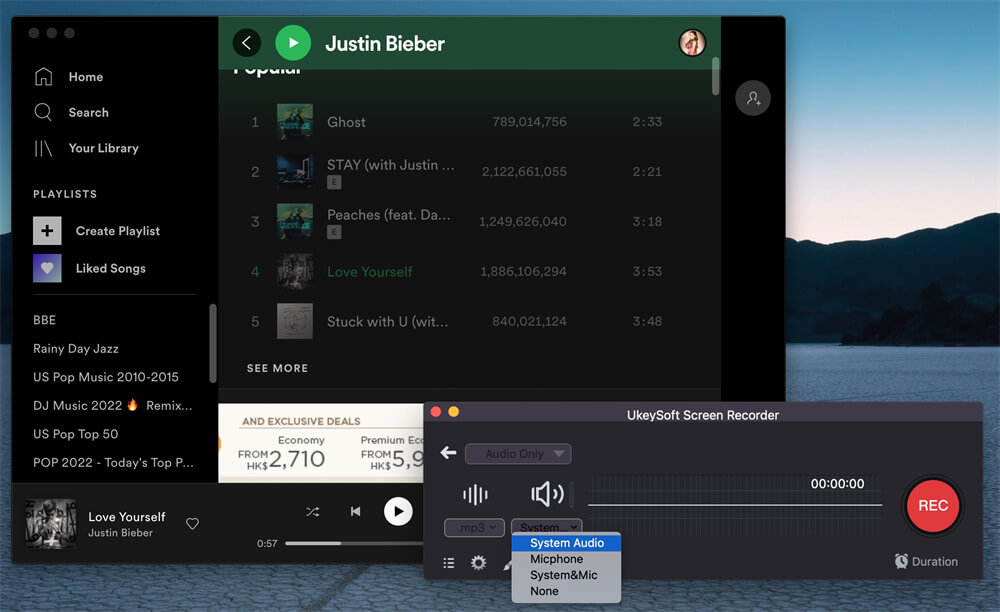
Step 3. Choose Audio Format
Choose the "Audio format" option to determine whether you want to record Spotify Music in MP3, M4A, or WAV. For universal compatibility across your devices, it is recommended to opt for the MP3 format.
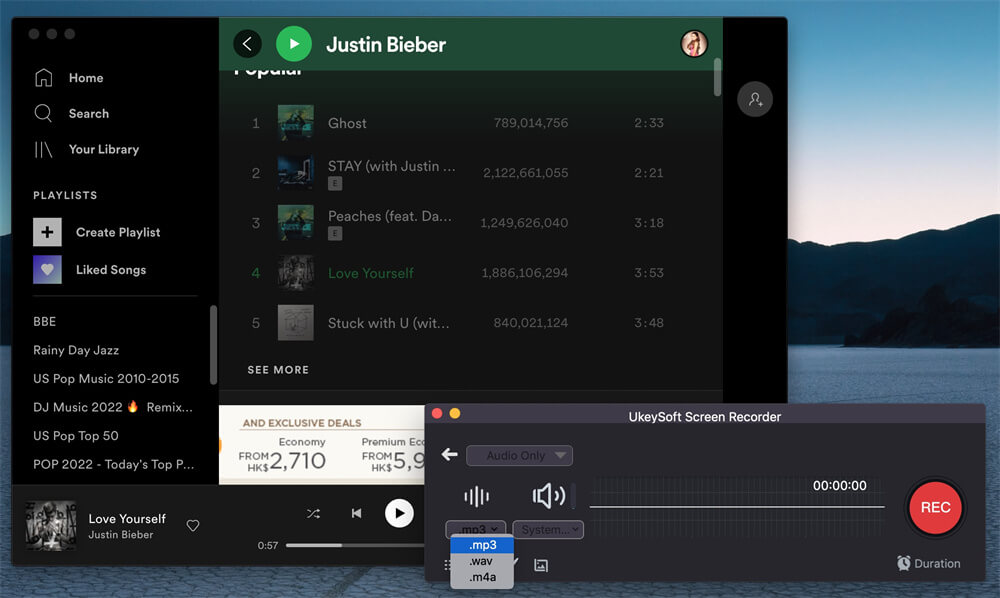
Step 4. Start Recording Spotify Music to MP3
After adjusting the settings, initiate the recording of Spotify Music by clicking the "REC" button. The recording will commence automatically after a 3-second countdown.
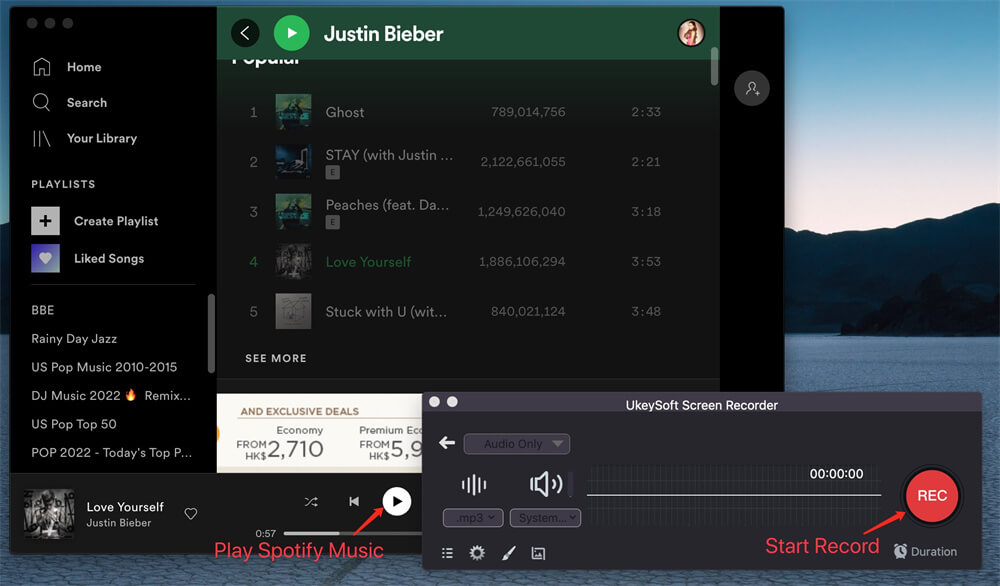
You can pause or end the recording at any time by clicking the "Stop" button.
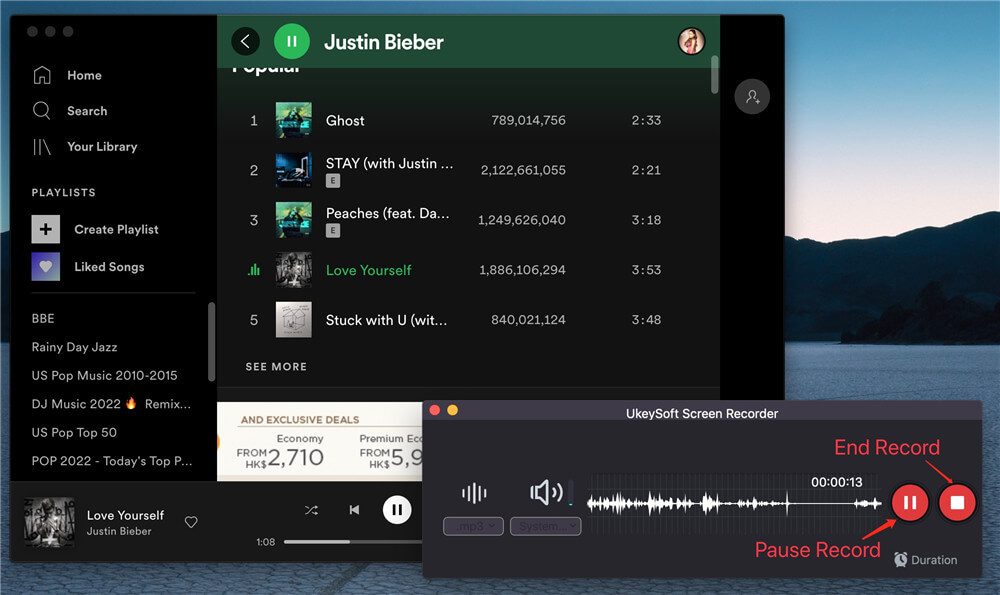
Step 5. Save Recorded Spotify Music to Mac
After finishing the recording, navigate to the output files by clicking on the "History" icon.
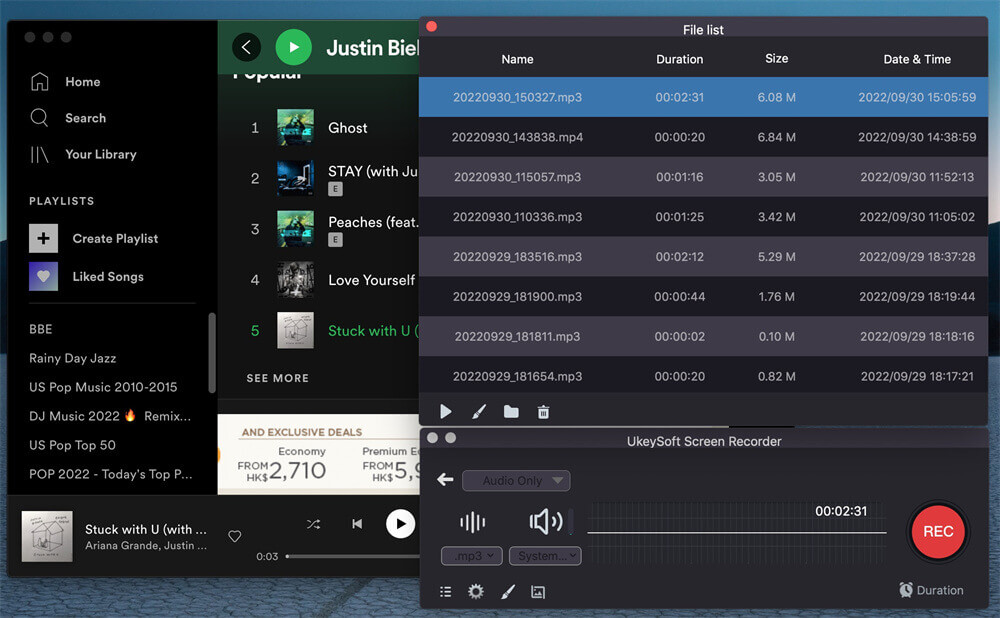
Now you can enjoy the recorded Spotify music using the built-in music player on your Mac. You can play them on any media player or transfer to other devices for offline playback.
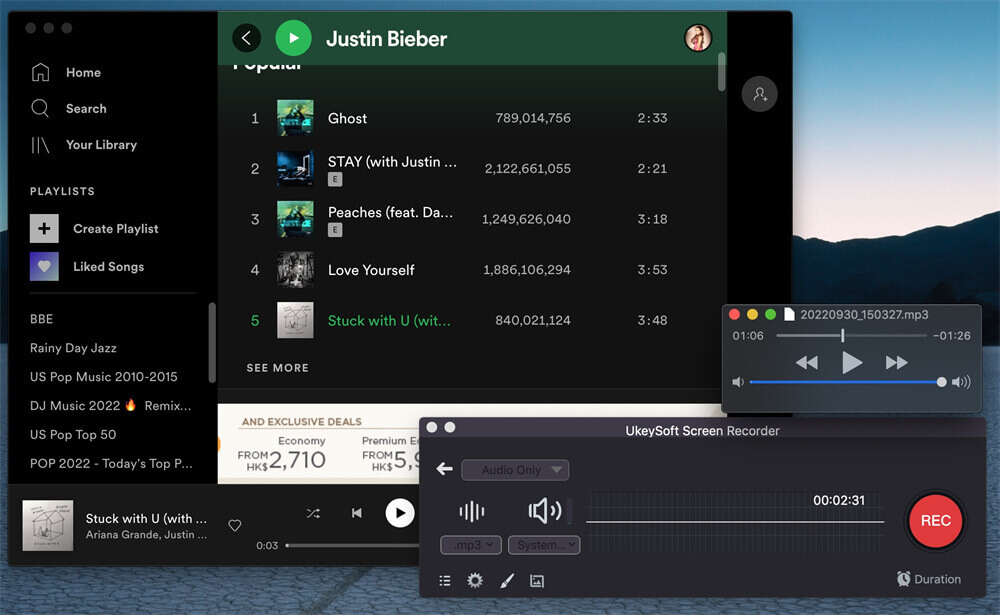
Below is the insterface of the Windows version of the UkeySoft Screen Recorder, it has some slight differences compared to the Mac version.
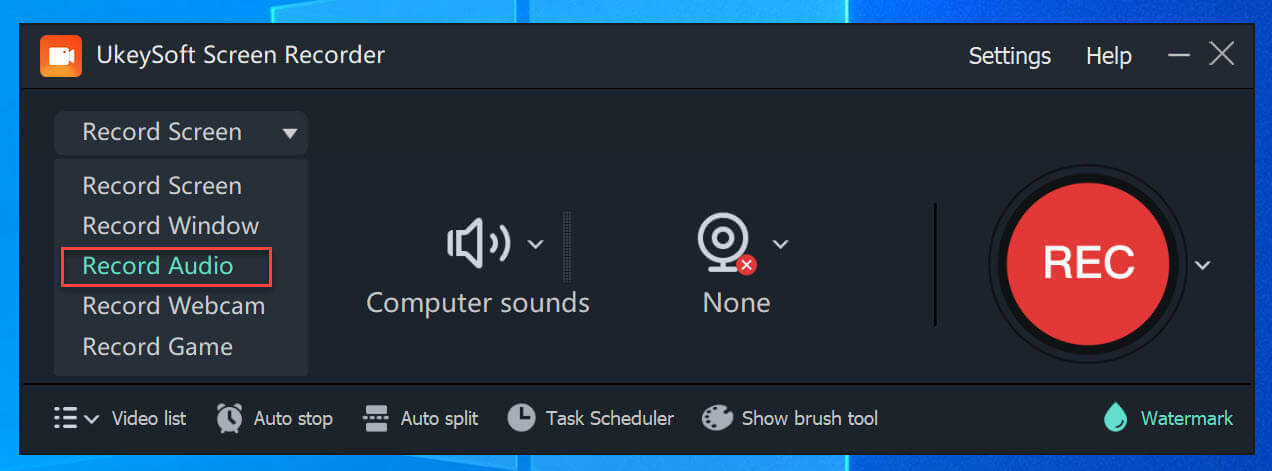
Instead of getting another app to record Spotify on iOS, you can use GarageBand Spotify Recorder - it's already built into iOS, and it's free! GarageBand Spotify Recorder lets you do more, such as creating your own music projects, composing songs with different instruments. Plus, it has a hidden recording feature, making it easy to record Spotify songs directly on your device without extra apps. You can save these recordings for listening and use them in your GarageBand projects. It's a simple way for iOS users to make the most of Spotify songs!
Pros
Cons
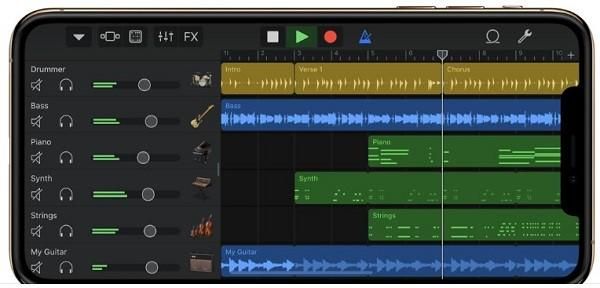
If you're using an Android device and want to save Spotify songs locally for offline listening without the Spotify app, please check out Syncios Audio Recorder! It's a free Android app that easily captures any audio on your device, including Spotify songs. It works with various Android models like Samsung, Sony, LG, HUAWEI, and more. Its user-friendly design makes it easy to use. For Android users, Syncios Audio Recorder is a reliable Spotify recorder you shouldn't miss.
Pros
Cons
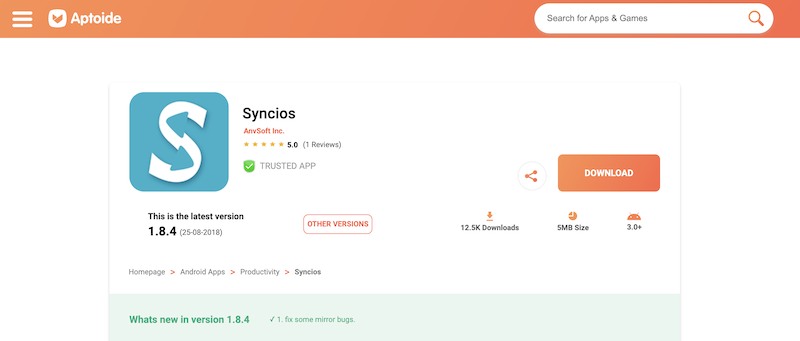
Prompt: you need to log in before you can comment.
No account yet. Please click here to register.

Convert Apple Music, iTunes M4P Songs, and Audiobook to MP3, M4A, AAC, WAV, FLAC, etc.

Enjoy safe & freely digital life.
Utility
Multimedia
Copyright © 2024 UkeySoft Software Inc. All rights reserved.
No comment yet. Say something...