 ✕
✕
By ChesterUpdated on December 16, 2022
"Can I play Spotify music in a mini player? Does Spotify have a mini player? In my Windows computer, I have been looking for a mini player in the Spotify option menu, but it doesn't have it, how can I get Spotify mini player on Windows, thanks for help."
When you are working on something else on your computer, what is the best way to stream Spotify songs at the same time? A Spotify mini player is definitely one of your best choices. A Spotify mini player is a super convenient tool that you can either skip through songs, play and stop currently playing for Spotify music, which helps you with song changing without going back to the desktop app.
However, there is no official Spotify mini player in the Spotify app for Windows or Mac. Many Spotify users try to adjust the Spotify API to make it smaller to look like a mini player, but it seems not very nice looking and the interface of the Spotify app will pretty much covers a big part of the screen. Do not worry, there are still ways to use Spotify mini player on Windows/Mac. In the following parts, let's share how to use Spotify mini player on Windows or Mac computer so that you can get a better Spotify listening experience.
CONTENTS
Chrome is not just a web browser, but also can be a media player. For Spotify users, you can access Spotify music with both Spotify Free and Spotify Premium account on Spotify web player, which is much easier than installing the Spotify app on computer and you also can get a mini player for Spotify from Chrome extension. Let's go through the steps below.
Step 1. Open Chrome browser on your computer, and go https://open.spotify.com/ to get Spotify web player.
Step 2. Log in your Spotify account on Spotify web player and choose a song to play, then click on the mini player icon next to the album art to open Spotify mini player.
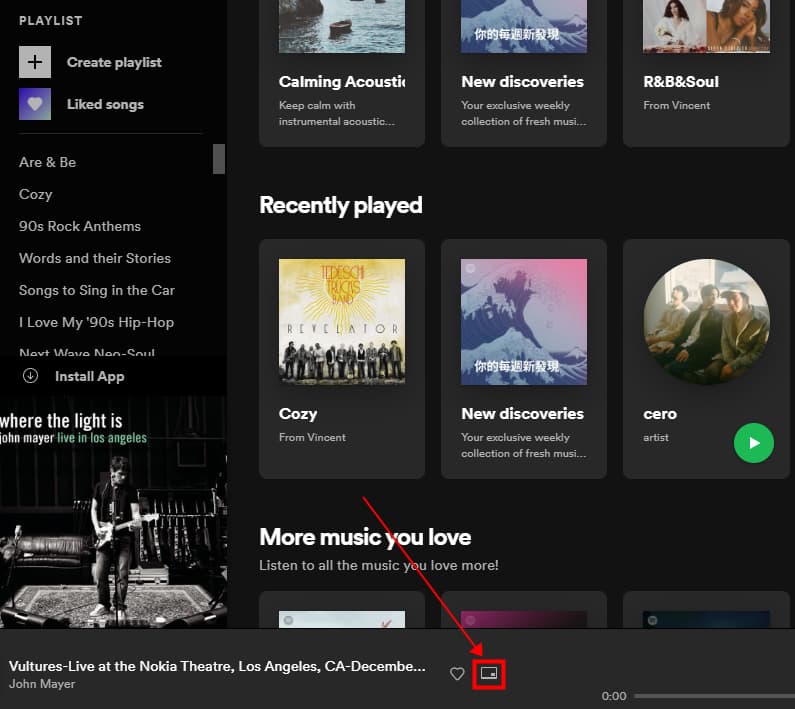
Step 3. A Spotify mini player with the album art will show up on the screen which allows you to move it everywhere on the screen, adjust the size, pause and play.
Tips: You can play Spotify songs on the computer with Sptoify Free and Spotify Premium with no skip limits.
Spotify mini player is not available in Spotify app on Windows and Mac, but you can still use third-party mini player on the Spotify web player to start Spotify mini player on Windows and Mac. So that you can have full control of the playback and easily pasue, go back and skip forward. In the following, we are going to list 4 types of mini players for Windows and Mac.
No. 1 Lofi Spotify Mini Player (Windows / Mac)
Lofi is able to play Spotify songs with a small window only takes up 150 X 150 pixels of the screen. You can download the app on lofi.rocks and log in with your Spotify account. You can play, stop, skip forwards and backwards on the small display window with album artwork. It also comes with 4 visualization effects that you can choose from.
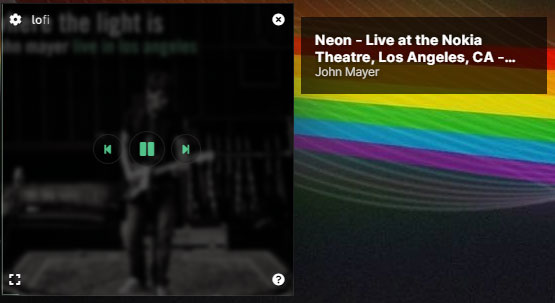
Step 1. Launch the Spotify desktop app and log in with your account. Then open the Lofi mini player for Spotify.
Step 2. Tap Log in from Lofi's interface, then you will be directed to a new tab for requesting you to authorize Lofi to access Spotify.
Once two apps are connected, Lofi should be able to sync the music that you are playing on the Spotify app, the mini player shows all the info, including album cover, title, artist. You can also switch to the Spotify music visualizer or enter a full-screen mode.
No. 2 Alfred Spotify Mini Player (Windows / Mac)
Alfred Spotify mini play for Windows and Mac has features such as full control of your playlists, search online for tracks, albums, playlists, etc. It is a bit complicated to set up to getting all features, please download the latest version of the app and find out the detailed setup steps in the official website.
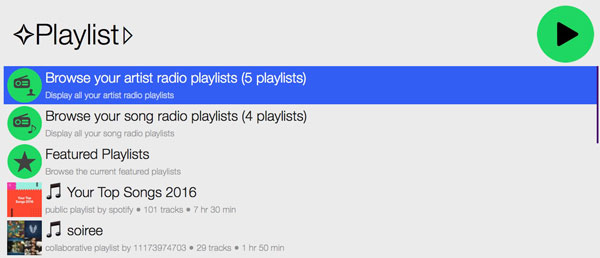
Step 1. Download Alfred workflow on your computer and open it by double-clicking it or dragging it into Alfred.
Step 2. Now choose to create an app and set the app name and description as follows then select Desktop App.
Step 3. Then respond with No and click on the Submit button after ticking all the boxes.
Step 4. On the application page, click on Edit Settings and complete Redirect URIs then click Add.
Step 5. Finally, click Save to preserve your settings and now you can use the workflow to play music from Spotify.
No. 3 AudioBand (Windows)
AudioBand offers a mini player for Sptify, iTunes and MusicBee. With AudioBand mini player, you are able to control your music from Spotify by playing, pausing, previous and next. What's more, you can view the song information in details, including the album, art, artist, title and progress.
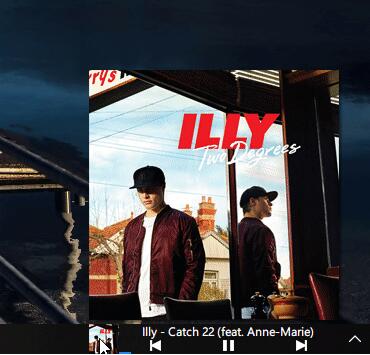
No. 4 MiniPlay for Spotify and iTunes (Mac)
This app is able to show the playing status on Spotify. You can control Spotify playback and adjust the sound volume on this app while Spotify is playing, there is no need to switch back to Spotify. Also artwork display will be shown on this app and you can see what's currently playing.
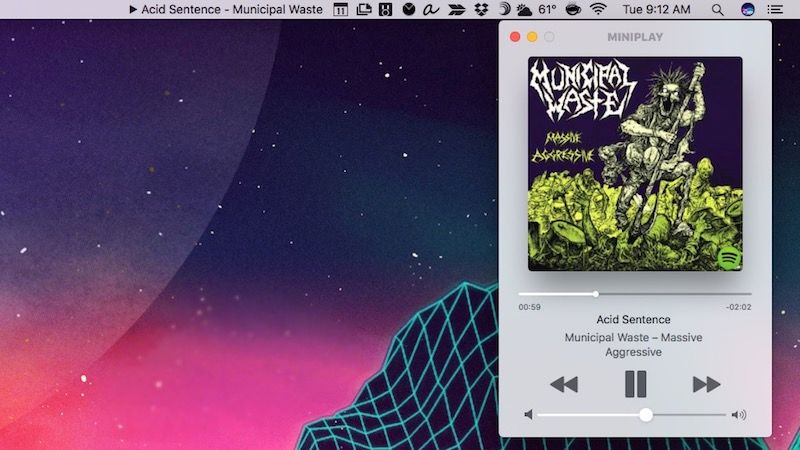
From all the methods above, Spotify mini player on Chrome can only stream songs in 192kbps, and you can not skip ads if you are using a Spotify mini player with a Spotify Free account, there will be endless ads pop up while listening to music on Spotify, which is very annoying. To get rid of this trouble and have a better listening experience, we have a final solution for you to play Spotify songs with a mini player, here comes a professional software called UkeySoft Spotify Music Converter. With it, you can play spotify music on any mini player offline.
UkeySoft Spotify Music Converter is an excellent tool that is able to download and convert Spotify music to MP3 and other various common audio formats, such as M4A, WAV, FLAC, AAC or AIFF. No matter you are a Spotify Free user or Spotify Premium user, you can download Spotify music in 100% lossless audio quality, you can even adjust the sound quality up to 320kbps. All the ID3 tags and metadata information will be preserved after conversion, like album cover, artist, title, etc. So when you play the downloaded Spotify music files in any mini player without internet connection, you can also see all the information displayed while you are enjoying Spotify music offline.
Amazing Features of UkeySoft Spotify Music Converter
Download the latest version of UkeySoft Spotify Music Converter on your computer, the program is available on Windows and MacOS, install it on your computer, then follow the detail steps below.
Step 1. Launch UkeySoft Spotify Music Converter
Once you have installed UkeySoft Spotify Music Converter on your computer, launch it and login your Spotify account on the top right corner of the interface. You can log in with both your Spotify Free and Spotify Premium account.

Step 2. Add Spotify Songs/Playlist/Album
To add Spotify Songs, choose your Spotify songs or playlists that you want to download as local files. You can drag tracks/playlist directly from Spotify web player to the "+" icon on the right side. UkeySoft will be able to read the songs and load them automatically.

Step 3. Select Output Format to MP3
Once you have added the Spotify playlists/songs to UkeySoft, click the 'gear' icon to set up the output file, there are 6 types of output formats you choose from, out of all these formats, MP3 is the most compatible format for all players and devices. You can also set the output quality to 320kbps, and other parameters such as output folder, output name, output organized and more as shown on the screen shot below.

Step 4. Start Converting Spotify Music to MP3
When you are done with all the setting for output file, click the "Convert" button to start downloading Spotify music to MP3 in 5X faster speed, all files will be kept 100% original audio quality and ID3 tags after conversion.

Step 5. View Output File
You can view the output MP3 music files by clicking the history icon, now you have downloaded the Spotify music as local file on your computer, now you can start playing Spotify music on mini players for Windows and Mac.

Play Spotify Songs on Mini Player for Mac/PC
Now you have the downloaded Spotify songs in MP3 format, you can use the default media player on a Mac or PC computer to play Spotify songs without any limits. Let's show you how to use Media Player on Windows and on Mac.
On Windows:
Open Media Player and then click Open Files to add your converted Spotify music files. Start playing those music files and click on the Play in mini view button to open the mini player.
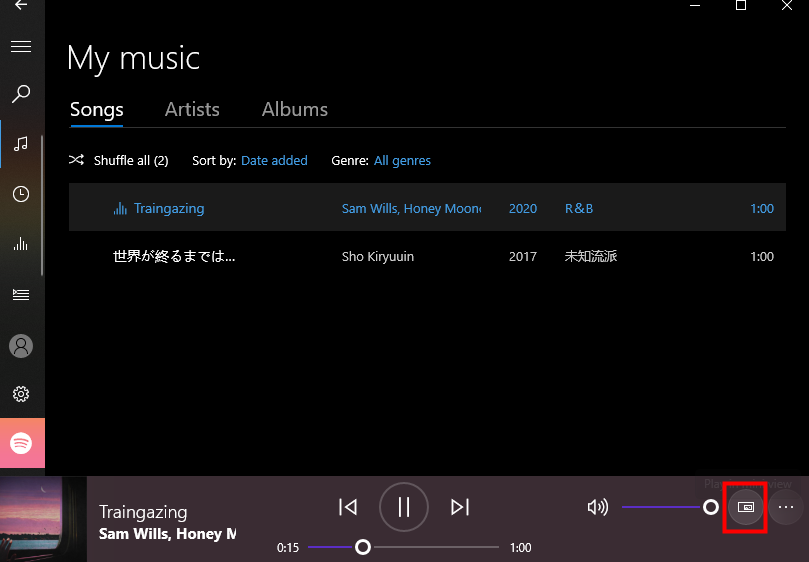
On Mac:
1. Open the Music app on Mac. Transfer the song you downloaded from Spotify to Music.
2. Play the song and tap Window > Switch to MiniPlayer. Then you can listen to Spotify songs with Music MiniPlayer on Mac without limits. You can also tap the lyrics button to see the lyrics of the playing song.
3. If you want leave the mini mode and switch back to the normal mode, you can just tap the Close button.
Q1. Is there a Spotify Mini Player?
A: Yes! There is a third-party mini player for Spotify, there is no minimize function on the Spotify app on computer.
Q2. Does Spotify have a mini player for Mac?
A: No, Spotify does not offer a mini player for users on either PC or Mac. If you want to play Spotify music with a mini player, you need to use Spotify web player or a third-party tool.
Q3. How to make Spotify mini player?
A: As Spotify does not have mini player function, you can download Spotify songs using UkeySoft Spotify Music Converter. Then you can use any music player on your computer to play Spotify songs and minimize the window for mini playing them offline without limits.
You have learned various ways on how to get Spotify mini player on Windows and Mac. If you want to enjoy Spotify music with the best listening experience, UkeySoft Spotify Music Converter is definitely a good choice which helps you listen to Spotify music with a mini player offline without ads and restrictions on Windows and Mac.
Prompt: you need to log in before you can comment.
No account yet. Please click here to register.

Convert Apple Music, iTunes M4P Songs, and Audiobook to MP3, M4A, AAC, WAV, FLAC, etc.

Enjoy safe & freely digital life.
Utility
Multimedia
Copyright © 2024 UkeySoft Software Inc. All rights reserved.
No comment yet. Say something...