 ✕
✕
By Justin SabrinaUpdated on September 01, 2021
[Summary]: Songs are greyed out in your Apple Music app? How frustrating when you tap on the song to play it, an error message pops up telling you that "Item Not Available, This item can't be played". Here we will analyze the cause of this error and recommend using the UkeySoft Apple Music Converter software which can free DRM from Apple music songs and convert to unprotected MP3 or M4A. You can use Apple music songs without restrictions and easily get rid of "This item can't be played" error.
Apple Music allows you to stream over 45 million songs. Pay a subscription fee of $9.99 per month, and you can download your favorite songs, playlists and albums to listen to offline on your device and computer with the Apple Music app or iTunes. Sometimes, songs on Apple Music app are grayed out and unplayable. Imagine if this is the music you have purchased, you may feel extremely frustrated. Before we try to fix it, you better understand why this happens. In most cases, this is a sync issue. In this article, we will show how to avoid the annoying issue that Apple Music "item can not be played" glitch and make your Apple Music songs available if you cancel the subscription.
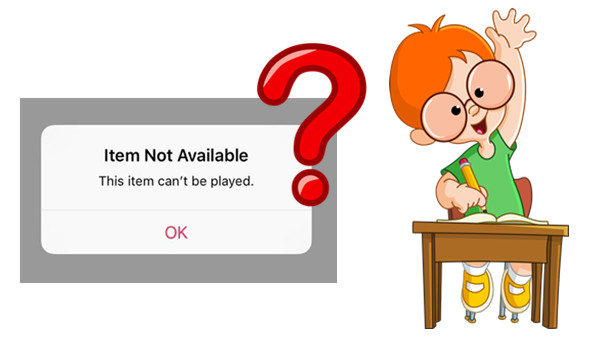
You May Like:
CONTENTS
This Item Cannot Be Played – Apple Music
"Apple Music pop-up says 'Item Not Available, This item can't be played.' How can I fix this error?"
Generally, the Issue of “This item can’t be played” on Apple Music may be caused by different reasons on different computers. Here are the specific reasons for Apple Music item not available issue:
1. Your iCloud Music Library is not connected and inaccessible.
2. Some tracks or albums cannot be played on Apple Music as the artists and/or their labels haven’t licensed the songs to Apple Music.
3. This song is currently not supported in your country.
4. Restrictions have been set for blocking the music with explicit content.
5. This song has been edited into a new version on Apple Music.
6. The music file may be corrupted.
7. The file was modified in some way to make it unreadable on iTunes/iPhone.
The good news is that the problem can be solved easily. If you don't want to break the balance due to iTunes issues, please follow the steps below to fix Apple Music item not available error.
#1:Check Internet Connection
Make sure your device is connected to Wi-Fi or cellular data since only in a good network connection, you can download songs from the iCloud music library and Apple Music to the iPhone normally and start playing.
#2: Turn on iCloud Music Library
If you use iTunes Match or iCloud Music Library, make sure you have enabled iCloud Music Library on your iOS device and computer. Sometimes iCloud Music Library may be automatically turned off so that songs won’t be downloaded from iCloud. That’s why you have the song list but can’t play any songs on the list.
To enable iCloud Muisc Library
iPhone/iPad: Go to Settings > Music, then tap on iCloud Music Library.
Mac PC: Go to Menu > iTunes > Preference, select iCloud Music Library on the General tab and click "OK" to activate it.
Windows PC: Go to Menu > Edit > Preference, select iCloud Music Library on the General tab and click "OK" to activate it.
#3: Check the Server Status of Apple Music
If you are Apple Music subscriber who encounters the issue "this item cannot be played" error, you can check the server status of Apple Music to ensure that their servers are functioning properly.

#4: Update iOS to the Latest Version
Every iOS update can fix some bugs.Therefore, installing the latest iOS update will likely fix Apple Music item not available issue.
#5: Restart iPhone/iPad/iPod Touch
Restart or force restart iPhone/iPad/iPod touch, which may help in some situations.
#6: Use Alternative to Apple Music
You can use alternatives to Apple Music, like Spotify or some similar apps, to listen to your favorite songs.
Instead of fixing Apple Music 'item can't be played', why not trying to keep Apple Music songs playable and save permanently? We all know that if you are an Apple Music subscriber, you are entitled to have the right to rent and access Apple Music, during which you can access streaming music from its library and download songs to Apple authorized devices for offline listening. However, once the subscription expires or you cancel the service, we will lose permission to stream music, including songs that were previously added/downloaded to the library.
Here's a perfect solution that allows you to permanently save songs downloaded from Apple Music, even if one day you unsubscribe, or backup for safekeeping in case you encounter some errors when using Apple Music. To do this, you need UkeySoft Apple Music Converter, which is capable to removing DRM protection from Apple Music and downloading songs from Apple Music to digital audio copies such as MP3, so you can enjoy songs without limitations. Below we will explain the specific functions of this UkeySoft Apple Music Converter program.
Step 1. Launch UkeySoft Apple Music Converter
Install and launch UkeySoft Apple Music Converter, launch this program on your Windows PC, then iTunes will be also launched automatically.
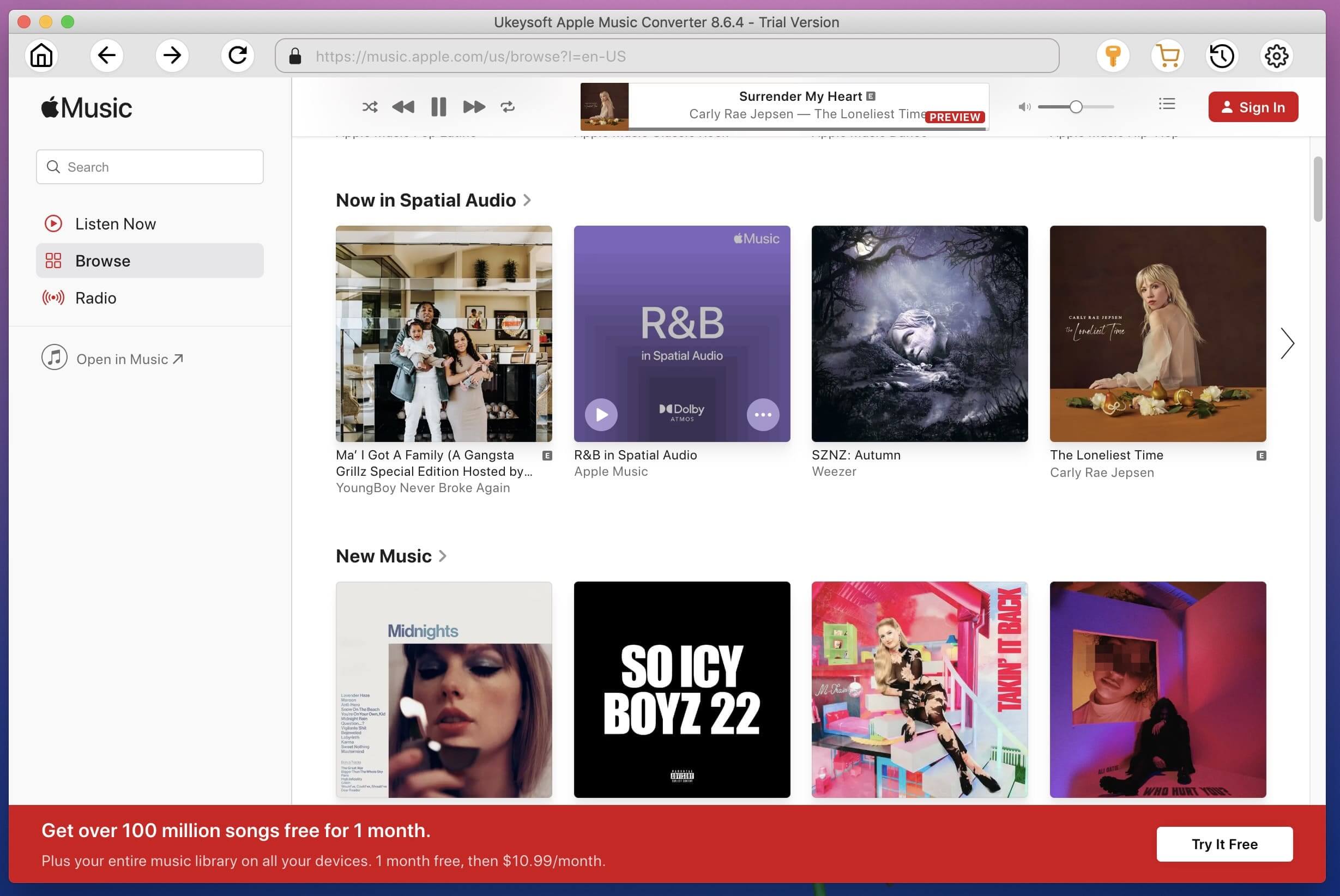
Step 2. Select Apple Music Songs
Click a playlist and you will see there is a checkbox before each Apple Music track. You can tick the checkbox to select multiple Apple Music tracks you want to convert. Or you can simply use built-in search box to search song title, artist or album name, and you will find it quickly.
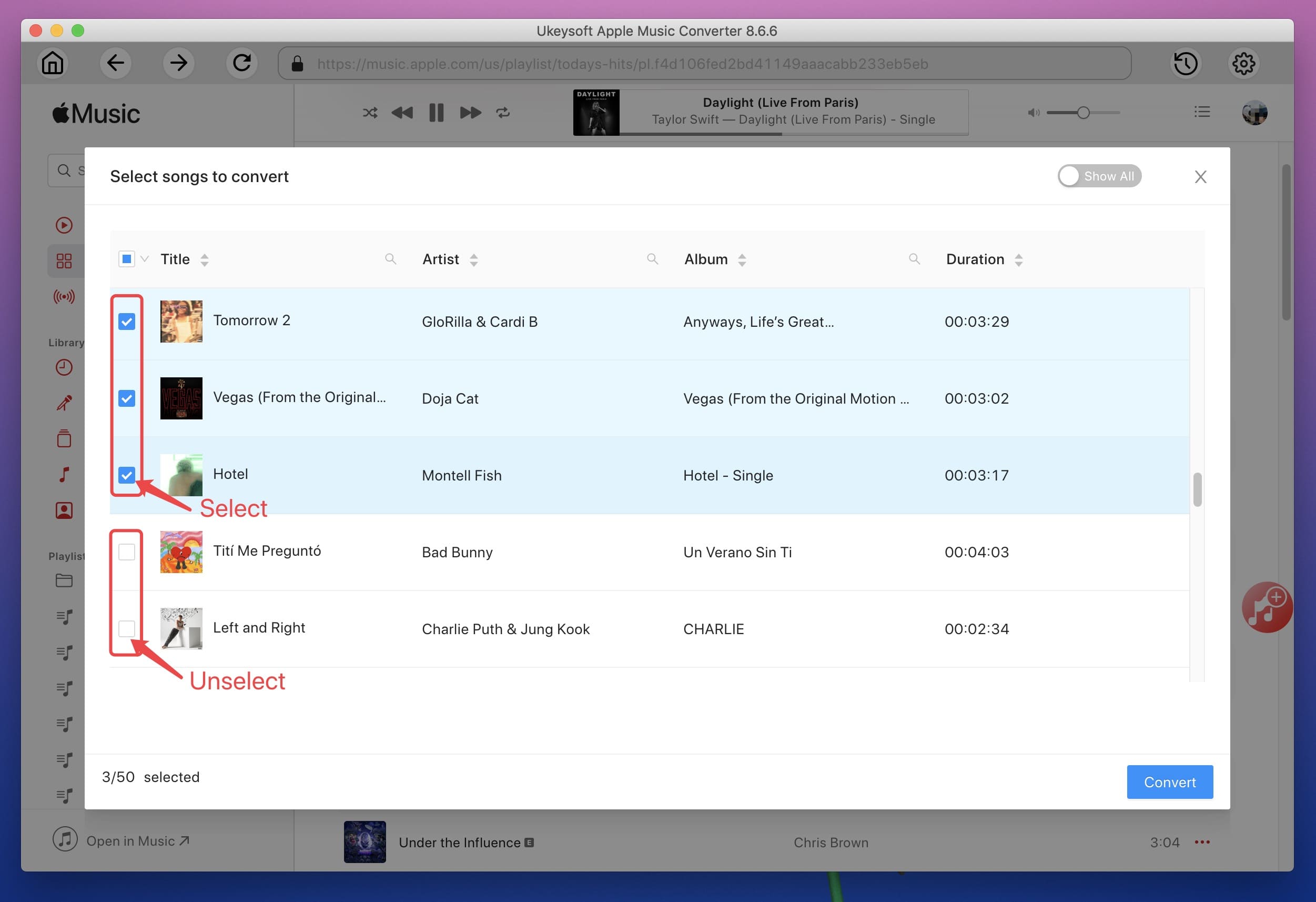
Step 3. Specify MP3 as Output Format
MP3 is also the default output format and you can change the output format to other lossless AAC, AC3, AIFF, AU, FLAC, M4A, M4R, and MKA. Also, you are allowed to change the output path.

Step 4. Adjust Conversion Speed
The UkeySoft Apple Music Converter allows you to adjust the conversion speed from 1x to 16x. With the network allowed, you can choose a 16x conversion speed to save time.

Step 5. Start Converting Apple Music to MP3
Once you've completed the above setup, you can simply click the "Convert" button to start converting your Apple Music tracks to MP3 with up to 16x faster speed. After that, you can click "Open Output File" to access the converted Apple Music track in MP3 format.
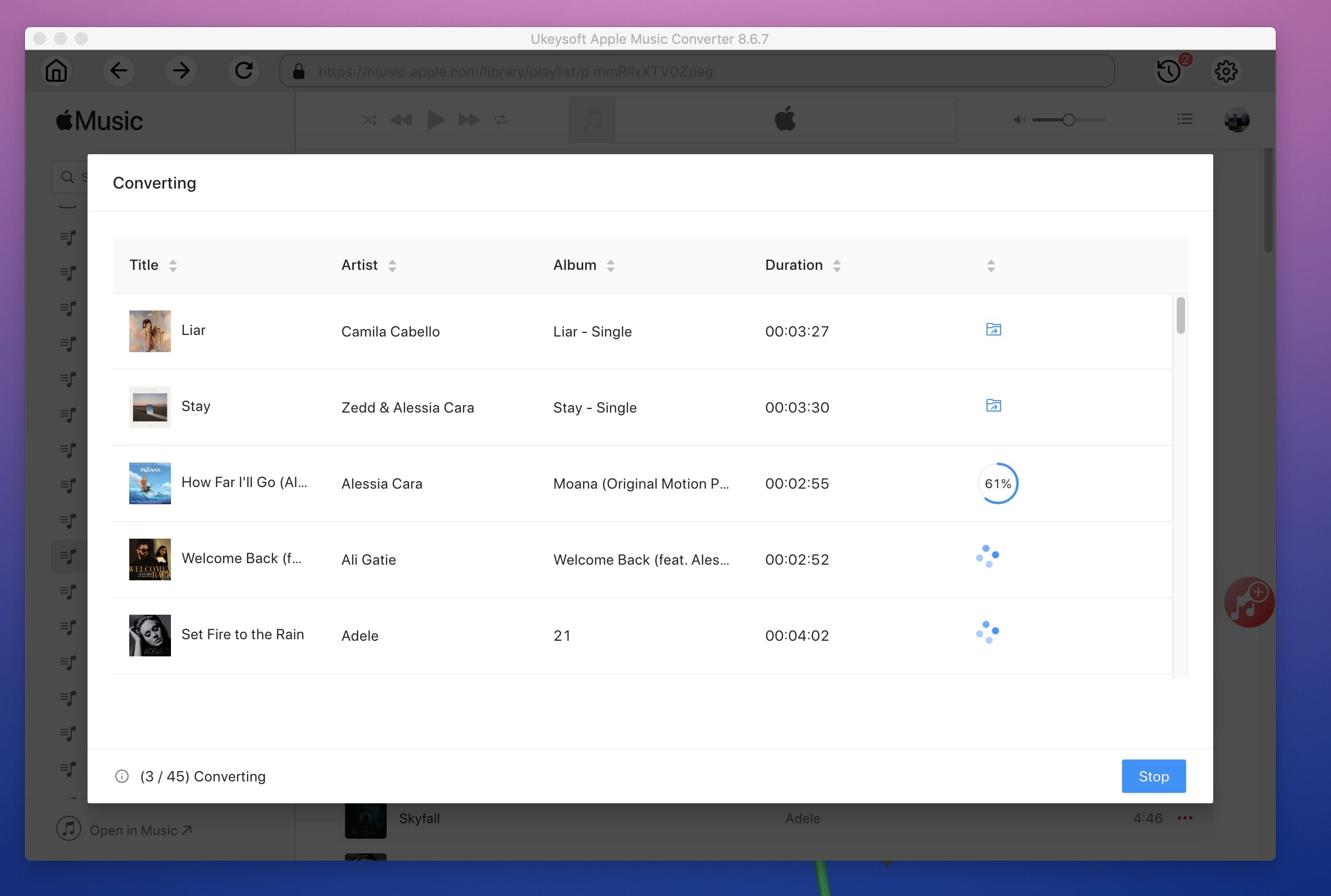
Once you get MP3 files, you can copy to PSP, PS4, Sony Walkman and MP3 player or sync to iPod Nano, iPod Shuffle for offline playback, or use as background music for any video editing software. In short, you can save songs downloaded from Apple Music permanently.
Prompt: you need to log in before you can comment.
No account yet. Please click here to register.

Convert Apple Music, iTunes M4P Songs, and Audiobook to MP3, M4A, AAC, WAV, FLAC, etc.

Enjoy safe & freely digital life.
Utility
Multimedia
Copyright © 2024 UkeySoft Software Inc. All rights reserved.
No comment yet. Say something...