 ✕
✕
By Justin SabrinaUpdated on September 01, 2021
iTunes and Apple Music Use AAC not MP3
Is it possible to export iTunes music to MP3? MP3 is arguably the most compatible format, and it can be played on various devices. But we know that Apple uses the proprietary AAC format to encode songs, and the songs you download from iTunes cannot be played in many phones, MP3 players, etc. To export iTunes songs as MP3 files, you can easily implement it through iTunes' built-in audio converter.
You may already know that iTunes songs are divided into 2 types, All DRM-free music in iTunes can be exported as MP3. However, if you have songs purchased from the iTunes Store before April 2009 or any Apple music songs, you won 't be able to export them to MP3 files due to the DRM (Digital Rights Management) limitation. You'd better remove DRM from iTunes Music and Apple Music first. Follow the steps below to learn how to export iTunes unprotected AAC files to MP3 in iTunes.
There are some free iTunes to MP3 ripper on the market to help you rip iTunes music to MP3, but in fact the best iTunes Music ripper is already on your device - iTunes, which is equipped with an audio converter, can excellently convert unprotected AAC files to MP3. If iTunes is already installed on your computer, you can do so to export MP3 files from iTunes.
Step 1. Launch iTunes on your Mac compuer, then go to the menu bar at the top and click on iTunes > Preferences. If you are using Windows 7/8/10 PC, please go to Edit > Preferences to find the Settings.
Step 2. Click the "General" button, then click on the "Importing Settings…" button at the bottom of the window.
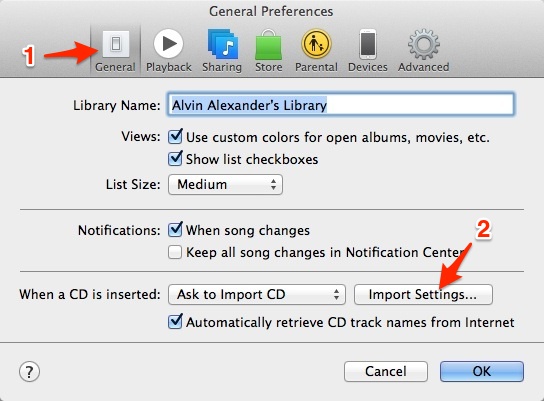
Step 3. From the Import Using pop-up menu, choose "MP3 Encoder" and click "OK" to save the settings. By the way, AAC/AIFF/WAV Encoder is also available to choose.
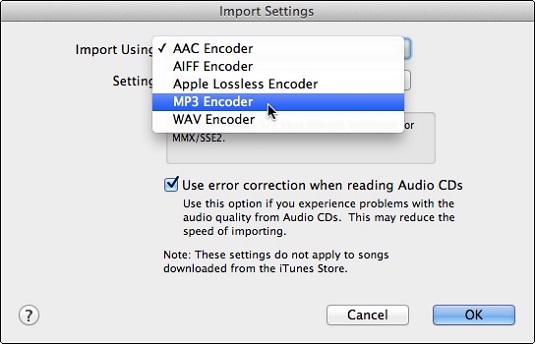
Step 4. Now navigate to "File" > "Convert" > "Create MP3 Version" to select songs you want to convert to MP3 files from iTunes library.
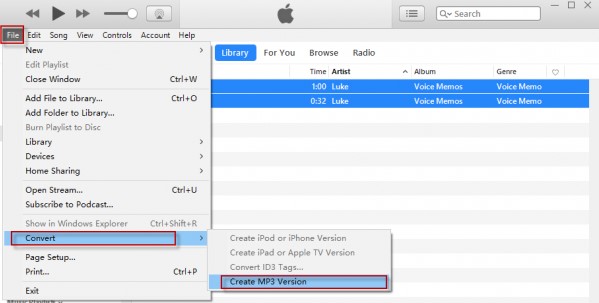
After that, you are able to transfer and play iTunes songs on any devices without restrictions. But you may have noticed that the sound quality degradation occurs after converting AAC music to MP3. What's worse, you cannot convert older purchased iTunes songs and Apple Music songs, as they are encoded using a Protected AAC format that prevents them from being converted. If you need to convert protected AAC songs as MP3 files, you need a professional iTunes music converter.
UkeySoft Apple Music Converter, as the top Apple Music and iTunes Music decoder, is suitable for Mac and Windows computers. It can help you get rid of the annoying DRM restrictions and convert iTunes protected music to the popular MP3 format with original audio quality. Besides, it converts iTunes M4P songs and Apple Music songs at up to 16x faster speed if you are using Windows XP/7/8/10. It requires you to add iTunes music to the library. With just one click, you can convert iTunes music to DRM-free MP3 format and retain the original ID3 tags. All in all, the UkeySoft Apple Music Converter is capable of converting iTunes Music M4P to MP3 losslessly so that you can play iTunes music on any MP3/MP4 player or mobile phone music player.
Main Features:
Step 1. Add iTunes Music M4P Files to the Library
UkeySoft Apple Music Converter can automatically load the content in iTunes / Apple Music Library, please make sure that you have added the songs that need to be converted to iTunes or Apple Music Library.
If you are using a computer with Windows 10/8/7 / XP and macOS (10.14 or earlier), open iTunes, go to the "For You" section or "Browse" section, browse any playlists or songs you need, Then add them to the iTunes library.
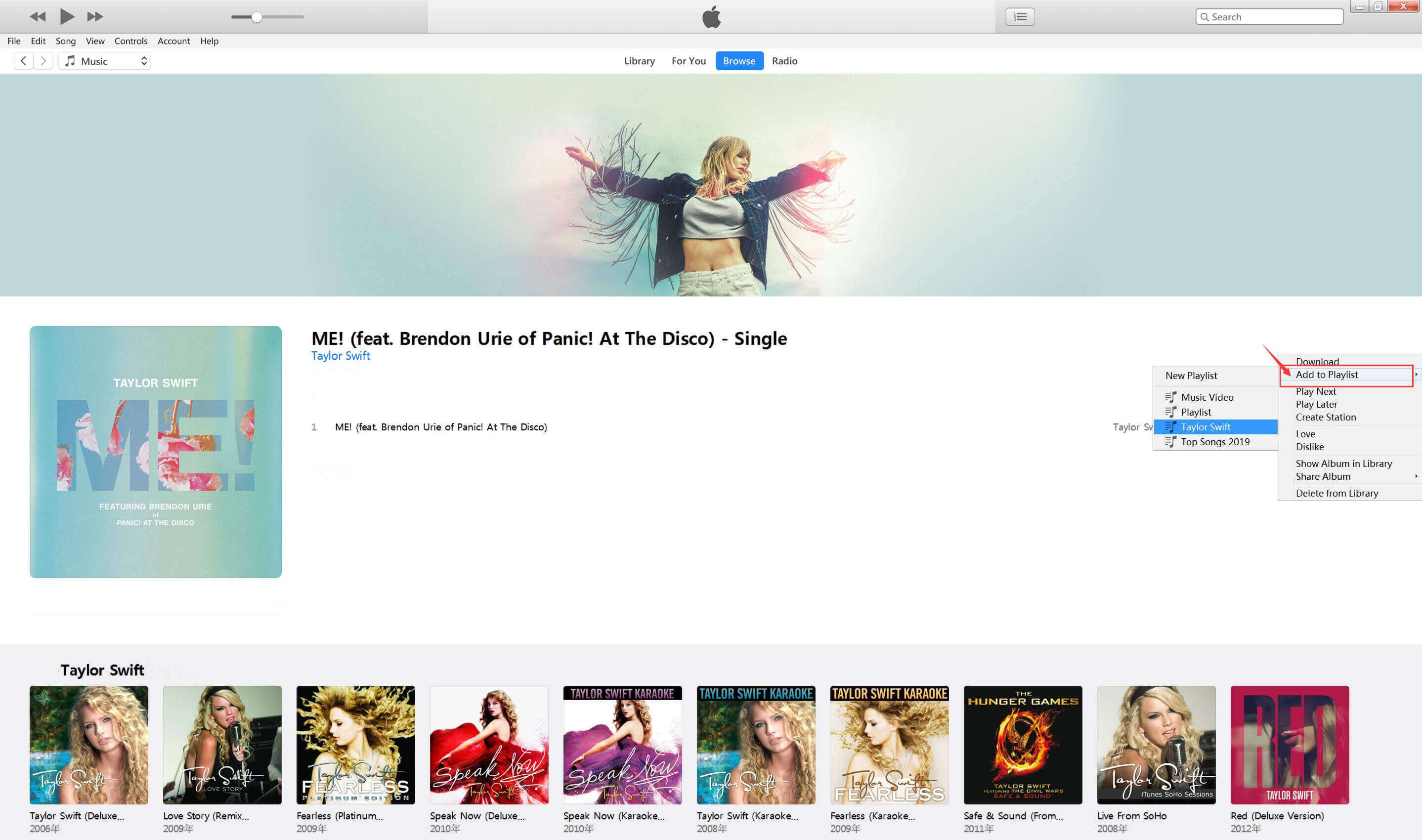
If you are using macOS Catalina 10.15 or higher, please run the Apple Music app on your Mac and go to the "For You" section or "Browse" section, browse any playlists or albums you like, and then add them to Apple Music app ’s media library.
Step 2. Launch UkeySoft Apple Music Converter
Install and launch UkeySoft Apple Music Converter on your computer. Meanwhile, iTunes or Apple Music app will be automatically launched and all M4P files you purchased in iTunes will be synced to the program.
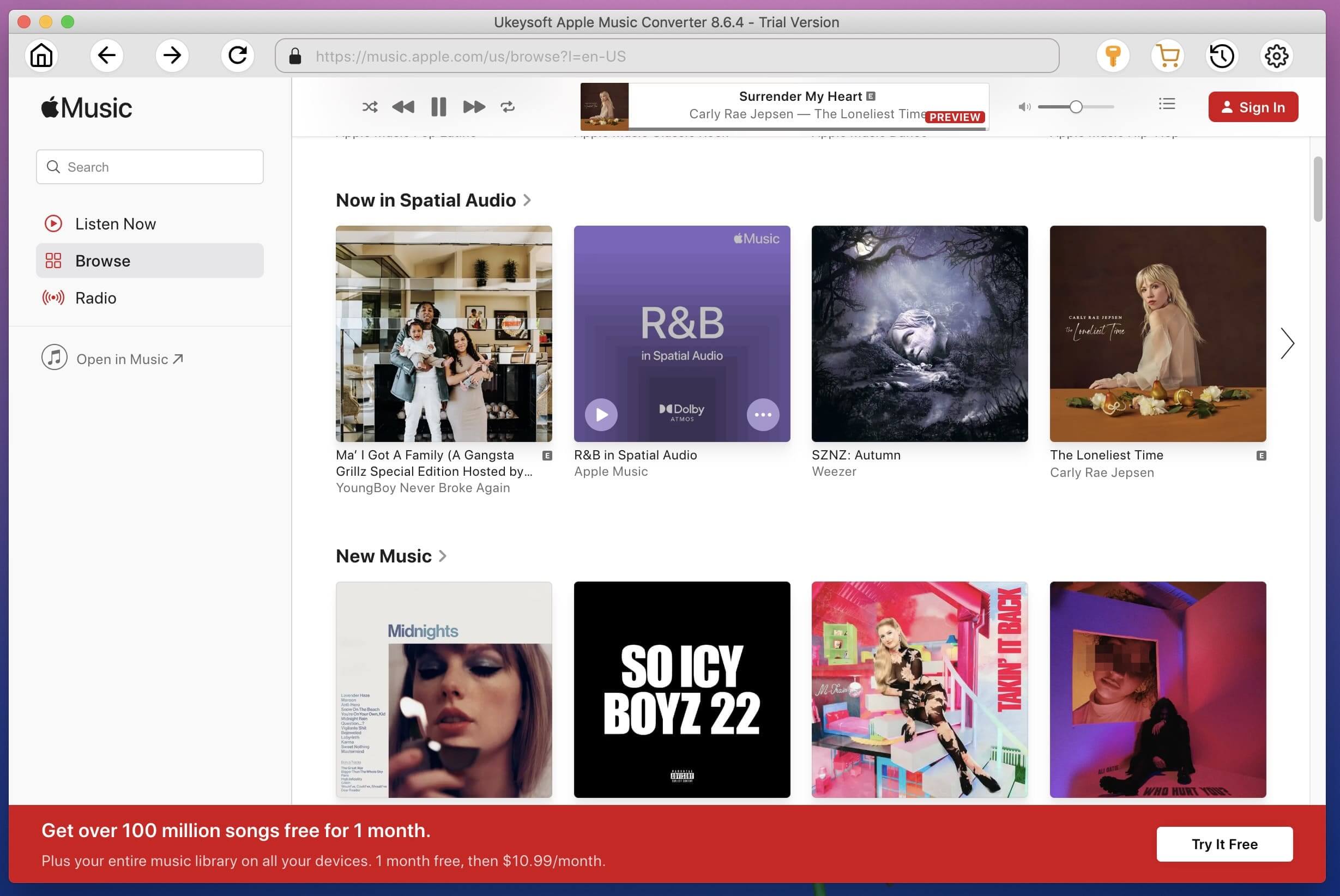
Step 3. Select M4P Files to the Converter
Whether it ’s M4P songs purchased from the iTunes Store before 2009, M4B audiobooks or Apple Music songs, UkeySoft Apple Music Converter can convert to unprotected MP3 and other audio formats. Click the checkbox before the song / playlistyou want to convert.
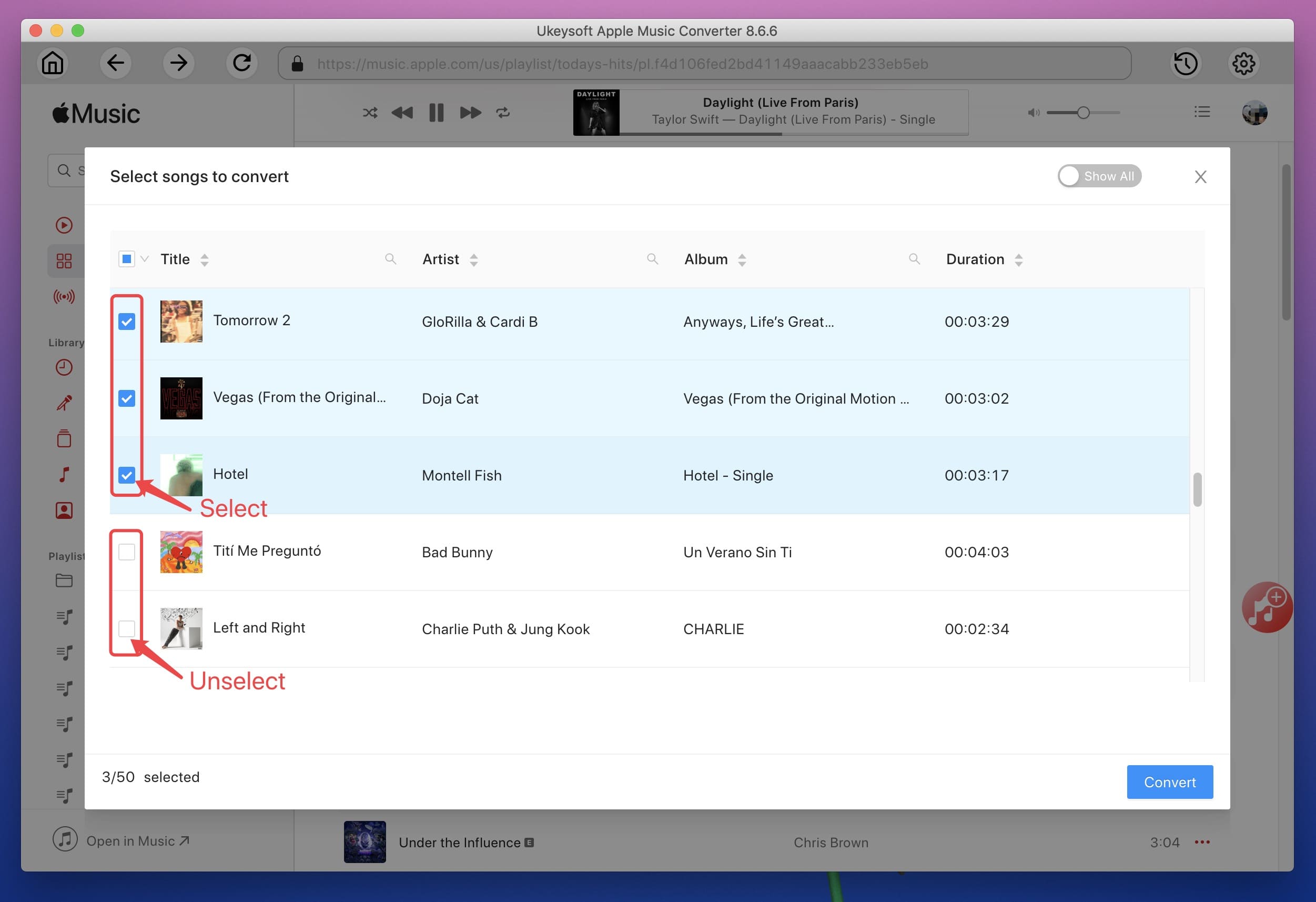
Step 4. Select MP3 as Outout Format
Go to the bottom of the main interface to find the output format option, select MP3 as the audio output format from the drop-down list.
Go to the upper left of the interface and see the "Options" button. Click it to make advanced settings. You can set the conversion speed (up to 16x), output file name format, etc. You can also choose to save the ID tag and metadata information to the output MP3 and M4A files, or keep the chapter information in the converted M4A audiobooks.

Step 5. Convert iTunes Music to MP3
Hit the "Convert" button to start converting iTunes M4P tracks to MP3 format.
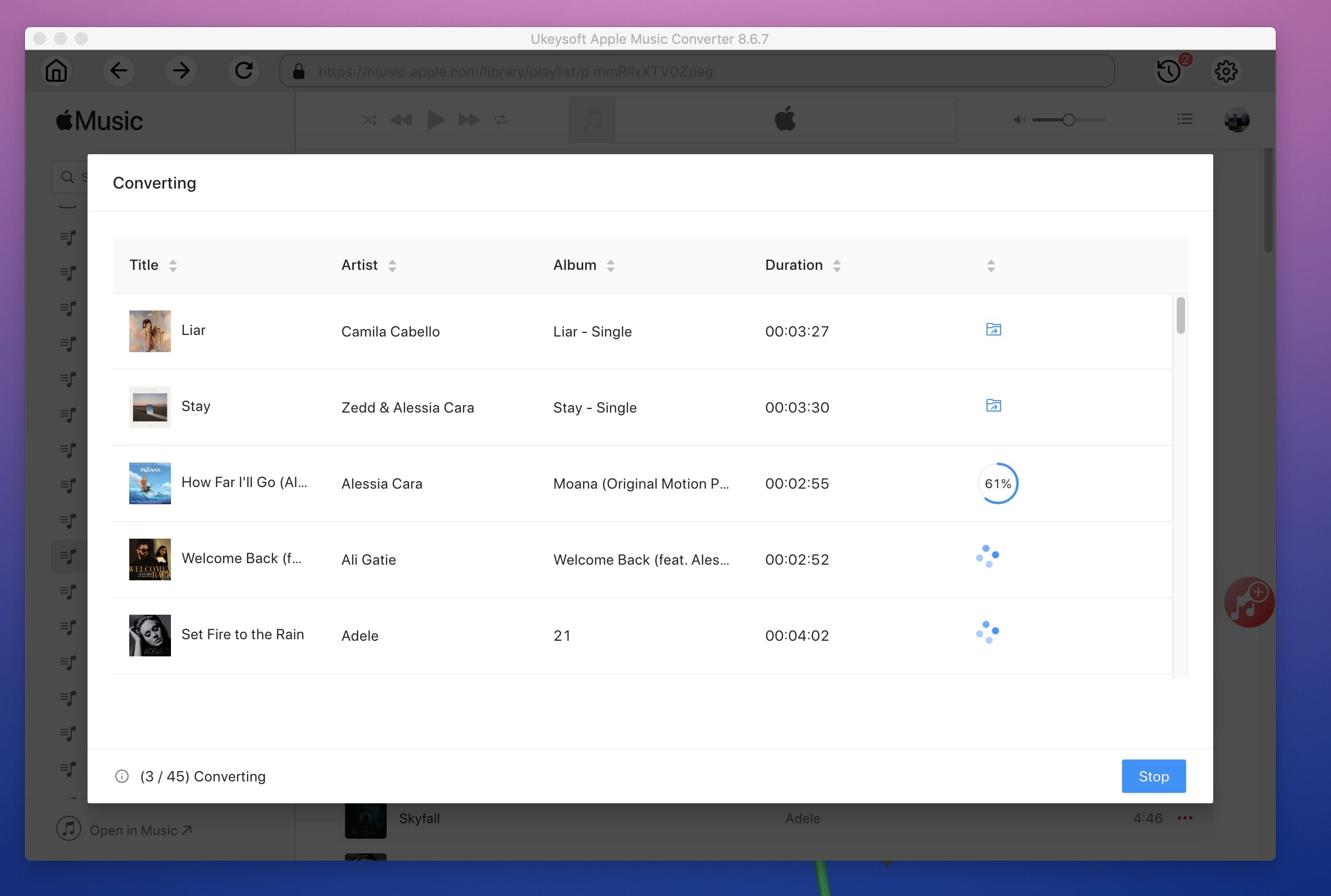
Click "Explore Output File" to quickly open output folder and locate the DRM-free MP3 song.
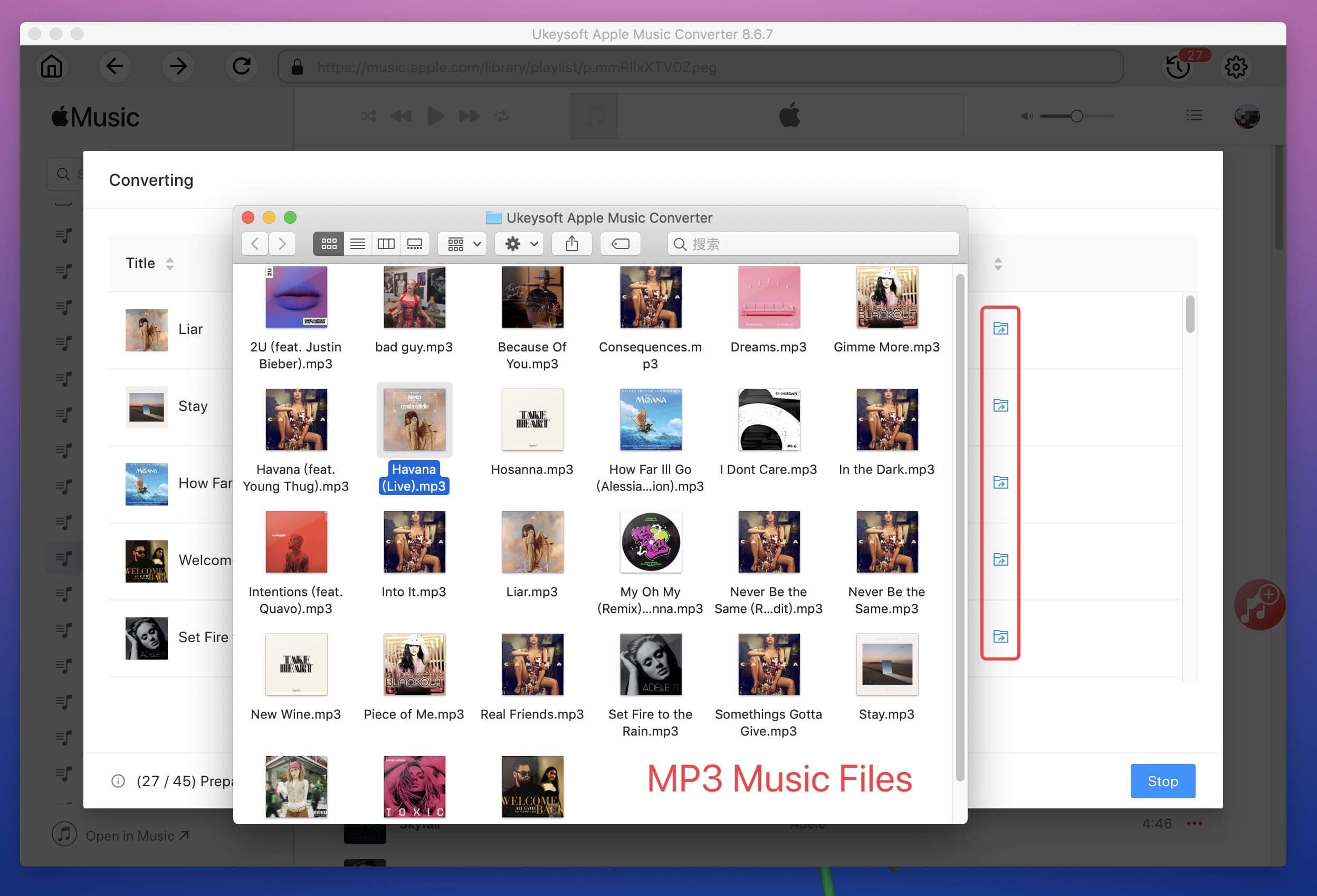
Prompt: you need to log in before you can comment.
No account yet. Please click here to register.

Convert Apple Music, iTunes M4P Songs, and Audiobook to MP3, M4A, AAC, WAV, FLAC, etc.

Enjoy safe & freely digital life.
Utility
Multimedia
Copyright © 2024 UkeySoft Software Inc. All rights reserved.
No comment yet. Say something...