 ✕
✕
By Justin SabrinaUpdated on January 05, 2024
MP3 is the standard for digital audio, and most MP3 music files can be played on an MP3 player, whether it's portable or computer-based. After converting iTunes music to MP3, you can transfer iTunes music to a USB flash drive for listening in the car player while driving; you can also burn iTunes music to CD; playing iTunes songs & playlist on MP3 player, like iPod nano. However, music purchased from the iTunes store is usually not in MP3 format. Apple still encodes songs using the proprietary AAC format.
These songs are protected by digital rights management (DRM) copying, which is called "protected AAC" - Apple Music AAC audio file, the download Apple Music songs is a file extension of ".m4p". If you're looking for ways to export music from iTunes library to MP3 or convert iTunes music to MP3, read this guide to show you the steps to convert iTunes music to MP3.
CONTENTS
Not all iTunes music is protected by Apple's FairPlay. iTunes has released some DRM-free music, which can be burned to CD as many times as needed, and synced to any AAC-enabled device (such as iPad, iPod, iPhone or Apple TV). These songs are supported for playback on any Mac, Windows computer or media player. Here's a step-by-step guide to converting music from iTunes to MP3. Here's how.
Step 1. Run iTunes and go to Edit > Preferences > General.
Step 2. Click the "Import Settings" button.
Step 3. Change the “Import Using” to “MP3 Encoder.”
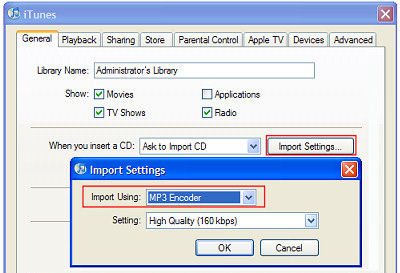
Step 4.Right-click on a music track, choose "Create MP3 Version" or "Convert Selection to MP3".
For music purchased from iTunes before 2009, it may be protected by DRM. If you try to convert a track and iTunes tells you that "xxx cannot be converted because the protected file cannot be converted to other formats", the song is DRM protected and cannot be converted to MP3. To convert DRM-protected tracks, you need a professional iTunes DRM to MP3 converter.
UkeySoft iTunes Music Converter can convert the unprotected or protected iTunes music to MP3, AAC, AC3, M4A, AU and FLAC, you can use thie tool to remove DRM from iTunes M4P music, and convert Apple Music songs to MP3. After converting iTunes music to MP3, it preserves iTunes music metadata and ID 3 tags, and keep 100% original iTunes music quality in the output audio files. In addition, you can batch all iTunes songs and playlist to MP3 at a time.
Before downloading, make sure you have selected the correct version, the older version of UkeySoft Apple Music Converter(V.6.9.1) as a UkeySoft iTunes Music Converter, which supports to convert iTunes music to MP3, please download the iTunes music converter and start to convert iTunes music to MP3 format.
How does the UkeySoft iTunes Music Converter appeal to you?
Step 1. Install UkeySoft Apple Music Converter on Computer
Free download and install the UkeySoft iTunes Music Converter on your Mac or Windows. At the same time, iTunes will be launched automatically.

Step 2. Select iTunes Music
The UkeySoft Apple Music Converter will automatically obtain all playlists and files from your iTunes library, so there is no need to import files – just select the songs you want to convert.

Step 3. Choose Output Format - MP3
Now you can choose output format in the bottom of the main window. In the case, select MP3 as your output format. To change the conversion speed, you need to click on "Options" button on the menu bar to open the Preferences interface.

Step 4. Convert iTunes Music to MP3
Simply click on "Convert" then the software will convert the iTunes music to MP3 format automatically.

Step 5. Get MP3 Music Files
When the conversion is completed, you can find the MP3 files on the output folder.

No matter your iTunes music files are protected or not, UkeySoft iTunes Music Converter can convert iTunes library all to plain MP3 format. After converting iTunes M4P music and other DRM protected audio files to MP3 format, you can import them back to your iTunes music library, or put them to MP3 player for listening anywhere you go. The program also can convert Apple Music to MP3, after converting Apple Music to MP3 and save them as MP3 local files, you can play Apple Music songs freely. In a word, you don't need to authorize with your Apple ID, just listening to your Apple Music(.mp3 file) offine. Besides that, even if you've canceled Apple Music subscription, you can still enjoy your Apple Music songs/playlist/albums freely.
UkeySoft iTunes music converter is the older version of UkeySoft Apple Music Converter, if you just want to download Apple Music to MP3, we suggest you update the program to the latest version, there is a built-in Apple Music web player in the converter, you can directly download and convert Apple Music to MP3, don't need to install the iTunes program.
UkeySoft iTunes music converter an all-in-one tool of Apple Music Converter + Audiobook Converter + iTunes Music Converter. You can convert all iTunes media files to to MP3/AAC/FLAC/WAV/AIFF/WAV/AU losslessly. Just give it a try
Note: The free trial version of UkeySoft iTunes Music Converter converts three minutes of each audio file only. If you want to unlock the time limitation, please purchase the full version of UkeySoft iTunes Music Converter.
Prompt: you need to log in before you can comment.
No account yet. Please click here to register.

Convert Apple Music, iTunes M4P Songs, and Audiobook to MP3, M4A, AAC, WAV, FLAC, etc.

Enjoy safe & freely digital life.
Utility
Multimedia
Copyright © 2024 UkeySoft Software Inc. All rights reserved.
No comment yet. Say something...