 ✕
✕
By Justin SabrinaUpdated on September 01, 2021
[Summary]: Apple Music for Android is not compatible with all Android phones and tablets. Here is the easy guide to help you enjoy Apple Music songs on Samsung Galaxy S8 and Galaxy S8+.
The new Samsung Galaxy S8 | S8+ available now
The 5.8-inch display on the Galaxy S8 and 6.2-inch on the Galaxy S8+ are not only large,, they’re also one of the highest resolution smartphone screens. The powerful new Galaxy S8 and S8+ feature the stunning Super AMOLED Infinity display, advanced front and rear cameras for clear, clear shooting and quick change technology for quick phone replacement. Their IP68 performance means that the Galaxy S8 and S8+ can work in rain and dust.
Enjoy Apple Music Tracks on Samsung Galaxy S8/S8+
Listening to Apple Music on Samsung Galaxy S8 or Galaxy S8+ mobile is definitely a pleasure. Certainly you can. Apple Music is available on Android devices today includes Samsung Galaxy S8 and S8+. Just get the Apple Music app and sign in with your Apple ID, then you can enjoy your favorite music, playlists and albums in Apple Music on Galaxy S8 phones.
However, you can't skip the Apple Music app and transfer the downloaded music files from Apple Music to Galaxy S8 or S8+ directly. This is entirely because Apple Music is a monthly subscription service for streaming music. All songs, playlists and albums from Apple Music are protected by DRM, which prevents you from streaming Apple Music files to unauthorized devices without Music app installed. If you want to listen to Apple Music tracks on your Galaxy S8 without installing Apple Music for Android App, you can try converting the downloaded Apple Music songs to audio format supported by the Samsung Galaxy S8 and S8+.
UkeySoft Apple Music Converter is a professional DRM removal software as well as Apple Music Converter for you. It does what it advertises: converts DRM-ed Apple Music streams to unprotected plain MP3, FLAC, WAV, AAC, M4A losslessly with ID3 tags preserved at 16X faster speed. Also, you can use it to convert iTunes M4P music, iTunes M4A, M4B & Audible AA, AAX audiobooks to plain audio files. After converting, it is easy for you to upload converted Apple music tracks from computer to Samsung Galaxy S8/S8+, S9, S7, S6(Edge), Note 9, Note 8, Huawei Mate 20(Pro), and other Android devices. Here's a quick summary of what the UkeySoft Apple Music Converter can do for you:
Remove DRM from Apple Music, iTunes M4P, Audible, iTunes audiobooks
Convert Apple Music files to DRM-free MP3, AAC, FLAC, WAV
Up to 16X faster speed without reducing the audio quality
Keep ID3 tags and metadata information after converting
Transfer Apple Music to Galaxy S8/S9, Google Chromebook, Xbox One, PS4, iPod Nano, etc
Support the latest iTunes & Windows 10 & macOS Mojave 10.14
Step 1. Open UkeySoft Apple Music Converter
Simply click on "Try It Free" button to install and open the UkeySoft Apple Music Converter on your computer. Note that your iTunes can also be launched automatically.
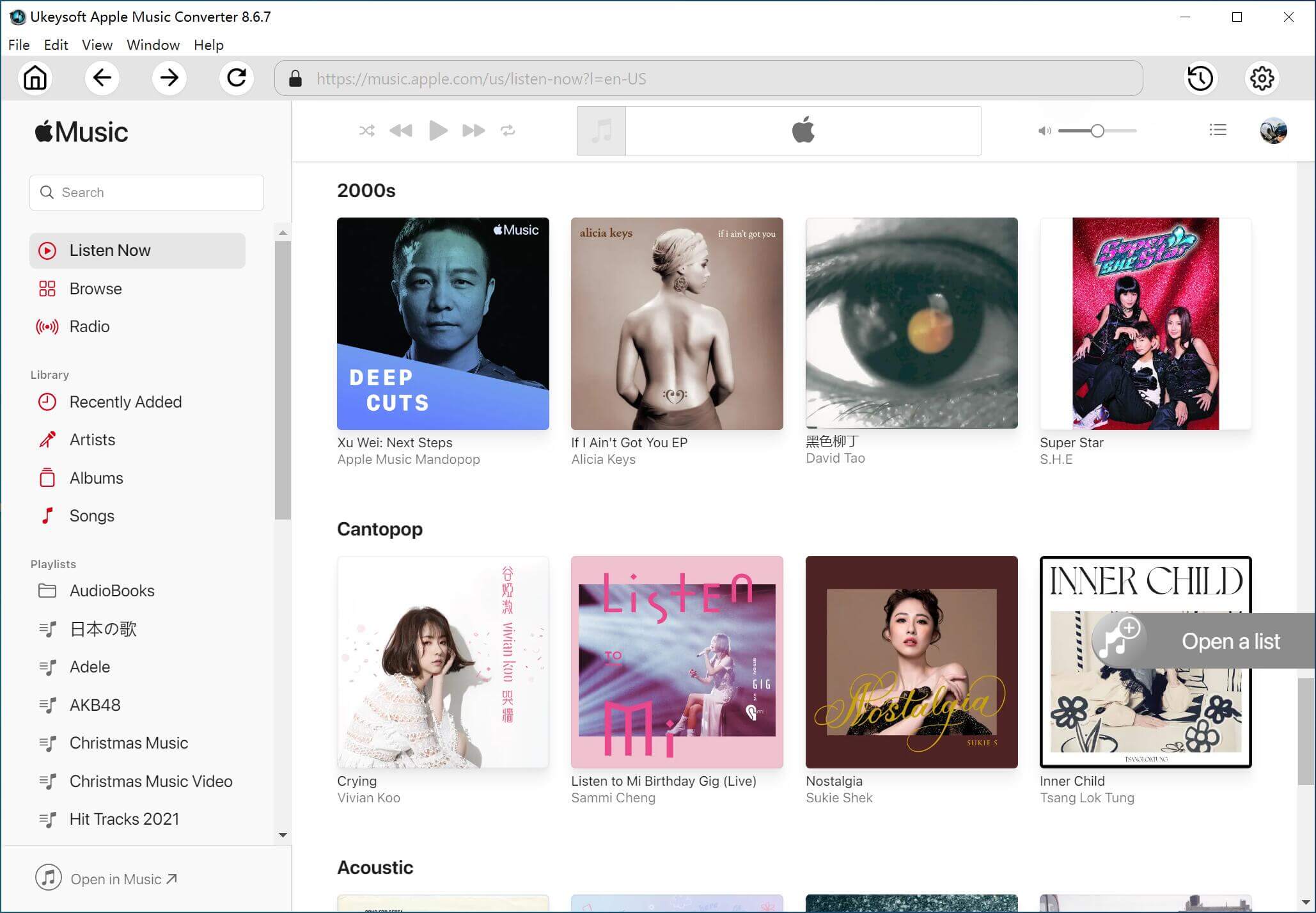
Step 2. Choose Apple Music Songs
All your iTunes media including playlists are loaded automatically, so select a "Playlist" and choose Apple Music songs, albums, playlists you want to transfer to Galaxy S8. Make sure that you Apple Music files have been added to iTunes library.
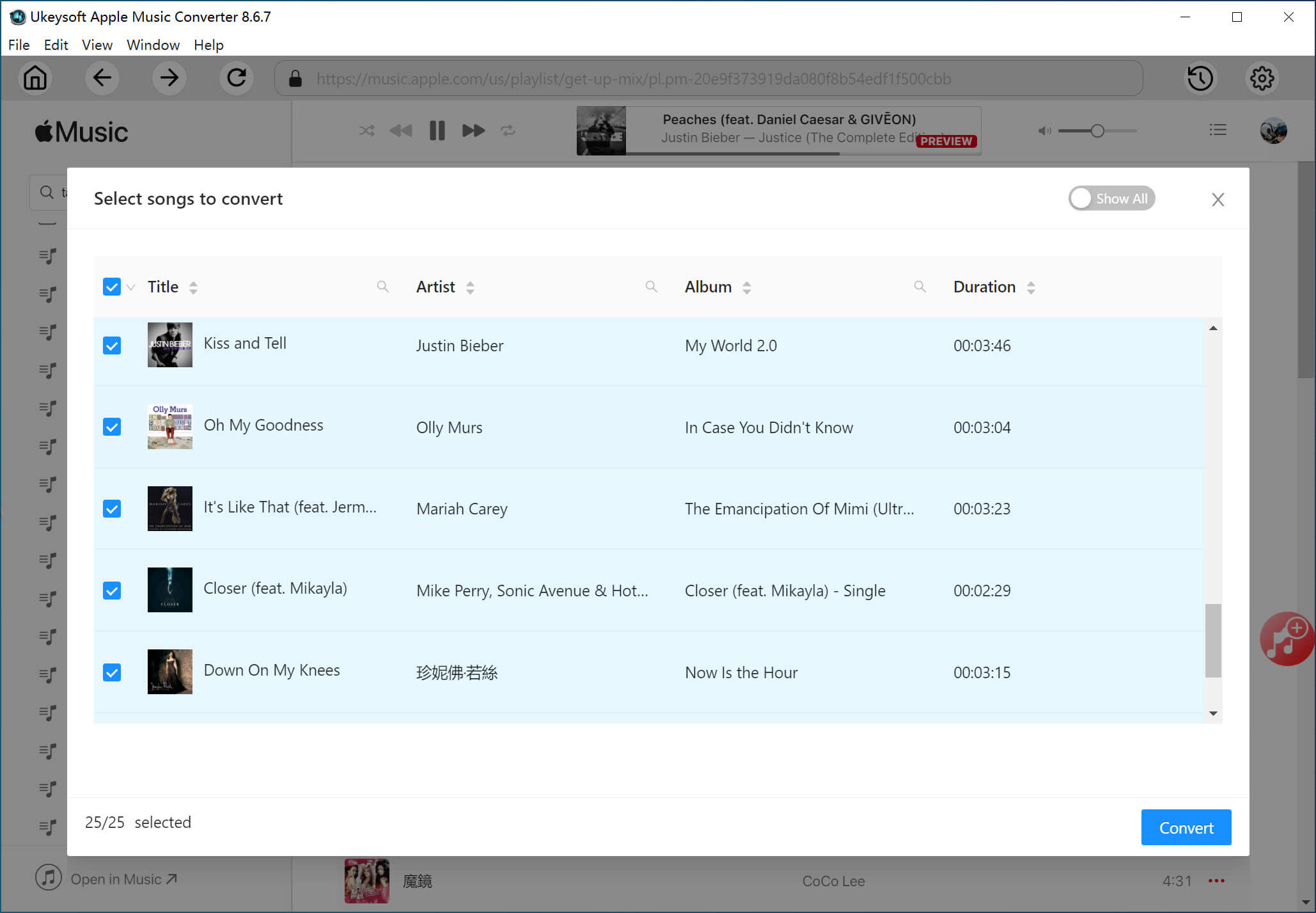
Step 3. Select Output Format
You are able to choose output format, profile, output folder as you like. UkeySoft Apple Music Converter supports converting Apple Music M4P songs to common MP3, AAC, FLAC, WAV and MKA. Here MP3 is the default output format.
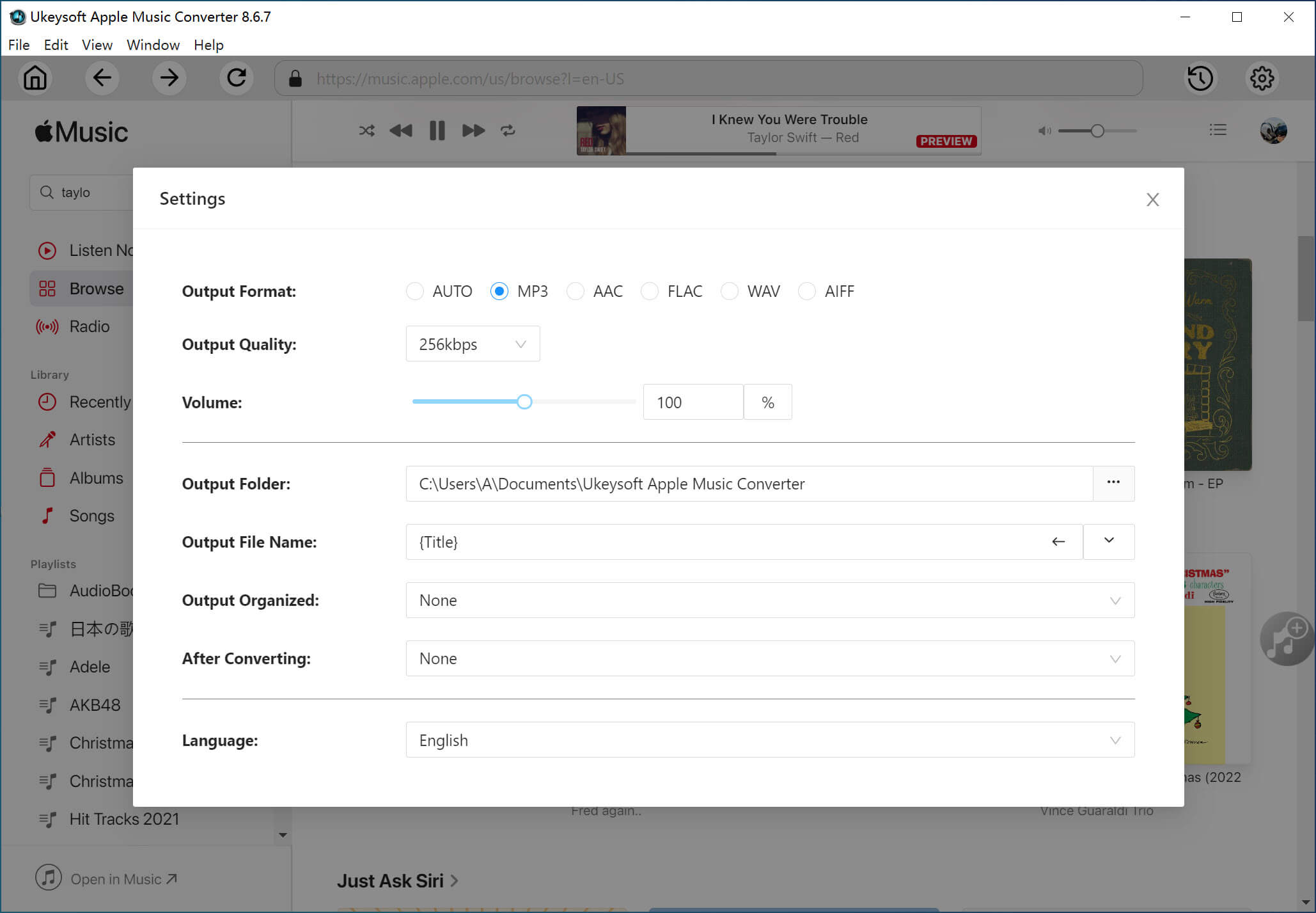
(Optional) For each output file, UkeySoft Apple Music Converter provides different profile settings: High, Normal and Low with different Bitrate, SampleRate and channels combinations. You can also customize the value as you like.
Step 4. Remove DRM from Selected Apple Music Songs
Now click on "Convert" button to start removing DRM from Apple Music and converting the DRM-ed Apple Music files to MP3 or other audio formats.

Step 5. Move Converted Apple Music Tracks to Samsung Galaxy S8
Once you get DRM-free music, you can easily transfer all Apple Music to the Samsung Galaxy S8 / S8 + via the USB cable, or upload them to the Cloud Storage service to access and play them on your Samsung device for offline listening.
Prompt: you need to log in before you can comment.
No account yet. Please click here to register.

Convert Apple Music, iTunes M4P Songs, and Audiobook to MP3, M4A, AAC, WAV, FLAC, etc.

Enjoy safe & freely digital life.
Utility
Multimedia
Copyright © 2024 UkeySoft Software Inc. All rights reserved.
No comment yet. Say something...