 ✕
✕
By Justin SabrinaUpdated on September 01, 2021
Once you purchase music from iTunes, you can download it to any of your authorized computers, both those at home and those in your office. You might want to use a specific song you bought at home to do a business presentation of your work or enjoy them offline. Whatever the reason, here is a complete guide on how to download music already purchased from iTunes Store. Now, check them out.
CONTENTS
To download each song, album, or music video you previously purchased from iTunes Store through a specific Apple ID account, follow the steps listed below.
1. How to Download All iTunes Music Purchases on PC/Mac
1) Launch iTunes on your Mac or Windows computer.
2) Sign in with your Apple ID.
3) Select "Purchased" in the "Account" menu in iTunes.
4) Click the "Music" tab near the top right-corner of the interface.
5) Click "All" then select "Albums" or "Songs".
6) Finally, tap on "Download All" and iTunes starts downloading all previously purchased songs, albums and music videos to your computer.
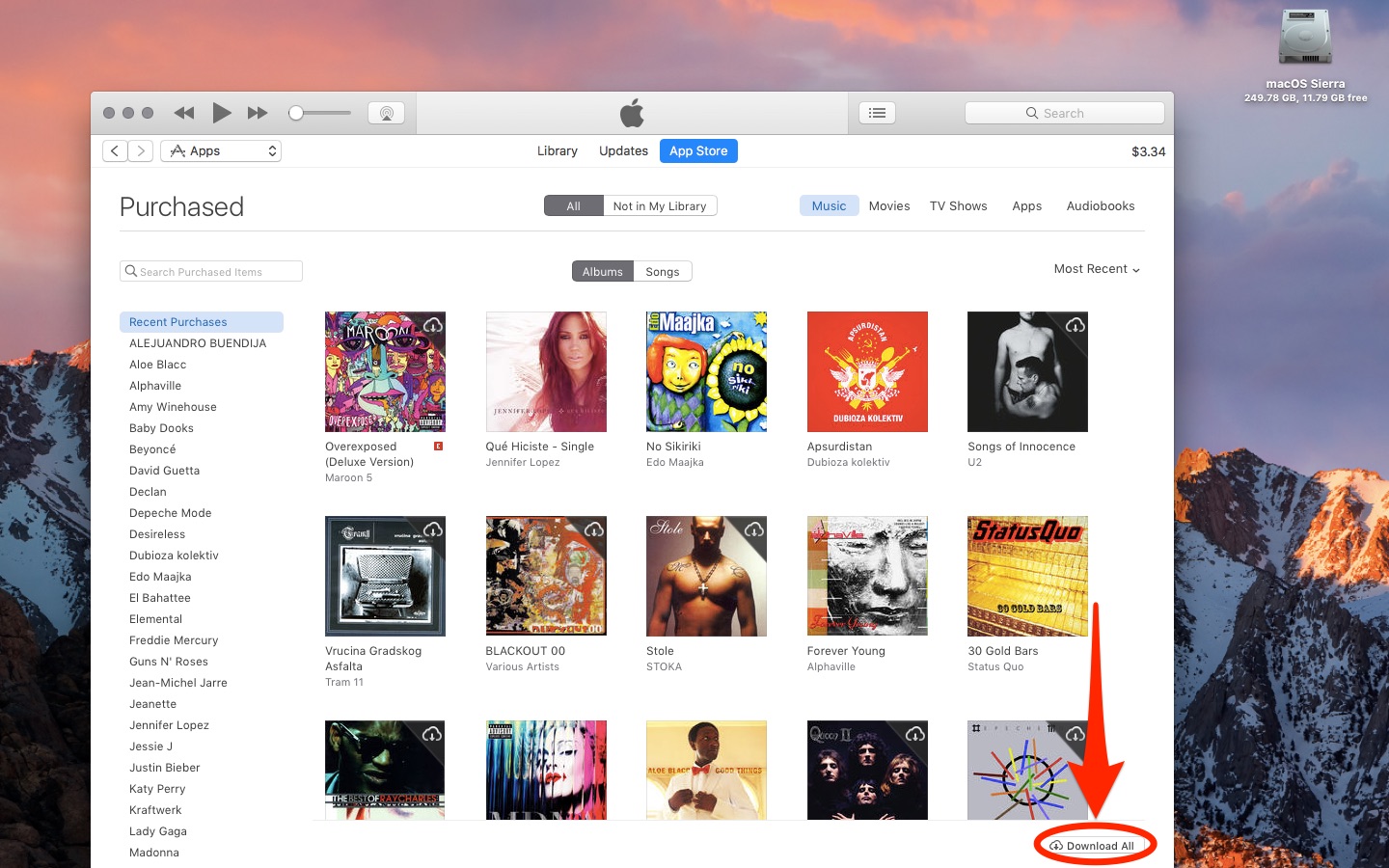
Tip: You can also download some iTunes music purchases to your computer from "Not in My Library".
After downloading purchased music to your Mac or Windows PC, you can enjoy songs, albums and music videos on your computer at any time without using streaming or internet connection.
2. How to Download All iTunes Music Purchases on iPhone/iPad
1) Open iTunes Store app on your iOS devices, tap "More" icon at the bottom of the screen and then "Purchased" icon.
2) Select "Music" then choose the content that you want to download, then tap the download icon on the right of the title.
What if you want to play iTunes purchased songs on an unauthorized computer? Since iTunes Music uses "digital rights management" DRM encryption technology to prevent users from watching purchased videos or listening to purchased songs and audiobooks on unauthorized devices. Therefore, in order to enjoy the music purchased by iTunes on an unauthorized device, you must remove DRM from it. The UkeySoft Apple Music Converter is the professional software you need.
The best iTunes Music DRM remover -- UkeySoft Apple Music Converter (For Mac | For Windows) to remove DRM from iTunes purchased music and audiobook, so you can enjoy them however you want. You can convert iTunes M4P files to MP3, AAC, FLAC or WAV and convert multiple files simultaneously with up to 16X normal playback speed. Plus, when converting iTunes songs, the original ID3 information will be reserved well.
Tip: For converting iTunes M4V movies or TV shows, please refer to UkeySoft M4V Converter.
Key Features of UkeySoft Apple Music Converter
Step 1. Install UkeySoft Apple Music Converter
Install and run UkeySoft Apple Music Converter on the computer and iTunes will be launched automatically.
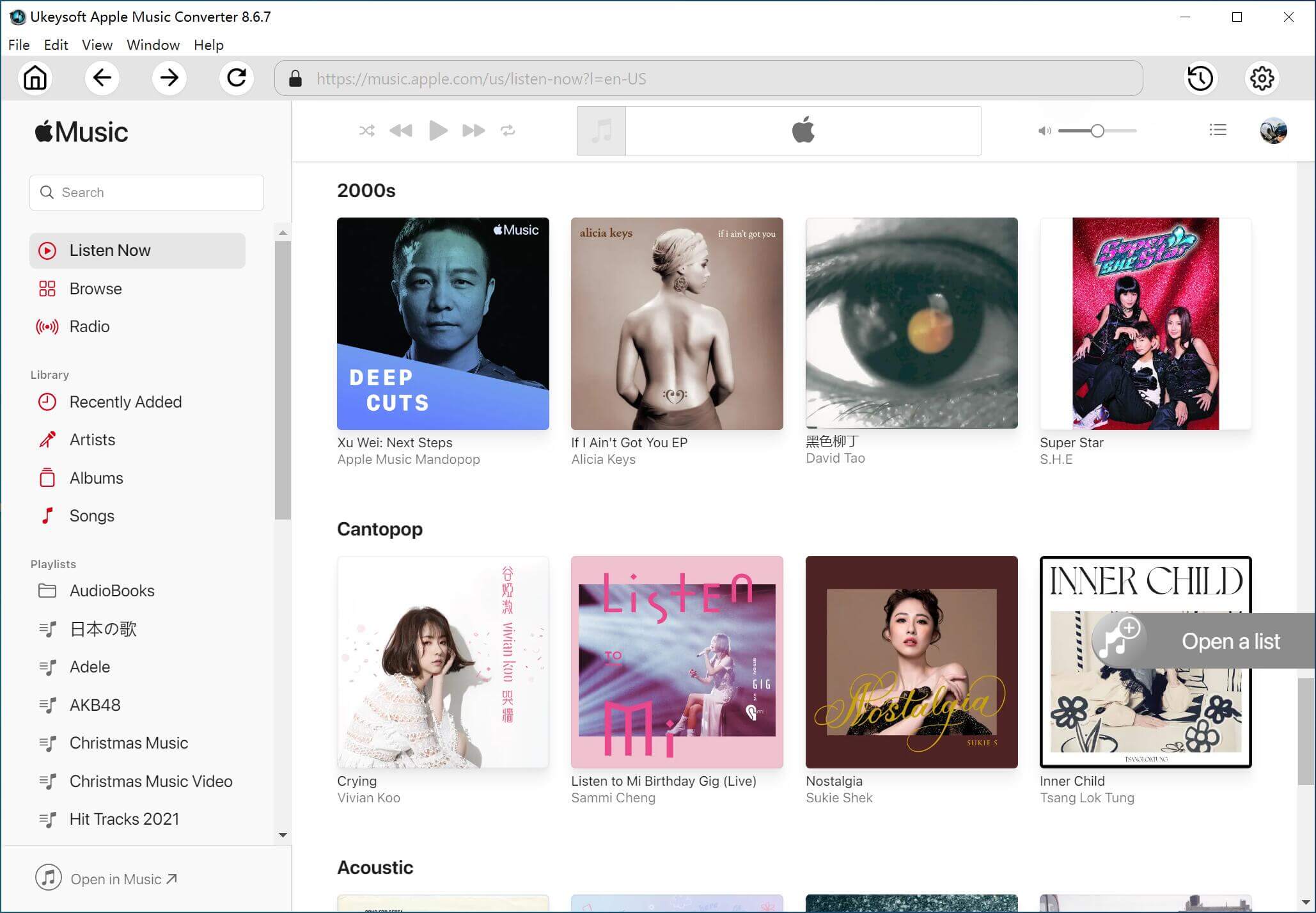
Step 2. Select iTunes Music Songs
Check songs, audiobooks or Apple Music playlists you want to remove DRM from. The software is used for downloading iTunes music to MP3 and other common formats at 16X faster speed without any quality loss.
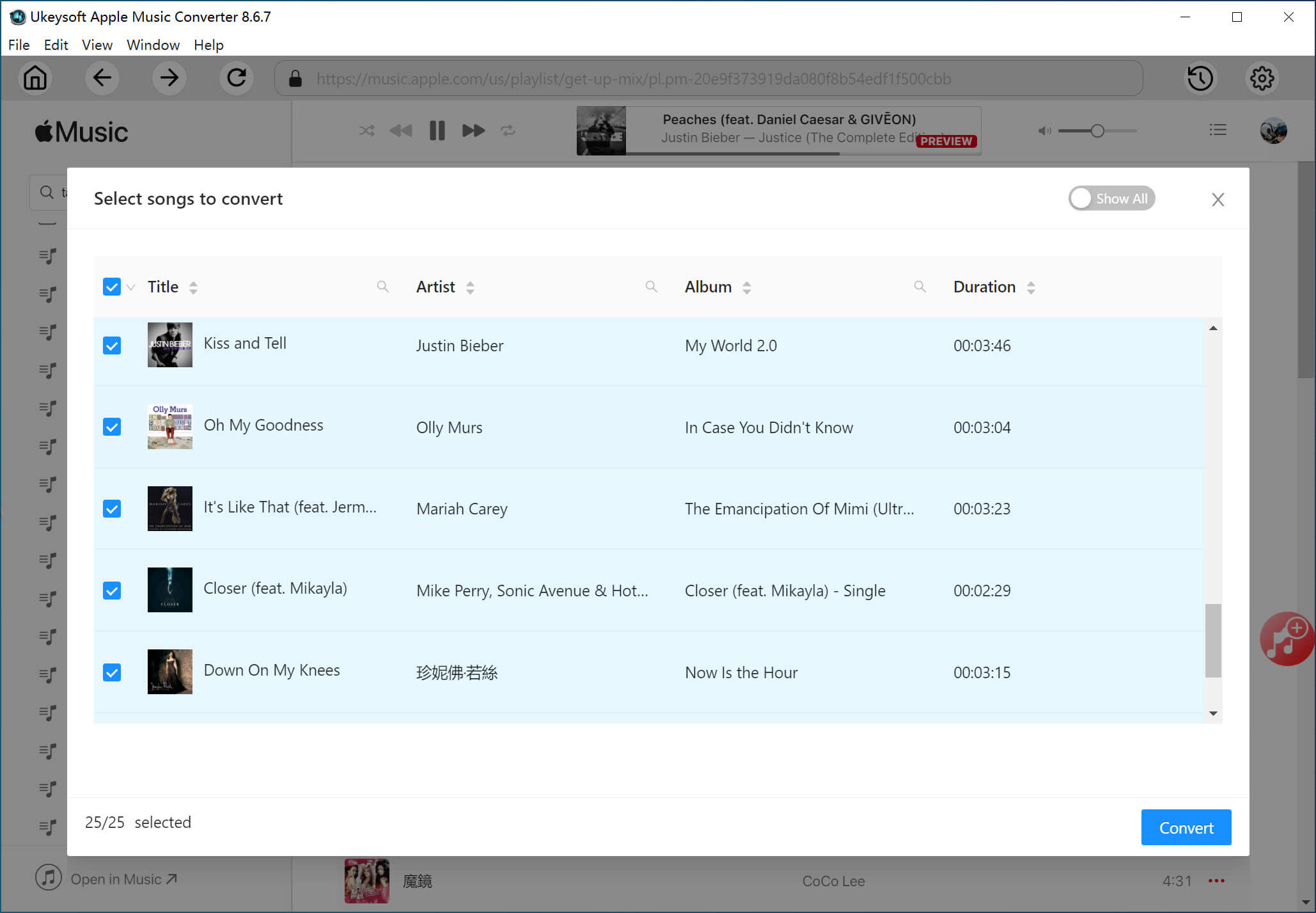
Step 3. Personalize Output Settings
You can specify the MP3 as the output format, or you can also choose other format like M4A, M4R, FLAC, etc. Use pre-designed profile (High Quality, Normal Quality or Low Quality) or customize bitrate/samplerate according to your needs. All original Metadata will be saved to output file.
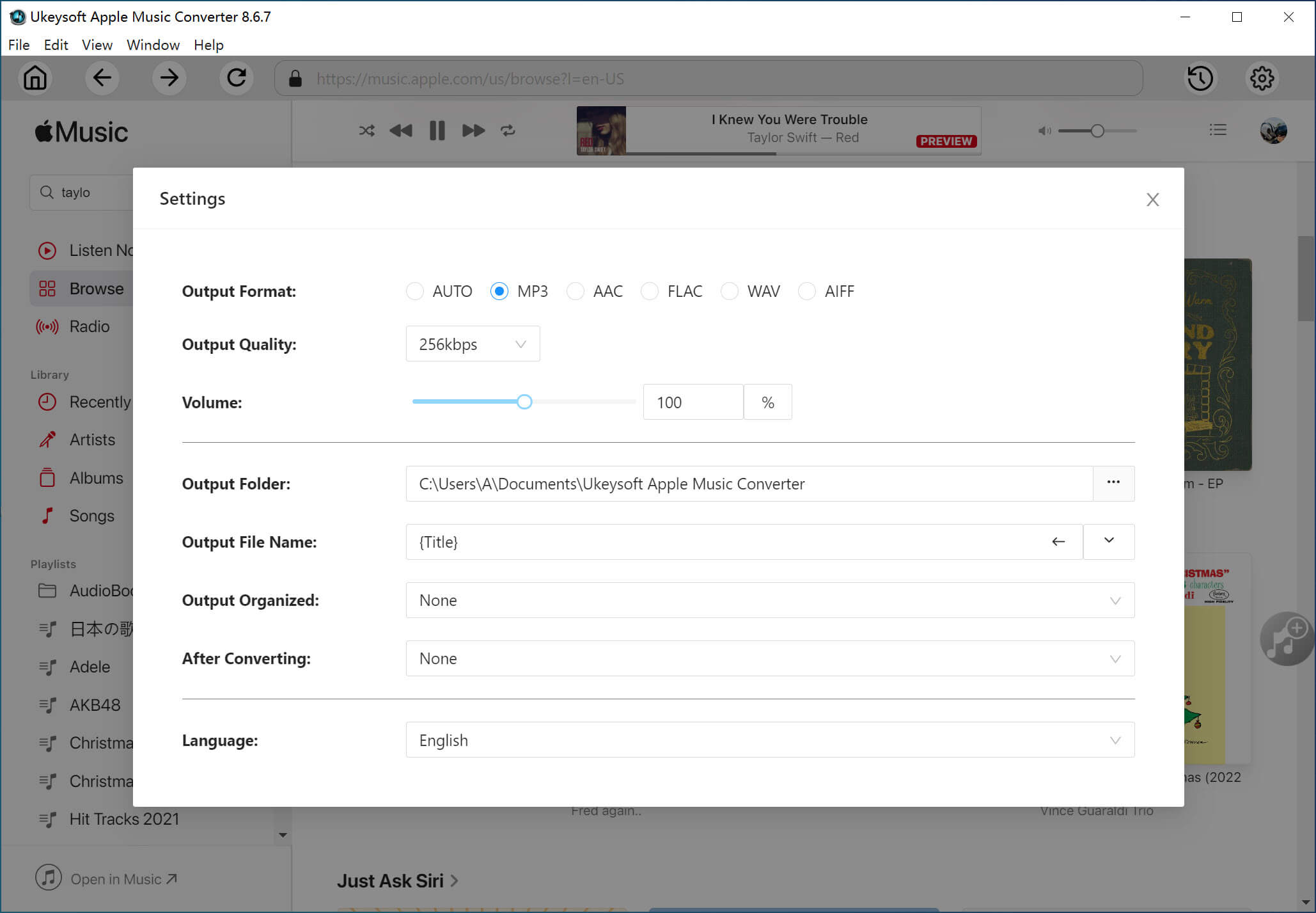
After selecting the output format, please use pre-designed profile (High Quality, Normal Quality or Low Quality) or customize bitrate/samplerate according to your needs. All original Metadata will be saved to output file.
Then click “Options” button on the toolbar to set conversion speed(1X-16X is available), output filename format, etc.
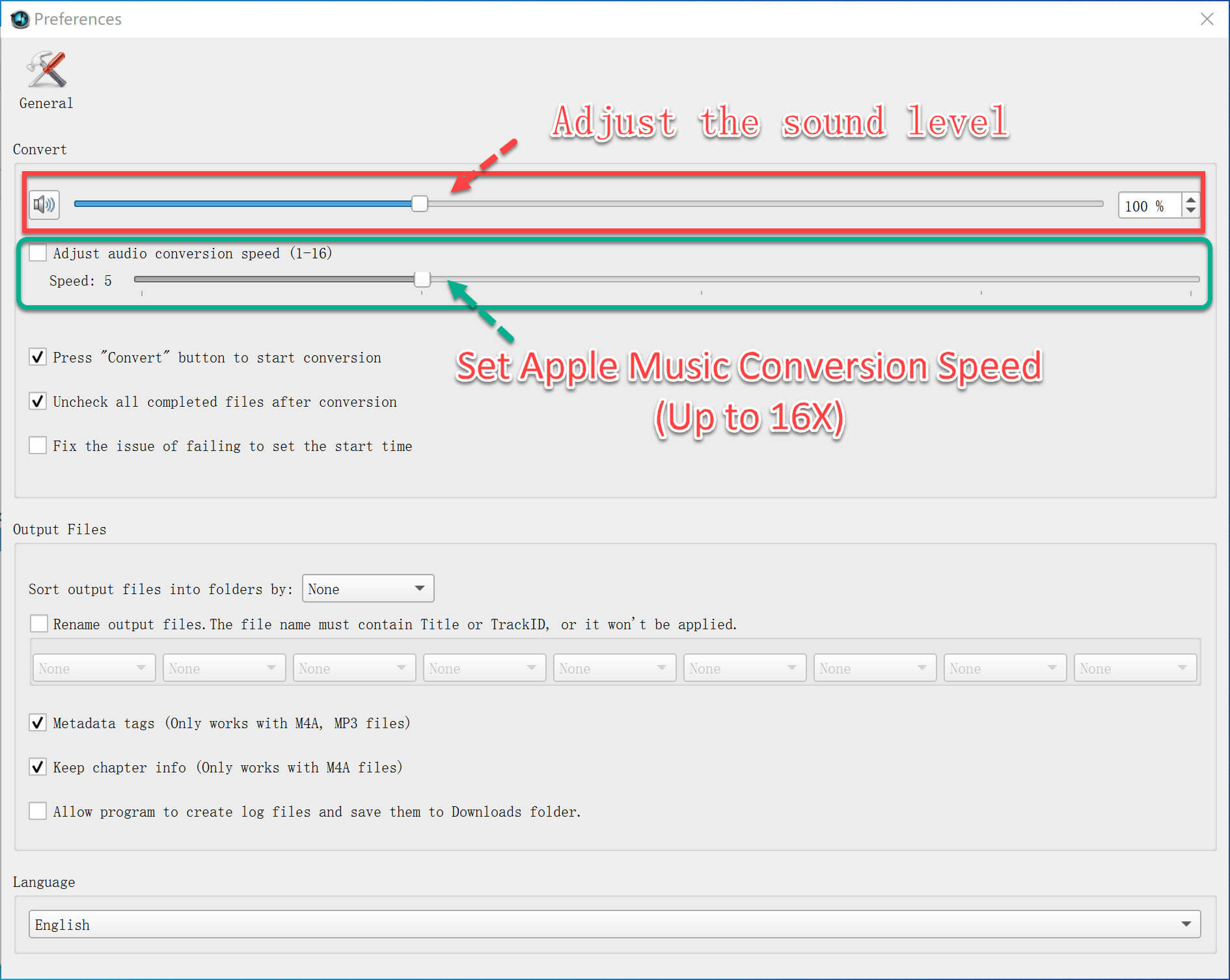
Step 4. Remove DRM and Convert iTunes M4P Songs to MP3
Once done, simply click on "Convert" to start removing DRM from iTunes purchased music and converting them into the audio format you have set. After conversion, you can find all DRM-free audio files in the output folder.
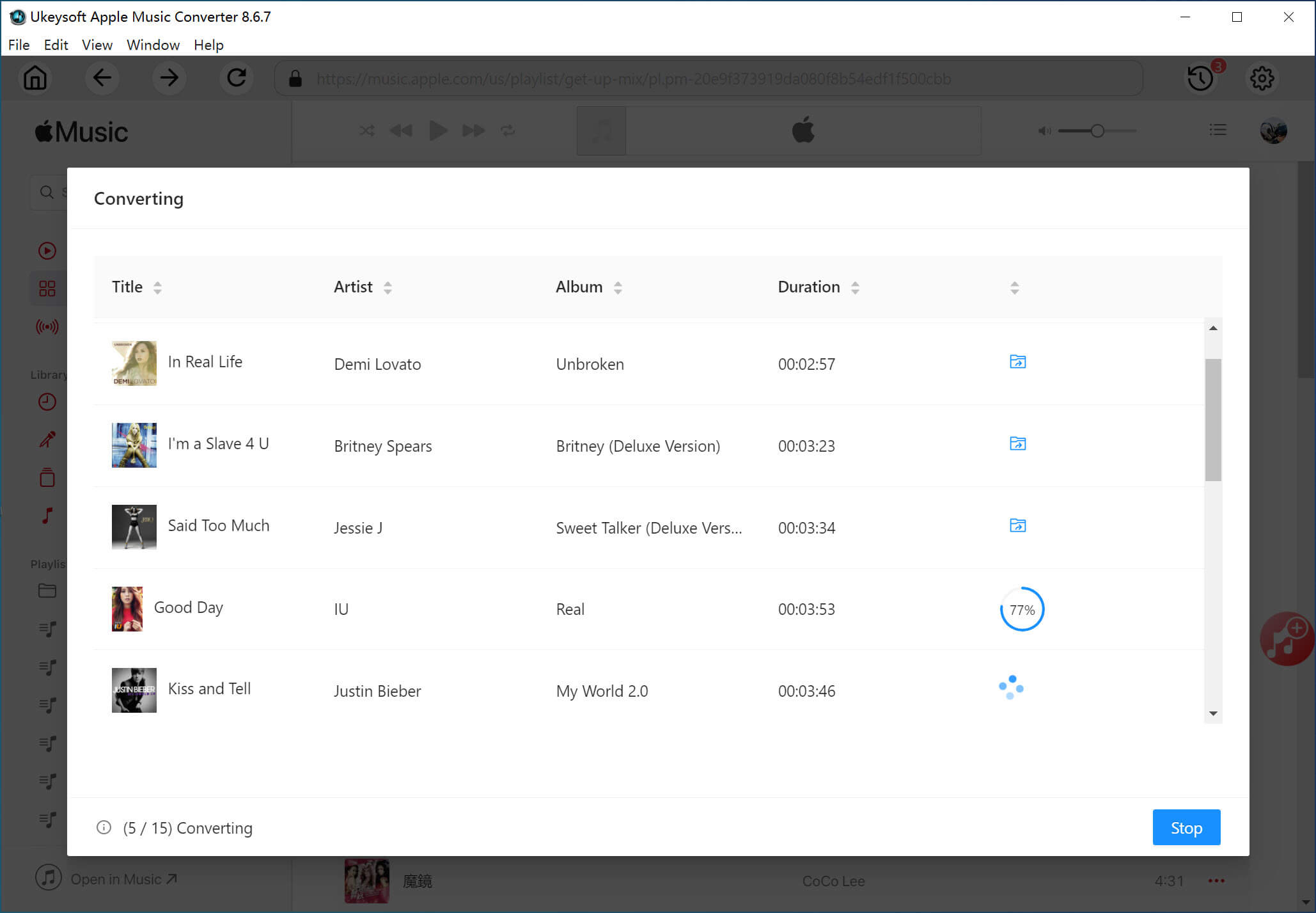
Prompt: you need to log in before you can comment.
No account yet. Please click here to register.

Convert Apple Music, iTunes M4P Songs, and Audiobook to MP3, M4A, AAC, WAV, FLAC, etc.

Enjoy safe & freely digital life.
Utility
Multimedia
Copyright © 2024 UkeySoft Software Inc. All rights reserved.
No comment yet. Say something...