 ✕
✕
By Justin SabrinaUpdated on September 01, 2021
"I want to transfer my music library out of iTunes. What is the easiest and most effective way to move music from iTunes to my computer?"
For iTunes users, we always want to import music from your computer to iTunes so that we can play all of favorite music playlists with iTunes music. Maybe you have collected a lot of music in the iTunes library and tried to move music from iTunes to your computer to enjoy songs, manage data or create backups? Anyway, in this guide, we'll give you two ways to copy iTunes music to your computer.[People also read: How to Download Music from Apple Music on Mac/Windows]
CONTENTS
Before we start, we recommend that you install the latest version of iTunes on your computer to make sure your work goes smoothly. Basically, iTunes allows you to download purchased music from iTunes to your computer. Here are the specific steps, please follow.

Step 1. Open iTunes and sign in, then select “iTunes Store“.
Step 2. Go to "Account" > "Purchased" at the top of the menu bar of the main interface and the songs you have purchased will be in sight.
Step 3. You can also choose to view “All”, or “Not in My Library” from which you are able to see the purchased songs not in your iTunes library.
Step 4. Select the Cloud icon next to the item or the “Download All” button located at the lower-right part of the screen to download the songs to your computer.
Maybe you have found that the downloaded music cannot be listened to on some unauthorized devices. Although iTunes had ditched the DRM protection for its songs since 2009, you cannot play the older purchased songs because they are encoded in a protected AAC format to prevent them from being converted. If you want to download iTunes Music to computer for playback, you should remove DRM from iTunes Music first.
UkeySoft Apple Music Converter is a top iTunes music downloader works on Windows and Mac platform, which is able to remove DRM from iTunes audio files downloaded from iTunes and convert them to common audio formats like MP3, AAC, FLAC or WAV, etc., so that you can put them in computer, or export them to another computer or mobile device (MP3 players, Android phones and tablets, PSP, iPod nano/shuffle, etc.) to play them at any time as we like. Besides, it is also support converting Apple Music, iTunes M4B/ M4A and Audible AA/ AAX audiobooks at up to 5x faster speed and with high output quality, preserving all ID3 tags.
Step 1. Run UkeySoft Apple Music Converter
Download, install and run UkeySoft Apple Music Converter on PC. Once you launch TuneFab Apple Music Converter, iTunes will be activated as well.
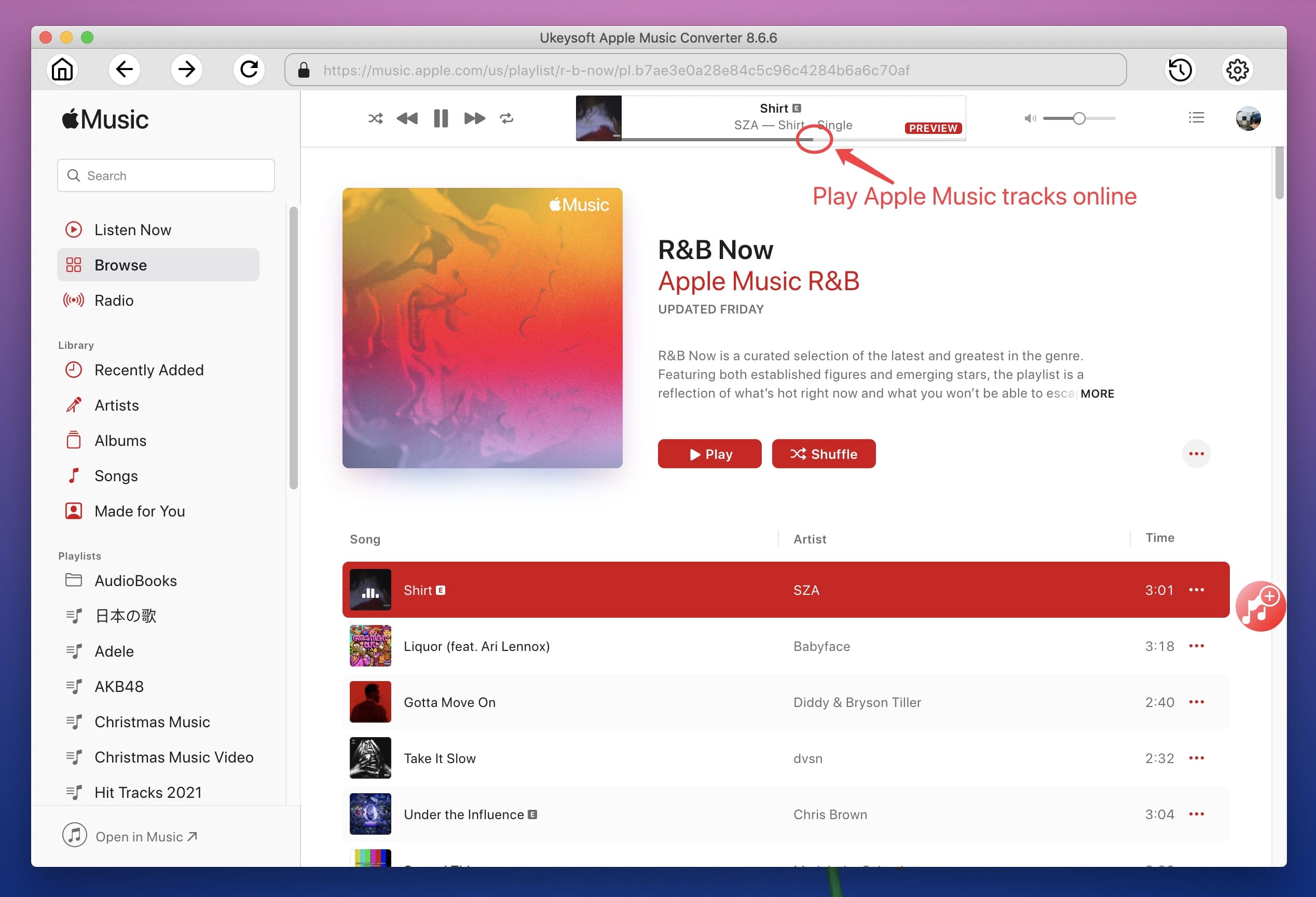
Step 2. Select iTunes Music Songs
Find "Library" option on the left side of the interface and click on it. Then tick the box of each iTunes song which you want to download. Also, if you can't recall in which playlist the songs are, then you can type the name of the song/album/playlist/artist into the search bar.
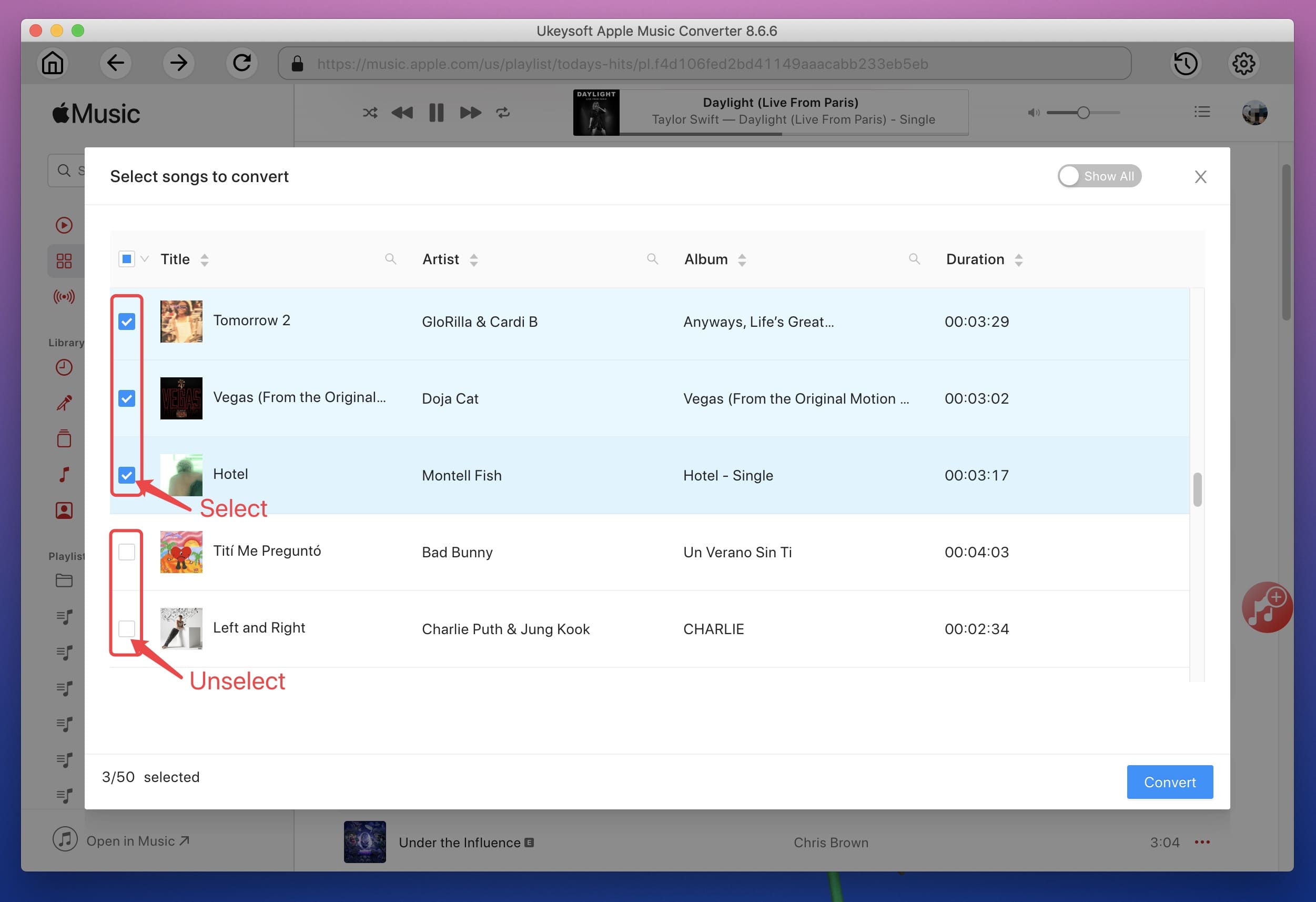
Step 3. Select Output Format
Here the output format as MP3, FLAC, WAV & AAC are available to choose. And if you don't change the output folder, the songs will be saved in the default folder.
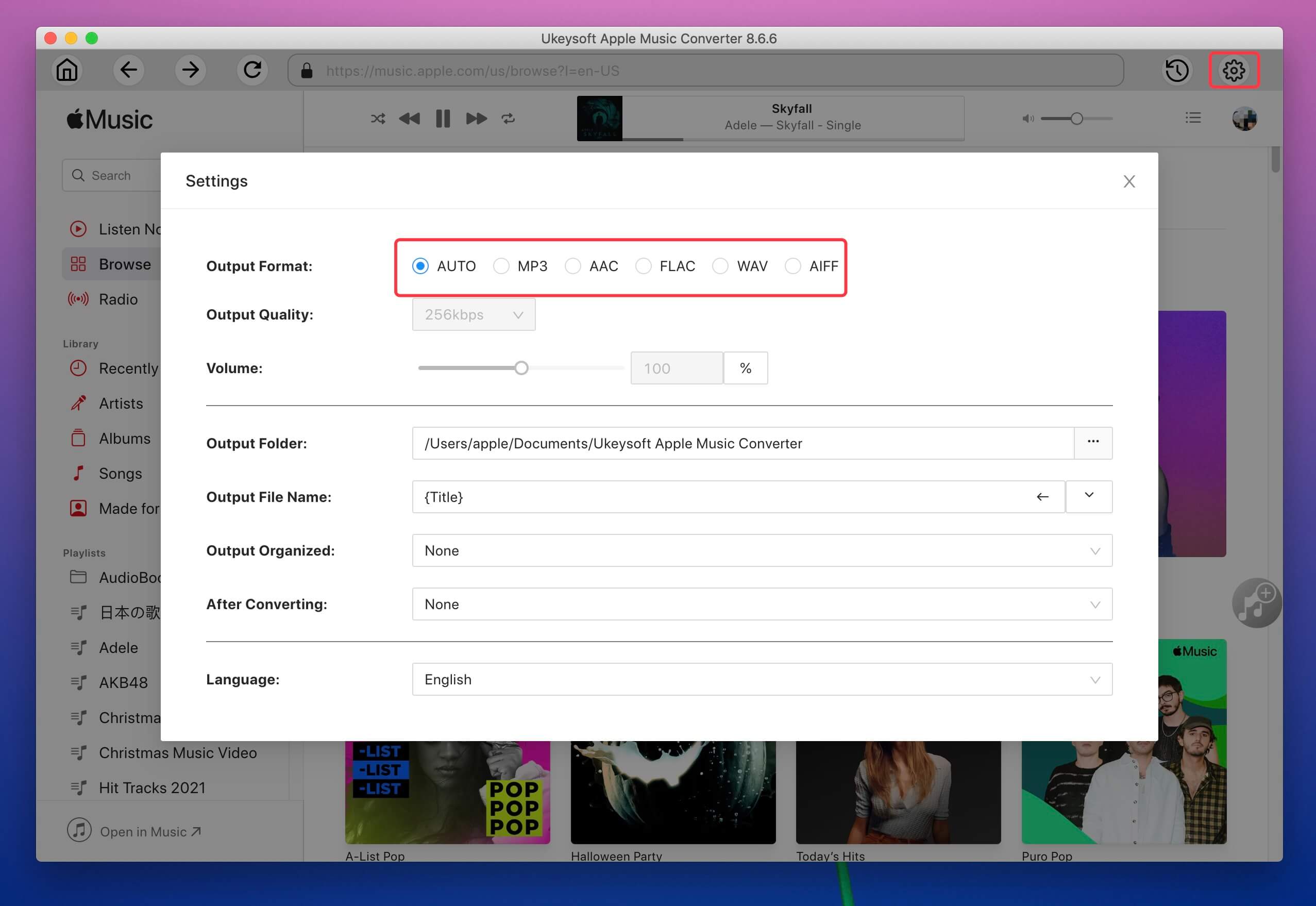
Step 4. Convert iTunes Music to MP3
Just tap on "Convert" to start convert iTunes music and remove DRM protection at the same time. After converting you can find the converted music files by clicking on "Open Output File". Now you can transfer the local iTunes Music files to any other devices as you need, and save all your iTunes music forever.
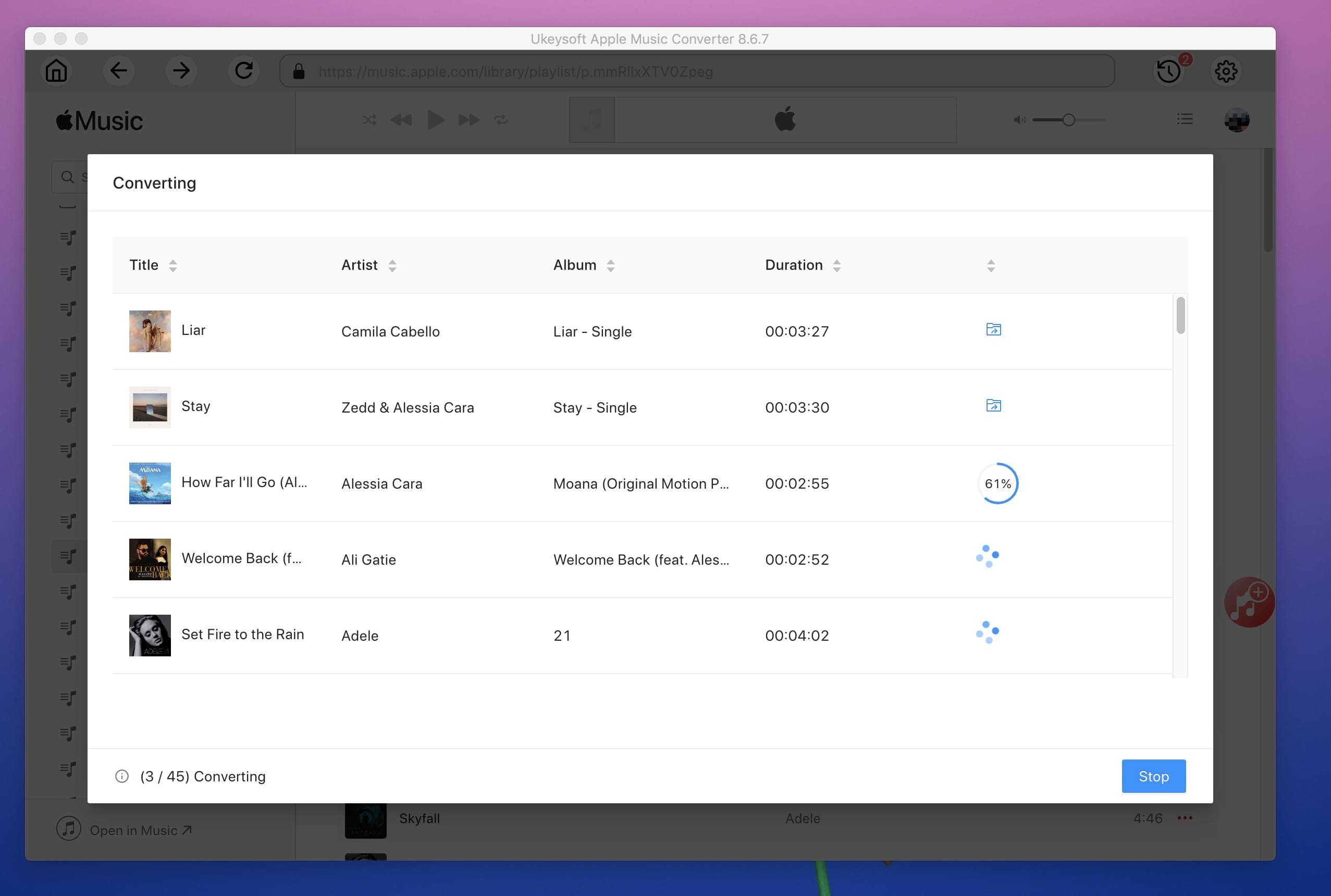
Prompt: you need to log in before you can comment.
No account yet. Please click here to register.

Convert Apple Music, iTunes M4P Songs, and Audiobook to MP3, M4A, AAC, WAV, FLAC, etc.

Enjoy safe & freely digital life.
Utility
Multimedia
Copyright © 2024 UkeySoft Software Inc. All rights reserved.
No comment yet. Say something...