 ✕
✕
By ChesterUpdated on January 10, 2025
"How can I download High-Quality cover art from Spotify, so I can add it to my music library to enhance the overall music listening experience?"
Downloading high-quality cover art can make a significant difference in your overall music streaming experience. High-quality album covers enhance the aesthetic appeal of your music collection and give you a better appreciation of the artist's creative vision. Thankfully, downloading high-quality cover art from Spotify is easier than you might think, and there are several ways to go about it. Whether you prefer to download the cover art directly from taking a screenshot, from Spotify website, from source code or using a online cover art downloader program, this article will provide you with step-by-step instructions on how to download high-quality cover art from Spotify. With these simple steps, you'll be able to enjoy your favorite music with beautiful album covers.
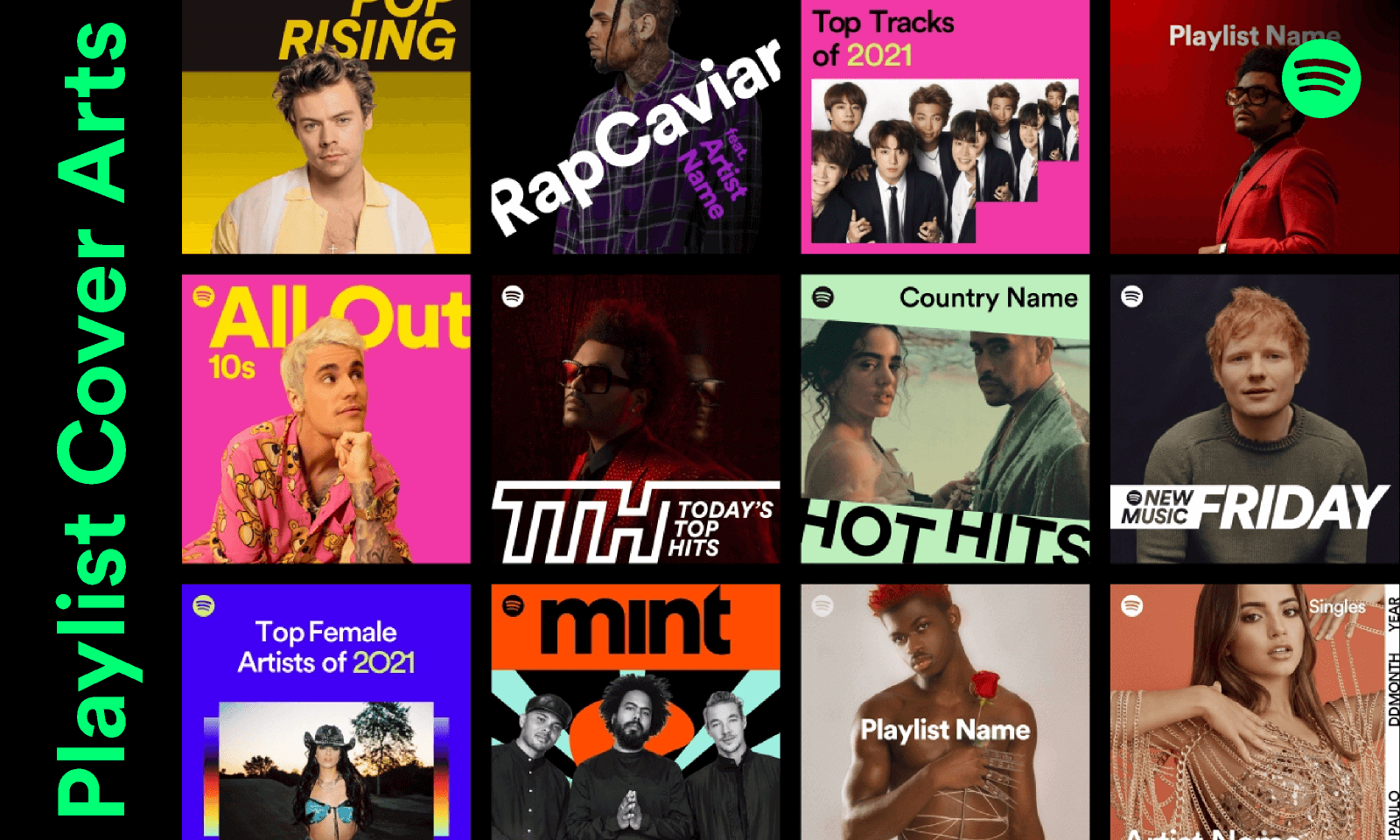
CONTENTS
One straightforward way to download cover art from Spotify is by taking a screenshot while playing a song. Whether you're using Spotify on your mobile device or computer, the process is easy. If you're using the mobile app, navigate to the song detail page and take a full screenshot of the album cover. On the other hand, if you're using the desktop app, follow these steps:
Step 1. Open a song on Spotify and begin playing it.
Step 2. Look for the music cover art in the bottom left corner of the app. Click on "Expand," and then use the "two-sided arrow" to zoom in on the cover.
Step 3. Once you've zoomed in on the cover art, take a screenshot. On Windows, you can press "Windows icon+Shift+S," while on a Mac, you can press "Shift+Command+4."
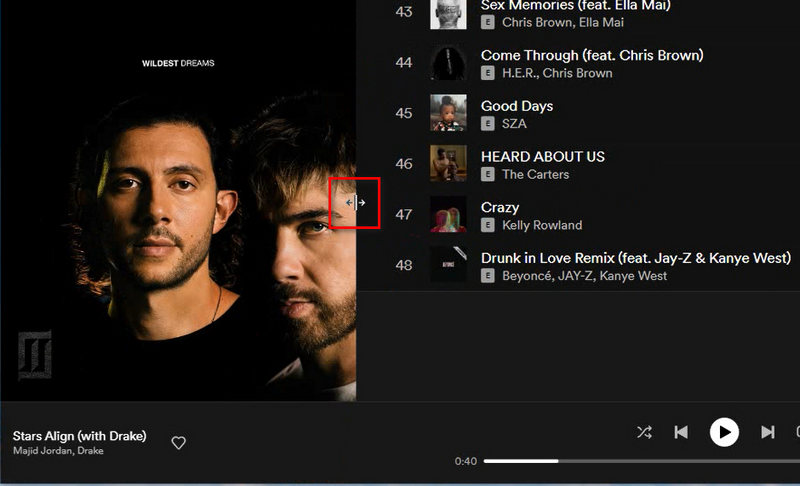
Another way to download high-quality cover art from Spotify is to download it directly from Spotify's website. To do this, follow these steps:
Step 1. Go to Spotify's website and search for the album or song you want to download the cover art for.
Step 2. Click on the album or playlist to open it.
Step 3. Right-click on the cover art and select "Save Image As" or "Save Picture As."
Step 4. Choose a location on your computer where you want to save the image and click "Save."
You can also use the browser inspector tool to download high-quality album cover art from Spotify via source code. This approach may be a little challenging if you're not familiar with inspecting web page source code. However, we've broken down the steps below to guide you through the process:
Step 1. Navigate to the Spotify web player on your browser and open an album or artist playlist.
Step 2. Press "Ctrl+Shift+I" on a Windows PC or "Command+Option+i" on a Mac computer to open the inspect mode for your browser.
Step 3: At the top left corner, click on the "mouse cursor" icon. Then, click on the Spotify album art.
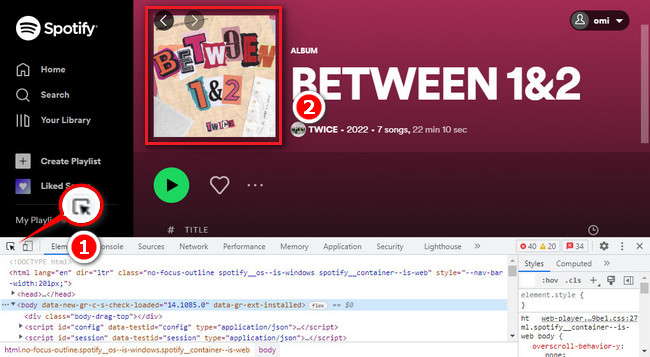
Step 4. From the highlighted codes, click on the image link.
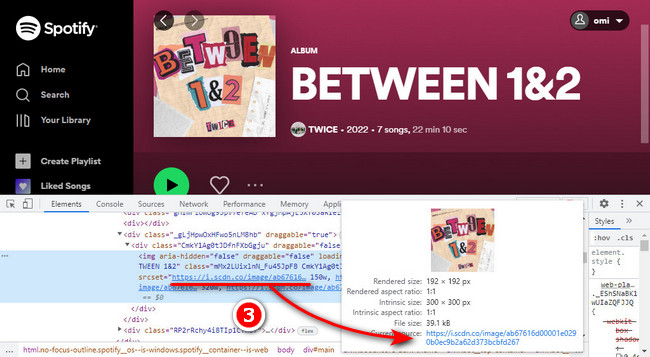
Step 5. A new page with your desired Spotify cover art will be opened. Now, simply right-click on the image and save it to your local drive.
Another option for downloading high-quality cover art from Spotify is to use a cover art downloader program. These programs are designed to search the internet for high-quality album art and download it for you. One example of a cover art downloader is Bliss, which can be downloaded for free from their website.
Step 1. Install the cover art downloader program on your computer.
Step 2. Open the program and search for the album or song you want to download the cover art for.
Step 3. Select the high-quality cover art you want to download and click "Download."
Step 4. Choose a location on your computer where you want to save the image and click "Save."
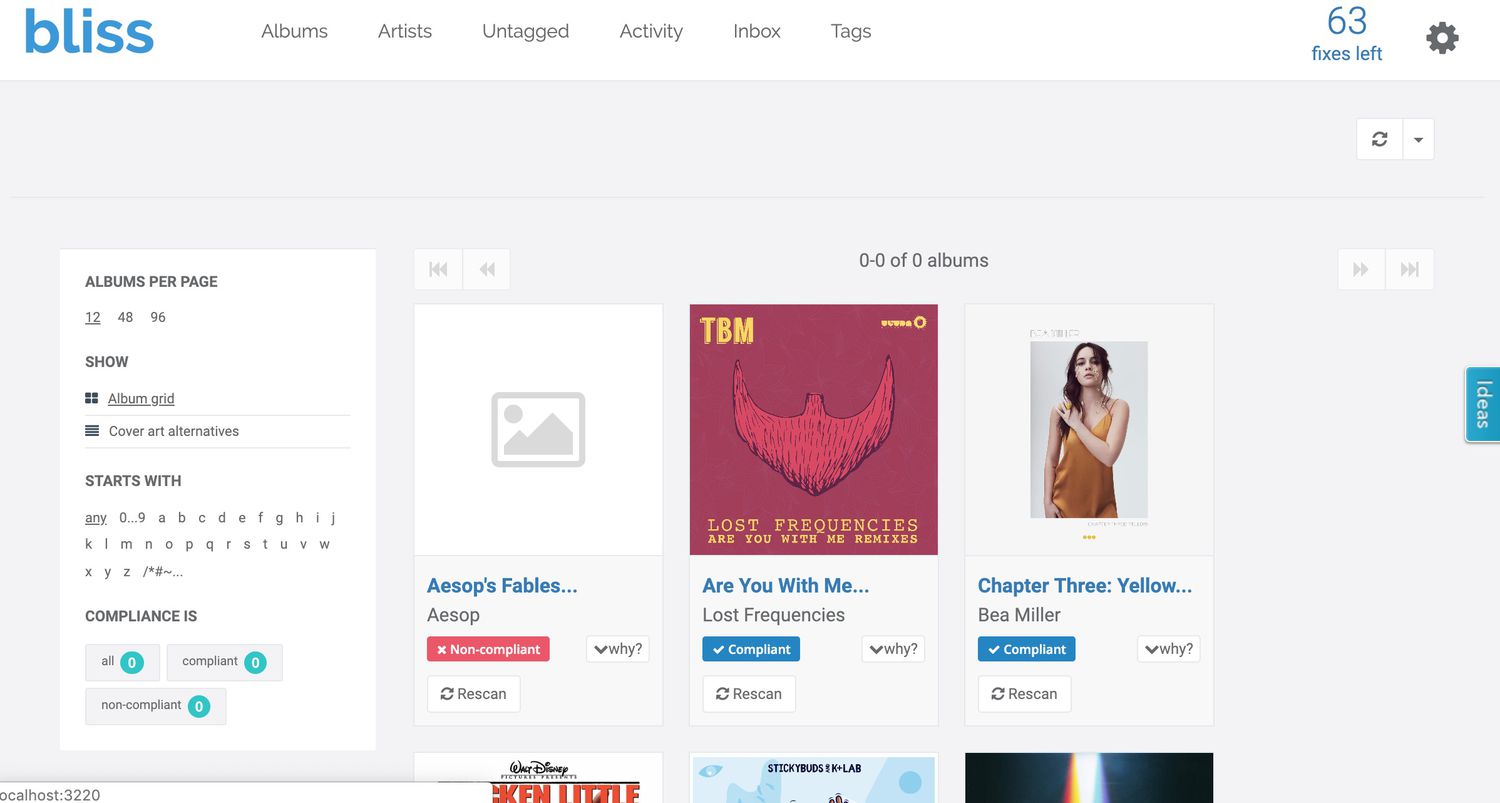
Spotify uses a format called Ogg Vorbis to stream its music, which is not compatible with most media players or devices. Therefore, in order to play Spotify music on other devices, it is necessary to convert it to a more compatible format like MP3. However, Spotify music is protected by DRM technology, which prevents users from downloading and converting Spotify music directly.
Furthermore, Spotify music often comes with cover art, which is also protected by DRM. This means that even if you are able to convert the audio file, you may not be able to get the cover art that comes with the track. To download Spotify music with cover art, you need a third-party tool that can bypass the DRM protection and download the audio file along with the cover art. UkeySoft Spotify Music Converter is one such tool that allows you to download Spotify music to MP3 with cover art for free.
UkeySoft Spotify Music Converter is a powerful and easy-to-use software designed to help Spotify users download and convert Spotify music to MP3, M4A, FLAC, AAC, WAV AIFF for free with preserving ID3 tags including cover art. With this tool, users can enjoy Spotify music with original high-quality cover art on any device or media player without any limitations. One key feature of UkeySoft Spotify Music Converter is its ability to convert Spotify music to high-quality MP3 or other audio formats while retaining the original audio quality. Additionally, with the built-in Spotify web player, you can access to browse and play Spotify music without needing for the official Spotify music app.
Core Features of UkeySoft Spotify Music Converter
Download the newest version of UkeySoft Spotify Music Converter from the link below, install it on your computer, then follow the steps.
Note: The trial version is available which allows you to download the first 3 minutes of each song, you need to purchase the full version to unlock all features.
Step 1. Launch UkeySoft & Log In
Launch the program on your computer, click the "Sign in" button on the upper right corner to login in with either your Spotify Free or Spotify Premium account.

Step 2. Select Output Format to MP3
Click the 'gear' icon to select output format, there are 6 types of audio formats you can choose, including MP3, M4A(Auto), FLAC, AAC, WAV AIFF. Please select MP3 here. You can also setup the output quality, output folder, etc.

Step 3. Add Spotify Songs/Playlist/Album to the List
Select any Spotify song/playlist/Album that you want to download as MP3, and click the "+" icon on the right side to add them to the converting list.

Step 4. Start Converting Spotify Music to MP3
After that, click the "Convert" button to start converting Spotify music to MP3.

Step 5. View Output File
When the Conversion is done, you can click the blue folder icon to locate the MP3 music files. Now all the downloaded Spotify songs come with high-quality cover art on your computer. you can directly play them on your computer or transfer the converted music files to other unauthorized devices for offline playback without limits.

There are various ways to download cover art from Spotify, as discussed earlier. However, the most efficient and recommended method is to use UkeySoft Spotify Music Converter. By using this software, you can easily download high-quality cover art from Spotify for free, and add it to your music library to make your listening experience more enjoyable. Whether you are a music lover or a professional artist, UkeySoft Spotify Music Converter is an essential tool for enhancing the visual aspect of your music collection.
Prompt: you need to log in before you can comment.
No account yet. Please click here to register.

Convert Apple Music, iTunes M4P Songs, and Audiobook to MP3, M4A, AAC, WAV, FLAC, etc.

Enjoy safe & freely digital life.
Utility
Multimedia
Copyright © 2024 UkeySoft Software Inc. All rights reserved.
No comment yet. Say something...