 ✕
✕
By Justin SabrinaUpdated on September 29, 2024
Apple Music offers a great way to discover and enjoy your favorite songs, albums and playlists. You can easily find and replay your favorite tunes through its "Recently Played" feature. In addition, you may also make the songs available for offline listening within the Apple Music app or iTunes. But if you want to transfer Apple Music songs to other players or devices, you need to unlock Apple Music DRM and download Apple Music songs to MP3 files.
In this article, we'll first guide you how to find "Recently Played" on Apple Music. Moreover, we'll also provide a simple method on how to download Apple Music's "Recently Played" songs to MP3, so you can listen to your favorite Apple Music songs in MP3 format across different devices and players without network connection!
CONTENTS
# 1. On iOS/Android Device
Step 1. Open the Apple Music app on iPhone, iPad, Android phone or tablet.
Step 2. Go to the "Listen Now" tab at the bottom of the screen.
Step 3. Scroll down to "Recently Played". Here, you'll see a list of songs, albums, and playlists you've recently listened to.
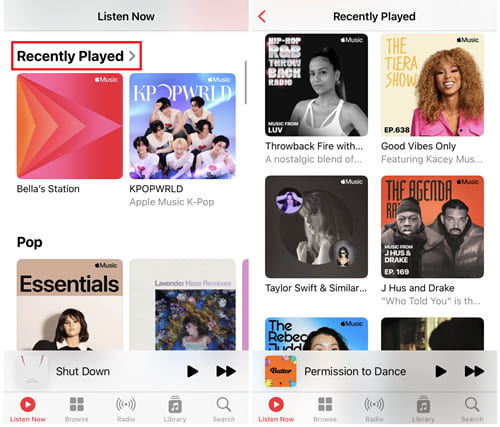
# 2. On PC/Mac
Step 1. Open the Apple Music app on Mac or iTunes on Windows PC.
Step 2. Go to "For You" or "Listen Now" tab.
Step 3. Find the "Recently Played". You'll find your recently played tracks here, listed for easy access.
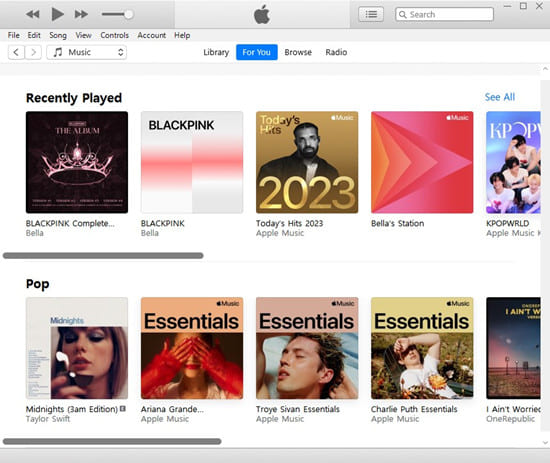
To download songs from the "Recently Played" list, you must have an active Apple Music subscription. Follow these steps:
Step 1. Launch Apple Music app, sign in with your subscription account.
Step 2. Tap "Listen Now" at the bottom of screen. From the "Recently Played" section. Select a song or album, and click its cover. Tap on "Download" icon.
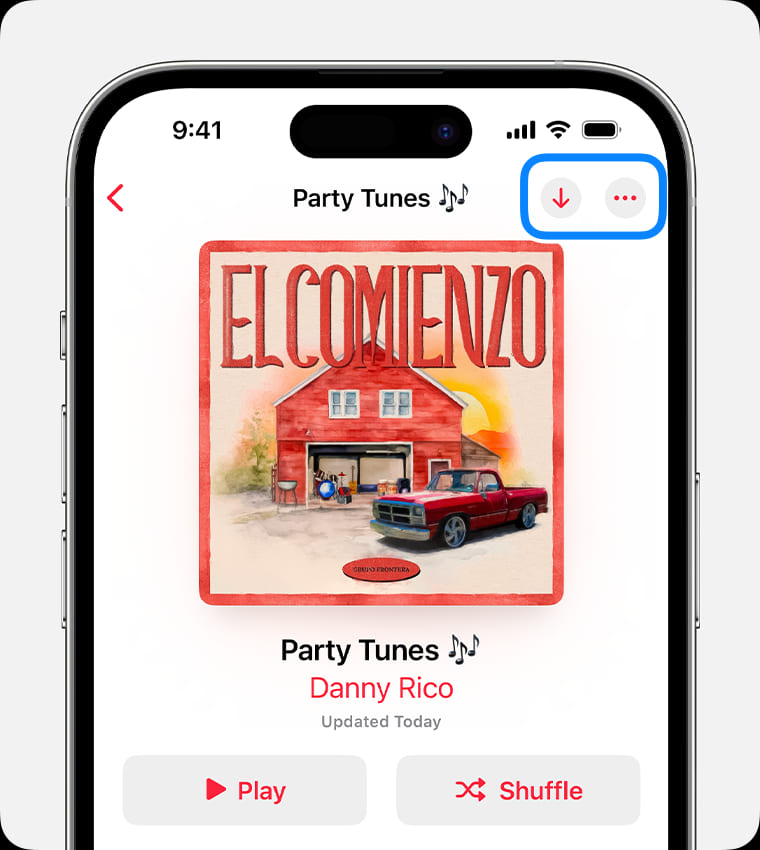
For desktop, tap "For You" and find the song or album in "Recently Played" section. Select any song or album, just hit on the "Download" icon next to it.
Step 3. After the download is complete, you can listen to the downloaded songs/albums in offline mode within the Apple Music app.
Here are certain restrictions when it comes to listening to Apple Music tracks:
* Apple Music encodes its streaming music content in specific M4P format. It has prohibited its offline streaming content to subscribers within the Apple Music app or iTunes only.
* You can only enjoy your downloaded music for the duration of your Apple Music subscription. When subscription expires, your Apple Music downloads will disappear.
* Apple Music doesn't allow you to transfer any downloaded songs to unauthorized devices for playback.
* You are unable to set Apple Music as ringtone, alarm, video BGM, save to USB disk or MP3 players, etc.
For more flexible offline playback and keep Apple Music songs forever, you need to use a third-party Apple Music downloader to save Apple Music as MP3 files. Next, we will show you the detailed guide on how to download Apple Music's "Recently Played" songs to MP3 files.
UkeySoft Apple Music Converter is a powerful and efficient Apple Music downloader that can download all music content on Apple Music with a high quality (256kbps, 320kbps, 512kbps or even 640kbps selectable). Moreover, the tool is equipped with a built-in Apple Music web library to load your whole music library and access the music resources. To be specific, it can help you download Apple Music tracks, albums, artists and playlists, and convert them into plain MP3, M4A, FLAC, AAC, WAV or AIFF formats. These popular audio formats are compatible with different music devices and players, improving your offline listening experience.
Main Features of UkeySoft Apple Music Converter:
Step 1. Open UkeySoft Apple Music Converter
Download and install the UkeySoft Apple Music Converter on your Mac or PC computer. For the first time running the software, you will need to log in with your Apple Music account.

Step 2. Configure the Output Parameters
Click the "Gear" icon to pop up the settings window. It offers six audio formats for selection. Choose MP3 as the output format. You also configure the audio quality, output folder, output file name and more settings freely.
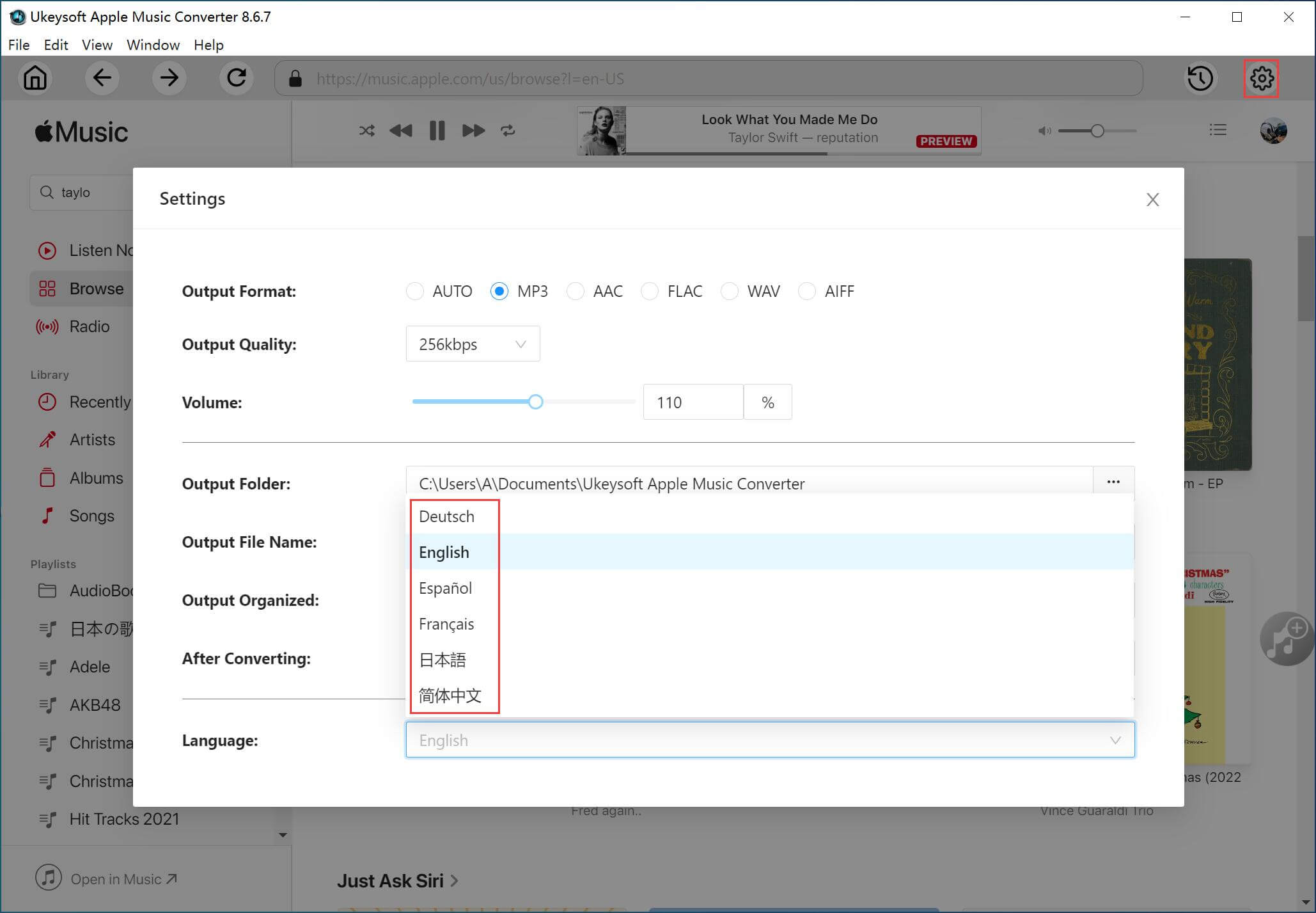
Step 3. Import Recently Played Songs
Go back to the "Recently Played" section in Apple Music. Add any song, album or playlist you like by clicking the "+" icon.

Then, select the target songs you want to download as MP3 files.

Step 4. Download Apple Music Songs to MP3
Click the "Convert" button. The software will process your select Apple Music songs and save them in MP3 format.

Step 5. Get Output Apple Music MP3 Songs
Once the conversion is complete, you can click "History" to find the Apple Music songs. Listen to these songs using the built-in player!
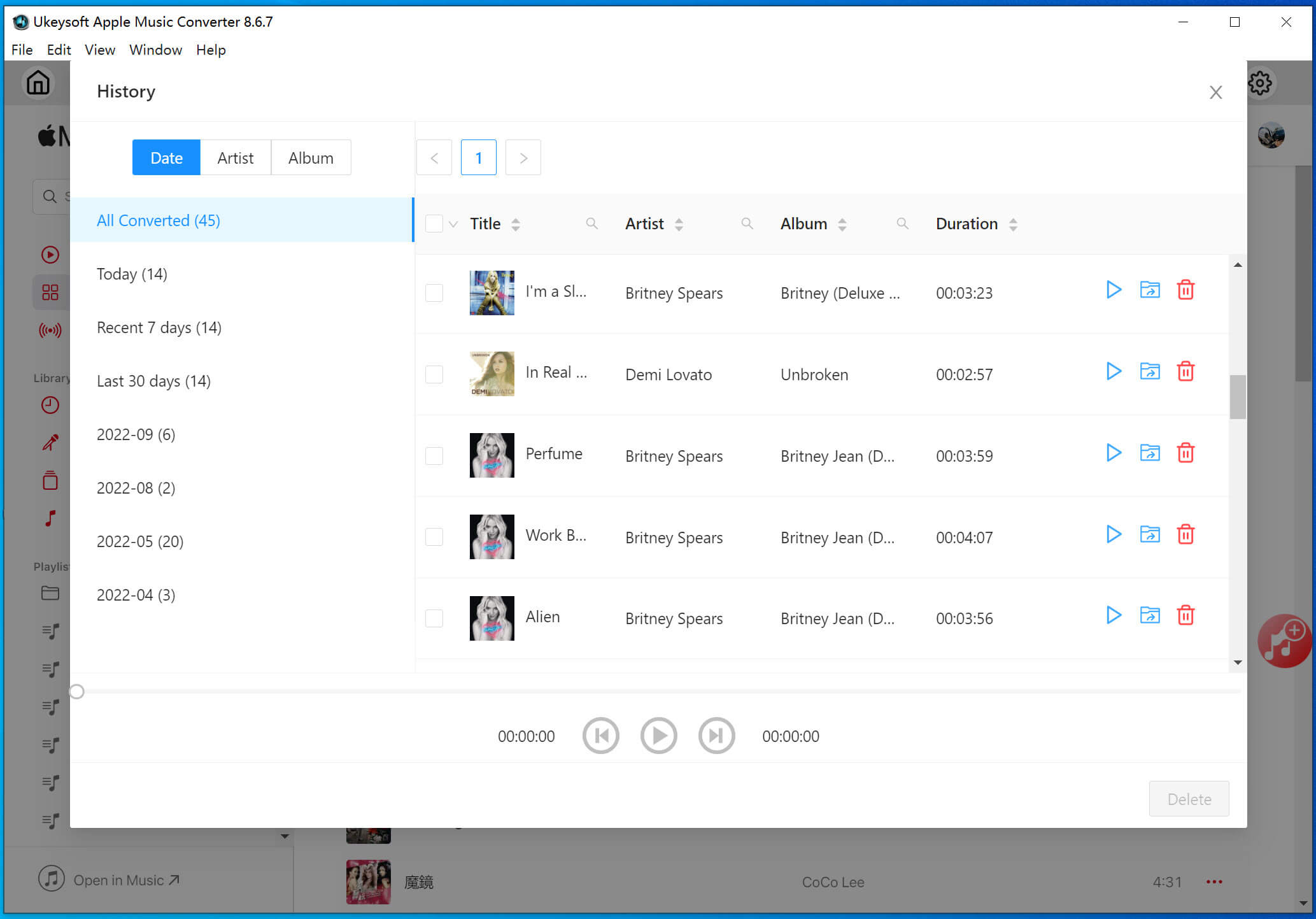
Also, you could click the "Blue Folder" icon to locate the output folder. Get the Apple Music MP3 files right now!

Apple Music displays the top 25 most recently played songs, making it easy to keep track of your favorites and quickly access them for replay. You can even download Apple Music's "Recently Played" songs to stream offline. But if you want to keep your Apple Music songs playable after subscription ends, a powerful tool like UkeySoft Apple Music Converter is helpful. It can help download and convert Apple Music songs, albums, artists and playlists into MP3, M4A, AAC, FLAC, WAV and AIFF with lossless audio quality and full ID3 tags kept. Thus, you can easily save, enjoy, use and manage your Apple Music songs without a subscription!
Sorry the comment has been closed.

Convert Apple Music, iTunes M4P Songs, and Audiobook to MP3, M4A, AAC, WAV, FLAC, etc.

Enjoy safe & freely digital life.
Utility
Multimedia
Copyright © 2024 UkeySoft Software Inc. All rights reserved.
Comments are off!