 ✕
✕
By Justin SabrinaUpdated on April 06, 2023
"I own a Mac, iPod and iPhone, and I have subscribed to Apple Music using iTunes on Mac, I hate them all because all I really want to my music and this has been the worst experience ever. I recently bought a new device timmkoo MP3 player because my iPod nano won’t chaarge ever time, and I want to play Apple Music songs on TIMMKOO MP3 Player. I hate Apple Music and what I want is to have music on my computer and to be able to put Apple Music songs on my new device, my Thumb drive and my memory card for expanded memory in the new device.
How to download and save Apple Music forever? How to play Apple Music on any devices - MP3 player, iPod ? Can I put Apple Music to Thumb drive and memory card for playing while driving? What product simply works, keeps it simple and allows me collect my music from where ever I want and put it in my PC and access it for everything I use to listen to music? I really want simple, is there any free Apple Music converter to convert Apple Music to MP3 for playing on any devices? Thanks for help"
What devices can I enjoy Apple Music on? Perhaps you've already subscribed to Apple Music, you can stream Apple Music songs on iPhone, iPad, Apple Watch, Apple TV, Mac,. HomePod, CarPlay, PC, Android, Sonos and Amazon Echo or download songs for offline listening. But, you need to know that Apple Music is available for all iPhones, iPads, and iPod touch models that are running iOS 8.4 or later; it’s also available on the Mac and PC via iTunes 12.2 or later; on Android 4.3 (Jelly Bean) or later; and on the Apple TV (4th generation) with tvOS 9.0 or later. Here, you can learn Apple Music Supported Devices and Unsupported Devices.
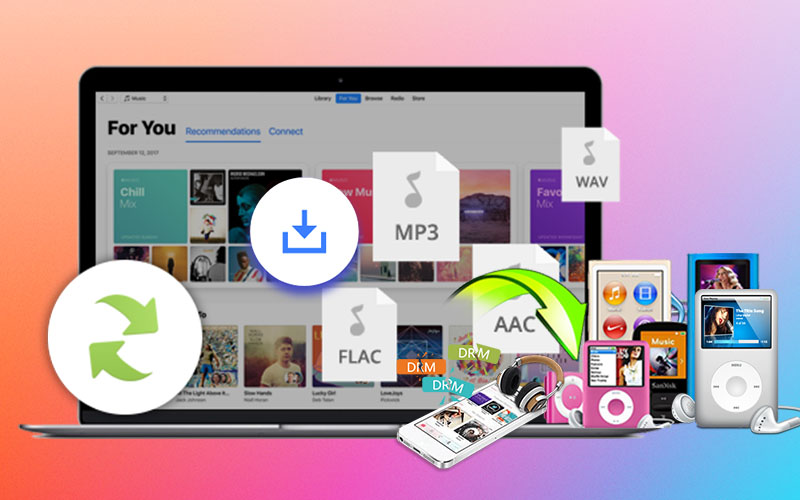
But most MP3 player and non-Apple devices are not compatible with Apple Music, because Apple Music is a music streaming service, it not just a music media player, most MP3 player like iPod classic, iPod shuffle, Sony Walkman and SanDisk doesn’t have Wifi function, in addition, the Apple Music songs are DRM-protected and can't be easily played on unauthorized devices.
If you want to play Apple Music on MP3 players such as iPod nano, iPod classic, iPod shuffle,Sony Walkman and Zune, mobile phone including Nokia, BlackBerry, Windows Phone, Android phone, and game console including PSP, PS3, PS4, and Xbox One. You need to remove DRM from Apple Music and convert them to MP3 format, so that you can transfer and play Apple Music on any devices even without the app. In this situation, an Apple Music converter is a must-have tool. Here you will find the best solution to make Apple Music songs playable on any devices, let’s go!
UkeySoft Apple Music Converter is a useful Apple Music Converter, Audiobook Converter and iTunes M4P Audio Converter, it can convert all Apple Music songs & playlists to MP3, M4A, AAC, FLAC, WAV, AIFF with 100% lossless output quality kept. With the help of this powerful DRM audio convert tool, you can easily remove DRM from Apple Music songs, playlist, albums and convert them to any devices.
Step 1. Run UkeySoft Program and Log In Apple Music Account
Firstly, run UkeySoft Apple Music Converter on the computer. Then log in your Apple Music account with music subscription.

Step 2. Configure output settings
At the top of the software interface, click Gear icon, then you can see the converter supports converting Apple Music to MP3, M4A, AAC, FLAC, WAV, AIFF. Please select one of a output format, output quality, as well as output path.

The MP3 as the default output format, because most MP3 player, media player and mobile devices compatible with MP3 audio format.
M4A - Most Apple devices including iPhone ,iPad, iPod, Apple Watch, Apple TV, Macbook supports M4A audio format.
Step 3. Select Apple Music songs to Convert
Click “+” on the right side and select the Apple Music track/playlist/artist that you want to convert.

Once you click a track/playlist/artist, all music contents in it will be default selected. Just cull some you don't need.

Step 4. Start Apple Music Conversion
After all settings are done, just click “Convert” button to start converting selected Apple Music songs to non-DRM audio files.

Note: During converting, you don't need to install iTunes app or Apple Music app since UkeySoft program is built-in Apple Music web player, which will make you get the better music management experience during the conversion.
Step 5. Get Ouput Apple Music Files
After Apple Music conversion completed, click “Open Output File” to open the output folder you set in previous step, you can find all the downloaded Apple Music on your computer.

Free trial version allows you to convert 3 minutes of each song,
Above simple steps, you have got the DRM-free Apple Music songs, now you can offline enjoy your Apple Music without limitation, which is good way to download Apple Music so that you can keep listening to Apple Music even if you cancel the subscription. What’s more, you can enjoy Apple Music even without the app.
1. Offline Play Apple Music on PC or Mac: After removing DRM from Apple Music, now you can directly offline playing the converted Apple Music without using iTunes or Apple Music app, you can play Apple Music with other music app, like VLC, Dopamine, Winamp, MusicBee, MediaMonkey, Elmedia Video Player, IINA, Vox, Musique, Clementine, etc.
Reference:
How to Download Music from Apple Music to Mac
How to Download Music from Apple Music to PC
2. Offline Play Apple Music on any generic MP3 player: The generic MP3 player like Sony Walkman, Berennis Bluetooth MP3 Player, FiiO M6, Astell & Kern AK Jr, AGPTEK Clip MP3 Player, SanDisk MP3 player, etc.
If you use a Windows computer, directly insert your MP3 player into the computer, the computer will automatically pop up the MP3 player’s folder, please directly drag and drop the converted Apple Music songs into the folder of the MP3 player.
Reference: How to Transfer and Play Apple Music on MP3 Player
If you use a Mac computer, you cannot directly copy songs from Mac to MP3 player, you need to install Tuxera Microsoft NTFS for Mac firstly, this tool can helps you read and write Windows drives. After installing Tuxera Microsoft NTFS on Mac, then plug the MP3 player into the USB port of the Mac computer, the Tuxera Microsoft NTFS can detects your MP3 player, now you can open the folder as doing in Windows PC, then directly copying the Apple Music to the folder of your MP3 player from Mac.
3. Offline Play Apple Music on iPod nano/classic/shuffle, iPhone, iPad: Apple MP3 player are different from generic MP3 player, if you want to copy the converted Apple Music to iOS devices, you need to use a third-party iOS Transfer tool, like iTunes, Finder (macOS 10.15 and above), iPhone/iPad/iPod transfer tool. To transfer the converted Apple Music to iPhone/iPad/iPod with iTunes or Finder, you need to "Create new Playlist" or "Add to Playlist" in iTunes library firstly, then add the converted Apple Music songs to this new created playlist.
Reference:
Sync Music to iPhone, iPad, or iPod with iTunes
Sync Music to iPhone, iPad, or iPod with Finder
For iTunes Match subscriber, you may get the following error message when trying to add new music to a playlist in iTunes: "iCloud playlists can only contain songs from your iCloud music library."
Solution: You need to add the music into your library as "songs" and not directly in the "playlists". Then highlight all the songs and select "add to iCloud". Then highlight all the songs and select "Create new Playlist" or "Add to Playlist". You should not receive the error message.
4. Offline Play Apple Music on Android phone, Android table and Android smart TV: If you have an SD card inside your Android device, please remove the SD card from the device and plug the SD card/memory card into the USB port of the computer, then you can directly copy the converted Apple Music songs to the SD card. If you use Android smart phone/tablet like Samsung Galaxy, Huawei Mate/P, Sony phone, HTC phone, etc, you can directly transfer music to Android phone/table with Android Transfer tool, Samsung Kies, HUAWEI Hisuite, Sony Xperia PC Companion, etc.
Reference: How to Transfer Music from Computer to Android
5. Offline Play Apple Music on Nokia, Windows Phone, BlackBerry and other non-Apple/Android smart phone: Actually, to transfer the converted Apple Music from PC/Mac to mobile phone, you can use it’s official PC suite, like Nokia PC suite, Your Phone Companion(Windows Phone), BlackBerry Link, etc.
Since most non-Apple devices are not compatible with Apple Music. Fortunately, with the help of Apple Music Converter, you can easily to remove Apple Music DRM and therefore enjoy Apple Music songs everywhere, such as PSP, PS3, PS4, Xbox One, Xbox 360, Apple Watch and more wearable devices.
UkeySoft Apple Music Converter is a must-have converter that all Apple Music fans need own one, it not only can remove DRM from Apple Music files, but also can convert iTunes M4P songs, M4B audiobooks and Audible AA/AAX audiobooks to MP3, M4A, etc.
Prompt: you need to log in before you can comment.
No account yet. Please click here to register.

Convert Apple Music, iTunes M4P Songs, and Audiobook to MP3, M4A, AAC, WAV, FLAC, etc.

Enjoy safe & freely digital life.
Utility
Multimedia
Copyright © 2024 UkeySoft Software Inc. All rights reserved.
No comment yet. Say something...