 ✕
✕
By Justin SabrinaUpdated on September 01, 2021

“I want to play iTunes music on MP3 player smoothly, how to convert iTunes M4A songs to MP3 format?”
M4A and AAC are popular audio formats, especially on Apple devices, because they are supported by operating system and played well in iTunes. However, the M4A audio format is only available for some devices and players, it is far behind to MP3 which is almost recognized by all types of devices and media players. You may need to convert your music tracks to the better-supported MP3 format to enjoy them on any device. In this article, we will show you how to convert .m4a audio files to .mp3 audio files in 3 different ways. Let's following the best 3 reliable methods to convert M4A to MP3 for playing on any devices you want.
You may want to read:
How to Convert M4A to WAV with iTunes
How to Convert Apple Music to M4A
CONTENTS
iTunes is the most straightforward way for all users to think of, since it has a built-in conversion tool, so you can convert M4A files to MP3 without any technical skills. Here is how you can convert an M4A file to MP3 using iTunes.
Step 1. Open iTunes if you haven’t done so yet.
Step 2. Click on ‘File’ > ‘Add Folder to Library’, select the folder where the M4A files are saved and then hit ‘Open’ to add the M4As to iTunes.
Step 3. Go into the iTunes Preferences and under the General Preferences window, you will see an ‘Import Settings’ button, click on it and you will see a screen like the one shown below. In this drop down menu, select 'MP3 Encoder' and click ‘Ok'.
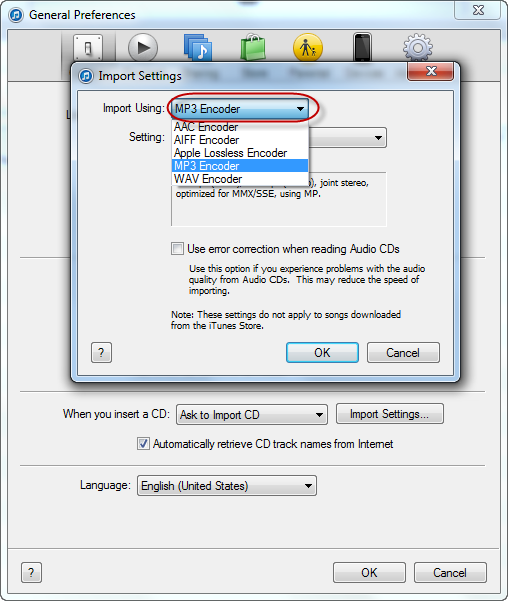
Step 4. Once done, go to ‘My music’ and select the M4A files. Then from the list of options select ‘Create MP3 Version’. Once you click the option, iTunes will convert your M4A files to MP3 and save them in your music folder as MP3 audio files.
Note: Since the file conversion process does not replace or overwrite the original M4A file and the converted audio track is saved as a new file, after the conversion, you may want to remove the source M4A file if you want to gain some free space on your hard drive.
Another method is to choose the online free converter to convert M4A to MP3. Fortunately, M4A files are not protected by DRM, so it is not difficult to convert M4A to MP3. There are many options for online free converters, such as Media-Convert, Zamzar, Media.io and more. Here we take Media.io as an example.
Step 1. Nevigate to https://www.media.io/ and add M4A files that you want to convert.
Step 2. Select MP3 as the output format you want to convert M4A files to.
Step 3. Click "CONVERT" to start converting M4A files to MP3.
Step 4. After converting, click on "DOWNLOAD" button to save your converted MP3 files.
In addition to the above 2 options, you can also rely on a professional audio converter to batch convert all M4A audio files to MP3. UkeySoft Apple Music Converter may be your best choice. This is a tool for Winsows and Mac users that helps you convert M4A files to MP3 with 16x ultra-fast speed without loss of audio quality. In addition, all ID3 tags including Artist & Album will be automatically preserved after conversion. The UkeySoft Apple Music Converter can also be used to convert DRM-ed Apple Music files, audiobooks, and m4p audio to unprotected MP3, M4A, etc. It is also a professional Apple Music to MP3 Downloader. Tn the case, you can easily enjoy these Apple Music sogs on non-Apple devices, including portable MP3 player, car player, Android tablets, PSP/PS4, iPod nano/shuffle, Fitbit Ionic, Sony Walkman, etc.
Features of UkeySoft Apple Music Converter:
Step 1. Launch UkeySoft Apple Music Converter on Computer
Firstly, launch UkeySoft Apple Music Converter on your computer and iTunes will be opened automatically. Do not operate iTunes if the converter is running.
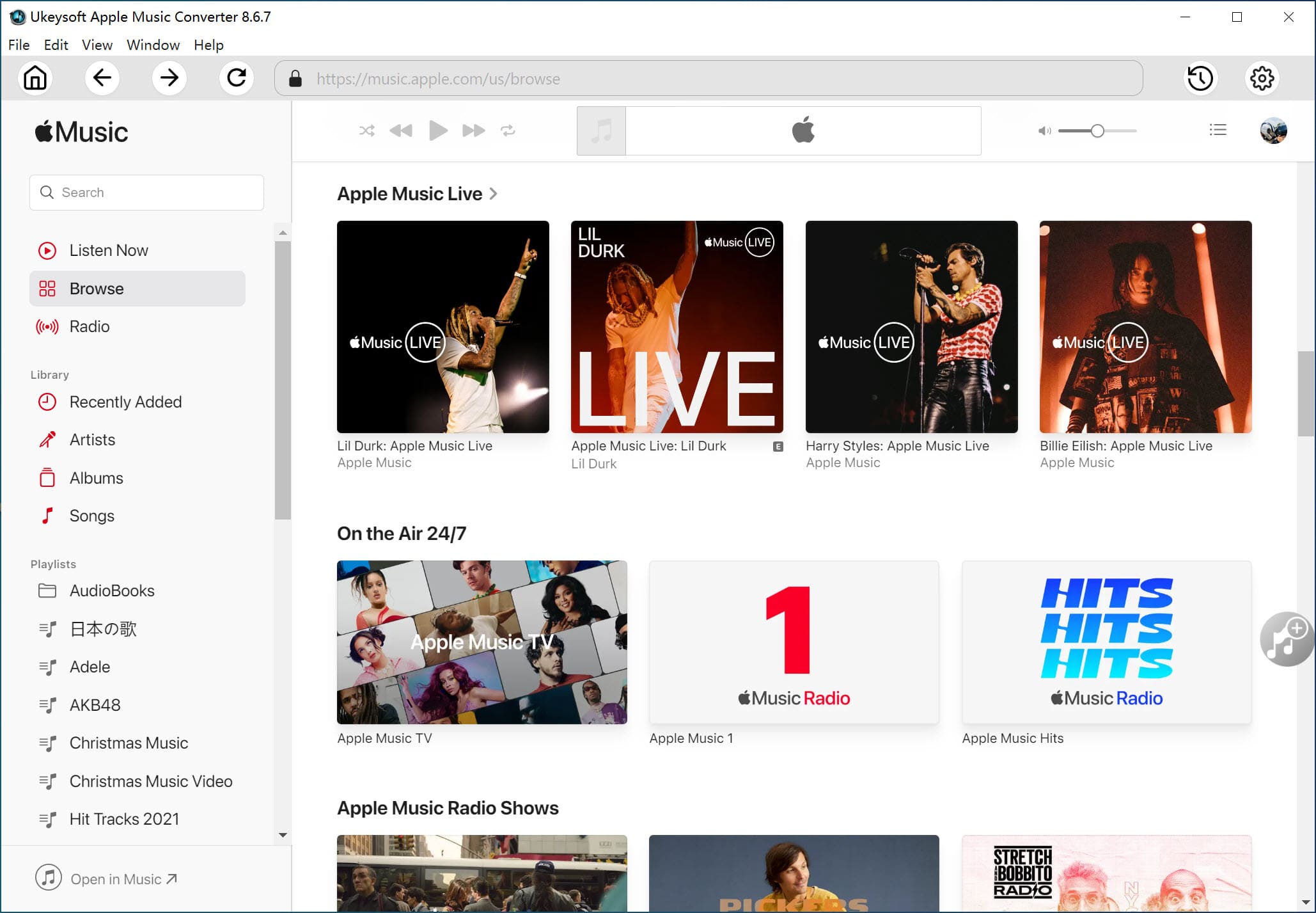
Step 2. Select Apple Music Songs
All your iTunes Library and playlists will be shown on the interface. Click Music or playlist on the left side and select songs you want to convert on the main interface.
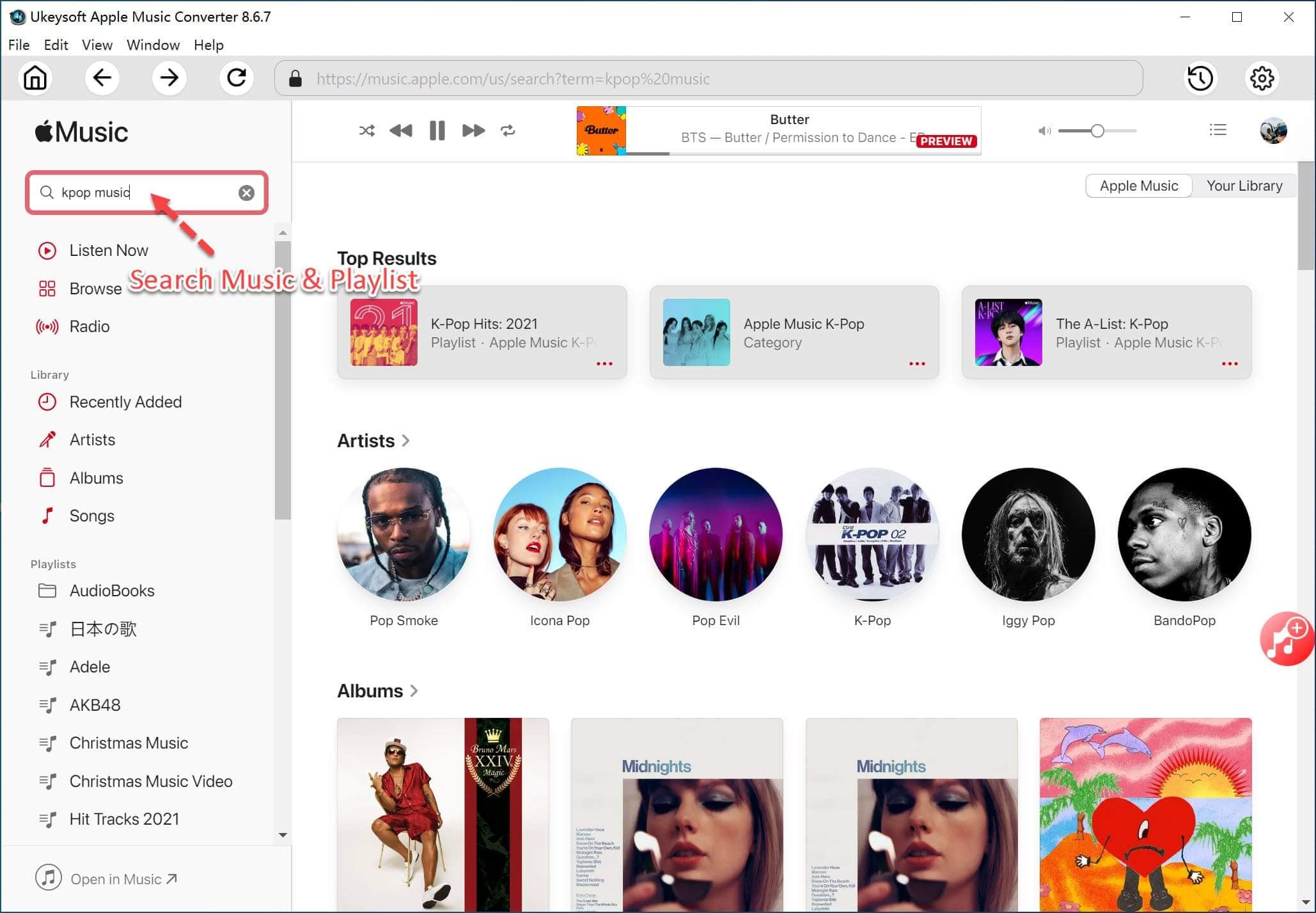
Step 3. Select Output Format as MP3
UkeySoft Apple Music Converter supports 9 output formats: MP3, M4A, AC3, AAC, AIFF, AU, FLAC, M4R, MKA. Choose pre-designed profile settings or set bitrate, sample rate as you like.
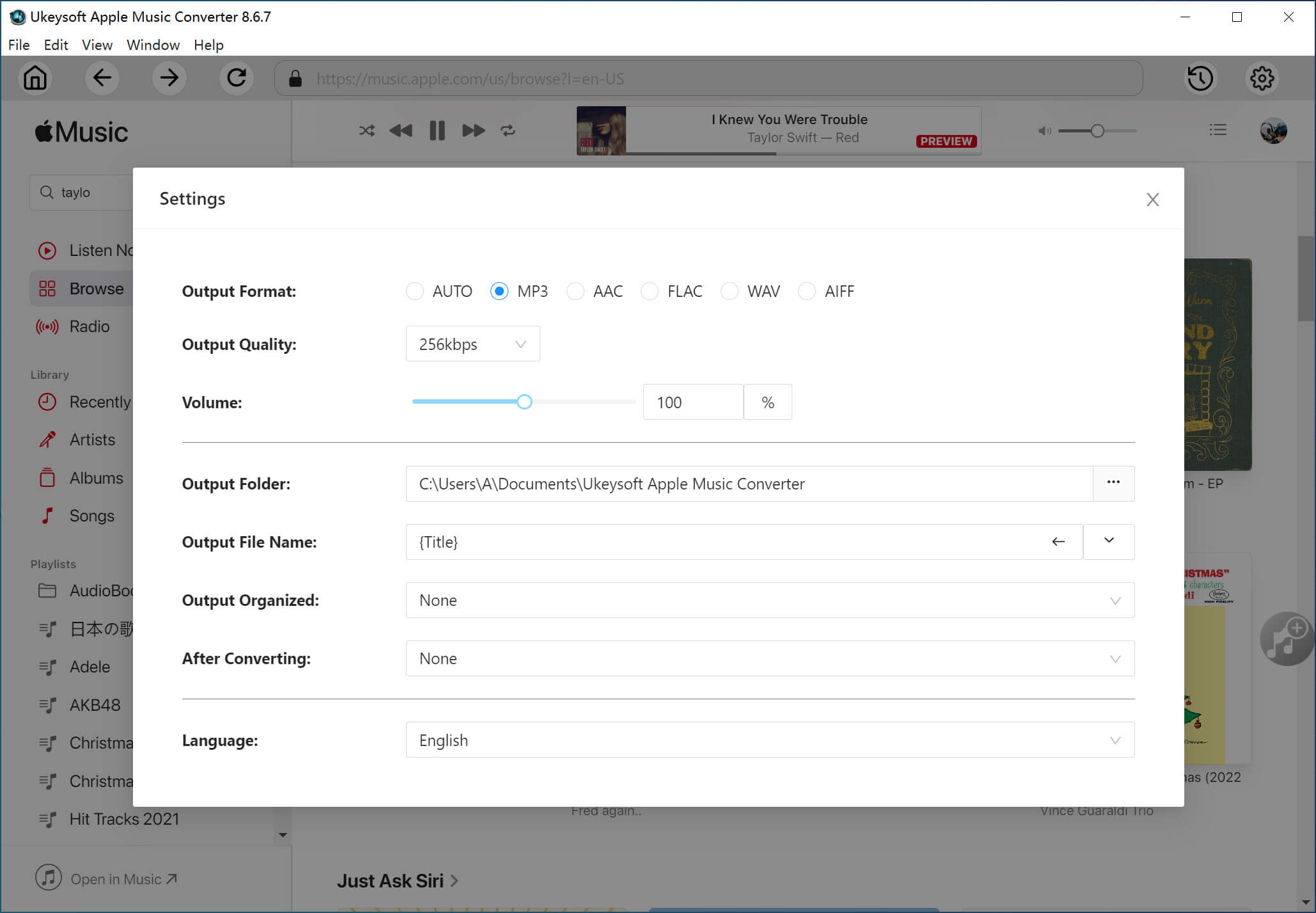
Step 4. Customize Conversion Speed
With UkeySoft Apple Music Converter, you will be able to convert M4A songs in batch with up to 16X faster speed. That means it can save plenty of your valuable time.
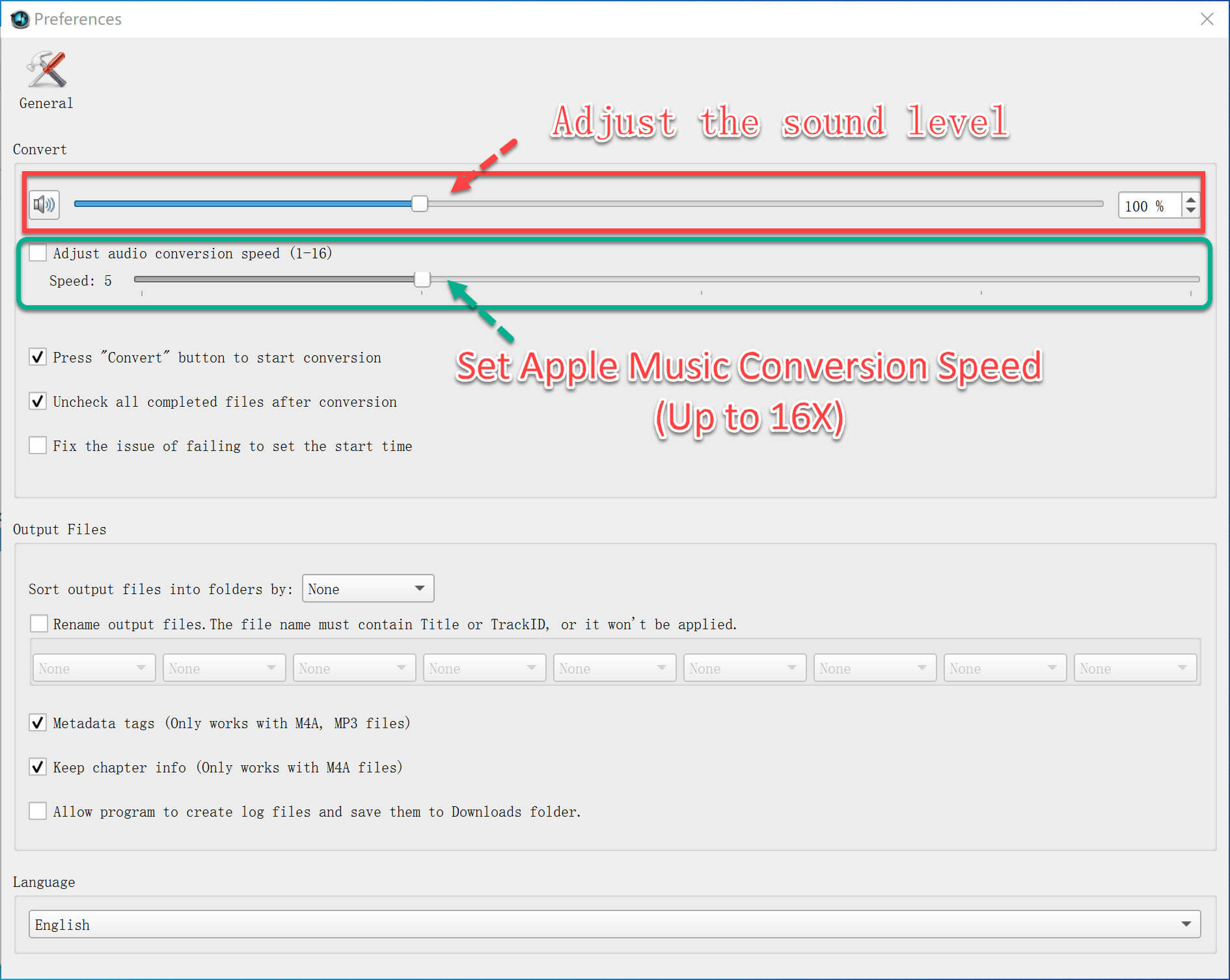
Step 5. Convert M4A Files to MP3
After all the settings, click "Convert" and begin to convert M4A audio files to MP3. When the conversion finished, you can play your converted iTunes music on any MP3/MP4 player or mobile phone music player.
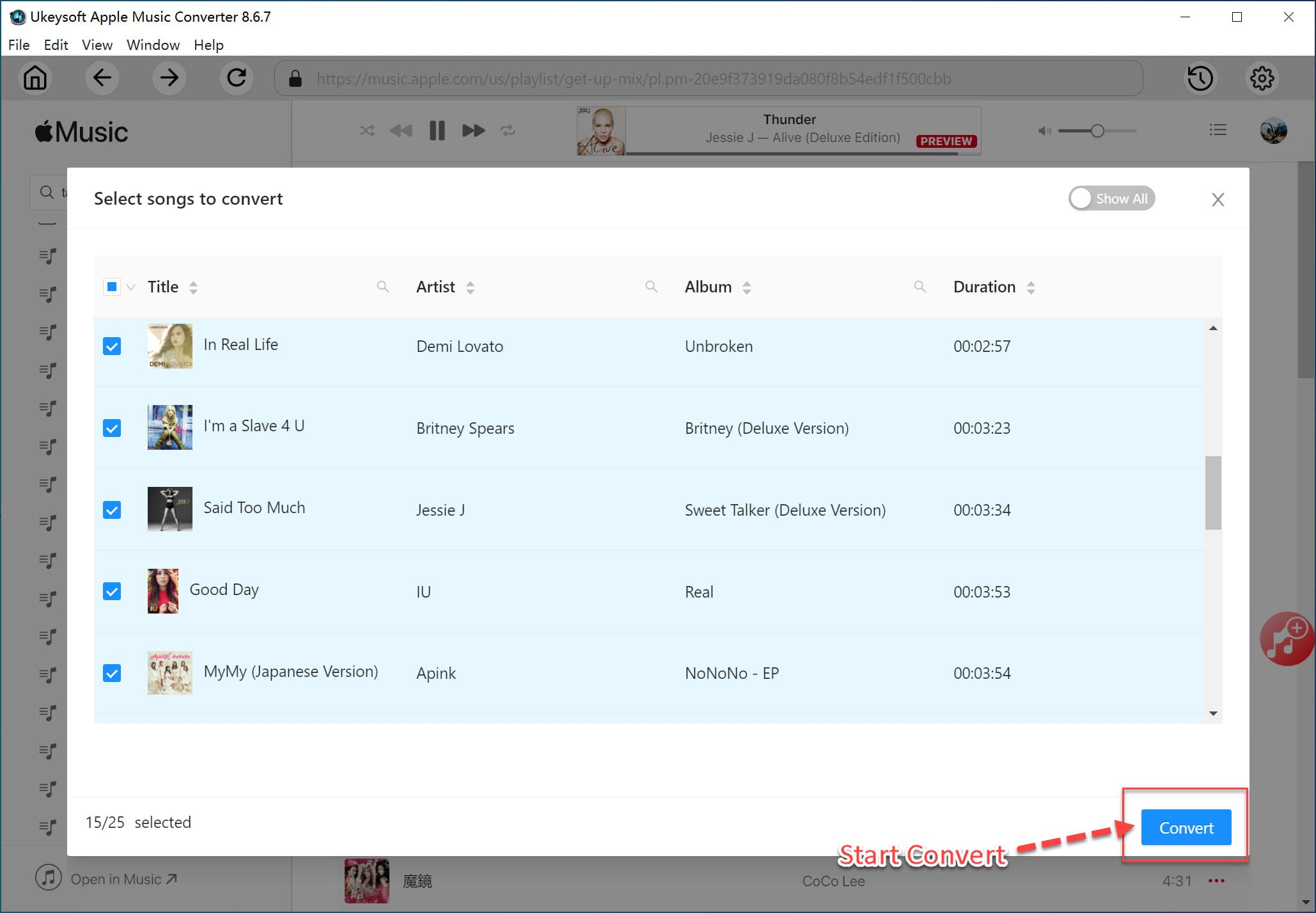
Prompt: you need to log in before you can comment.
No account yet. Please click here to register.

Convert Apple Music, iTunes M4P Songs, and Audiobook to MP3, M4A, AAC, WAV, FLAC, etc.

Enjoy safe & freely digital life.
Utility
Multimedia
Copyright © 2024 UkeySoft Software Inc. All rights reserved.
No comment yet. Say something...