 ✕
✕
By Justin SabrinaUpdated on November 29, 2023
iTunes and Audible is the largest audiobook providers, users can get an excellent listening experience through specific players, such as iTunes player, QuickTime, Audible Manager. However, all audiobooks downloaded from iTunes and Audible.com are comes with DRM protection, which is a technical limitation. As we all know that those protected iTunes M4B/M4A audiobooks and Audible AA/AAX audiobooks cannot be transferred to MP3 players or car stereos for playback. That's why we need to convert iTunes audiobooks or Audible books to M4A, MP3, WAV and more DRM-free audio formats.
In general, if you don't mind that every time you open an audiobook you need to start over because of the lack of chapters, then you can convert the DRM-protected audiobook into any common format, such as MP3. But if your audio book is large, then the chapter is very important, because it may end up costing you a lot of precious time to return to the previous playback progress every time. So, how to keep chapters when converting DRM-ed audiobooks? Please keep reading below 2 menthods.
CONTENTS
M4B is a MPEG-4 audiobook file container format, and it supports metadata for chapters and bookmarks, which makes it easier to pause and resume audio playback. Therefore, most providers use M4B format to store audiobooks files. If you plan to save your audiobooks as other audio formats like WAV, FLAC or AAC, you will lose some tag information and chapters in your audiobooks. Therefore, in order to cater to this era of podcasts, broadcast applications and audiobooks, we you use a professional Audiobooks converter.
Let's we will teach you two ways to remove DRM from Audible audiobooks and iTunes audiobooks, and convert any audiobooks to M4A or MP3 with chapters markers kept.
Apple uses M4B and M4A formats to store audiobooks in the Apple store (iTunes store), so when you download Apple audiobooks in the iTunes library, you will see that all audiobooks are in .M4B format, which is a use AAC encoded compression format, they all add DRM protection to prevent users from copying elsewhere.
UkeySoft Audiobook Converter is also a professional Apple Music Converter, iTunes Audiobooks converter and iTunes Music Converter, which can helps you quickly convert iTunes audiobooks to MP3, M4A, AAC, WAV, AC3, AIFF, AU, FLAC and M4R format, so that you can play the iTunes audiobooks and music on iPad, iPod, iPhone, PSP, Xbox, Sony Walkman and Zune, Android phone, etc. What's more, this program also can help you convert Apple Music songs and iTunes music & videos to MP3, M4A, and more audio plain audio format. In a word, you can use this tool to extract audio from all different kinds of iTunes media files.
Features
Step 1. Launch UkeySoft Audiobook Converter
Download and install UkeySoft Audiobook Converter application on your computer. Launch it and iTunes will be open at the same time.
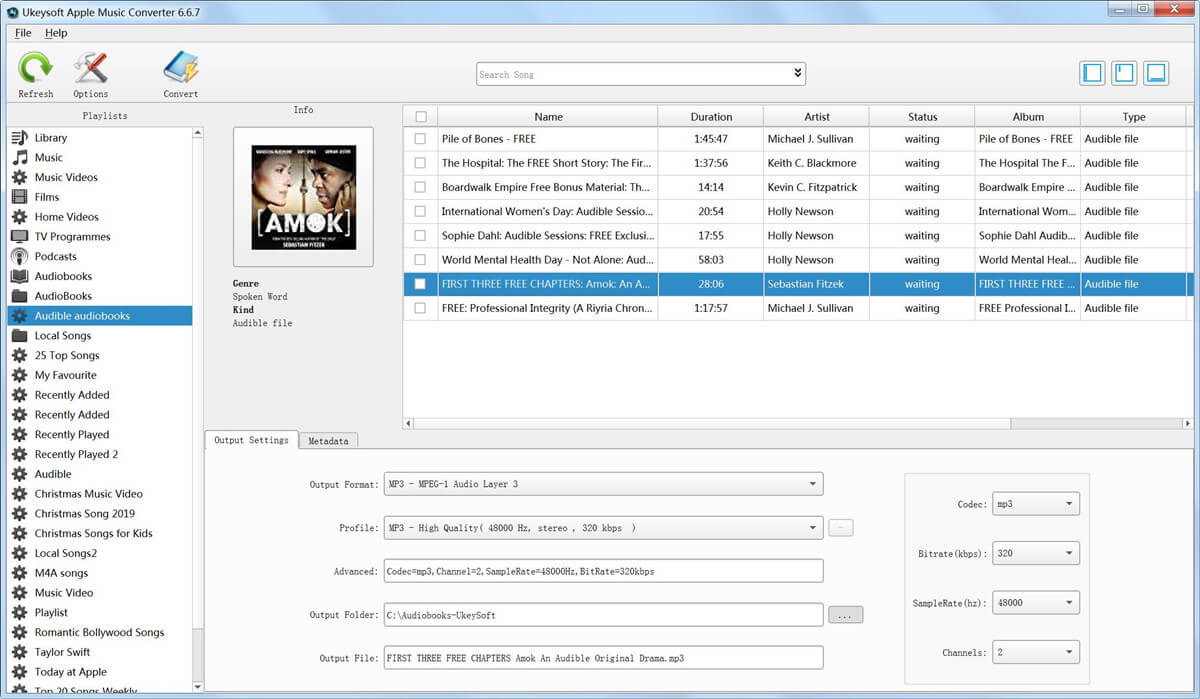
Step 2. Select Audiobooks for Converting
Click on the "Audiobooks" category on the left. Then, on the right, select the M4B file you want to convert to M4A. This UkeySoft AudioBook Converter supports batch conversion, so you can select as many audiobook as you want.
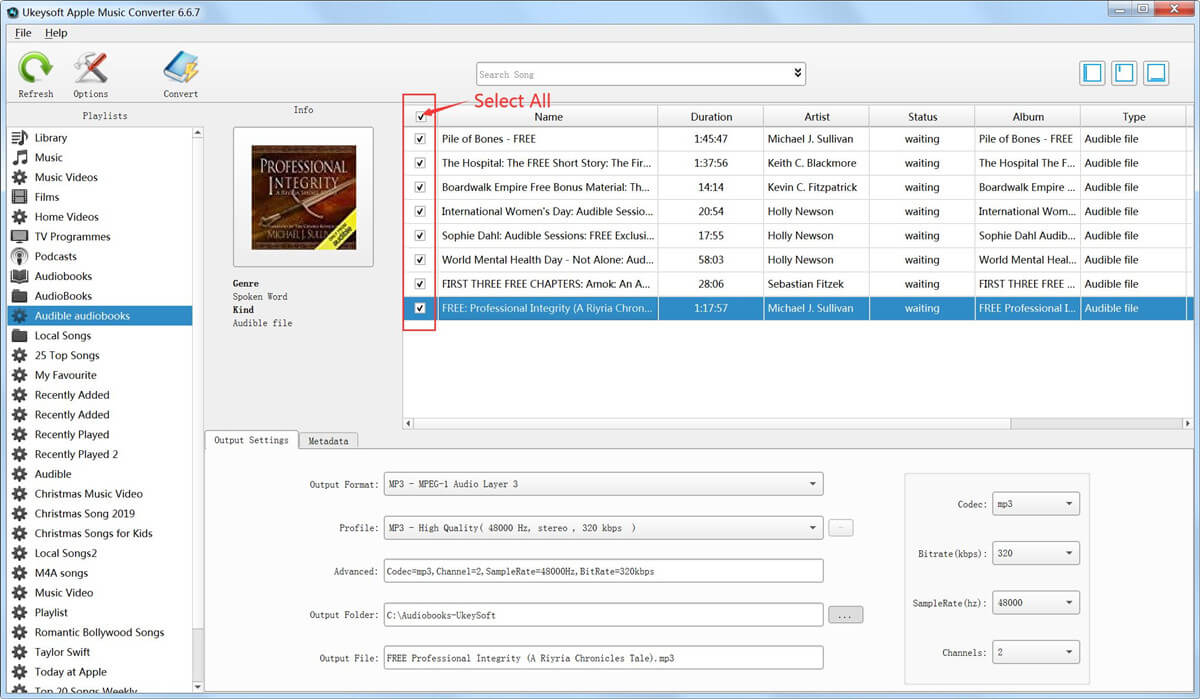
Step 3. Select M4A or MP3 as Output Format
Click the Output Format drop-down button and choose M4A as your output format. You can also choose output audiobook quality (High, normal or low) or customize bitrate, sample rate according to your needs.
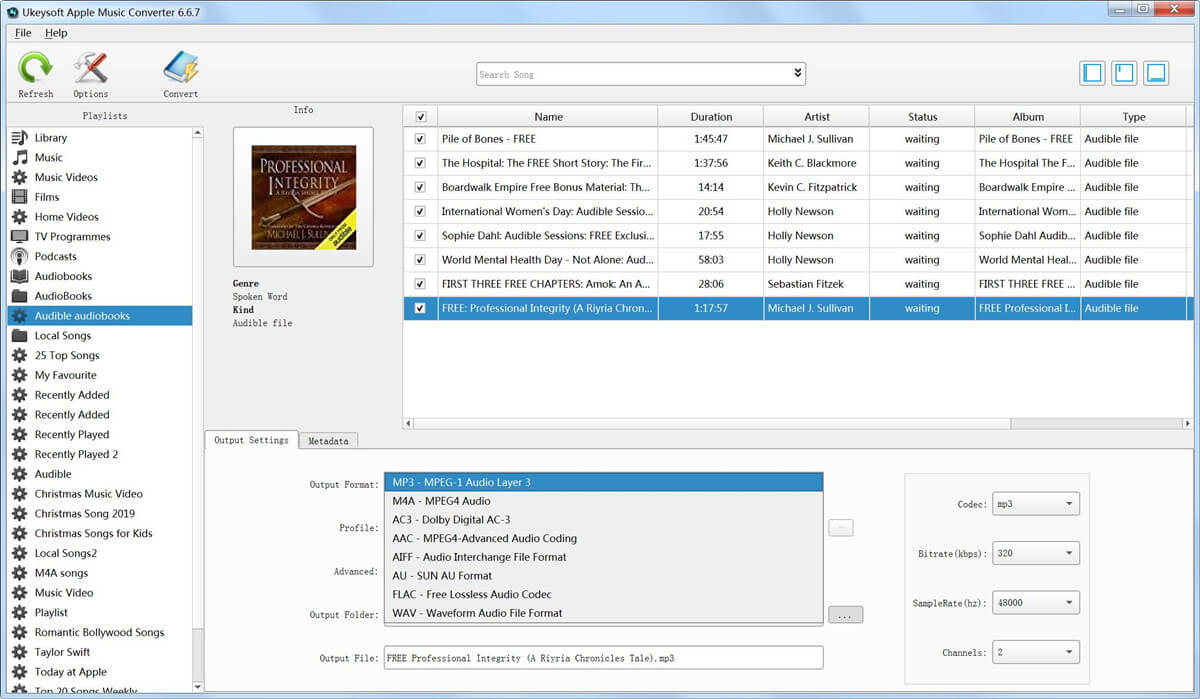
Step 4. Convert Audiobooks to M4A wit Chapters Kept
Click the ”Convert” icon at the top of the main interface to start converting M4B, AA, AAX audiobooks to M4A with chapters kept. You will get the DRM-free M4A audiobooks quickly.
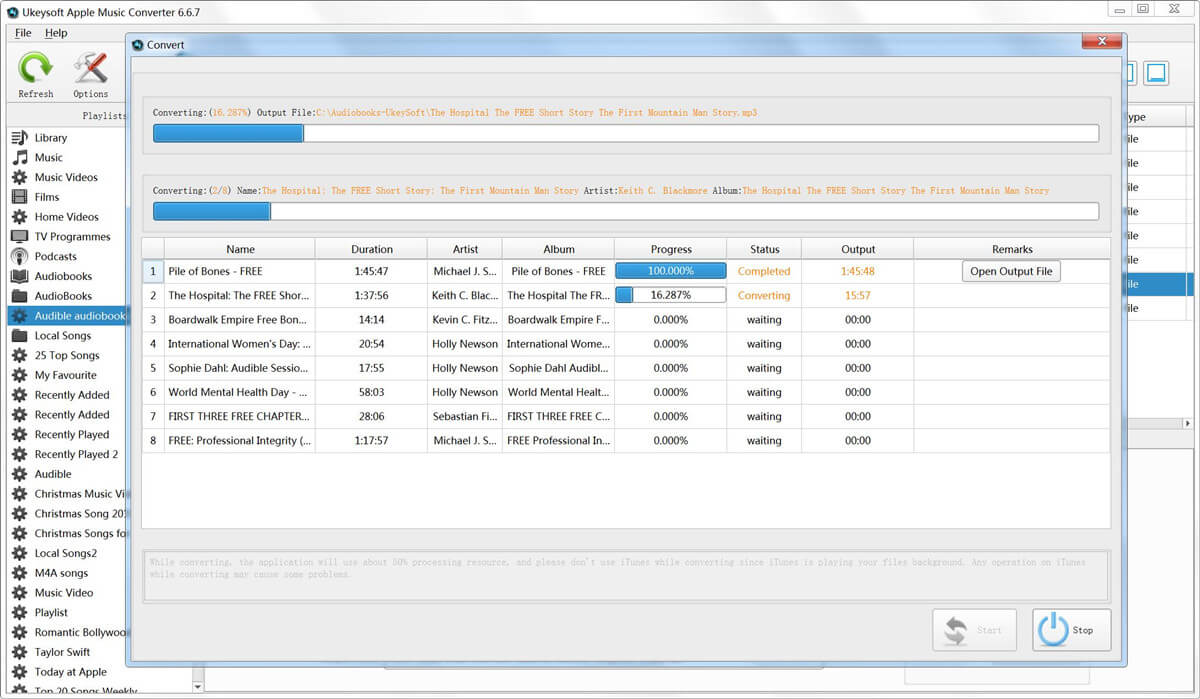
Unregistered users only support converting 3 minutes of each audiobook. However, you can break the limit by purchasing the full version. If you also want to convert iTunes M4P songs/audiobooks and Apple Music songs, please click the below download button to download the program on your Mac or Windows computer, and start iTunes media files conversion.
About Audible File Format - aa, .aax, .aaxc
Amazon's Audible is the largest audiobook provider, many audio books lovers buy audiobook and download free audiobooks from Audible site. However, do you know what's formats and file types that Audible stored audiobooks? In general, there are 3 formats of Audible audiobooks with the extension of . aa, . aax, and aaxc. aaxc, which both comes with the DRM protected technology, in order to protecting their audiobook from being copying or listened to with some assigned software. After downloading Audible books to computer with some third-party tool like Audible Download Manager Install, you can see those downloaded audibooks are saved as AAX, AAX or AAXC format.
To listen to Audible audiobooks on any player, you need to remove Audible DRM and convert the files to M4A or MP3 format. If you have no idea about Audible AA audiobooks conversion and Audible AAX audiobooks conversion, we suggest you use a professional Audible Converter to convert Audible AA/AAX/AAXC to MP3, M4A, WAV and other DRM-free audio format.
UkeySoft Audible Converter is able to help you remove DRM from Audible audiobooks, and convert Audible books from AA/AAX to MP3, M4A, M4B, FLAC, AC3, AAC, OGG, AIFF and WAV format. In order to save all chapter after conversion, please select the M4A or MP3 as output format, it will preserves all chapters and ID3 metadata info. The program works up to 700X fast conversion speed, and it's batch conversion features are beneficial for you to get unprotected audiobook files quickly.
Core Features of UkeySoft Audible Converter
UkeySoft Audible Converter is accessible for both Windows and Mac computers. Download and install it on your computer, then proceed with the provided steps.
Step 1. Launch UkeySoft on Your Computer
Open UkeySoft Audible Converter on your PC after installation, and you'll encounter a sleek and tidy interface.
Step 2. Add any Audible AAX File to Download
You can add numerous Audible AAX files in the conversion queue simultaneously, thanks to its support for batch conversion. There are two methods to add these files:
1) Drag and drop the Audible AA/AAX files directly onto the UkeySoft interface, and they will be automatically loaded into the conversion list.
2) Alternatively, click the "Add" button at the top to choose Audible files for downloading and conversion from your computer. You can also add entire folders using this method.
Step 3. Select M4A/MP3 as Output Format
For configuring conversion settings in UkeySoft Audible Converter, select the "Options" button to open a pop-up window with eight audio formats to choose from: MP3, M4B, AC3, AAC, FLAC, WAV, AIFF, and OGG. For optimal compatibility across various devices, it is recommended to choose MP3 or M4A as the output format for your converted Audible podcasts.
Step 4. Start Converting Audible to M4A/MP3
After configuring all the settings, initiate the conversion process by clicking the "Convert" button, and UkeySoft will commence the conversion.
Step 5. Get the Converted Files
After the conversion is finished, select "History" to view the converted Audible audiobooks in MP3/M4A format. Click the blue folder icon to find these files on your computer.
With the outstanding UkeySoft Audible Converter, you can effortlessly download and convert your preferred Audible audiobooks to M4A/MP3 with chapters kept. This ensures compatibility with your devices, allowing you to enjoy your favorite Audible audiobooks without any limitations.
Prompt: you need to log in before you can comment.
No account yet. Please click here to register.

Convert Apple Music, iTunes M4P Songs, and Audiobook to MP3, M4A, AAC, WAV, FLAC, etc.

Enjoy safe & freely digital life.
Utility
Multimedia
Copyright © 2024 UkeySoft Software Inc. All rights reserved.
No comment yet. Say something...