 ✕
✕
By Justin SabrinaUpdated on March 22, 2024
"How do I convert AA files to MP3 so that I can transfer the Audible audiobooks to my MP3 player"
"Is there any way to convert Audible AA, AAX Audiobooks without iTunes? I forgot my Audible account and unbale to authorize it in iTunes."
If you are fond of digital audiobooks, you may want to listen to the books you have collected in many places: at home, in a car, at the gym, or when walking or running. Listeners can buy their favorite audiobooks from the iTunes store and Audible.com store, but these books are protected by DRM copyrights. I mean, purchased audiobook files can only be played on authorized computers and devices. For digital content, sharing becomes difficult, especially when you want to share audiobooks with friends but don't want to leave traces of your login on his/her computer. In such case, a proper Audible to MP3 converter will be extremely helpful. You can use it to convert Audible to MP3 for offline using, playback elsewhere.

If you have ever downloaded audiobooks, you may know that iTunes audiobooks are in .m4b / .m4p format, and Audible audiobooks are in .aa / .aax format. They are all in a special digital rights management (known as “DRM”) protected format. These files are incompatible with unauthorized devices, even if you have downloaded audiobooks from the website. If you have the opportunity to convert M4B, AA, AAX, M4P audiobooks to MP3 or other audio files, then you will make full use of the downloaded digital content, and you can play iTunes & Audible audiobooks on any device without any restrictions. In this article, we are going to show you how to purchase and download AA, AAX audiobook files and open them with iTunes. Plus, if you want to play audiobooks on other devices, this article also describes on how to import audiobooks into iTunes.
Also read: How to Download Audible AA/AAX Audiobooks to PC/Mac
CONTENTS
As the world's most popular audiobook producer and seller, Audible has more than 180,000 audiobooks, including bestsellers, new releases and exclusive audiobooks. This page is going to show you how to purchased, download from Audible.com on Windows and Mac computers and add downloaded AA/AAX audiobooks to iTunes.
How to Purchase, Download Audible Audiobooks on Mac/PC
Step 1. Audible login. Whether you are a Mac or PC user, you can create a new Audible account to log in from audible.com.
Step 2. Add audiobooks to the shopping cart. Find the "Browse Audio" option and select an audiobook from your favorite category and click "Add to Cart".
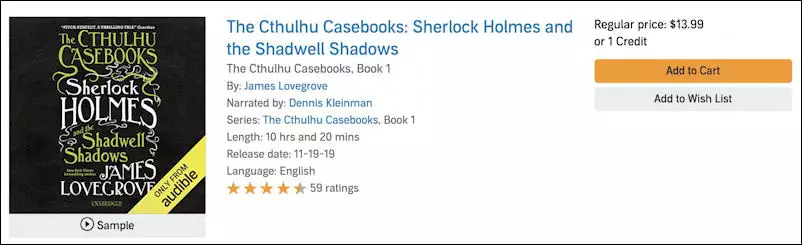
Step 3. Purchase Audible audiobooks. You can easily find the audiobook you just added in your shopping cart. Select it and click "Next Step"> "Complete Purchase". You can listen and download audiobooks as soon as you complete your purchase.
Step 4. Download the purchased audiobook. You can listen and download audiobooks as soon as you complete your purchase. Now you can download a digital copy of the audiobook by going to "Library" on Audibe.com and clicking the "Download" button as shown below:
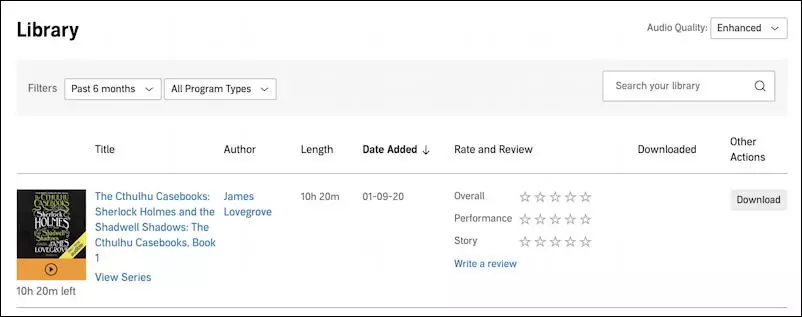
How to Add Audible Audiobooks to iTunes on Mac
If you are a Mac user, whether you are using Mac OS X 10.9, 10.10, 10.11, 10.12, 10.13, 10.14 or the latest macOS 10.15 Catalina system, they will be automatically imported into iTunes when you play Audible audiobooks on Mac PC. But you need to do something else to ensure that Audible audiobooks are automatically imported into iTunes on your Mac and can be played properly. This is what you need to authorize the Mac computer for your Audible account. Here's how to do it:
Step 1. First of all, double-click the .aax file to open the audiobook.
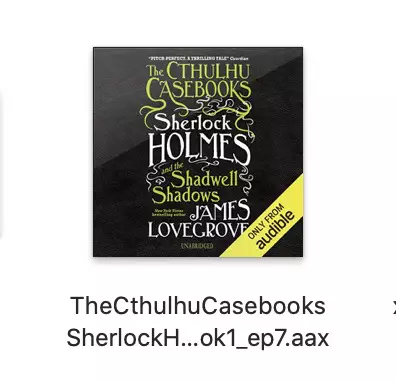
Step 2. If this is your first time to download an Audible audiobook, you need to authorize the Mac computer to use your Audible account. It will pop up the following message box:
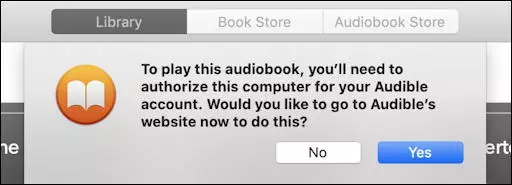
Step 2. Click the "Yes" button to enter the Audible login page. Here you need to fill in your personal Audible account information and authorize your Audible account to log in on your Mac computer.
Step 3. Then you will be asked if you want to listen to audiobooks and podcasts in iTunes. Click "Activate in iTunes" to complete the authorization.
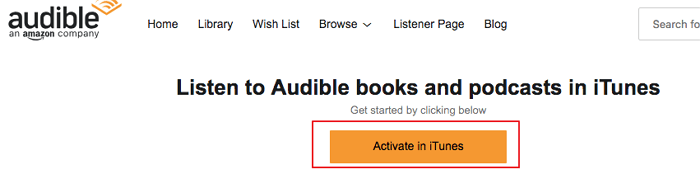
If you continue to follow this process, your Mac computer should already be authorized by the Audible account. You will find that the downloaded Audible file is automatically imported into iTunes. Of course, any Audible audiobooks you download later will be added to iTunes by default. You can now listen to Audible audiobooks on iTunes directly.
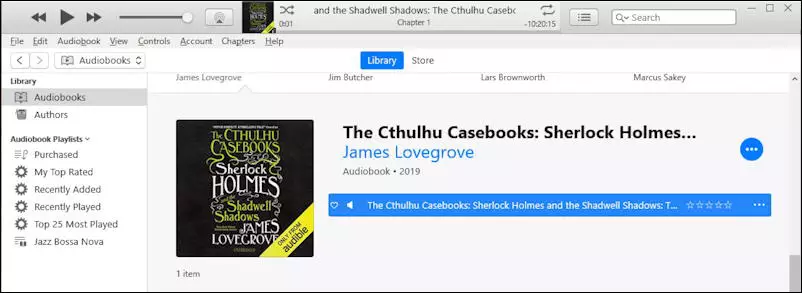
How to Download Audible Audiobooks on Windows and Open with iTunes
Compared with Mac, Windows computers are not so convenient. You may need an extra tool to help you import Audible audiobooks to iTunes on Windows PC, it is called Audible Download Manager. The specific steps are as follows:
Step 1. Install and run Audible Download Manager on your Windows PC, navigate to "General Settings", tick iTunes, and click "Save settings" to save all settings.
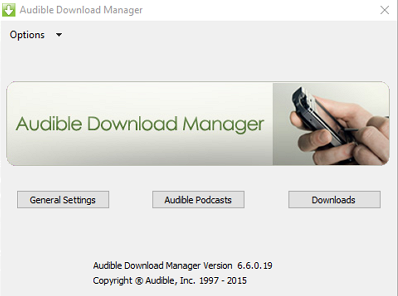
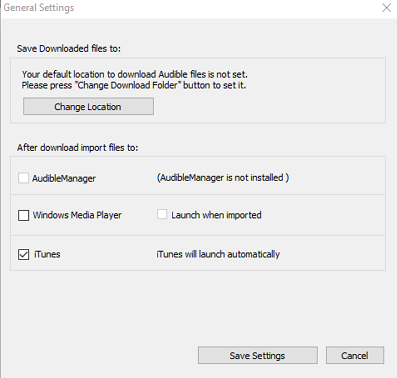
Step 2. Click Download to download AA / AAX audiobook from Audible.com. You will get an ".adh" file instead of an .aa or .aax file, which is the download link for Audible audiobooks.
![]()
Step 3. You need to double-click the .adh file to download the audiobook. Upon success, a new message will pop up asking you to authorize the computer. Click the "OK" button and then you need to log in to your Audible account to complete the authorization.
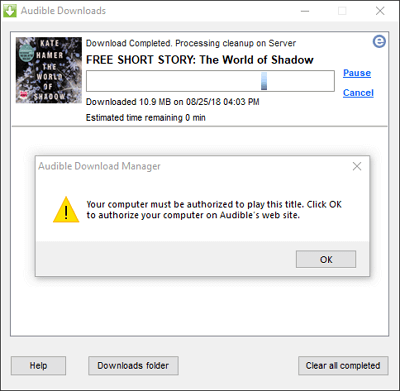
Your Audible audiobooks are now available on iTunes and have been automatically added to your iTunes library.
Generally, you are required the authorization of the Audible account to sync AA / AAX audiobooks to iTunes. Imagine if you received a large collection of audiobooks from your friends but you did not have access to the account, or you forgot user name and password of your Audible account. What should you do? Don’t worry, we are going to introduce an ultimate solution to help you easily convert AA, AAX Audiobooks to MP3 alone without having to launch the iTunes app. The added benefit is that you don't need an Audible account here.
UkeySoft Audible Audiobook Converter is specially created and developed for Audible users to convert all Audible books to MP3 without iTunes and Audible account authorization. It not only enables you to remove DRM protection from your purchased Audible audiobooks, bust also supports you to convert Audible AA and AAX to MP3, M4A, M4B, FLAC, AAC, WAV, AC3, OGG, AIFF format with lossless quality to play anywhere. With an innovative encoding method, it can works at 700X faster speed with chapter info and ID3 tags kept. Even better, it allows you to customize ID3 tags, metadata info and split chapters to small parts by chapters and time.
Great Features of UkeySoft Audible Audiobook Converter:
Here are the pros and cons of UkeySoft Audible Audiobook Converter:
Pros:
1. Easy to use with a simple interface.
2. 700X Super conversion speed.
3. Allows you to split the entire audiobook into small clips.
4. No need to install iTunes or authorize Audible account.
5. Keep chapters, ID3 tags and metadata of Audible audiobooks.
Cons:
1. Only supports to convert Audible AA and AAX files.
2. It will take a long time to wait for the first conversion, no need to wait for the second conversion.
Step 1. Import AAX or AA Files to UkeySoft
First, install and launch UkeySoft Audible Audiobook Converter on your Mac or PC. Just click "Add" to import the AA or AAX files you want to convert.
Also, you can drag and drop the AA/AAX files to the software directly.
Step 2. Choose MP3 as Output Format
Click "Options" > "Advanced" to customize the output settings like Format, Sample Rate, Bit Rate, etc. Choose the MP3 format for all imported Audible files. You can split the audiobooks under "General" section.
Step 3. Start to Convert AAX/AA to MP3
Just click the "Convert" button to start converting AAX or AA Audible to MP3 without losing any quality.
Step 4. Get Converted Audible MP3 Files
Click the "History" button to find the converted audio files which are MP3 format now! You can move them to any device or player for enjoying without the Audible app!
If you have synced your audiobooks to iTunes and completed the authorization of your Audible account, then you can also refer to the following methods. To convert both iTunes purchased audiobooks and audible audiobooks to MP3, you can also rely on UkeySoft Apple Music Converter.
UkeySoft Apple Music Converter is also a wonderful Audiobook to MP3 Converter tool, which is specially used to convert protected audio resources, including Apple Music songs, iTunes music purchased before 2009, iTunes M4B, M4P audiobooks and Audible AA, AAX Audiobooks and keep 100% original quality. With its help, you can get rid of DRM restrictions from protected audiobooks and convert M4B, AA, AAX, M4P files to MP3, which can help them be recognized by a majority of MP3 players. Then you can enjoy iTunes M4B Audiobooks whenever you want.
Key Features:
Here are the pros and cons of UkeySoft Apple Music Converter:
Pros:
1. Convert iTunes M4B audibooks and AA/AAX Audible to MP3, M4A, etc.
2. Also convert iTunes music and Apple Music to MP3, M4A, etc. losslessly.
3. Allows you to convert iTunes music videos to MP3 audios.
4. Preserve ID3 tags and metadata info.
Cons:
1. Conversion speed is slower than UkeySoft Audible Audiobook Converter.
2. Require the iTunes app and Audible account authorization.
3. Can't cut the audible tracks into small clips.
Step 1. Launch UkeySoft Apple Music Converter
This tool works on both Mac and Windows computers. Its free trial version only supports conversion of 3 minutes per book. You can buy a license for $ 39.95 and convert audiobooks to MP3 without restrictions. When you install and launch UkeySoft Apple Music Converter on your computer, you will find that iTunes will launch automatically (The Music app will automatically launch if it is macOS 10.15 Catalina system).
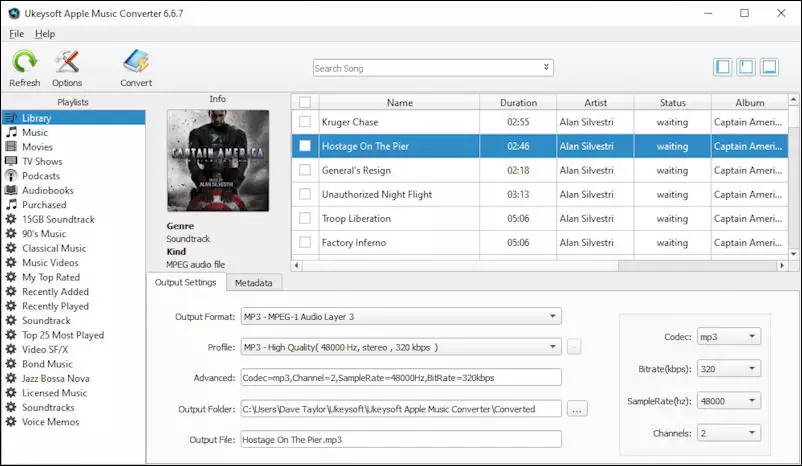
Step 2. Select Audiobooks
Click ”books” below the playlist and you will see all the books in your iTunes will show on the right of main interface, so no need to add audio books manually. Now, you can choose books you are eager to try into booklist by clicking the option box in front of each book. You can select multiple audiobooks for batch conversion.
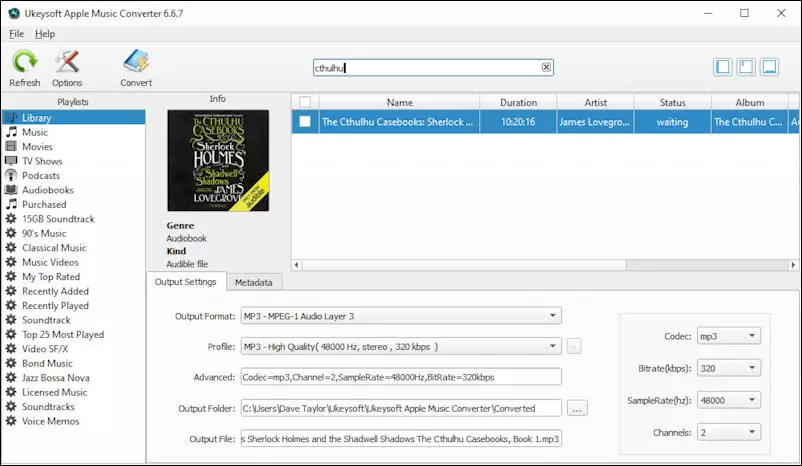
Step 3. Set Output Settings
At the bottom of the main interface, click the "Name" drop-down box, and then you can select MP3 as the output format. You can also choose the output format such as WAV, M4A, AC3, AAC, AIFF, AU, FLAC, M4R and MKA. There is a "Folder" option below it that you can keep it to the default save location or change it. Besides, ID tags and metadata info will be saved to the output MP3 and M4A files. Chapter data will never be lost in the converted M4A file.
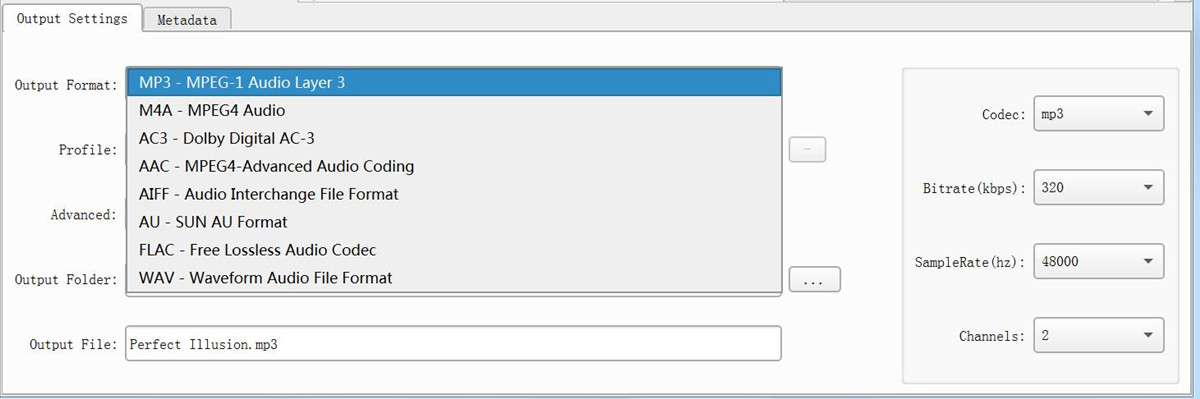
Step 4. Start Conversion
Click the "Convert” icon on the toolbar and the program will start converting purchased M4B, AA, AAX, M4P audiobooks to MP3 format. The super fast conversion speed allows you to quickly get audiobook MP3 files, even if you have multiple long audiobook files.
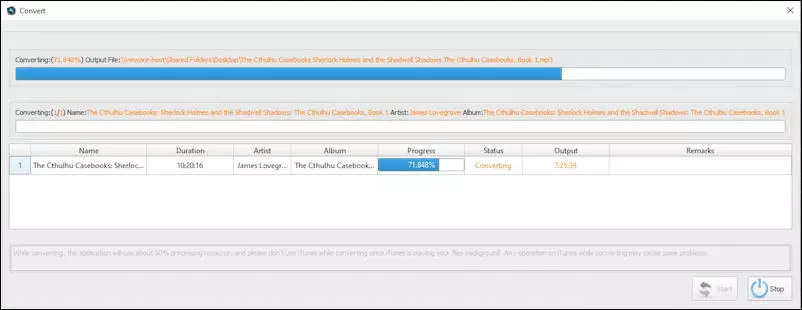
Once the conversion is completed, you can find MP3 audiobooks files from the save location by clicking the "Open Output File". You can now listen to the audiobooks on any computer and the audio player, or share with your friends and colleagues without any limitations.
All in all, today we not only show you the complete guide to purchase and download Audible audiobooks, but also teach you 2 ways to convert AA, AAX, M4B, M4P Audiobooks to MP3, M4A, AAC and other common audio formats with lossless qaulity. In my opinion, UkeySoft Audible Audiobook Converter is the best and easiest way to convert AA and AAX audiobooks to MP3, especially when you forgot your Audible account and password. If you expect to convert your purchased iTunes M4B audiobooks, M4B songs and Apple Music songs, then UkeySoft Apple Music Converter is worth trying. Just pick the one you like and download the free trial version before purchasing it!
Prompt: you need to log in before you can comment.
No account yet. Please click here to register.

Convert Apple Music, iTunes M4P Songs, and Audiobook to MP3, M4A, AAC, WAV, FLAC, etc.

Enjoy safe & freely digital life.
Utility
Multimedia
Copyright © 2024 UkeySoft Software Inc. All rights reserved.
No comment yet. Say something...