 ✕
✕
By Justin SabrinaUpdated on September 01, 2021
Q1: “I downloaded a large collection of Audible audiobooks to my Mac computer. The file extension is AAX, which is not compatible with my Creative Zen MP3 player. Is there a way to convert audiobooks to MP3 player for playback?”
Q2: “I hope I can transfer the audiobooks purchased by iTunes to my portable MP3 player for unlimited listening. But it seems I should get rid of its DRM restrictions first, how to do it?”
Tips: When you directly download Audible audiobooks on computer, all the downloaded files named as “admhelper.adh”, which isn't AA or AAX files. However, if you want to convert Audible audiobook files to MP3 format for listening on any MP3 player, you need to download Audible AAX/AA Books to computer firstly.
Listening to audiobooks is definitely the perfect choice for us to study, drive, walk, take public transportation and pass the time. You can selectively buy your favorite audiobooks from the iTunes Store and Audible.com, but audiobooks from any of them are protected by DRM (Digital Rights Management), which prevents users from playing these protected audio on unauthorized devices Audio. This means that protected audiobooks are not compatible with MP3 players. This article will discuss how to simply convert audiobooks to MP3. You can't miss if you are also one of the members who want to listen to audiobooks on MP3 players without restrictions.
The best AudioBook to MP3 Converter - UkeySoft Audiobook Converter can completely eliminate your concerns. It allows you to remove annoying DRM from iTunes / Audible audiobooks and convert protected M4P / M4B / AA / AAX audiobooks to MP3 with 100% original quality. In this case, you can freely enjoy purchased iTunes and Audible audiobooks on any device, including MP3 players, Apple Watch, Windows Media Player, Bose SoundTouch, Android devices, Kindle, Sonos, etc. It supports multiple audio output formats including MP3, M4A, AAC, WAV, AC3, AIFF, AU, FLAC, M4R, and MKA. In addition, audiobook chapters will be retained in the M4A file.
Check the benefits of UkeySoft Audiobook Converter:
Step 1. Import iTunes & Audible Audiobooks to Library
#1 Import AAX Audiobooks to iTunes Library
For Windows Users: Launch iTunes and go to "Books"> "Audiobooks"> "Files" section. Click the "Library" and "Import Playlist" to add AAX audiobooks to iTunes library.
For Mac Users: Launch iTunes and go to "Books"> "Audiobooks"> "Files" section. Then Click "File" > "Add to library" to add AAX files to iTunes.
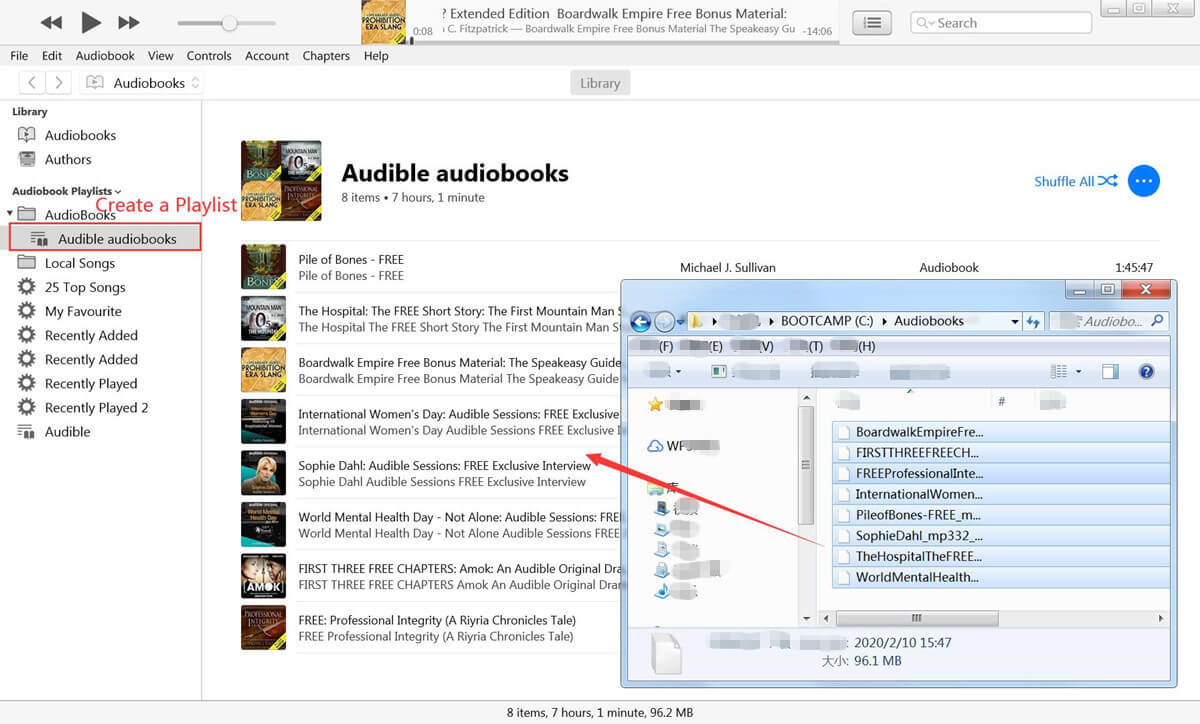
#2 Import M4B Audiobooks to iTunes Library
If you purchased M4B audiobooks from iTunes, it will be automatically imported into your library.
Step 2. Launch UkeySoft Audible Converter
Launch UkeySoft Audiobook Converter and iTunes will be automatically launched as well. Apple Music tracks, M4B audiobooks and other media files in iTunes library will be listed as playlists in the left panel. You need to exit iTunes after adding audiobooks to the library.
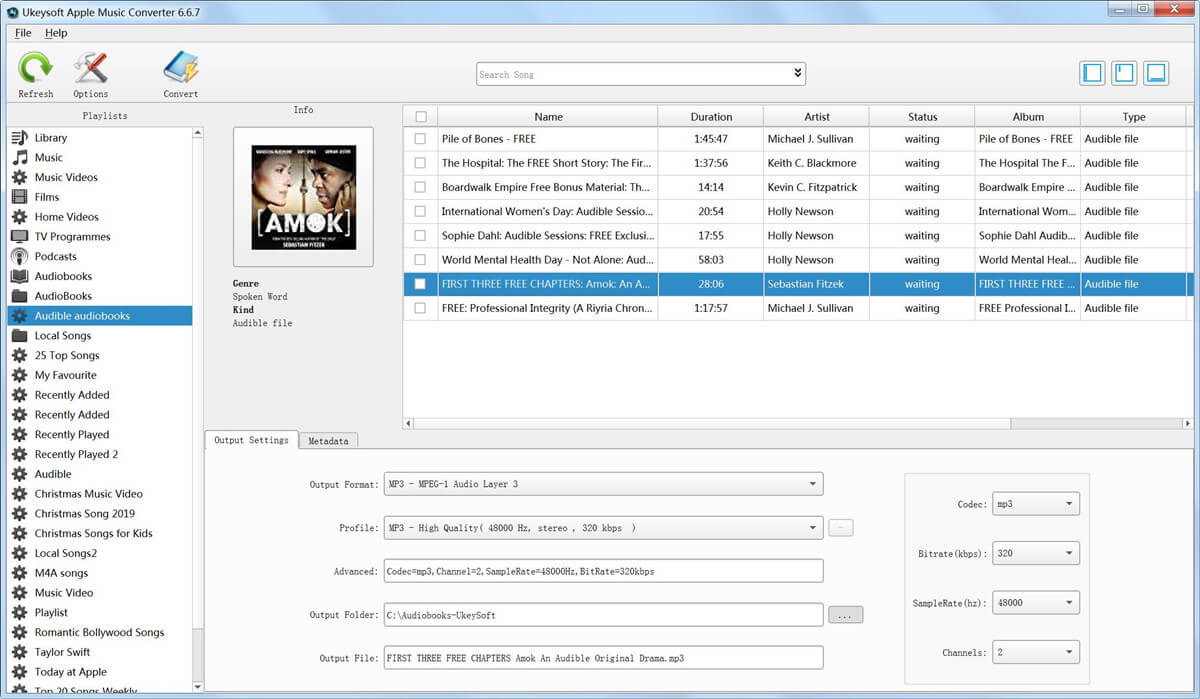
Step 3. Select Audiobooks to Convert
Check the audiobooks you want to convert to MP3.You can also select multiple audiobooks for batch conversion.
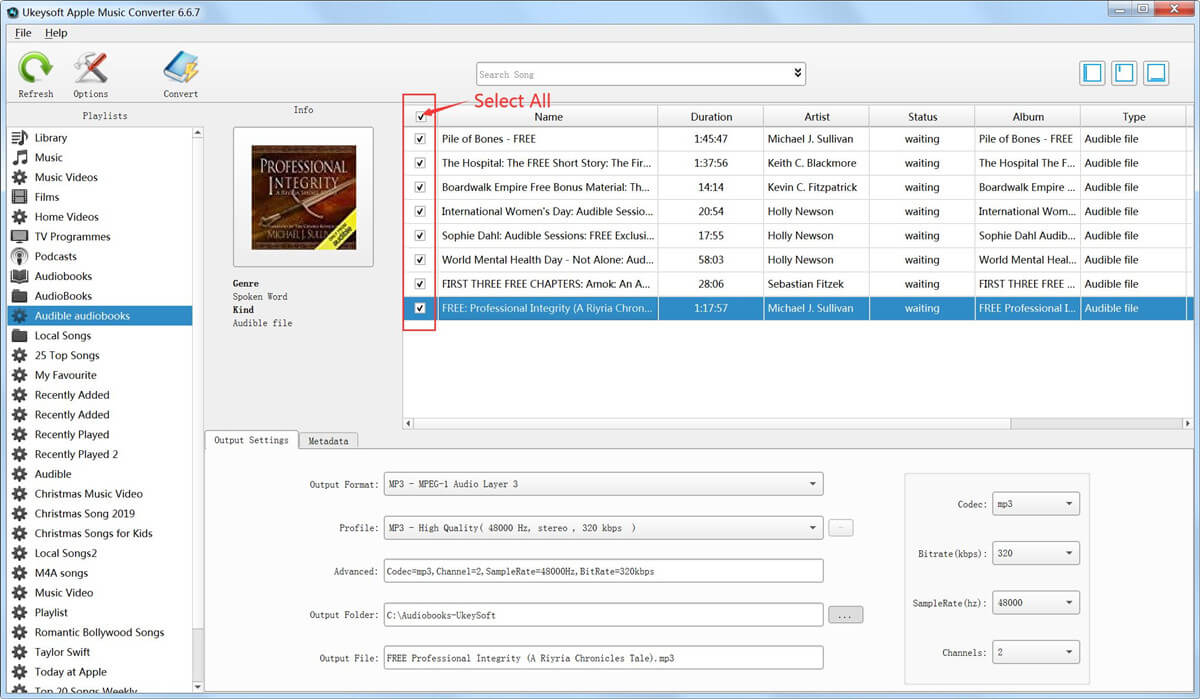
Step 4. Set Output Format as MP3
In the Output Settings tab, choose MP3 in Output Format list. You can also adjust other profile setting to custom the audio file as you like.
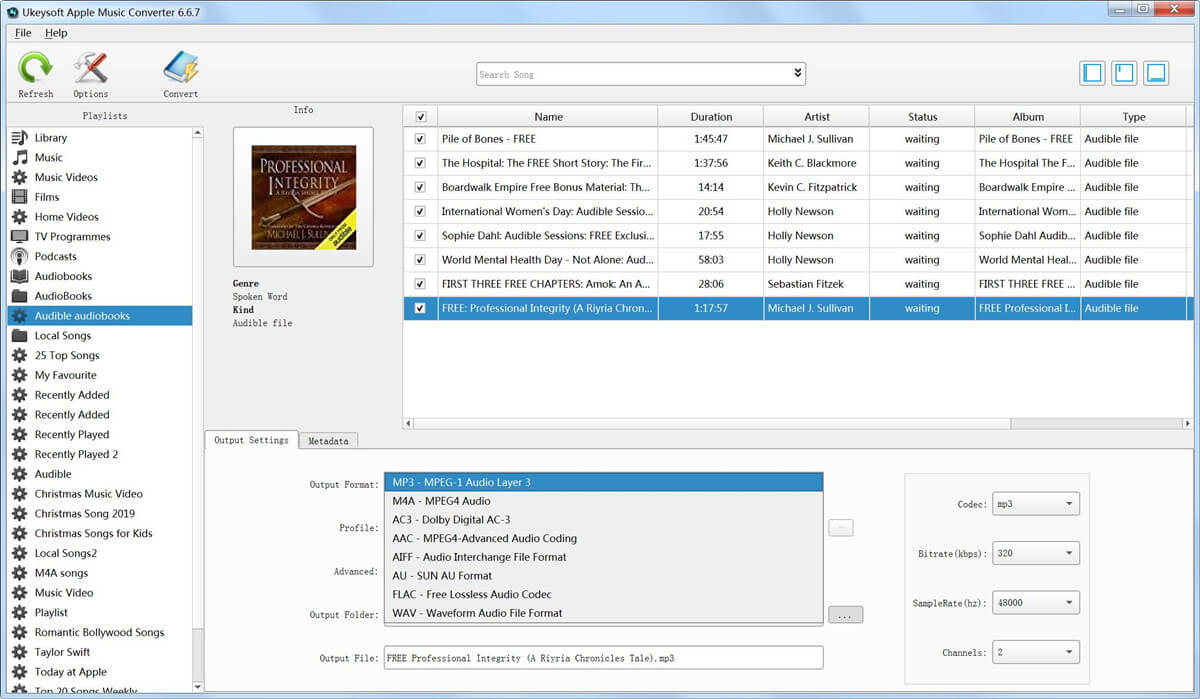
Step 5. Remove DRM from Audible & iTunes Audiobooks
Click "Convert" button to start convert audiobooks to MP3. Even if you need to convert multiple long audiobook files, you don't need to spend a lot of time because 16X super fast conversion speed makes you get unprotected audiobooks quickly.
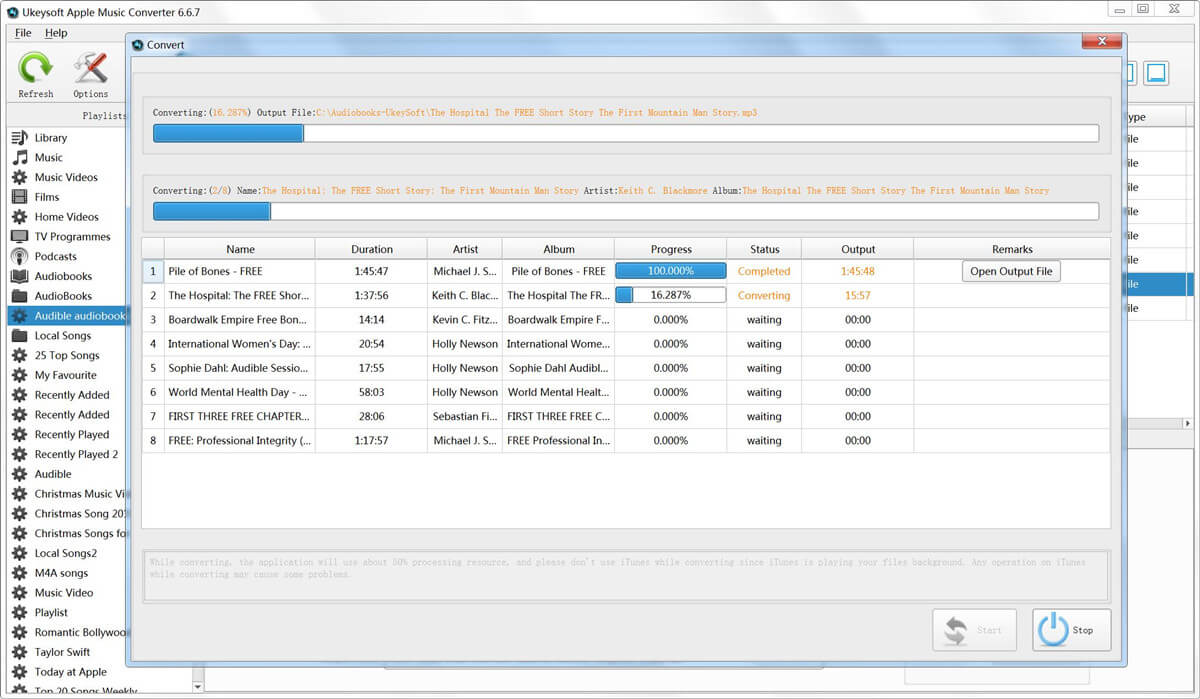
Prompt: you need to log in before you can comment.
No account yet. Please click here to register.

Convert Apple Music, iTunes M4P Songs, and Audiobook to MP3, M4A, AAC, WAV, FLAC, etc.

Enjoy safe & freely digital life.
Utility
Multimedia
Copyright © 2024 UkeySoft Software Inc. All rights reserved.
No comment yet. Say something...