 ✕
✕
By Justin SabrinaUpdated on September 23, 2021
UkeySoft Apple Music Converter holds 2 different versions, respectively UkeySoft Apple Music Converter for Mac and UkeySoft Apple Music Converter for Windows. Both of them are very useful if you want to listen to Apple Music using your favorite music apps that don't support the Apple Music format. As the UkeySoft Apple Music Converter removes DRM from Apple Music and converts Apple Music M4P songs to MP3, AAC, AC3, AIFF , AU, FLAC, M4A, M4R, and MKA with ID3 tags preserved, and outputs 100% lossless audio quality. All input music files it supports include Apple Music, iTunes M4P songs, audiobooks and local songs. So you will get a surprising result - you could get the DRM-free version of Apple Music and save the songs in MP3 for backing up on computer or enjoying in any MP3 player, game or TV console, Android tablets and more without restriction.
They do what they are good at, but there are still differences between Windows and Mac versions. Currently, UkeySoft Apple Music Converter for Mac can only convert Apple Music at 1X speed under macOS 10.14 Mojave. We are working on it and would try to improve the conversion speed in the later versions. If you want faster conversion speeds, you'll need help from UkeySoft Apple Music Converter for Windows, a program that converts Apple music tracks to a format you desire at up to 16x conversion speed. You only have to spend the least amount of time to freely control Apple music tracks and playlists.
By clicking on the download icon below, you will get the latest version of UkeySoft Apple Music Converter for Windows. Please follow our step-by-step guide to convert downloaded Apple Music file to MP3 format with 16X conversion speed.
Step 1. Launch UkeySoft Apple Music Converter for Windows
After installing UkeySoft Apple Music Converter, launch this program on your Windows PC, then iTunes will be also launched automatically.
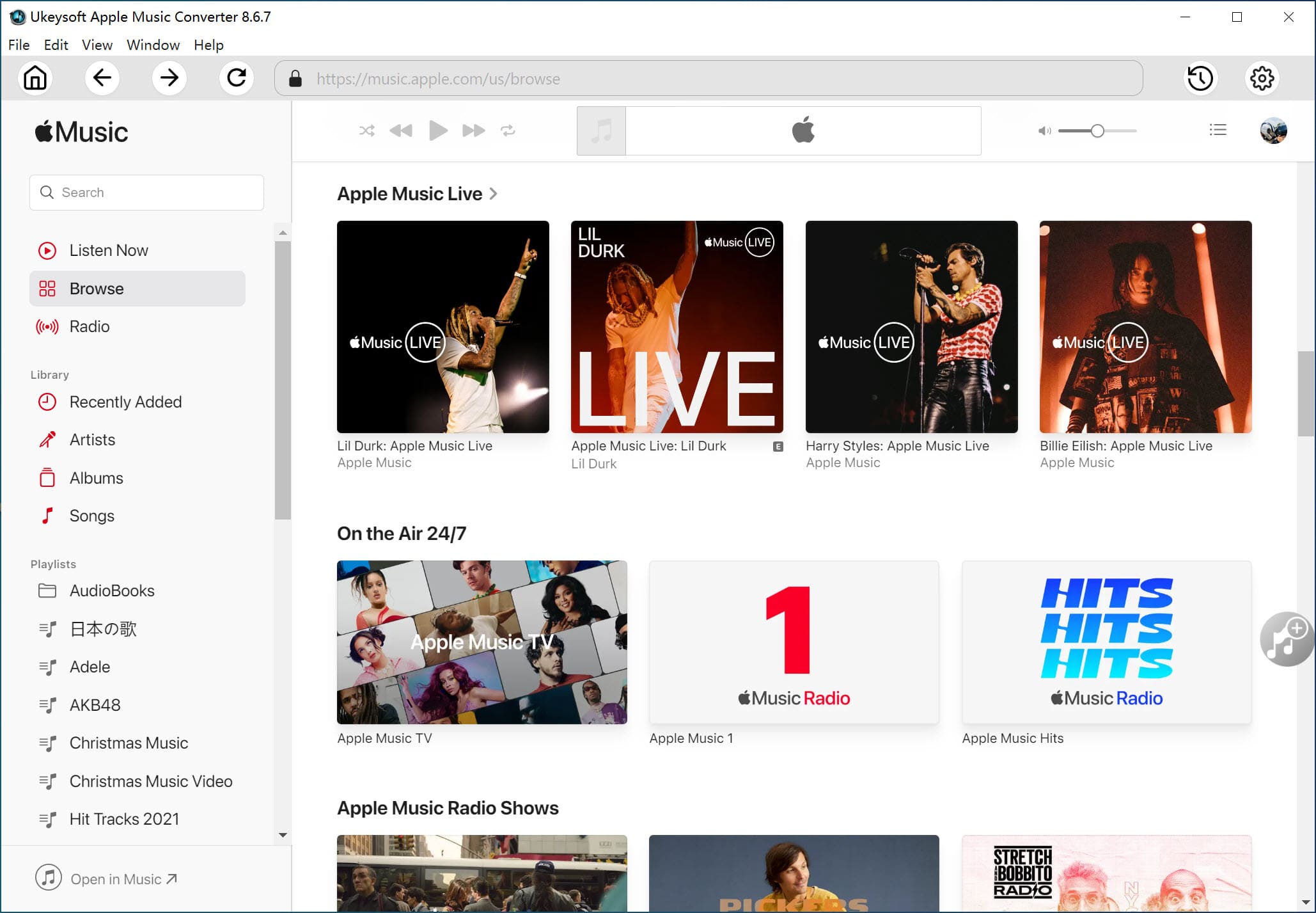
Step 2. Select Apple Music tracks
Apple Music tracks, audiobooks and other media files in the iTunes library will be listed as playlists in the left panel. Click a playlist and you will see there is a checkbox before each Apple Music track. You can tick the checkbox to select multiple Apple Music tracks you want to convert. Or you can simply use built-in search box to search song title, artist or album name, and you will find it quickly.
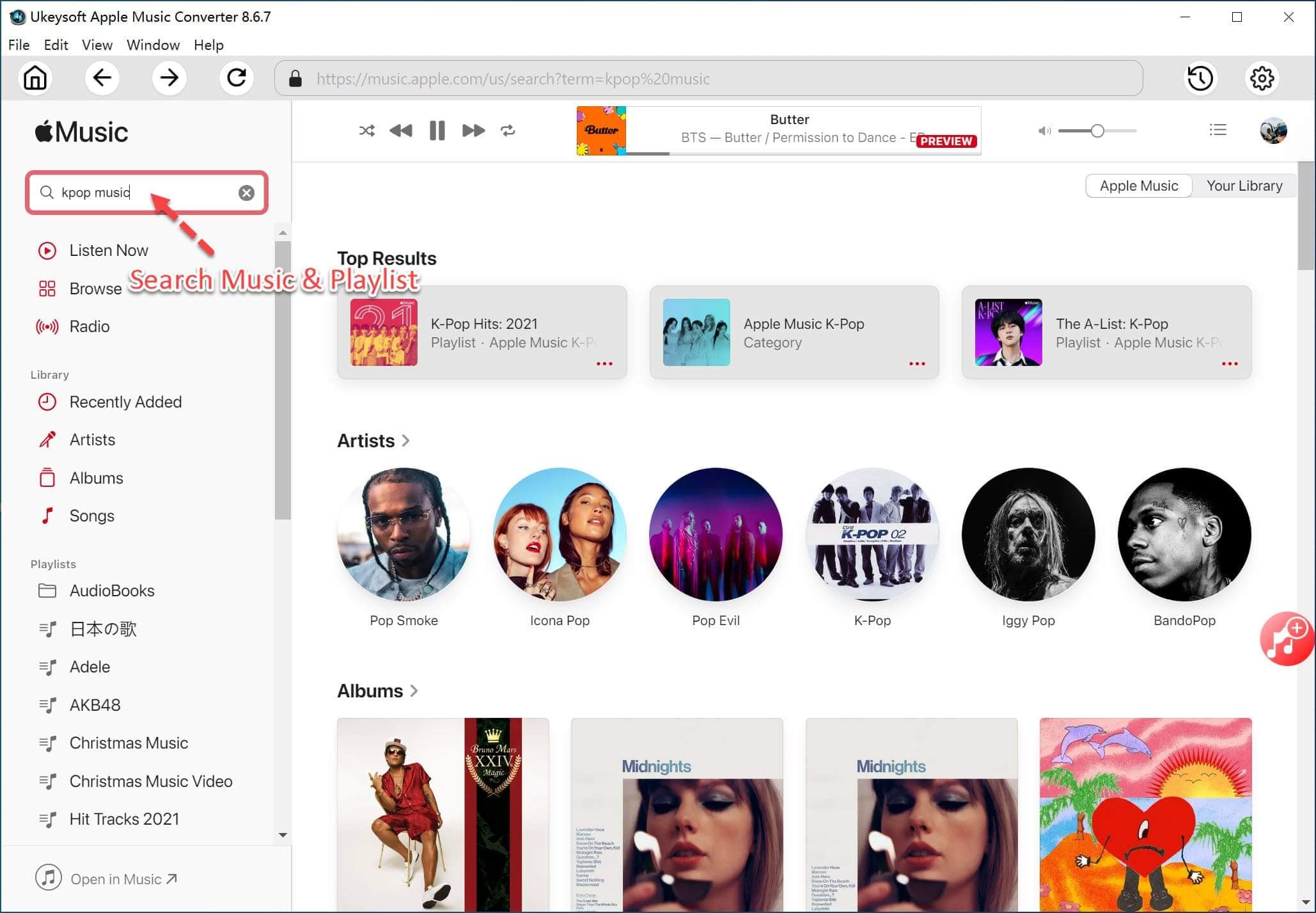
Step 3. Specify MP3 as Output Format
In the bottom panel, you can find a list of output formats and specify "MP3-MPEG-1 Audio Layer 3" as the output format. In fact, MP3 is also the default output format when running for the first time. In addition, it supports other lossless output formats including AAC, AC3, AIFF, AU, FLAC, M4A, M4R, and MKA. Also, you are allowed to change the output path.
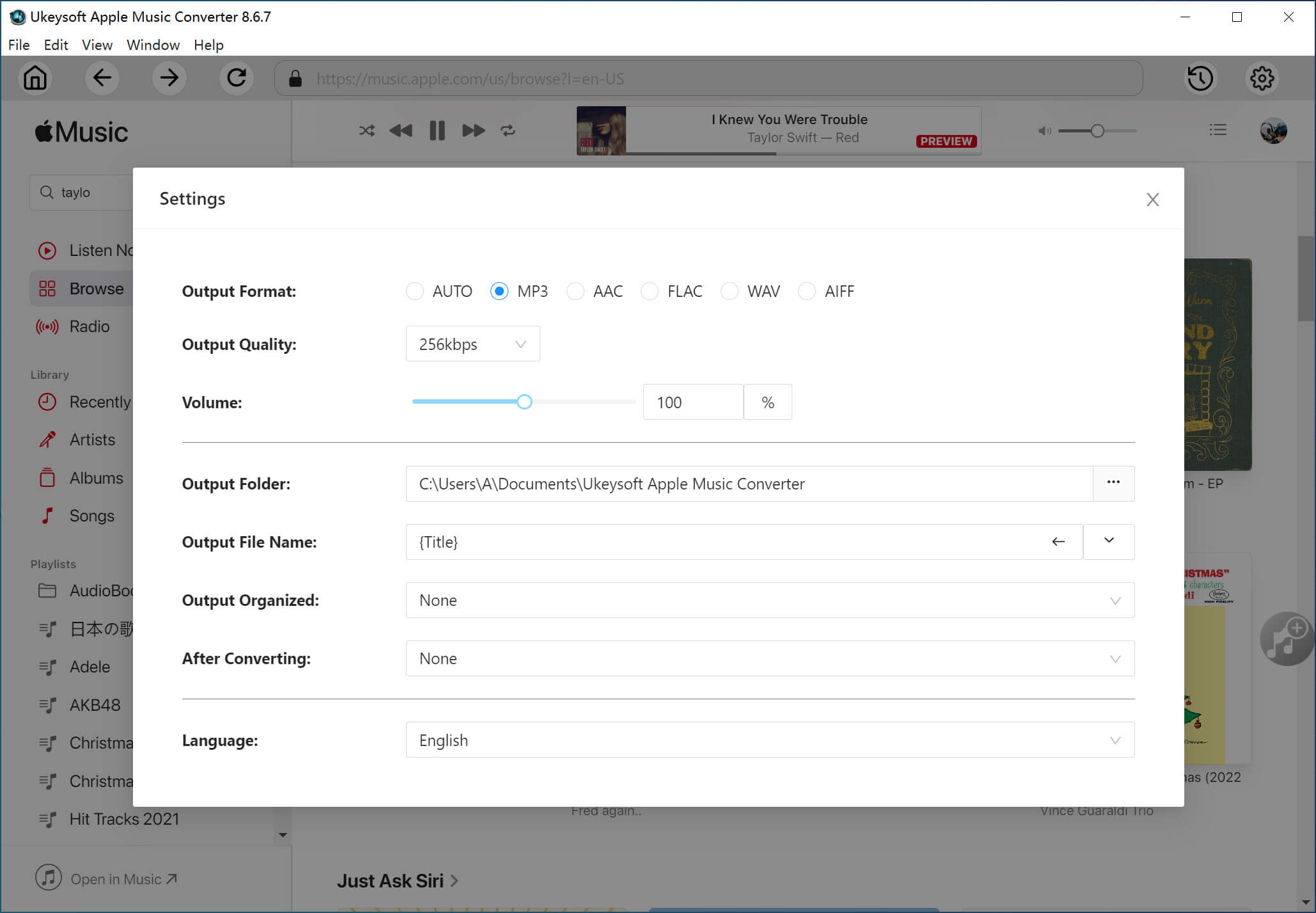
Step 4. Adjust 1X to 16X Conversion Speed
To save your time, you can adjust the conversion speed to 16x. In fact, you can switch between 1x and 16x freely. However, if you have not downloaded Apple Music tracks to your PC or Mac and the internet connection is not so fast, you may slow down the conversion to avoid any problems.
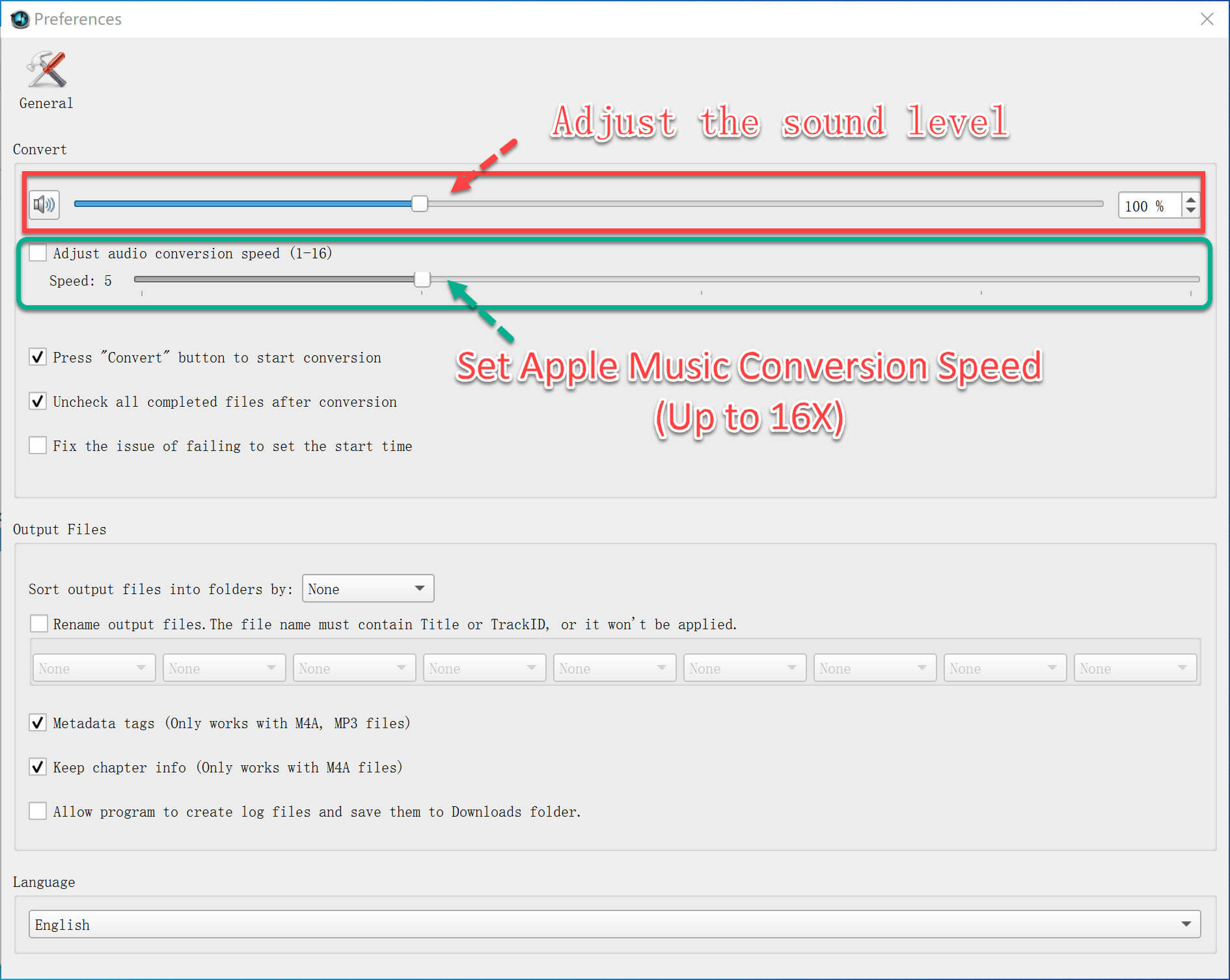
For Apple Music Converfter(Mac): In the old versions, there is an option which you can use to adjust conversion speed from 1X to 16X. However, because of system limitation, the application can only use 1X speed when you are using Mac 10.13 High Sierra or later. If you are still using Mac 10.12 Sierra or older OS, the conversion speed will be automatically up to 16X faster. That's why we have removed the speed option.
Step 5. Start Converting Apple Music to MP3 at Faster Speed
Once you've completed the above setup, you can simply click the Convert button to start converting your Apple Music tracks to MP3 faster. After that, you can click "Open Output File" to find the converted Apple Music track in MP3 format.
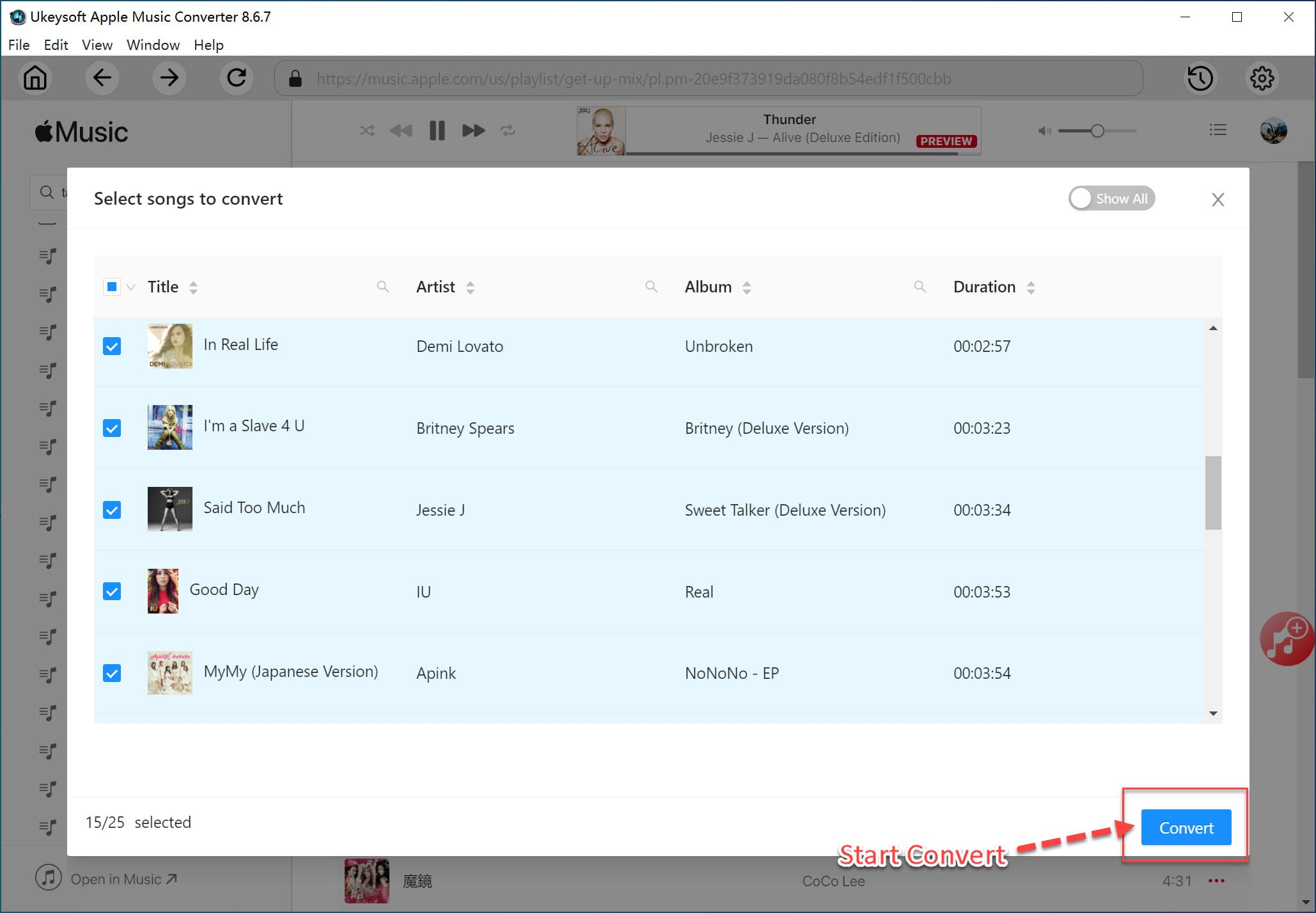
iTunes's update brings inconvenience to enjoy songs online. When download starts, mouse will automatically move to iTunes, and click Play, Stop, Play in order to get music information and download the track. If the automatic clicking process is interrupted, music download may fail and "unknown error" may appear. So we recommend you not to use mouse and don't use iTunes to play other files when running Apple Music Converter to download songs.
Once you get MP3 files, you can copy songs to PSP, PS4, Sony Walkman and MP3 player or sync to iPod Nano, iPod Shuffle for playback, or use as background music for any video editing software. In short, you do whatever you want. Just have a good time!
Prompt: you need to log in before you can comment.
No account yet. Please click here to register.

Convert Apple Music, iTunes M4P Songs, and Audiobook to MP3, M4A, AAC, WAV, FLAC, etc.

Enjoy safe & freely digital life.
Utility
Multimedia
Copyright © 2024 UkeySoft Software Inc. All rights reserved.
No comment yet. Say something...