 ✕
✕
By Justin SabrinaUpdated on December 17, 2022
As the most popular streaming music service, Spotify Music provides users with two choices: Spotify Free and Spotify Premium. Hence, many Spotify users will ask: Can I save a Spotify playlist? Yes, Spotify Premium subscribers can download a Spotify playlist for offline listnening within Spotify app. But what if you are Spotify Free? Don't worry, here we will guide you how to download a Spotify playlist with/without Premium. In this way, you can enjoy your collected Spotify songs in the playlist even if there is no Internet or Wi-Fi service, like on an airplane, underground on the subway, or traveling on a dusty road.
CONTENTS
It’s easy for Premium users to download a Spotify playlist for saving on your device with Spotify app installed. Once the Spotify playlist is downloaded, the songs in it will be saved locally to the hard drive of the phone, tablet or computer. You can offline play Spotify playlists in Spotify app when you don't have an internet connection or Wi-Fi. Follow the simple steps to download Spotify playlists with premium, and save the music files locally to your phone, tablet or computer.
How to Download a Spotify playlist on Mac or PC with Premium:
Step 1. Open your Spotify desktop app and log in to your premium account. Guess you have add your favourite albums/songs to your playlists. Click "Playlist" in the left-hand, then select one or more playlists you want to save on your computer.
Step 2. Switch on the "Download" button to green to start downloading your music.
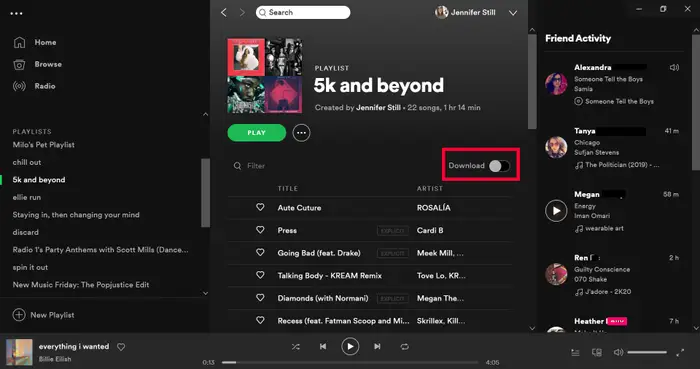
Step 3. Once it completed, you will see a small green symbol shown next to the playlist's name in the sidebar. Now you can offline play the songs in your playlist during subscription.
How to Download a Spotify Playlist on iPhone/iPad or Android with Premium:
Step 1. Open Spotify app on your iPhone, iPad, or Android phone or tablet, and log in to your premium account.
Step 2. Tap "My Library" and then tap on and select the playlist you want to download.
Step 3. Toggle the "Download" button and it will turn green, and then it will starting to downloading playlists.
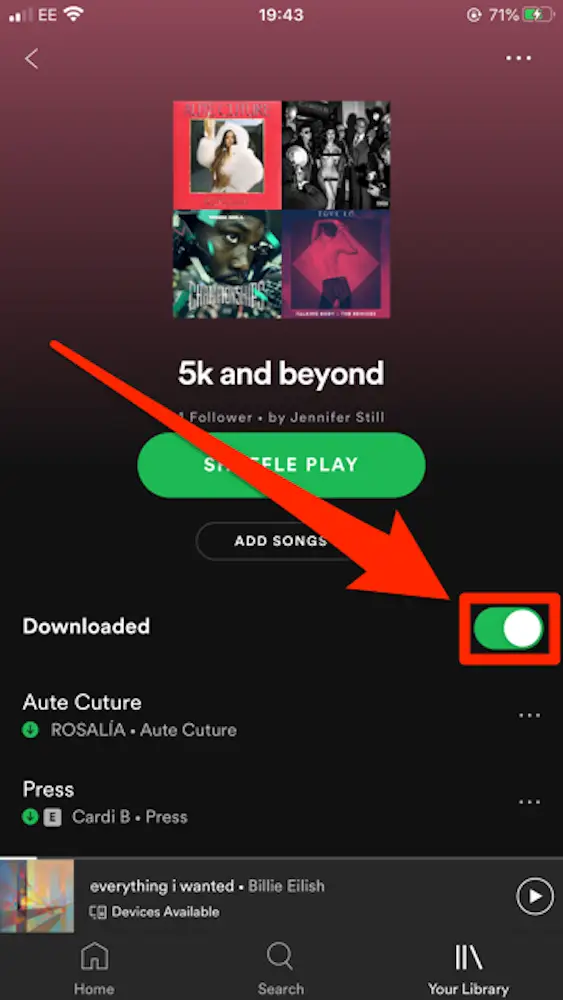
Step 4. Once it finished, you will see a small green symbol next to the playlist's name in your library. Now you can offline listen to your Spotify playlist anytime.
As we all know, Spotify adds DRM protection to its songs, and we don't really own Spotify tracks. Even though Spotify Premium can download Spotify playlists in the Spotify app, the downloaded playlistes will be unplayable once you unsubscribed. To save a playlist on your local drive forever, a third-party tool is required.
UkeySoft Spotify Music Converter is known as a Spotify music downloader which allows you to permanently save Spotify playlists/songs/ albums to computer with Free subscription. This smart tool helps you download and save Spotify playlists as MP3, M4A, AAC, FLAC, WAV, AIFF with keeping original quality and ID3 tags. What's more, you can offline enjoy Spotify playlists on any device anytime, anywhere!
Highlights of UkeySoft Spotify Music Converter:
Step 1. Run UkeySoft Spotify Music Converter
Download and install UkeySoft Spotify Music Converter on your Mac or Windows computer. Run it and login with your Spotify account on the top right corner of the interface, you can login with either Spotify free or Spotify Premium account.

Step 2.Customize Output Settings
The default output format is MP3. UkeySoft Spotify Music Downloader also supports M4A, AAC,
FLAC, WAV, AIFF format. Click the "Gear" setting button to change output format, output quality, output folder and more for your preference. Here we recommend that you choose MP3 as the output format.

Step 3. Add Spotify Playlists to UkeySoft
Go to Spotify app and find one or more playlists you want to download, you can click the "+ Add" icon to add the tracks or playlist to the converting list, or you can directly drag & drop the tracks to the "+" icon.

You can unselect the songs that you do now want to download.

Step 4. Start to Saving Spotify Playlists
Click "Convert" button to start downloading Spotify playlists to the MP3, and all the downloaded playlists/songs will be saved on your computer forever.

After the downloading process, click "History" to quickly locate the downloaded Spotify songs.

Now you can transfer or sync the Spotify MP3 files to your iPhone, Android, MP3 player, iPod nano, Sony Walkman, or even burn to a CD. Then you can listen to Spotify playlists offline for free anywhere you want.
Prompt: you need to log in before you can comment.
No account yet. Please click here to register.

Convert Apple Music, iTunes M4P Songs, and Audiobook to MP3, M4A, AAC, WAV, FLAC, etc.

Enjoy safe & freely digital life.
Utility
Multimedia
Copyright © 2024 UkeySoft Software Inc. All rights reserved.
No comment yet. Say something...