 ✕
✕
By Justin SabrinaUpdated on December 27, 2022
“Last night, when I was playing Spotify songs on my iPhone, it suddenly paused and prompted that my account has been used by another device. Why does this happen? I have ever shared my premium account with my friends before, is it related to this? Is it possible to play Spotify on two phones? - Gordon”
Have you ever encountered the same situation as Gordon? If you shared your Spotify Premium password with your friend or family member, when they log in to your account, your account will be forced to log out and the music will be interrupted suddenly, which is annoying. Luckily, we will guide you how to listen to Spotify on two phones or even on multiple devices in three ways, helping you freely enjoy Spotify music on multiple devices without limits. In addition, you also have the opportunity to keep Spotify tracks you download after canceling Spotify subscription. Let’s explore!
CONTENTS
Can you have Spotify Premium on two phones? Yes, If you subscribe to Spotify Premium(cost $9.99 per month), two people can listen to the same Spotify account at the same time, but one of them needs to switch to Offline Mode. Offline Mode allows you to listen to Spotify music without disturbing or being disturbed by anyone else. Before doing that, you need to download Spotify songs on your phone and turn on the “Offline Mode”, follow the simple steps bellow:
Step 1. Run Spotify app on your device and log in your Spotify Premium account.
Step 2. Select the music/playlist you want to offline play on your phone, then switch on the "Download" icon in the upper right corner of the song or playlist.
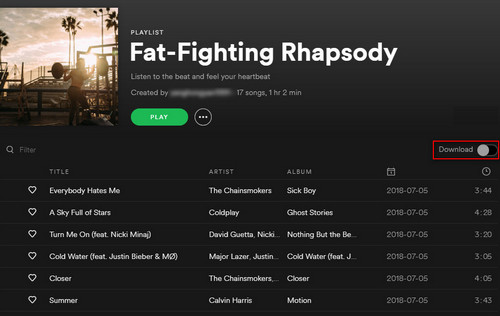
Step 3. After downloading Spotify songs successfully, now you can set the Offline Mode on your device.
For iPhone/Android phone, go to the "Home" tab in the lower left corner of the screen and click the gear in the upper right corner. Choose "Playback" and turn on the "Offline" switch at the top of the next page.
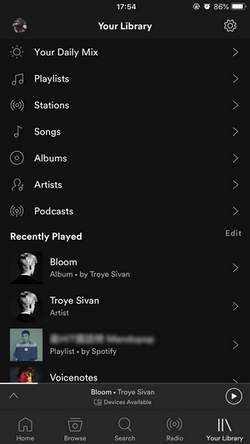
For PC, click the three dots in the upper-left corner > "File" > "Offline Mode".
For Mac, click "Spotify" in the menu bar at the top of the screen, and then click "Offline Mode."
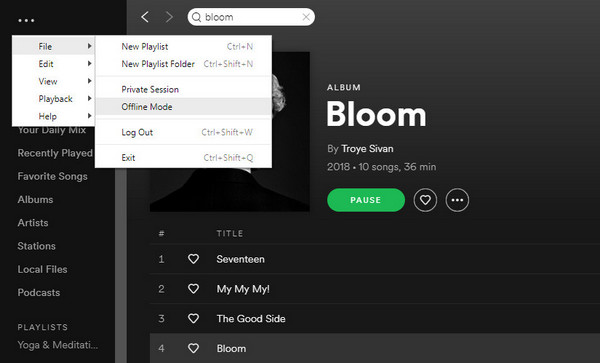
Now, you can enjoy Spotify music on two phones at any time, even if someone starts listening to the same Spotify account, it will not affect you.
Is there another way for two people to listen to Spotify at the same time? Yes! If you want to listen to Spotify on multiple devices, you can also subscribe to Spotify Premium for family accounts($14.99 per month), which can be used by up to 5 family members. Every member share the same account to listen to Spotify music at any time without interference.
The only requirement is that everyone using the plan must live at the same address. Spotify will occasionally verify your home address to confirm that you are still eligible.
Is there any way to listen to Spotify on two mobiles without subscription? Totally yes!
UkeySoft Spotify Music Converter is what you need! This powerful tool supports you to download songs from Spotify to computer without premium. With its help, you can easily download Spotify playlists to MP3, M4A, WAV, FLAC, OGG, AIFF without losing original quality. After that, you can transfer the downloaded Spotify music files to multiple devices, such as Android phone, iPhP3 player, iPod, PSP, etc.
Step 1. Launch UkeySoft Spotify Music Converter
Install and launch UkeySoft Spotify Music Converter on your Mac/Windows, then Spotify app will be opened automatically.

Step 2. Add Spotify Playlist to UkeySoft
Drag and drop playlist from Spotify to the window of UkeySoft, or copy and paste the URL of Spotify song/playlist to the bottom of UkeySoft.

Then it will load the Spotify songs, click "Add" to import the songs to the software.

Step 3. Choose Output Format as MP3
Click "Options" button to change the basic parameters, such as Output format, Output quality and Bitrate, etc. Here you can choose the output format as MP3 supported by any phones.

Step 4. Start to Dwonload Spotify to MP3
Tap the "Convert" button to start downloading Spotify music to MP3 with keeping original audio quality and ID3 tags.

After downloading Spotify songs to local drive, you can click on "History" button to easily find the well-downloaded Spotify music files.

Step 5. Listen to Spotify Songs on Multiple Phones
1) For iPhone users, you need to import the MP3 music files to your iTunes library, then connect your iPhone with iTunes via USB cable, and then sync the Spotify songs to your iPhone.
2) For Android phone users, use a USB cable to connect your phone with computer, then open your phone folder. Find your music folder on your mobile, then direct drag and drop the Spotify MP3 files to your mobile.
Now you can freely play Spotify music on multiple phones without subscription! Even listen to Spotify music on any devices without limits!
Prompt: you need to log in before you can comment.
No account yet. Please click here to register.

Convert Apple Music, iTunes M4P Songs, and Audiobook to MP3, M4A, AAC, WAV, FLAC, etc.

Enjoy safe & freely digital life.
Utility
Multimedia
Copyright © 2024 UkeySoft Software Inc. All rights reserved.
No comment yet. Say something...