 ✕
✕
By Justin SabrinaUpdated on September 01, 2021
“I want to cancel my subscription. Can I keep my Spotify music playable after canceling premium? How to save Spotify songs on my phone forever? Thanks.”
There are various reasons for Spotify subscribers to cancel subscription, such as switching to other music player platforms, saving billing fees, etc. Hence, many people may ask: If I cancel my Spotify Premium, can I keep the songs and playlists I downloaded from Spotify? Obviously not. Why? It’s generally known that Spotify music are DRM-protected, which restricts users from playing downloaded Spotify songs after canceling premium subscription. Unless you find a way to remove DRM from Spotify. In other words, all Spotify tracks you download for offline listening will not be available. Of course, you can continue to listen to the playlist and access your account, but only in shuffle and with network connection, ads and skip restrictions.
In order to keep the downloaded Spotify songs playable after unsubscribed, this article will offer you a powerful Spotify Music Keeper to help you make it true. Let's start with the solution of UkeySoft Spotify Music Converter first.
UkeySoft Spotify Music Converter is such a professional tool to help you keep Spotify songs or playlists forever, either free or premium users. Apart from this, it help you easily get rip of the DRM protection from Spotify and donwload Spotify music or playlist at up to 5X speed. With using it, you can perfectly convert Spotify music to DRM-free MP3, FLAC, AAC or WAV with keeping 100% original quality. Thus you are still able to play all your downloaded Spotify songs offline on your own devices after canceling Premium account.
Key Features of Ukeysoft Spotify Music Converter:
Follow the detailed tutorial bellow to learn how to save Spotify songs on your computer forever for free with the help of UkeySoft Spotify Music Converter.
Step 1. Install and Run the Converter
Please download and install the UkeySoft Spotify Music Converter on your PC/Mac first, then run it. At the same time, Spotify app will be opened automatically.
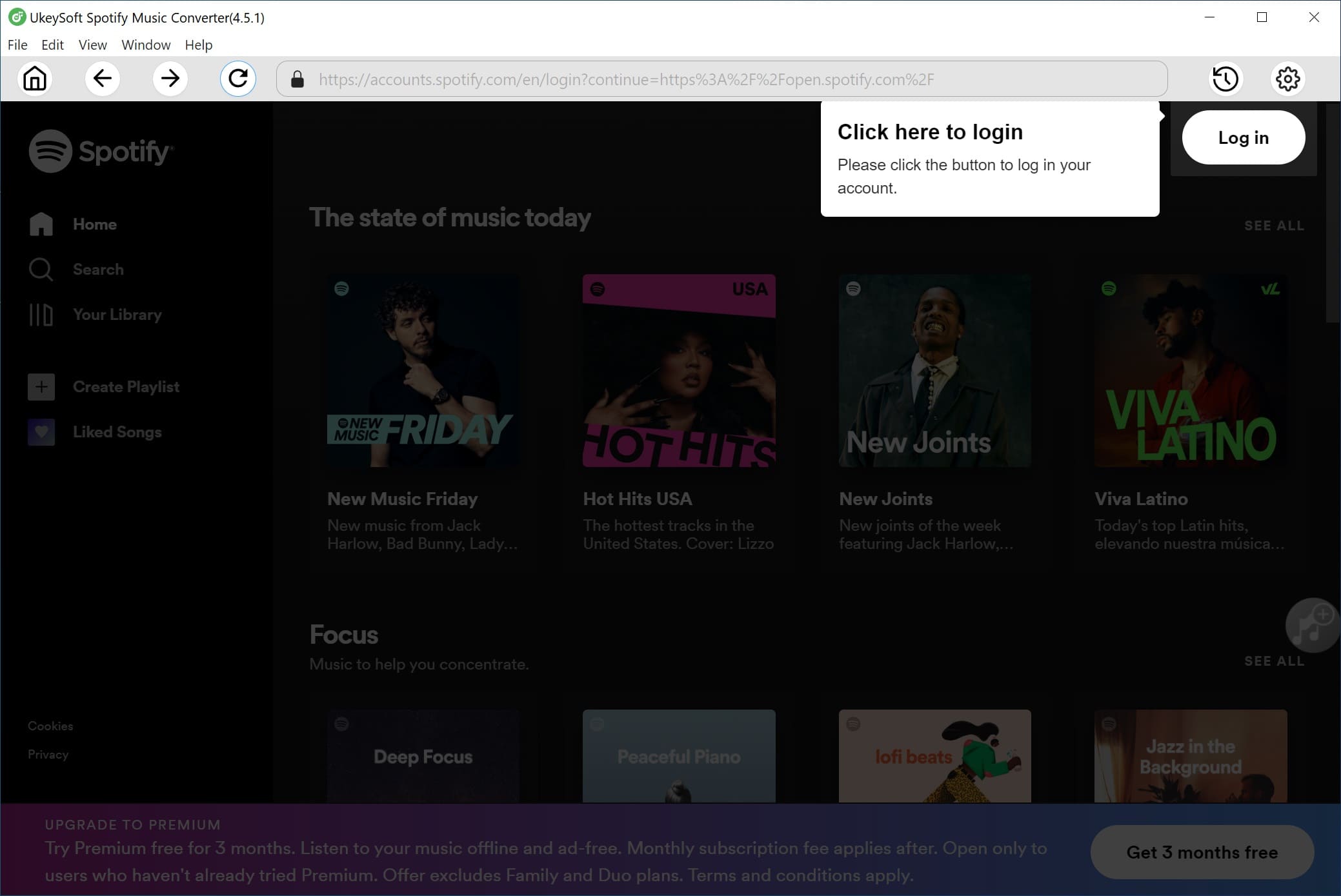
Tips: please make sure that you have installed Spotify app on your computer first.
Step 2. Add Songs from Spotify to UkeySoft
UkeySoft allows you to add Spotify songs in two ways. One is to directly drag and drop songs/playlists/albums/artists from Spotify app to converter.
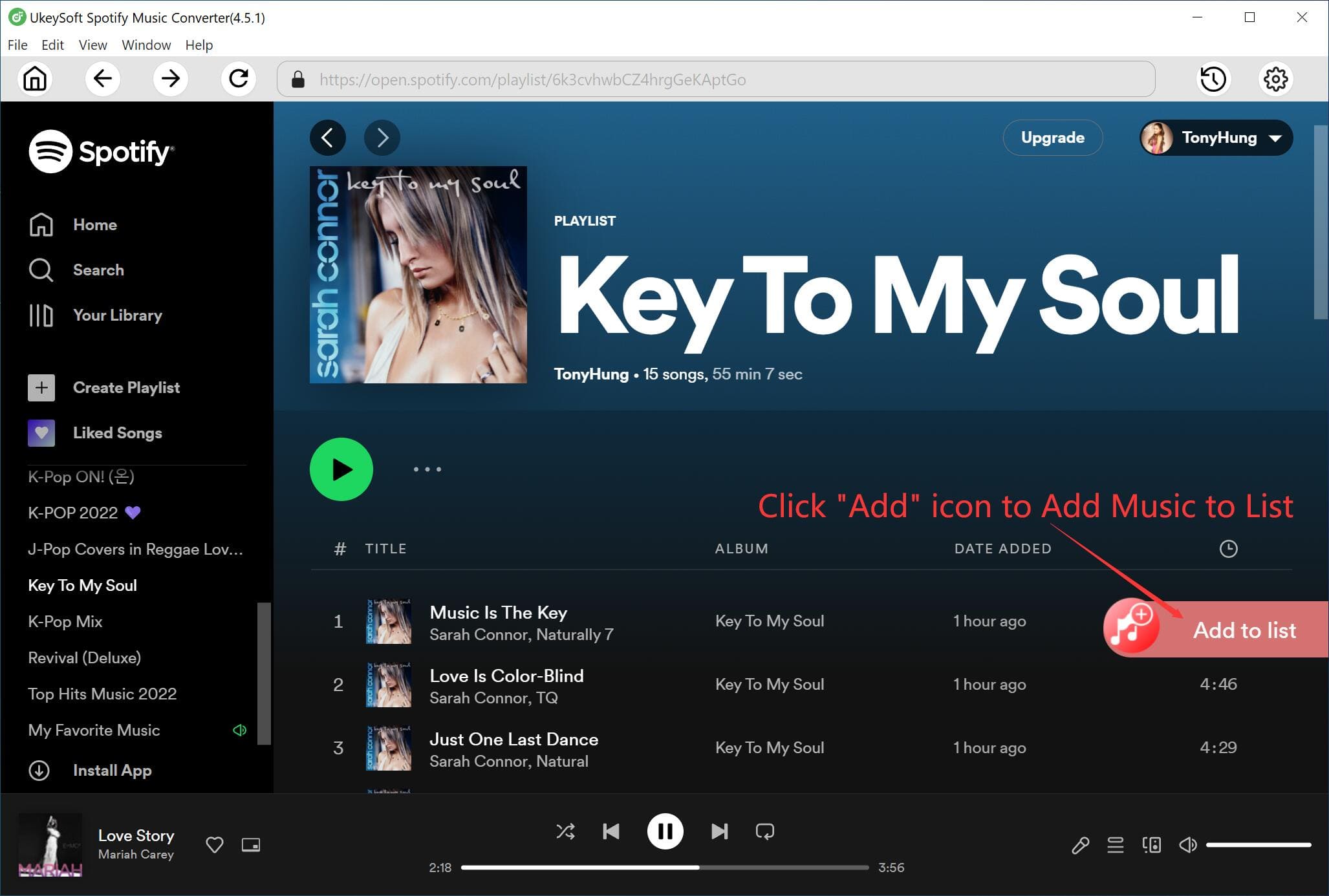
The other way is to copy the linkof song or playlist and paste it to the converter.
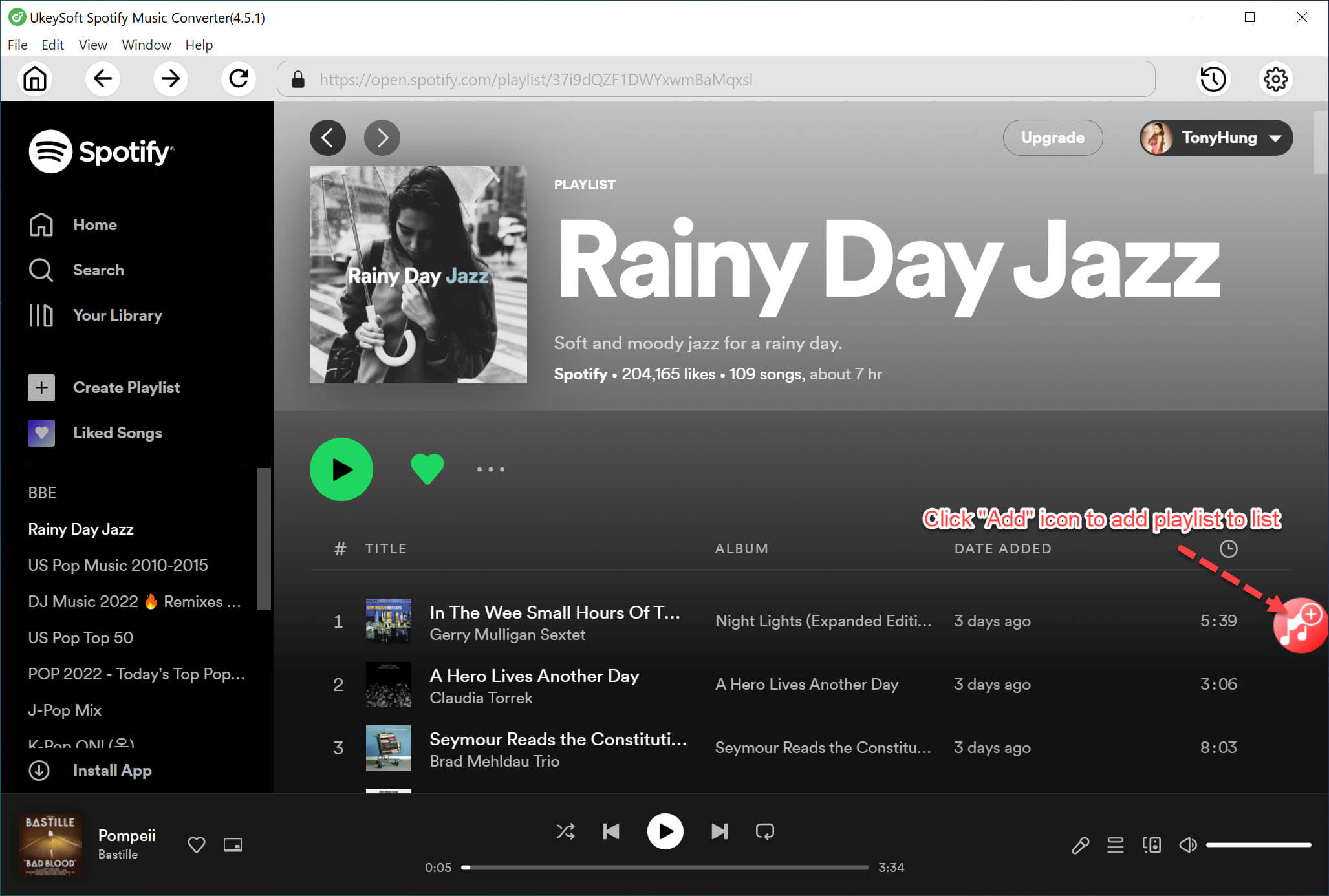
Then click to “+” button to import Spotify songs. Check the songs again and click “Add” to finish it.
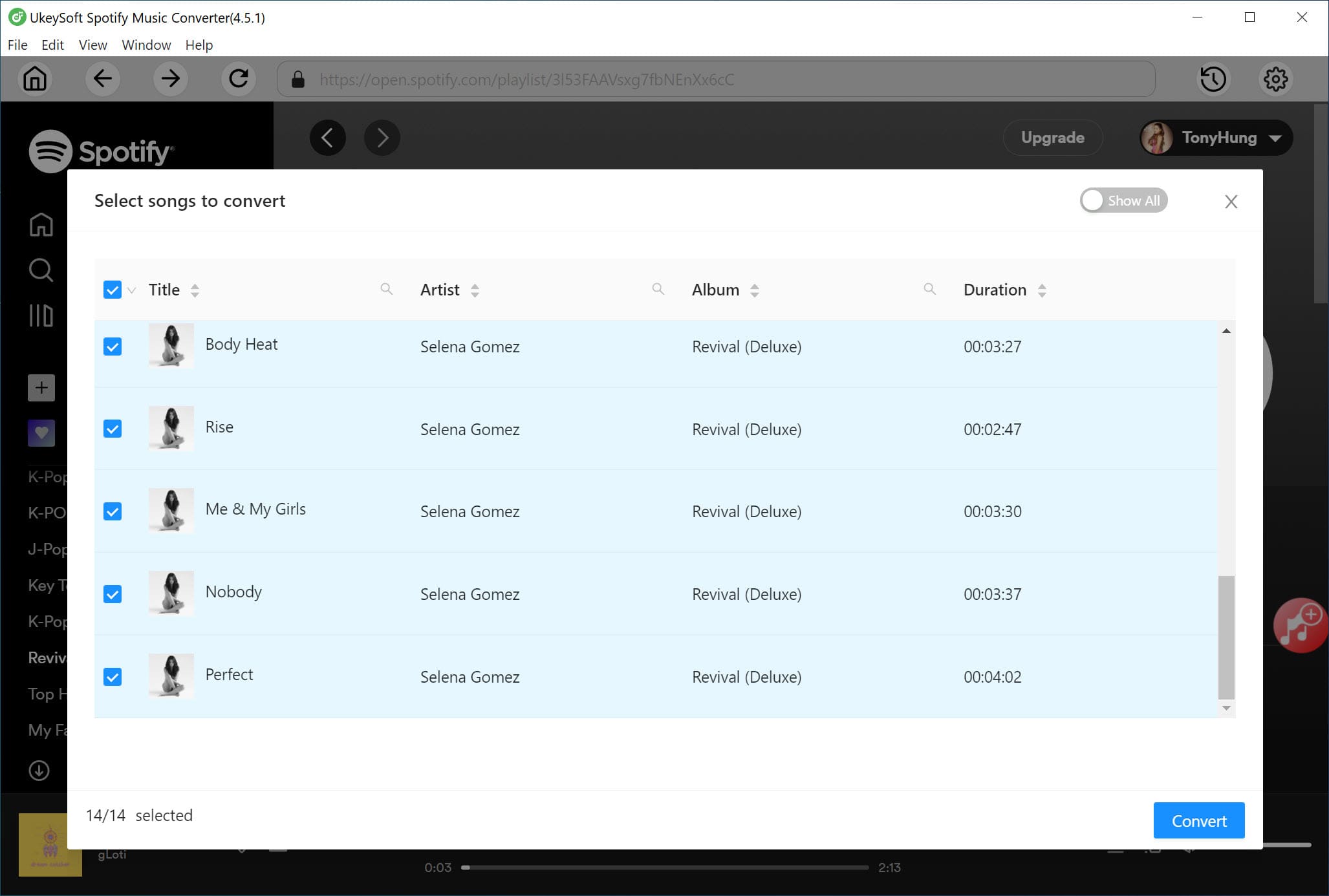
Step 3. Select the Output Format
Here we recommend you set the output format as MP3. UkeySoft also allows you to set the output quality, output folder, Bit rate,etc. For your preference.
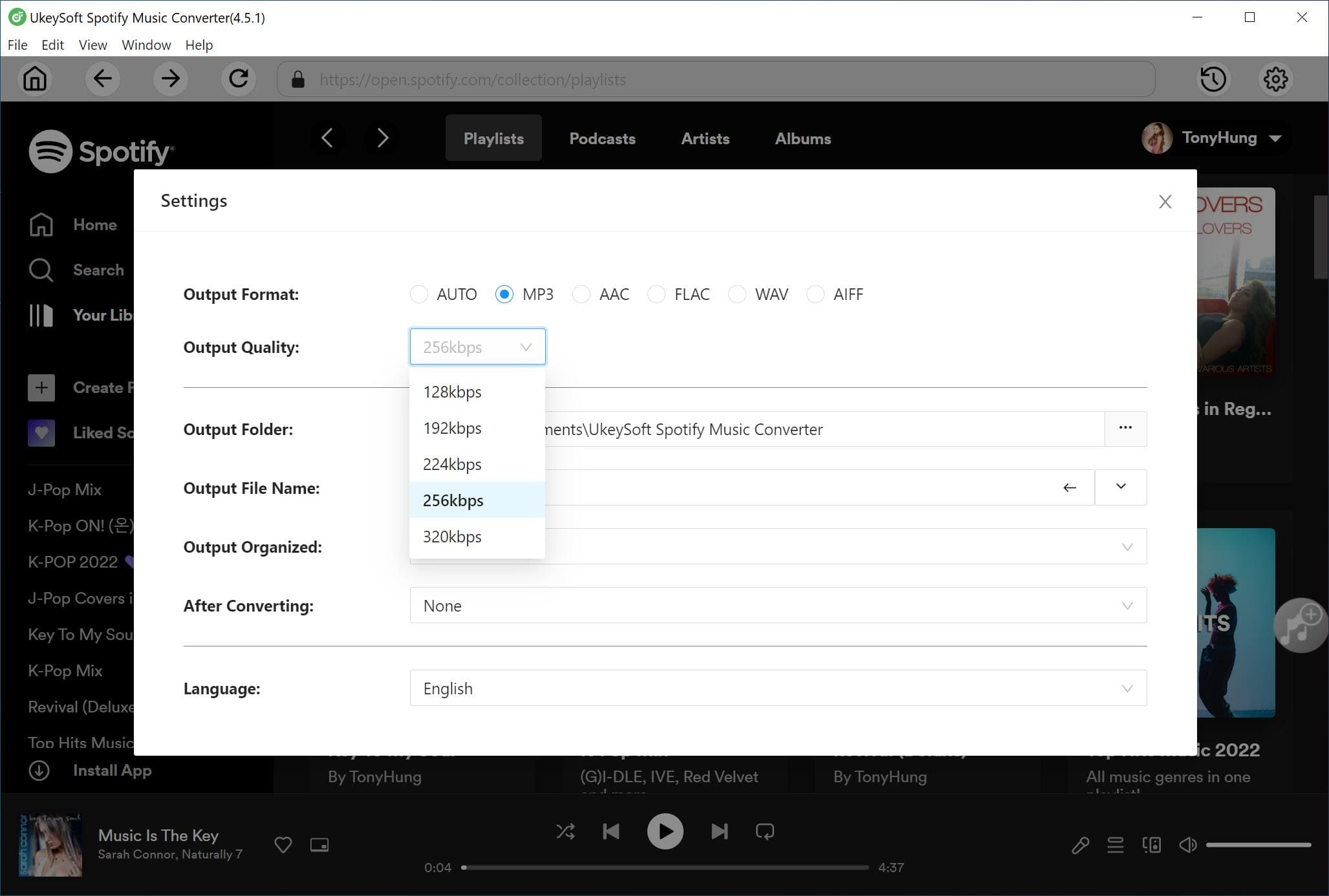
Step 4. Start Conversion
Click “Convert” button to start converting Spotify songs to universal format. And you can locate the converted files by clicking “History” button after converting.
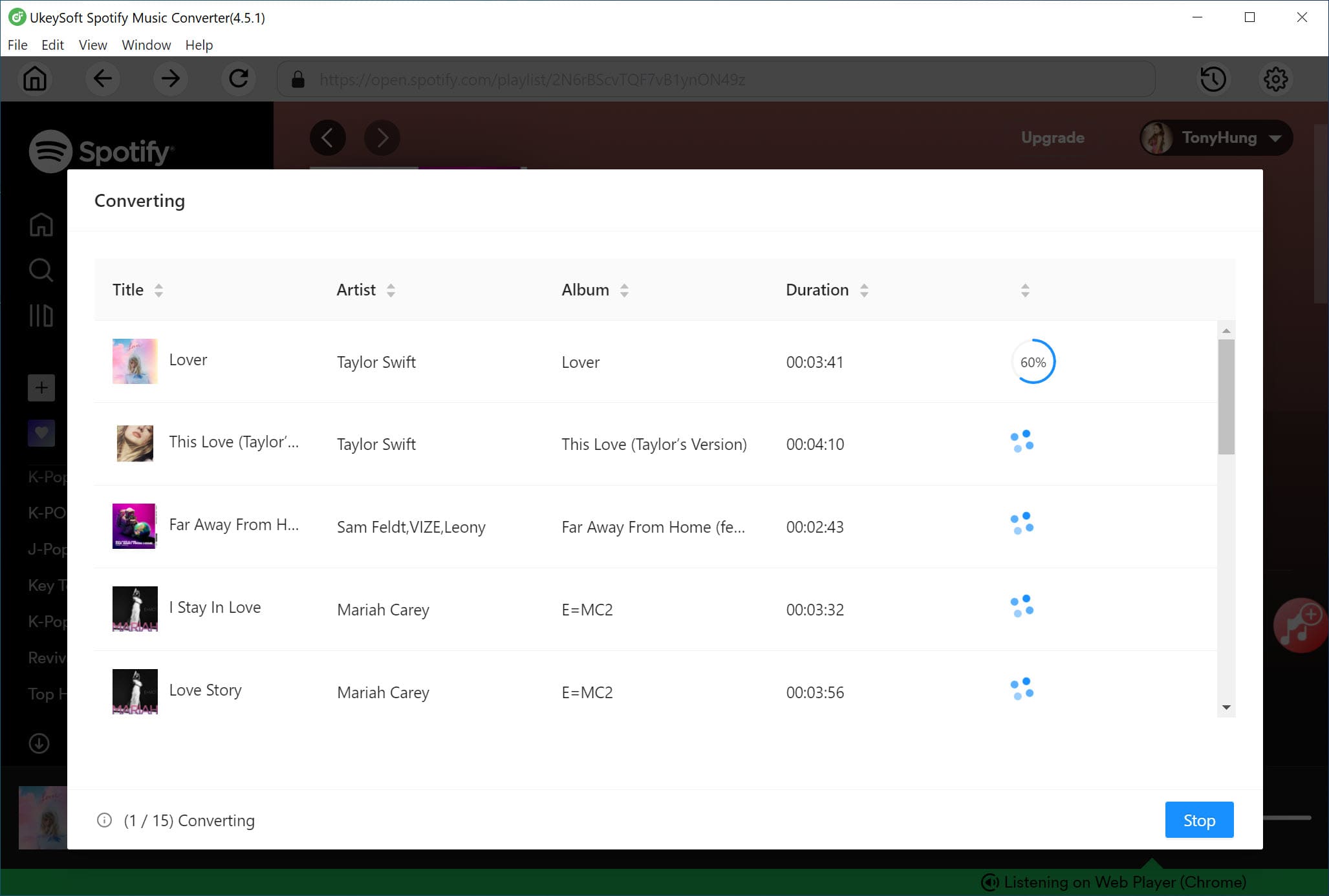
With the supports of UkeySoft Spotify Music Converter, all the converted Spotify tracks will be saved on your computer forever, now you can keep them playable without Subscription. In this way, you can transfer and enjoy them on any devices, such as MP3 players, iPhone, car players, Samsung Galaxy S20/S10/Note 9/Note 8, Android phone or tablet, iPod Touch, iPod Shuffle, iPod Nano, iPod Classic, Sony Walkman, SanDisk MP3 player, PS4, Zune, PSP, Activo CT10, FiiO M11/M15, etc.
Prompt: you need to log in before you can comment.
No account yet. Please click here to register.

Convert Apple Music, iTunes M4P Songs, and Audiobook to MP3, M4A, AAC, WAV, FLAC, etc.

Enjoy safe & freely digital life.
Utility
Multimedia
Copyright © 2024 UkeySoft Software Inc. All rights reserved.
No comment yet. Say something...