 ✕
✕
By Justin SabrinaUpdated on December 17, 2022
Similar to Amazon Echo, Google Home is another popular and powerful smart speaker that is dedicated to controlling your smart home gadget or sending music and videos to your TV and speakers. Specifically, with Google Assistant, voice and intelligence inside the speakers, you can use voice commands to control more than 1,000 smart home devices, play music for free, stream movies, read news and other entertainment at home. Google Home's default music service is Google Play, but it also supports Pandora's free service (US only), Spotify Free and Premium, and YouTube Music currently. Yes, unfortunately, as one of the world's largest streaming music services, Apple Music is not on the list.
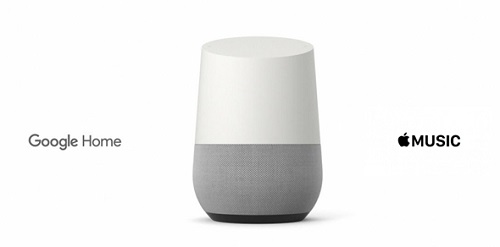
Apple Music subscription cost you £9.99 per month following a free trial. If you are already a member of the Apple Music family and would like to use Google Home to stream Apple Music, here we will describe two workable ways to listen to Apple Music on Google Home easily. They are: use the Bluebooth connection to play Apple Music songs directly on Google Home; convert Apple Music to a Google Home compatible audio format without DRM protection, then upload the converted music files to Google Play Music and use Google Home to play the converted Apple Music songs. Don't worry, this article will also provide you with the best Apple Music Converter. Below's how to do it specifically:
CONTENTS
Once you've set up Google Home, you can play Apple Music songs via Bluetooth. Here are the specific steps.
Step 1. Pairing completed
Before you start, you should complete the pairing of your mobile device with Google Home. You can do this:
Google Home: Open the Google Home app and tap Devices in the top right corner of the home screen. Find the device card for Google Home that you want to pair with Bluetooth. Tap the device card menu > "Settings" > "Paired Bluetooth devices" > "Enable Pairing Mode" from the top right corner.
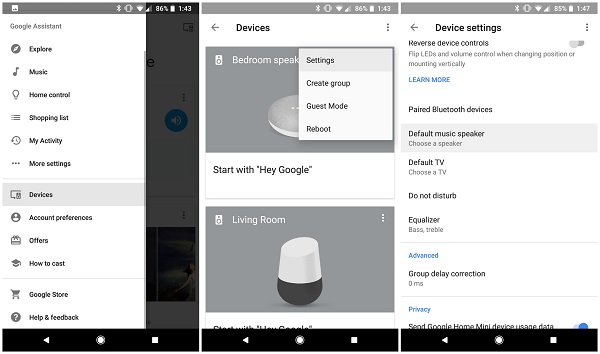
Mobile: Tap Set on your device's home screen, then turn on Bluetooth. Then tap the name of the Google Home you want to pair with.
Step 2. Connect your mobile device to Google Home
Turn on Bluetooth settings on your mobile device, then find "Available devices" and tap Google Home that you paired with your mobile device.
Step 3. Play Apple Music on Google Home
When you pair your mobile device and connect to Google Home, Google Home works just like any other Bluetooth speaker. Now you can open the Apple Music app and play audio from unsupported music streaming services like Apple Music.
To avoid this embarrassment, you may prefer the second way - get all of the functionality while streaming Apple Music through Google Home or Google Home mini.
Apple Music songs are DRM protected M4P files and can't be uploaded to Google Play Music. So in order to upload Apple Music to Google Play Music freely and easily, we need bypass the annoying DRM protection firstly. In this case, you meet UkeySoft Apple Music Converter, a dedicated DRM removal tool well designed to completely bypass DRM lock from Apple Music and convert Apple music songs from encrypted M4P to MP3, WAV, AAC, M4A, FLAC, etc. After conversion, you can upload the converted Apple Music files to Google Play Music for playback on Google Home speakers smoothly. And it is capable of converting iTunes M4A, M4B & Audible AA, AAX audiobooks at 16x faster speeds with keeping lossless audio quality.
Why Choosing UkeySoft Apple Music Converter?
Step 1. Launch UkeySoft Apple Music Converter
Download, install and launch UkeySoft Apple Music Converter on Windows or Mac, iTunes will be automatically launched as well. Please confirm that you have added the Apple Music song you want to convert to the iTunes Library, as the program will automatically load your iTunes library.
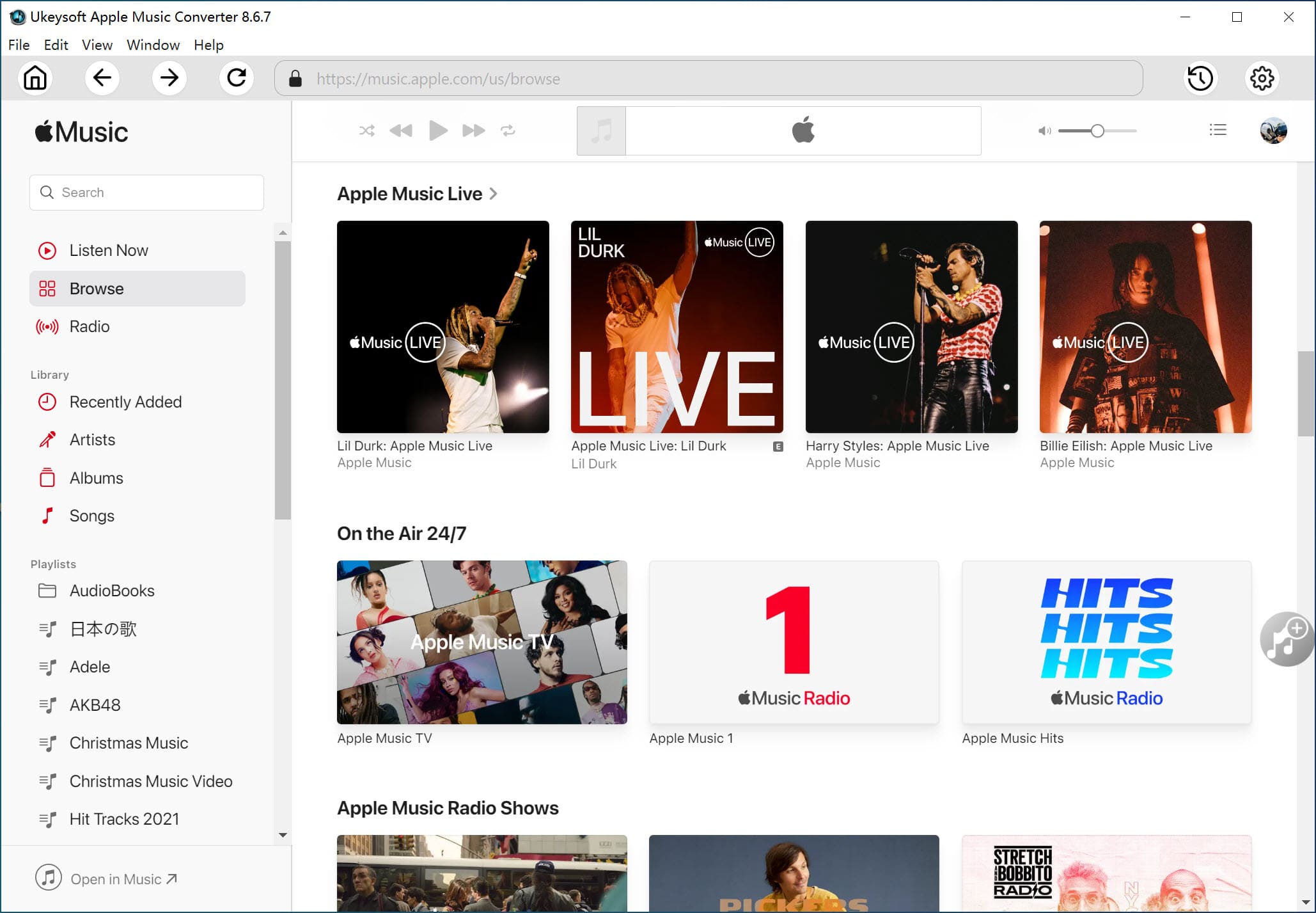
Step 2. Select Apple Music Tracks
Click a playlist and select Apple Music songs by ticking the checkbox. A built-in search box can also help you search your favorite songs from your iTunes library quickly.
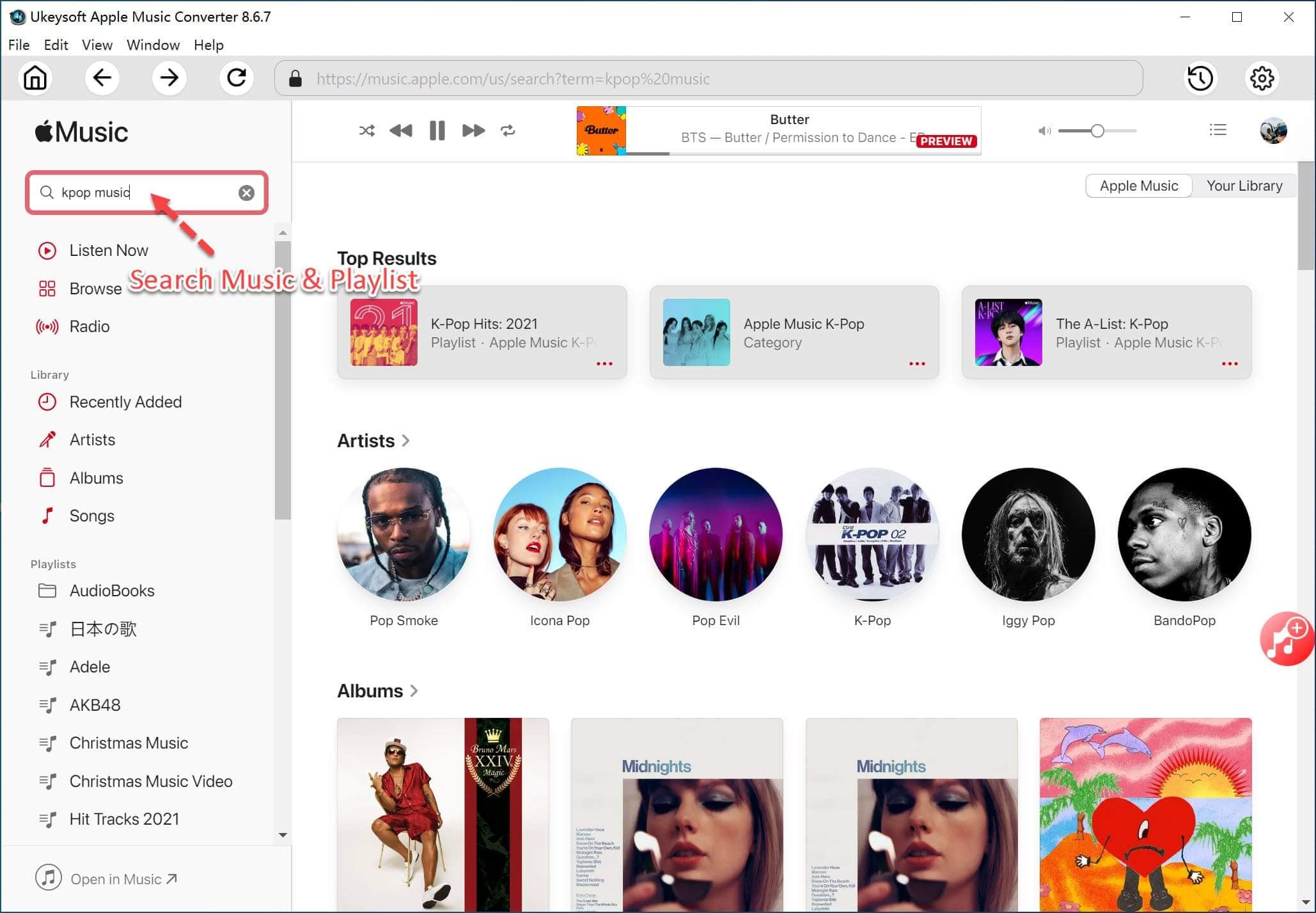
Step 3. Choose MP3 as Output Format
You are allowed to choose the output format as MP3, AAC, WAV, FLAC, etc., and the Google Home speakers supports MP3 audio format, so you need to set MP3 as output format. You can also select the format settings including codec, channel, sample rate, bit rate according to your needs.
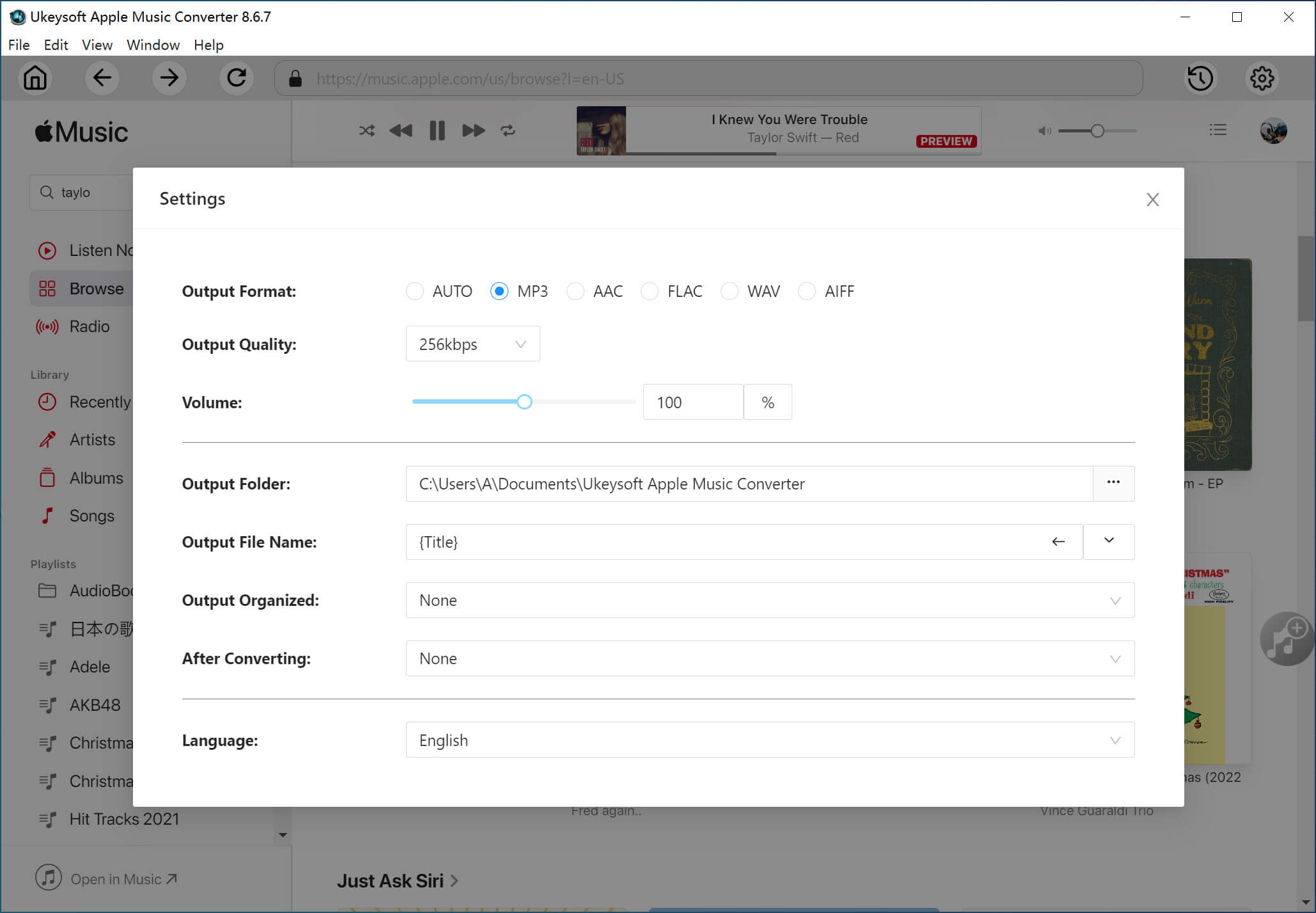
If necessary, click "Options" to adjust conversion speed from 1x to 16x.
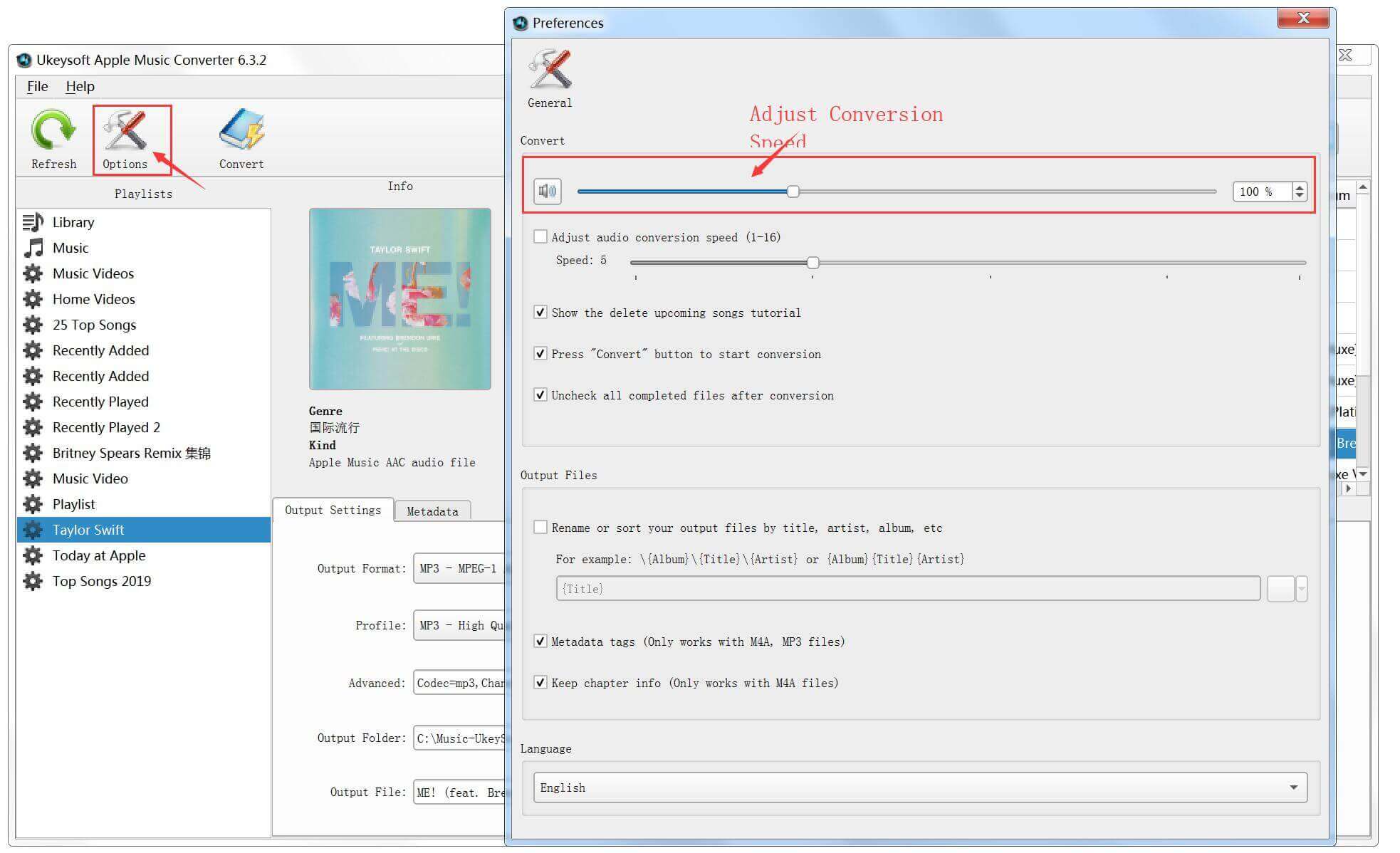
Step 4. Start Converting Apple Music to MP3
Now, simply click “Convert” button to start converting Apple Music tracks to DRM-free MP3. After conversion, you can click “Open Output File” to check the converted Apple Music files.
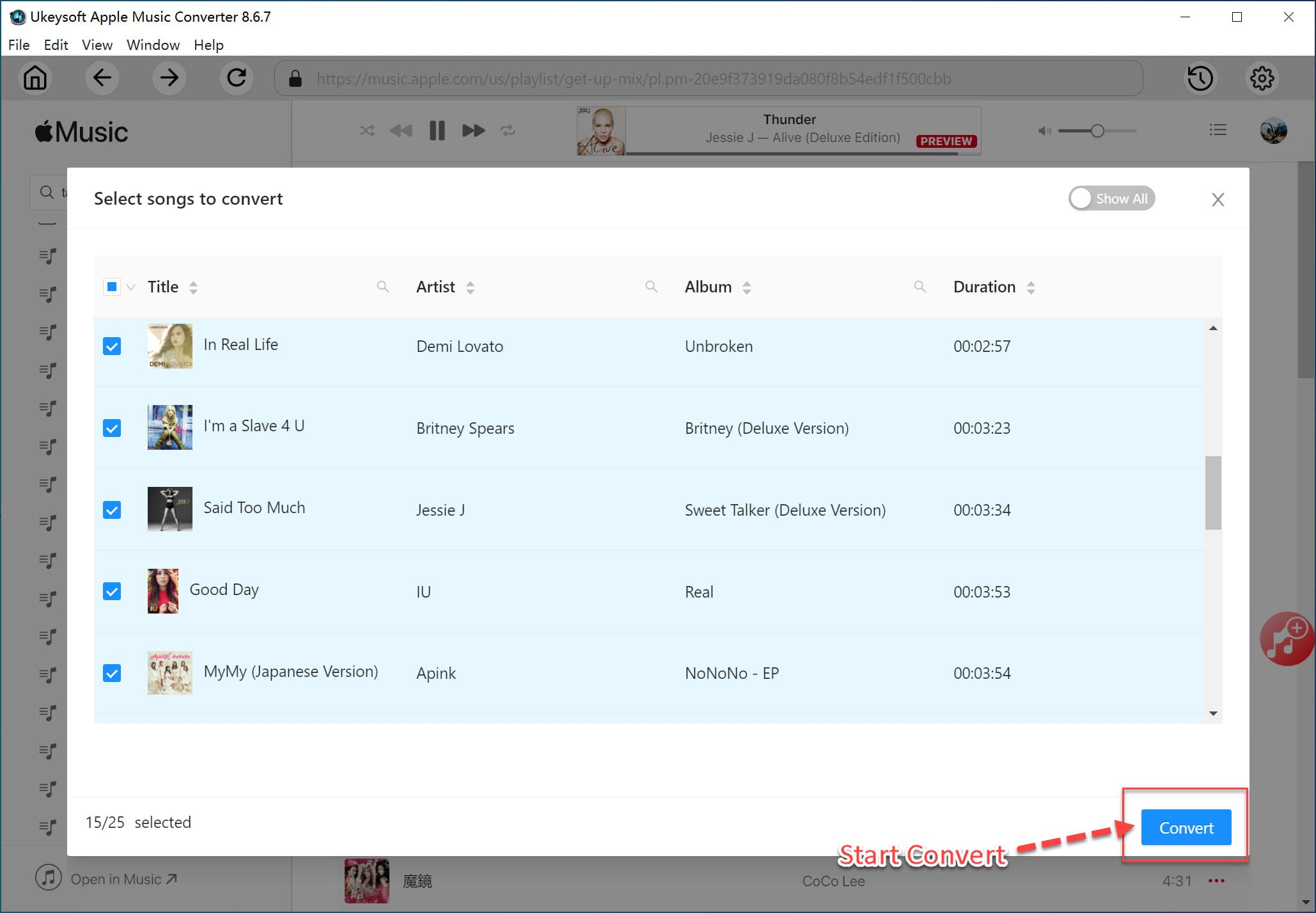
After converting the Apple music to the MP3 format supported by Google Home speakers, you can upload the exported MP3 music files to Google Play Music for playback on Google Home by following the steps below. You can also transfer the DRM-free Apple music songs to iPod Nano / Shuffle / Classic or copy to Sony Walkman or other MP3 player.
Step 1. Upload Output MP3 Files to Google Play Music
Now open Google Play Music page, click three-line ≡ button and click "Upload Music" to upload the MP3 files converted from Apple Music songs. You can upload up to 50,000 songs which should be enough for most music lovers.
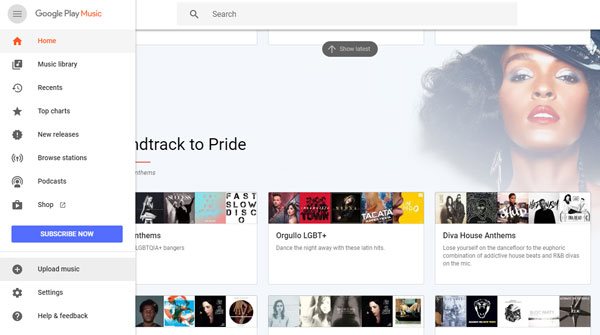
Step 2. Set Up Google Home
Google Home can play uploaded MP3 files directly without a Google Play Music premium subscription. Now plug in your Google Home device and set up your device. Open the Google Home app on your mobile device. Verify that the device and Google Home are connected to the same Wi-Fi network. Click "Get started." Then sign in to the Google Play Music premium account associated with your Google Home and click on the "OK" tab.
Step 3. Play Uploaded MP3 Files on Google Home
Now you can say "Ok Google" or "Hey Google", then say "Play <song/album/artist/playlist> from my library" to play Apple Music songs you just uploaded to your Google Play account.
Final Words
Maybe you think it's easier to play Apple Music songs on Google Home via Bluetooth, but if you cancel the Apple Music subscription service, these songs will disappear. After converting Apple music songs and playlists to MP3 via UkeySoft Apple Music Converter, you can keep these songs for backup as a backup. You can also transfer Apple music files to MP3 players, PSP, PS4, Android tablets for playback, without DRM restrictions.
Prompt: you need to log in before you can comment.
No account yet. Please click here to register.

Convert Apple Music, iTunes M4P Songs, and Audiobook to MP3, M4A, AAC, WAV, FLAC, etc.

Enjoy safe & freely digital life.
Utility
Multimedia
Copyright © 2024 UkeySoft Software Inc. All rights reserved.
No comment yet. Say something...