 ✕
✕
By Justin SabrinaUpdated on October 10, 2024
Apple Music is a great streaming music services. You can enjoy over 100 million lossless and high-resolution audio tracks on your Apple devices, Android phone and tablet, game console, smart TV, and streaming devices. Sometimes, when you listen to a beautiful music on Apple Music, you can use the Family Sharing feature, which is loaded on the Apple Music app or web player. This feature is quite convenient for family members to enjoy a shared Apple Music subscription, and access to millions of songs and curated playlists.
However, some users find that Apple Music not working with Family Sharing. You may also get the Apple Music Family Sharing not working issue on your iOS, Android or computer. Don't worry. Here we'll guide you how to fix Family Sharing Apple Music not working issues and problems in all ways. Among them, the most effective method is to download Apple Music to MP3 with UkeySoft Apple Music Converter. In this way, you can easily share your Apple Music songs and playlists with others via Email, USB drive or cloud storage!
CONTENTS
Apple Music Family Sharing is is a feature of Apple's Family Sharing service. It allows up to six family members to share Apple services, such as Apple Music, Apple TV+, and iCloud storage. The Apple Music Family Plan costs $16.99/month, each family member can build their own personal Apple Music library and recommendations. Additionally, they can stream ad-free experience, offline listening, enjoy lossless and Dolby Atmos music quality, etc.
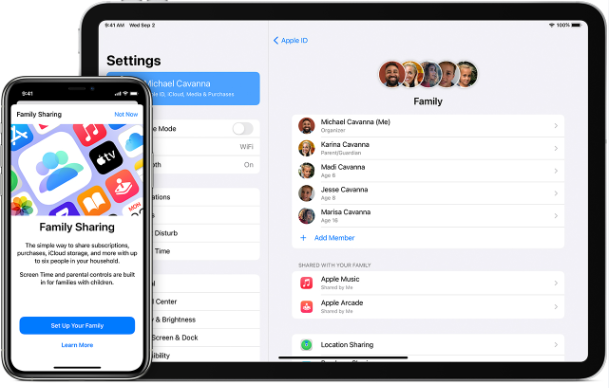
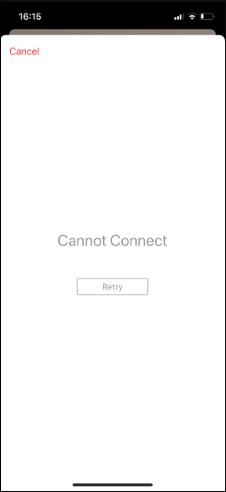
When Family Sharing Apple Music not working or can't find your family's shared apps and content could be because of these reasons:
1. If family members use incorrect Apple ID settings, Apple Music Family Sharing won't work.
2. Sometimes the outdated software or glitches in the Apple Music or iOS version can cause problems.
3. If you sign in with expired Family Plan subscription account, you won't access Apple Music through family sharing.
4. Restrictions set for younger members may prevent them from accessing shared content.
Due to the above possible reasons, we'll introduce different workable solutions to help you solve Apple Music Family Sharing not working problem. Don't miss it!
To fix Apple Music Family Sharing not working, try signing out and signing back to Apple Music. This approach will help the Apple Music app reconnect to the Apple Music server.
Step 1. On iPhone, iPad, go to "Settings", tap on your Apple ID, tap "Media & Purchases" and then choose "Sign out".
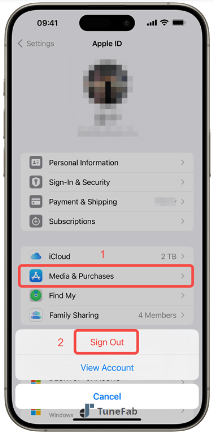
Step 2. Then go back to the "Media & Purchases", and sign in the Apple ID you use for family sharing.
To access Apple Music through Family Sharing, make sure your Family Sharing is set up correctly. You can go to the Settings to have a check.
Step 1. On your iOS device or Mac, go to "Settings" > "Your Name" > "Family Sharing" > "Subscription".
Step 2. Confirm that Apple Music is included in the shared services list.
Step 3. If it's not listed, select "Add Subscription" and select "Apple Music".
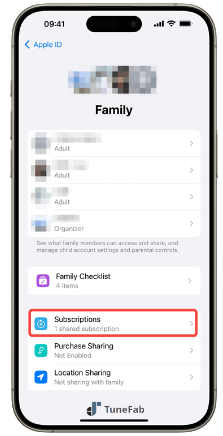
If members are using different Apple IDs or not signed in to the right Apple ID, Family Sharing won't work. So, verify the Apple ID on your iPhone, iPad or Mac.
On iOS Device:
Step 1. Launch Apple Music app, tap on your Profile icon.
Step 2. Click "Account Settings", check your Apple ID at the top of the screen.
Step 3. Then tap "Family Sharing" to verify that the Apple IDs is the same.
Step 4. If not, go to "Settings" on iOS, sign out and log in with the same Apple ID.
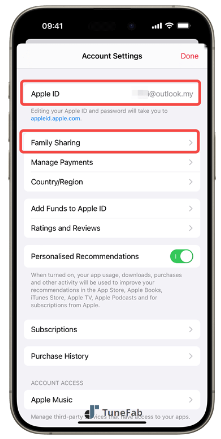
On Mac:
Step 1. Go to "System Settings" > "Family" > "Purchases", click "Apple ID for Purchase" to check it.
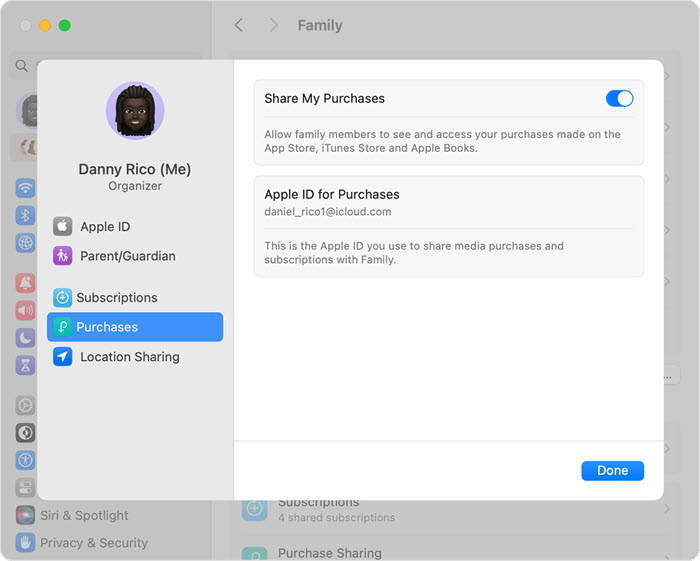
Step 2. Open the App Store, hit on your Profile and check if the Apple ID you use is the same for family sharing.
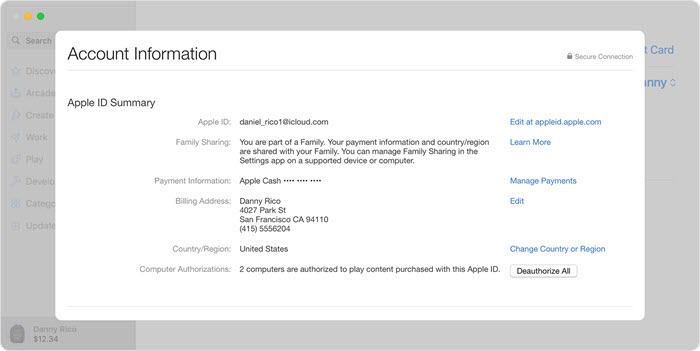
If your family member is not added in the list, you won't be able to share Apple Music with him. Plus, if there was an issue while adding your family members to your Family plan, you can remove them and them re-add them.
Step 1. On your iOS device, go to "Settings" > "Family".
Step 2. Choose the member you want to remove.
Step 3. Then, tap "+" icon at the upper right corner, add your family member again.
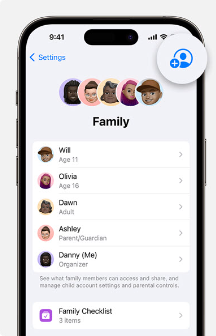
If your Apple Music Family plan has expired, then you can't access Apple Music content, nor use the Family Sharing feature. Now, check your Apple Music Family Plan to see if it is available or not.
On iPhone, iPad: Go to "Settings" > "Your Name" > "Subscriptions", and confirm that the Apple Music Family Plan is active. If not, get subscribed again.
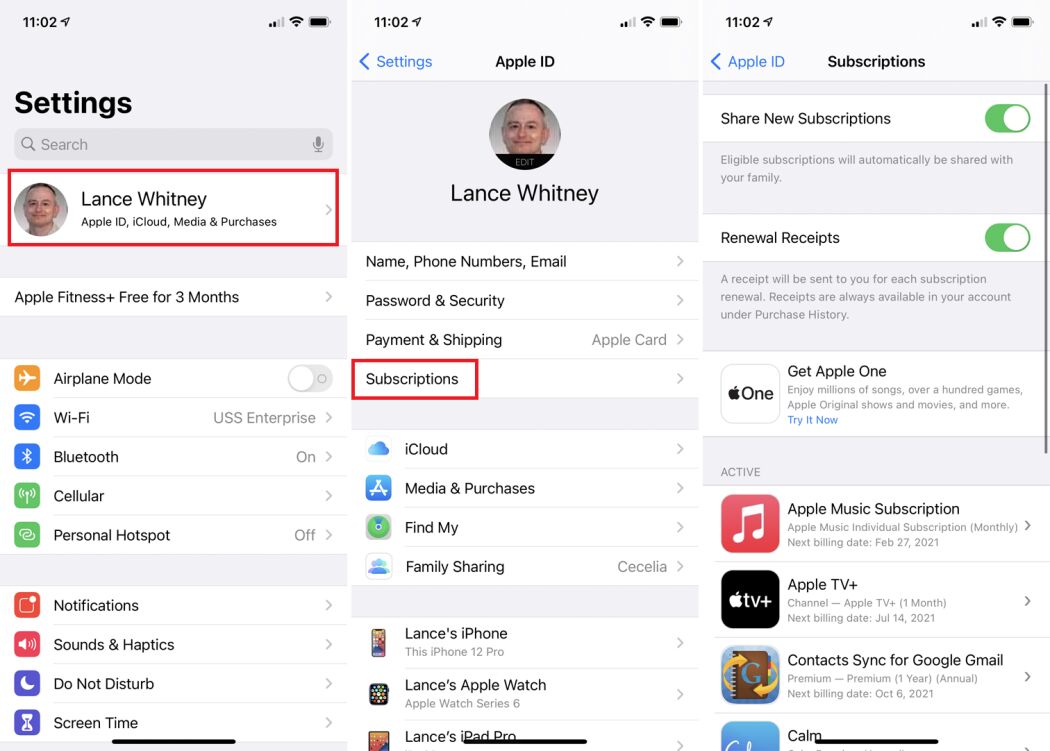
Updating your device can fix most common issues, including Apple Music not working on Family Sharing. Make sure all family members' devices are running the latest version of iOS or macOS.
On iOS Device: Go to "Settings" > "General" > "Software Update" and install the latest version.
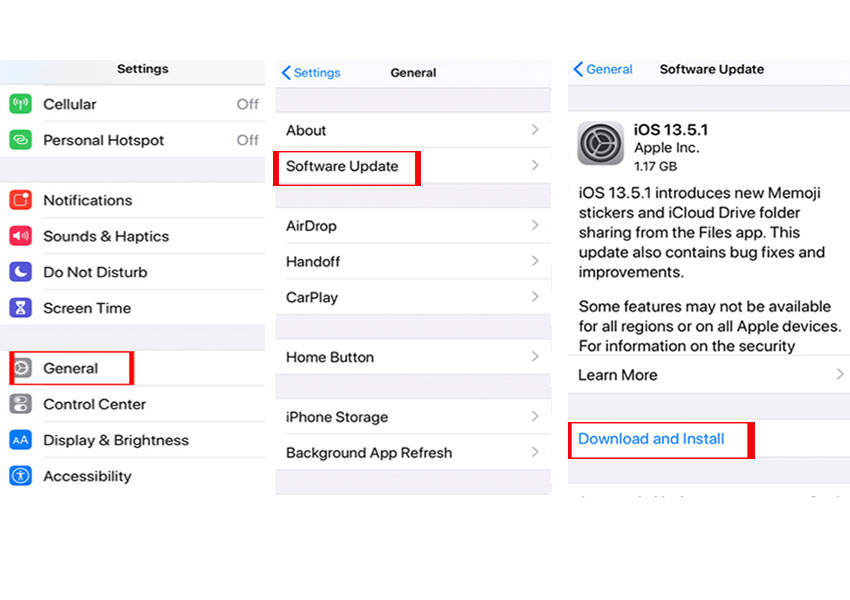
On macOS: Navigate to Apple Menu and choose "System Settings", click "General" > "Software Update".
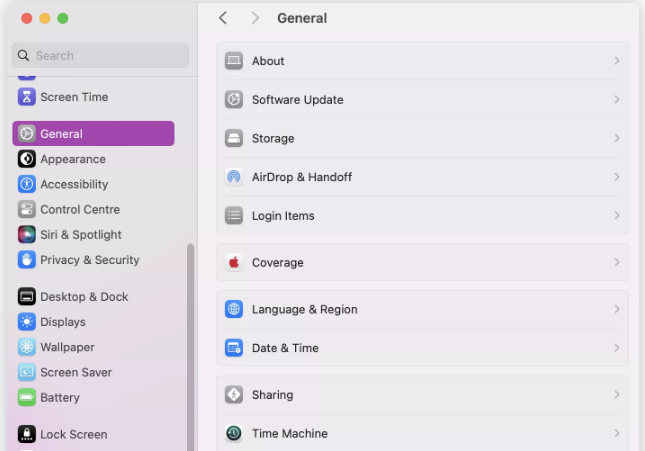
Sometimes, simply restarting the devices for all family members can resolve most common fixes to software. Ask each family member to restart their device and check Apple Music afterward. Afterward, you can share Apple Music with Family Share feature!
Above, we've listed several workarounds, if Apple Music Family Sharing still not working, never mind. This part share you the best alternative way to share Apple Music songs with others via Email or USB drive. All you need is the UkeySoft Apple Music Converter.
As we all know, all Apple Music streaming content are DRM protected. When you download songs or playlists, you cannot take any music file out from the Apple Music app or iTunes. UkeySoft Apple Music Converter is an efficient and powerful tool to help you remove Apple Music DRM and download Apple Music as MP3 audios. Thus, you can save Apple Music songs on your local computer, and share them to your family or friends with Email, or move them into a USB disk, and upload Apple Music to Google Drive, OneDrive, etc.
Key Features:
User-friendly Interface. It comes with a built-in Apple Music web player, which simplifies the song downloading process.
Mainstream Formats. The program effortlessly download tracks, albums, artists and playlists from Apple Music and convert them into MP3, AAC, WAV, M4A, FLAC, and AIFF formats.
Lossless Output. Offers up to 640Kbs high bitrate to boost your offline listening experience.
ID3 Tags Kept. Preserve original ID3 tags for converted Apple Music songs, and allow to classify output songs by artist, album or date.
Fast Speed. Support batch conversions of Apple Music playlists, with up to 10X faster speed.
Save Forever. Keep Apple Music songs permanently with DRM removal, even if you cancel your subscription.
Free Usage. Lets you transfer Apple Music songs to any device or player, share Apple Music songs with others, upload to your Google Drive, One Drive, iCloud, etc.
Step 1. Sign In to Apple Music
First, download and install UkeySoft Apple Music Converter. Open the converter and sign in with your Apple ID linked to Apple Music.

Step 2. Choose MP3 as Output Format
MP3 format is supported by most devices and players. Click "Gear" icon to turn to the output settings. Choose MP3 as the desired file format, modify the output quality and more as you like.
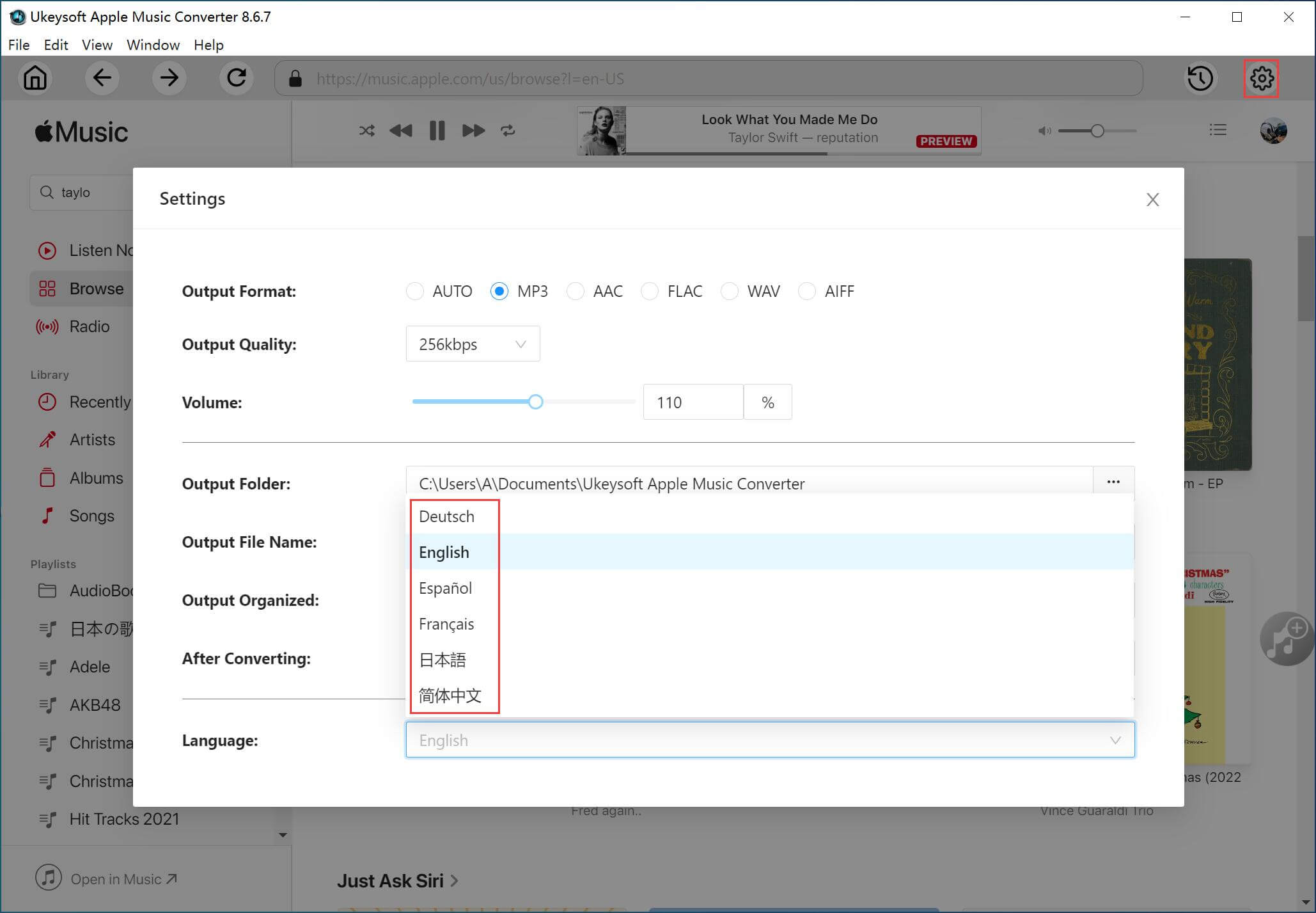
Step 3. Select Apple Music Songs to Convert
Browse your Apple Music library in the converter and choose any song or playlist, click "Add to list".

Next, select the desired songs Apple Music you want to download.

Step 4. Start the Conversion
Click the "Convert" button, and UkeySoft will convert the Apple Music tracks to MP3 format with high quality.

Step 5. Share Apple Music Songs With Family
After conversion, click "History" icon to locate the output Apple Music MP3 files, and share them with your family. You can transfer and share the MP3 files with friends via USB, email, or cloud storage.

Apple Music Family Sharing is a convenient feature, but it can sometimes encounter issues. By following the troubleshooting solutions above, you can effortlessly solve Apple Music Family Sharing not working problems. If you're looking for the best way to share your favorite Apple Music songs, then download Apple Music to MP3 using UkeySoft Apple Music Converter is a great option. Enjoy seamless sharing of your favorite music with friends and family! Moreover, you may also enjoy these Apple Music songs on any device, app and player without restrictions!
Sorry the comment has been closed.

Convert Apple Music, iTunes M4P Songs, and Audiobook to MP3, M4A, AAC, WAV, FLAC, etc.

Enjoy safe & freely digital life.
Utility
Multimedia
Copyright © 2024 UkeySoft Software Inc. All rights reserved.
Comments are off!