 ✕
✕
By ChesterUpdated on October 24, 2024
"Is it possible to import tracks from Apple Music into Rekordbox?"
Rekordbox is a great DJ software with many features to help you manage and mix your music. However, its support for music streaming services is limited. It used to work with Pulselocker, but since that service shut down, Rekordbox doesn't support Apple Music, so you can't add Apple Music to Rekordbox directly. Apple Music songs are protected and can only be played in the Apple app. To play Apple Music in Rekordbox, you'll need to download them as local files first. Keep reading for detailed instructions.
To save Apple Music songs forever as local files, all you need is UkeySoft Apple Music Converter. It is a smart and easy-to-use program for Apple Music users, aiming at helping them download Apple Music songs and converter them to MP3, M4A, AAC, FLAC, WAV, AIFF format, while keeping lossless audio quality and cimpmlete ID3 tags. With the help of this powerful tool, you can easily copy and import the downloaded Apple Music songs to Rekordbox or other DJ software with no limits. Moreover, the tool is equipped with built-in Apple Music web player, which allows you to browse, search, download and play music in one place, it is not necessary to install the official Apple Music app.
Features of UkeySoft Apple Music Converter
Step 1. Open UkeySoft Apple Music Converter
First, download, install, and launch UkeySoft Apple Music Converter on your computer. You'll notice a built-in web player in the software.

Step 2. Sign In to Your Apple Music Account
Log in using your Apple ID (the one with an active Apple Music subscription) to access the download feature.

Step 3. Choose an Output Format
Click the gear icon to select the output format. UkeySoft supports six formats: M4A (default), MP3, AAC, FLAC, WAV, and AIFF. For compatibility with most devices, including Rekordbox, please select MP3.

Step 4. Search and Add Apple Music Songs or Albums
Search for the tracks, playlists, or albums you want to download, then click "Add to List" to add them to the download queue.

Step 5. Select the Songs to Download
By default, all songs in the selected playlist or album will be checked. If there are tracks you don't want, uncheck them.

Step 6. Start Converting Apple Music to MP3
Click "Convert" to begin downloading and converting the selected Apple Music tracks to MP3 or another DRM-free format.

Once the process is complete, click the "Output Folder" icon next to each track to access your DRM-free Apple Music files.

Step 7. How to Add Apple Music to Rekordbox
Adding tracks into Rekordbox is straightforward. Just follow these steps:
For Rekordbox on Windows/Mac:
Method 1. Open Rekordbox, then go to the "Collection" section. Find the folder containing your converted Apple Music files, and simply drag the songs to the track window at the bottom of the screen. Rekordbox will immediately analyze and add the track data.
Method 2. Alternatively, you can click "File" > "Import" and choose either "Import Track," "Import Folder," or "Import Playlist," depending on your preference. In the pop-up window, locate the folder with the converted music, then click "OK" to import.
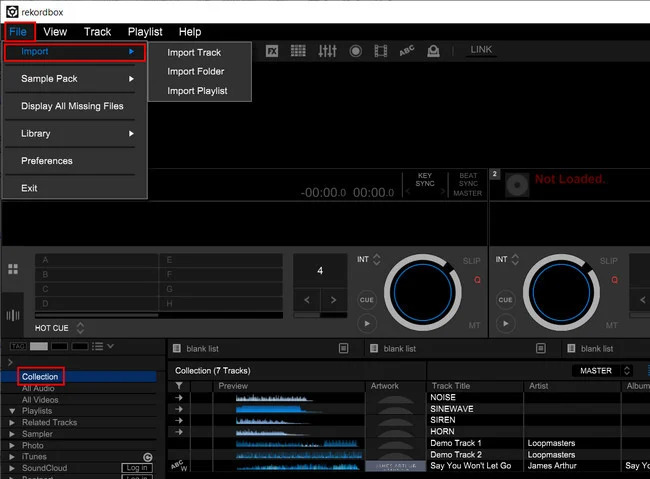
Method 3. You can also import songs from iTunes. First, in iTunes, click "Import" > "Import Folder" and add the downloaded Apple Music files to your iTunes library. Then, go to "Preferences" in iTunes, select "Advanced," and enable "Share iTunes Library XML with other applications." In Rekordbox, navigate to "Collection" > "iTunes" to find the Apple Music tracks you added.
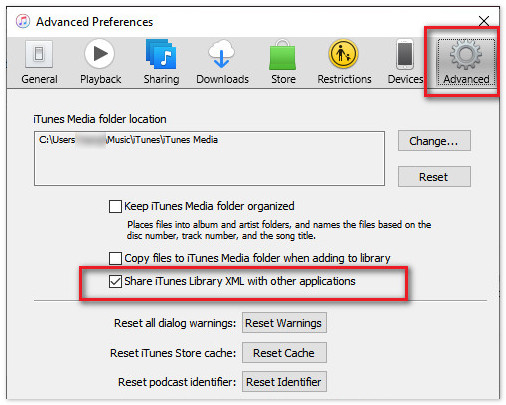
For Rekordbox on Android/iOS:
1) Sync your Apple Music tracks to your phone.
2) Open the Rekordbox app and go to the "Collection" or "Library" section.
3) Select the Apple Music tracks stored on your phone and tap "Import."
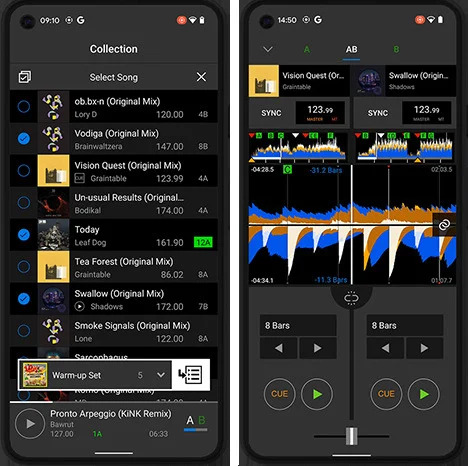
Q1. Why Won't Rekordbox Support My iTunes Files?
Music bought from iTunes after 2009 is in an unprotected AAC format, which works with most DJ software. However, tracks bought before 2009 are protected and can only be played in Apple Music or iTunes. To use them in Rekordbox, you'll need to convert the protected M4P files to MP3 using UkeySoft Apple Music Converter.
Q2. Will Converting Apple Music Tracks Lower the Sound Quality?
To maintain sound quality, choose high-quality settings in UkeySoft. Use the "iTunes Record" mode and set the output to "AUTO" to ensure lossless downloads.
Q3. Can Other DJ Apps Use Apple Music?
Only purchased and downloaded iTunes or Apple Music tracks can be used in DJ software. If you want a more affordable option, use UkeySoft Apple Music Converter to turn Apple Music songs into MP3 files for your DJ sets.
As we can see, UkeySoft Apple Music Converter is specifically designed for Apple Music users. It works on both Windows and Mac, allowing you to convert Apple Music songs to common formats such as MP3, M4A, AAC, FLAC, WAV, and AIFF. Once converted, you can easily transfer the files to any device or app, including Rekordbox. Do not hesitate to give it a try!
Sorry the comment has been closed.

Convert Apple Music, iTunes M4P Songs, and Audiobook to MP3, M4A, AAC, WAV, FLAC, etc.

Enjoy safe & freely digital life.
Utility
Multimedia
Copyright © 2024 UkeySoft Software Inc. All rights reserved.
Comments are off!