 ✕
✕
By Li ZhangUpdated on December 16, 2022
"How to transfer the movies from iTunes to a USB flash drive? I downloaded some favourite iTunes movies and I tried to sync them to USB flash drive but failed. How to put iTunes movies on USB flash drive without iTunes?"
People used to save photos, movies and more document on USB flash drive, USB flash drive can store almost any types of file, it helps you store files and move files between devices. However you can't import iTunes movies to USB flash drive directly. You should be aware that all the iTunes movies are encrypted by Apple DRM copyright protection, iTunes movies can only be played with Apple authorized devices under subscription. In the situation, iTunes movies can only be played on Apple devices or iTunes app compatible platforms. Therefore, USB flash drive will not recognize the DRM-protected iTunes movies properly. Currently the only way to make iTunes movies be playable on USB flash drive is to remove DRM protection from iTunes movies before transferring to it.
Here we can get help from UkeySoft M4V Converter. It is well-designed to bypass DRM restriction from iTunes movies, then make you transfer DRM-free iTunes movies to USB flash drive. While downloading iTunes movies, this software convert iTunes M4V movies to MP4 with nearly 100% original quality preserved, keeping the original Dolby 5.1 audio track of output files. Except MP4, it enables to convert iTunes movies to more general video formats, including AVI, MOV, FLV, MP3, AAC, etc,. UkeySoft program features 30X faster speed in converting iTunes movies, then you will get iTunes movies as local files and play iTunes movies offline without iTunes authorized. As a result, iTunes movies could be playable on any devices forever, even without running iTunes. Not only USB flash drive, but also smartphone, tablet, smart TV, PS4, Xbox and more.
Main Features of UkeySoft M4V Converter
Step 1. Install and Run UkeySoft M4V Converter
To begin with, install and run UkeySoft M4V Converter on PC/Mac computer. iTunes will run automatically at the same time. (Note: It need to update iTunes to the latest version.) It will sync all data from iTunes with UkeySoft program, including your rented/purchased movies from iTunes.

Step 2. Add iTunes Movies to Conversion List
Click on the "Add Files" then "Add" button to add iTunes M4V movies to the conversion list. Or drag the iTunes movies from iTunes media folder to it. You could add more than one video file to the conversion list at the same time if needing, since UkeySoft program allows you make a conversion in batch.

After adding the iTunes movies to the conversion list, you will see it as below:
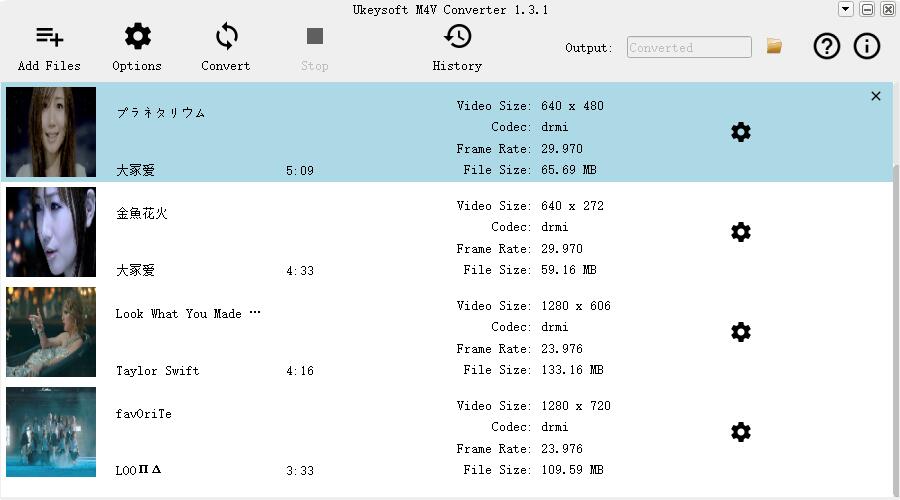
Step 3. Set Output Parameters
Before begin the iTunes movies conversion, click the gear icon to select the audio tracks and subtitles for output video files.

Step 4. Remove DRM from iTunes Movies
When the 3 steps are done, click on "Convert" button to remove DRM from iTunes movies and convert iTunes movies to MP4 files at 30X conversion speed. The output MP4 files will be all original subtitle, closed captions, 5.1 AC3 audio tracks kept.

Step 5. Get Converted iTunes Movies
Once the iTunes movies conversion finishes, click "History" button to check the converted MP4 files.
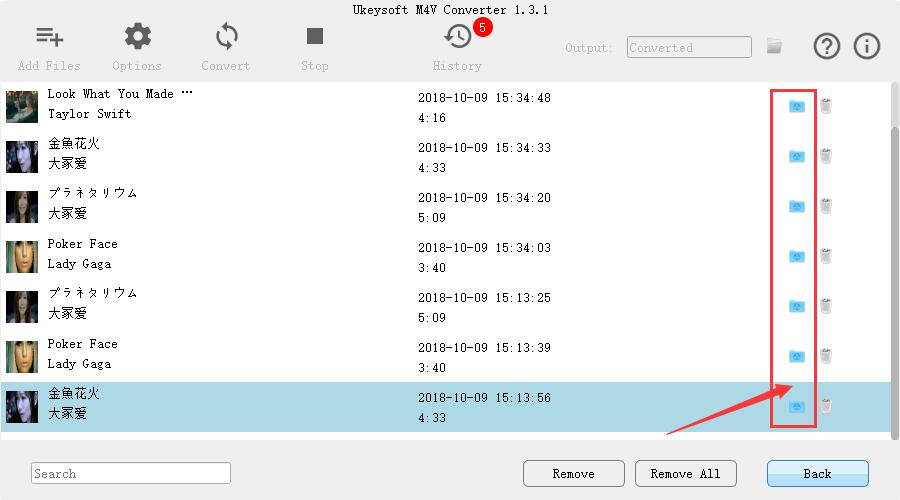
Now you have got iTunes movies as local files, and you are allowed to copy these MP4 files to any device for offline playback without running iTunes.
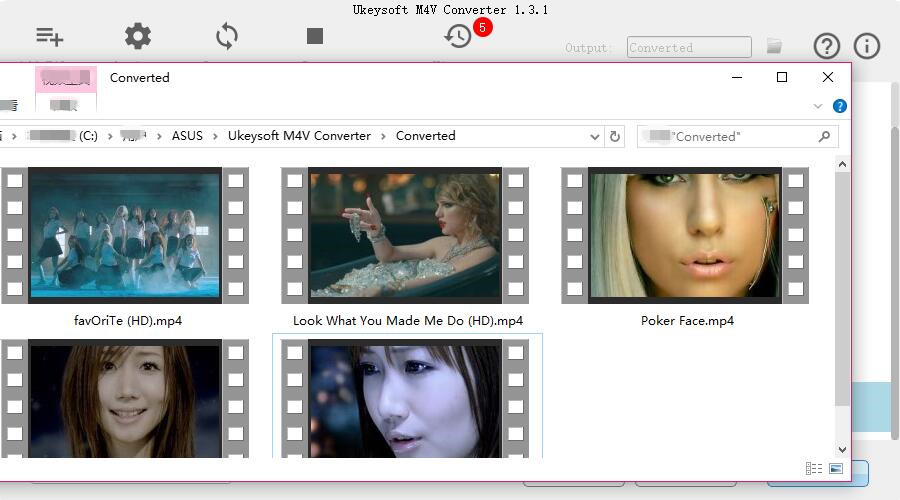
Step 6. Transfer Converted iTunes Movies to USB Flash Drive
Locate the output folder on your computer to find the converted DRM-free iTunes movies and you are free to transfer all the movies to USB flash drive.
It will be not hard to import iTunes movies to USB flash drive from this post. Thanks to UkeySoft M4V Converter, you can remove DRM from iTunes movies, convert iTunes movies to MP4. After that, you could transfer iTunes movies to USB flash drive, then import the movies from USB flash drive to any devices/players for offline viewing without iTunes.
Prompt: you need to log in before you can comment.
No account yet. Please click here to register.

Convert iTunes M4V movies, TV shows and music videos to MP4 video format.

Enjoy safe & freely digital life.
Utility
Multimedia
Copyright © 2024 UkeySoft Software Inc. All rights reserved.
No comment yet. Say something...