 ✕
✕
By ChesterUpdated on December 16, 2022
"I have bought some iTunes movies, can I share them to my friends. Some of my friends do not have an Apple account, is it possible to do that?"
If you and your family and friends are iTunes users, when you try to buy iTunes movies or other content from iTunes Store, you might think that whether your friends or family have bought them or not with their iTunes account. If so, they can share the iTunes purchase to you, so that you do not have to pay or the content again. But how can you share the iTunes purchases? As we also know that your iTunes account can only allow to authorize 5 computers, is there any way to share the iTunes purchased content to more devices?
In the following parts, we will show you how to share your iTunes purchases with iTunes family sharing as well as sharing iTunes movies directly to other account freely using a iTunes DRM removal tool.
CONTENTS
Using iTunes Family Sharing is an easy and common way to share the purchased iTunes content. You can share iTunes movies, music, iBooks, audiobooks to 6 family members with different iTunes account. All the added family members are able to view and download each other's purchases from iTunes Store, iOS App Store and the Mac App Store. Moreover, with iTunes Family Sharing, you do not need to share your passwords with each other, but you must need to use one credit card for all devices.
Advantages of iTunes Family Sharing
How to Set Up iTunes Family Sharing
When you create a family group or join a family, you need confirm the Apple ID that you use to purchase content from iTunes Store and App Store. After which, you can start sharing purchases from your account to your family members. If you want to add more members, you need to send invitation to the people and wait until they accept it.
1. How to Set Up iTunes Family Sharing on iPhone or iPad
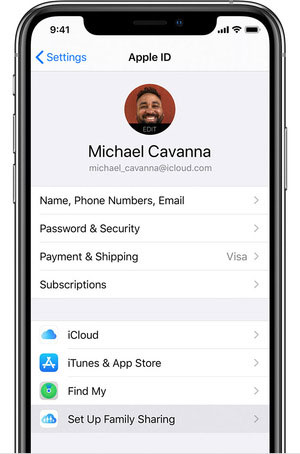
Step 1. Head to 'Settings' on your iPhone or iPad, and tap your 'Apple ID' account the top.
Step 2. Tap on 'Set Up Family Sharing' option.
Step 3. Review your account information under the 'Family Purchases'.
Step 4. Enter your password to confirm the Apple ID that you would like to share iTunes content from.
Step 5. To make sure the 'Share my purchases' is on.
Note: iTunes Family Sharing only works with iOS 8 or later version.
2. How to Set Up iTunes Family Share on Mac
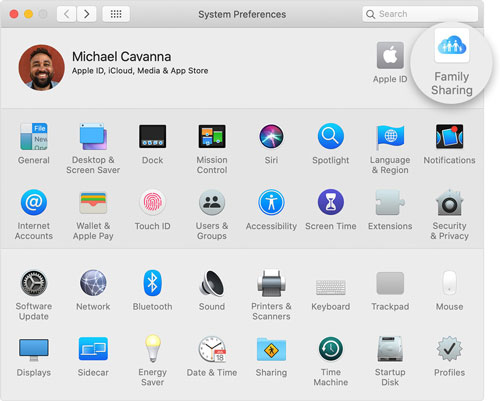
Step 1. Choose Apple menu > System Preferences, then click iCloud.
Step 2. Click Manage Family.
Step 3. Review your account information next to Family Purchases.
Step 4. Make sure to select 'Share my purchases'.
Note: iTunes Family Sharing only works with Mac OS X Yosemite or later.
3. How to Add Family Members
On iPhone or iPad
Go to 'Settings' and tap on your 'Apple ID' to choose 'Family Sharing'. Then tap on 'Add Family Member', you need to enter their name or email address to add them to the group.
On Mac
Go to 'System Preferences' and click on 'Family sharing'. Make sure that Family is selected in the left and select 'Add Family Member'.
Note: An iMessage will be sent to all the family members you invite, they click on the invitation and confirm to join Family before they can use iTunes Family Sharing.
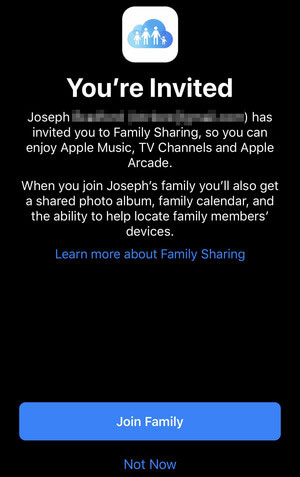
4. How to View Shared iTunes Movies
When you have set up the iTunes Family Sharing, people in the same family are able to view and download each other's shared media files and other contents. To get access the media files from your family, open iTunes > Click 'iTunes Store' > 'Purchased' tab. There is a small triangle button next to the 'Purchased' menu, click to choose an account from your family and select the iTunes movies you want to download.
It is great to transfer iTunes movies to another Apple account with iTunes Family Sharing. But if you wan to share the purchased iTunes movies to more users or other non-Apple devices, here is an alternative method. It's known that the media content that you purchased from iTunes are all DRM protected by FairPlay, this is why you are not able to share iTunes purchases to others without iTunes Family Sharing. If you want to share iTunes movies to others without Apple's restrictions, then you need a DRM removal tool to delete DRM from iTunes purchases. Which you can remove DRM from iTunes movies, so that you can share and transfer iTunes purchases to others freely.
UkeySoft M4V Converter is a perfect tool which is able to remove DRM from iTunes movies, TV shows and music videos and convert iTunes M4V files to MP4 lossless and more DRM-free formats such as AVI, MOV, FLV, MP3, AAC, etc. So that you can share and transfer the iTunes movies to any account without Apple's restrictions. Once the iTunes movies is converted to MP4, you can keep iTunes movies playable forever and will be able to share them via Email, Social Networking Service or USB drive to others. You can also watch them on other non-Apple devices like Google, HTC, Samsung, Sony, LG, Blackberry, iPhone XS Max, iPhone XS, iPhone XR, iPad Pro, Apple TV, Samsung TV, PSP, PS4, Chromecast, etc.
Additionally, UkeySoft M4V Converter can keep the original subtitle, closed captions, 5.1 AC3 audio tracks and other quality as the same as the original iTunes movies. The program also supports batch conversion and 30X faster conversion speed. You can add as many iTunes movies and TV shows as you like to convert without worrying taking too much time on waiting.
Outstanding Features of UkeySoft M4V Converter
Step 1. Download, Install and Launch UkeySoft M4V Converter
Download and install UkeySoft M4V Converter on your computer. You will see the interface shown below after you launch the program. It loads the iTunes at the same time.

Step 2. Add M4V iTunes Videos
Please make sure you have downloaded the purchased iTunes movies before adding files to convert. Click "Add files" button on the upper left, and all your downloaded iTunes movies will be shown on the left site from the iTunes library.

Step 3. Select Output Audio Tracks and Subtitles (Optional)
All original subtitles and audio tracks will be preserved by default. You are free to select to change output format if you like.

Step 4. Start Converting iTunes M4V Video to MP4
Click "Convert" button to start converting iTunes M4V movies/TV shows/music video to MP4 lossless at 30X faster conversion speed, all DRM will be removed from iTunes M4V during conversion.

Step 5. Get MP4 Videos
After conversion, click "History" and click the little blue folder to get the converted iTunes movies that are saved on your computer, now you can share iTunes movies to your friends via Email and Social Networking Service, etc. Or you can transfer them to other unauthorized dive for offline playing without Apple restrictions.

iTunes Family Sharing is an important feature that helps you share iTunes movies between your family members, but you can only add 6 family members to iTunes Family Sharing, and it is under Apple restrictions. So if you want to share your iTunes movies to friends and in more ways such as Emails, SNS, USB, etc. UkeySoft M4V Converter is one of your best choices. With the of the program, you can completely remove DRM from iTunes movies and convert them to MP4 and other common video formats, so that you can share the converted iTunes movies to your friend freely and offline watch the iTunes movies on other devices without Apple restrictions.
Prompt: you need to log in before you can comment.
No account yet. Please click here to register.

Convert iTunes M4V movies, TV shows and music videos to MP4 video format.

Enjoy safe & freely digital life.
Utility
Multimedia
Copyright © 2024 UkeySoft Software Inc. All rights reserved.
No comment yet. Say something...