 ✕
✕
By Justin SabrinaUpdated on September 01, 2021
“I purchased a movie from iTunes, I tried to play iTunes movies through VLC media player, but it refused to play the iTunes videos. How can I play iTunes movies with VLC media player on Mac?”
As one of the most popular media players on Mac and Windows, VLC media player is suitable for most video playback formats. However, when you try to play M4V using VLC Media Player, you will receive a error message. Why? Because M4V movies and TV shows you purchased or rented from iTunes Store are protected by Apple’s FairPlay(DRM). Therefore, it cannot be played on non-Apple devices or video players, such as VLC Media Player, Windows Media Player. What if you want to play iTunes movies with VLC media player on Mac and Windows? Don't worry, here is the best way to strip Apple FairPlay from iTunes videos and convert it to common formats like MP4 for VLC playback.
You May Like:
System Requirements:
UkeySoft M4V Converter is a powerful DRM Removal software and iTunes M4V to VLC Video Converter. With its help, you can legally remove DRM protection from iTunes movies, TV shows and music videos. Meanwhile, you can easily convert DRM-locked iTunes purchased and rented video files to MP4 with keeping original quality, AC3 Dolby 5.1 audio, AD, audio tracks, etc., and the conversion speed is up to 30X. After conversion, you can keep iTunes movies on your Mac or Windows forever, then you can play the converted iTunes MP4 videos with VLC media player.
Key Features of UkeySoft M4V Converter:
Follow the detailed tutorial to convert iTunes purchased or rental movies to MP4 losslessly with using UkeySoft M4V Converter. UkeySoft iTunes to VLC converter supports both Windows and Mac computers, you can choose the appropriate version to download according to your computer type.
Step 1. Install and Run UkeySoft M4V Converter
Firstly, download the iTunes videos to your iTunes library, then install UkeySoft M4V Converter on your Mac or Windows computer. Then run UkeySoft M4V Converter, at the same time, iTunes program will be launched automatically.

Step 2. Add iTunes M4V Movies to DRM Media Converter
Click “Add Files” in the top left corner to import iTunes movies or TV shows you want to convert to MP4 format.

Select the iTunes videos and tap on “Add” button.

Step 3. Select Output Audio Tracks and Subtitles
MP4 is the default output format and it's suitable for most of video players. Besides, UkeySoft also supports MOV, M4V, AVI, MPG, MPEG-2, 3GP, 3G2, FLV, SWF, MP3, AAC and more. Click on the "Gear" icon to select to desired audio tracks and subtitles.

Step 4. Start Converting iTunes M4V to MP4 for VLC Playback
Click “Convert” button to start removing DRM from iTunes movies and converting iTunes M4V to DRM-free MP4 for VLC media players playback.

After conversion, you can locate the converted iTunes video files by clicking “History” button.

Step 5. Play Converted iTunes MP4 Movies via VLC on Mac/Windows
Now all the unprotected iTunes MP4 Movies have been saved on your local drive forever. Launch VLC media player on your Mac or Windows, then directly drag the MP4 video files to VLC for enjoying freely.
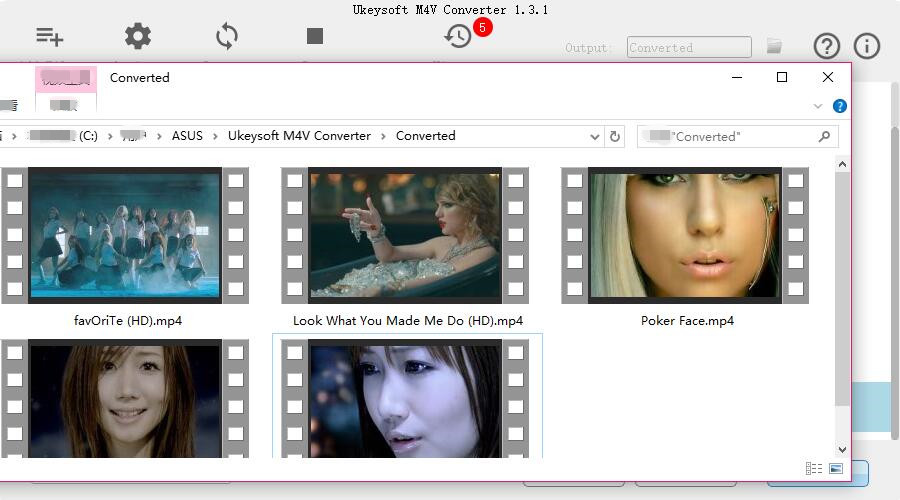
Well, you can freely play iTunes videos with VLC on mac and windows, by the way, you can also play iTunes movies with Windows media player, or transfer the MP4 video files to any devices for playback, such as iPhone, iPad, iPod touch, Android smart phones, Samsung, PSP, TV, Xbox, PS4, Zune, Chromecast, Xbox, Amazon Kindle Fire, Nook, Kobo, etc.
Prompt: you need to log in before you can comment.
No account yet. Please click here to register.

Convert iTunes M4V movies, TV shows and music videos to MP4 video format.

Enjoy safe & freely digital life.
Utility
Multimedia
Copyright © 2024 UkeySoft Software Inc. All rights reserved.
No comment yet. Say something...