 ✕
✕
By Justin SabrinaUpdated on December 16, 2022
When it comes to a video editor, most Apple users choose iMovie. iMovie is a built-in free video editing app on iOS and Mac. If you are a Windows user, you can consider the Windows Movie Maker. Windows Movie Maker is a convenient program for editing videos, or creating videos from your photos, video clips. In the latest article, we showed you the way to import iTunes M4V videos to iMovie. Today we will focus on how to import and edit iTunes M4V videos in Windows Movie Maker easily. However, Windows Movie Maker can't play protected iTunes M4V videos. Keep reading, you will know the reasons why can't import M4V videos from iTunes to Windows Movie Maker directly, and how to fix this issue.
CONTENTS
Windows Movie Maker is a free but powerful video creating/editing software for Windows 7/8/10/11. It is easy-to-use with a simple interface for both beginners and pros. It is well designed to create, edit & share videos. It comes with all the basic functions and various editing options to help you enhance your videos.
Windows Movie Maker supports video file types like MPEG, MP4, WMV, MOV, AVI, ASF, M2TS, MTS, M2T, QT, DVR, WTV, 3GP, 3G2, K2G, MPG, MPE, MP2, MPV2, MOD, VOB, etc.
iTunes Store has a rich of Movies and TV Shows resource. You can purchase or rent your interesting iTunes movies or shows easily. However, all iTunes purchased or rental videos are DRM-protected M4V format, only can be opened in iTunes app. The protected iTunes M4V is not compatible with Windows Movie Maker. Therefore, you are not authorized to import and edit iTunes M4V Movies in Windows Movie Maker directly.
To add iTunes M4V videos to Windows Movie Maker, you need to remove DRM from iTunes videos and convert DRM M4V to MP4. In such case, you can ask help from a third-party tool, such as UkeySoft M4V Converter. Let's see how it works
UkeySoft M4V Converter should be your top priority if you're finding a powerful iTunes M4V to MP3 converter. It is a one-stop iTunes DRM Removal and M4V to MP4 Converter. With it, users can easily remove iTunes DRM and convert M4V to MP4 on Mac/Windows effectively. It supports to convert purchased or rented iTunes movies, TV shows and music videos to to plain MP4 with 100% original quality at 30X faster speed. Even better, it will keep original subtitles, multi-language, and AC3 audio for your videos.
The software also lets you save output converted iTunes video files to any folder on the local computer. Afterward, you could import the converted DRM-free iTunes videos to Windows Movie Maker or any other video editing tool. Read the following parts to know more features and the user guide.
Great Features of UkeySoft M4V Converter:
Preparation:
* Install iTunes on your iTunes 12.10.1.4 and older on your Windows PC.
* Download and install UkeySoft M4V Converter on your Mac/Windows.
* Download your rental and purchased movies, shows from iTunes Store in advance. As UkeySoft M4V Converter need to the help of iTunes. When you launch the program, it will load your iTunes library automatically.
Tips: You can also install iTunes on MacOS 10.12.6 and below. For macOS 10.13 High Sierra or above, you can change your system to Windows platform.
Step 1. Add Protected iTunes M4V Videos to UkeySoft
Fire up UkeySoft M4V Converter. Click on the "Add Files" icon to browse and load your downloaded iTunes M4V videos.

Select the desired video and click "Add" at the bottom.

Step 2. Set the Output Folder (Optional)
The default output format is MP4, so you don't need to set the output format. You can also click "Options" button to change the output folder and language.
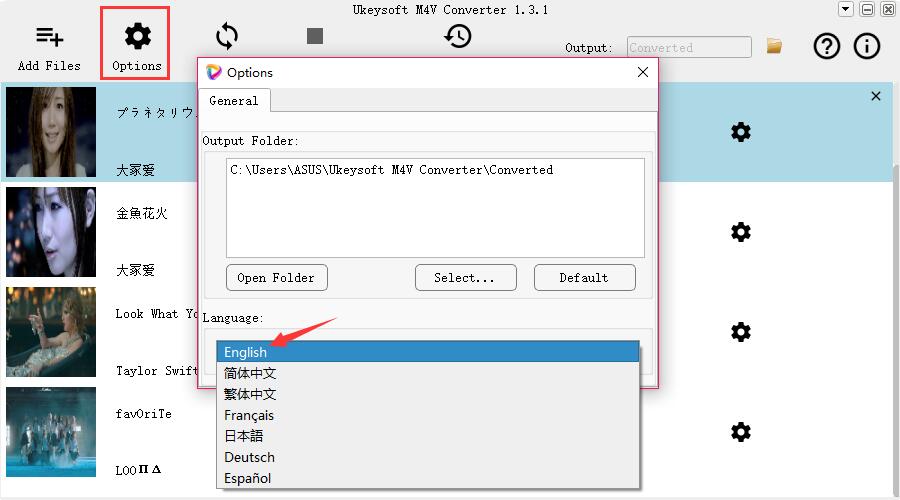
Step 3. Select Audio Track and Subtitle
After the successful adding, you can select the audio track and subtitle by clicking the Gear icon (next to the video).

Step 4. Start Converting iTunes M4V to MP4
When all settings are adjusted, simply press on "Convert" button, UkeySoft will automatically convert protected iTunes M4V to MP3 and remove DRM protection at the same time.

After the conversion, you can tap "History" to view all converted iTunes videos. Click on the folder icon to open the output path.
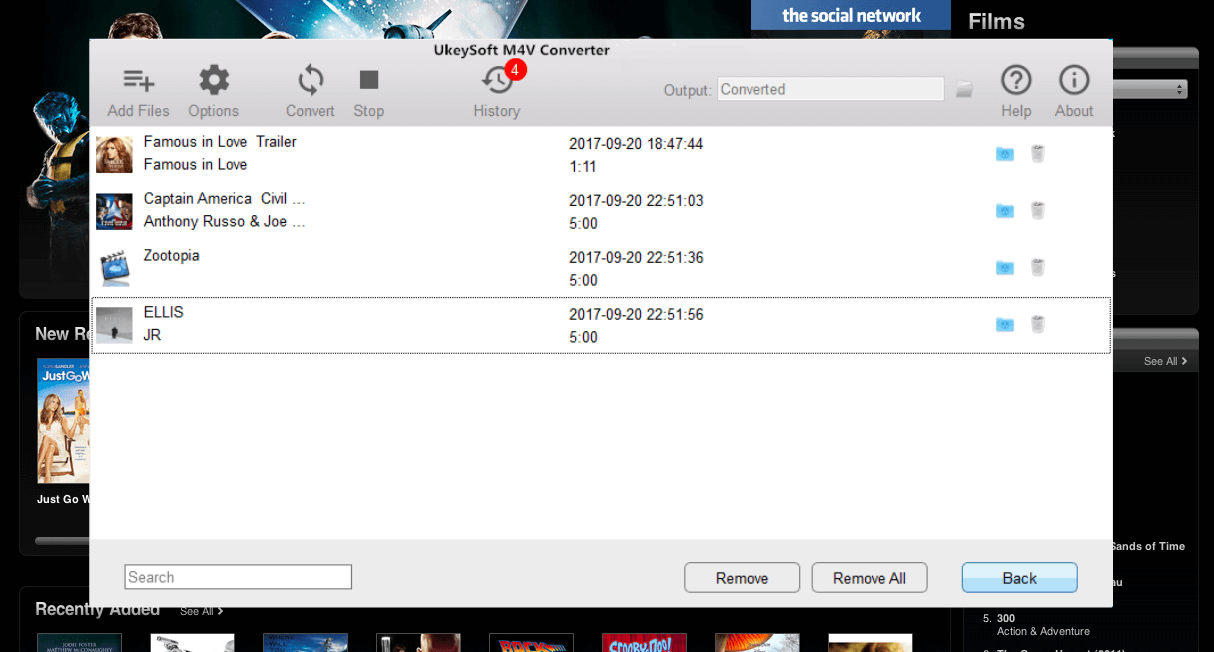
Once you get DRM-free iTunes video files, you are able to import them to Windows Movie Maker for editing.
Note: Windows Movie Maker is no longer available for download for Windows 10. Don't worry, you can try another built-in Photos app. Photos app is a free app, which includes the ability to create and edit videos with music, text, motion, filters, and 3D effects.
Step 1. Open Windows Movie Maker
First, open the Windows Movie Maker, click 'Import video' in the left panel. Browse for the Video You Want to Import Into Windows Movie Maker
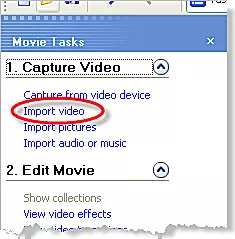
Step 2. Import the Converted iTunes Videos to Windows Movie Maker
Browse and select the iTunes videos (.mp4 ) you want to edit in Windows Movie Maker.
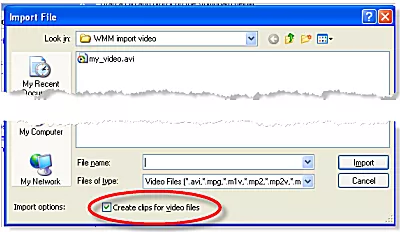
Step 3. Use Trim Tool in Edit Tab to Trim Video
Click 'Show Timeline' at the top of the storyboard area to trim your video clips.

Click 'Set Start Point' to set the new start point, and 'Set end point' to set the end point. Afer that, click 'Save trim' button in the upper-right corner to save the trimmed video
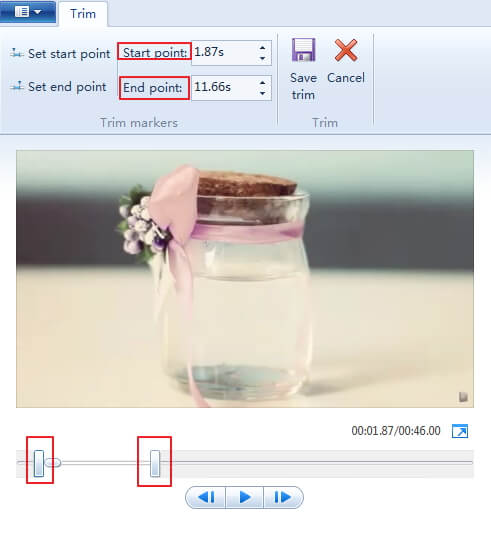
Step 4. Save Your Edited iTunes Video Project
When finished, go to 'File' > 'Save Project As', choose a folder, and name the video project.
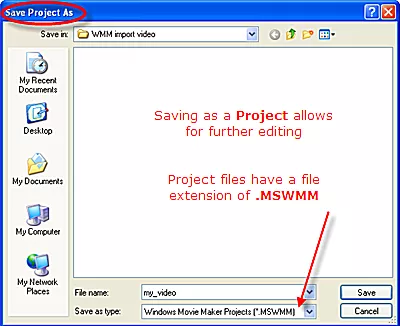
Download UkeySoft M4V Converter on Mac or Windows:
Prompt: you need to log in before you can comment.
No account yet. Please click here to register.

Convert iTunes M4V movies, TV shows and music videos to MP4 video format.

Enjoy safe & freely digital life.
Utility
Multimedia
Copyright © 2024 UkeySoft Software Inc. All rights reserved.
No comment yet. Say something...