 ✕
✕
By Justin SabrinaUpdated on September 02, 2021
“I don't know what happened. Every time I try to open iTunes 12, it crashes. I uninstalled it and reinstalled, nothing was changed. Why iTunes 12 is not responding?”
So far, we have received a lot of users complaining that iTunes 12 crashes, which manifests as the sidebar cannot be found; iTunes 12 cannot detect the device; when you click "Update" in the App Store, iTunes does not respond; after some operations iTunes crashes and so on. ITunes 12 keeps crashing due to problems with iTunes components, accumulated junk files, or unknown reasons. Even if you try to uninstall and reinstall iTunes 12, it still crashes. In this case, we collected 2 solutions to fix iTunes 12 keep crashing or freezing.
CONTENTS
If iTunes has been in a crash state after the upgrade, considering compatibility issues, the easiest way is going to install the older version of Apple’s iTunes by fixing iTunes 12 crashes on windows 10/8.1/8/7 computer problem. Here’s how to do it.
Step 1. Navigate to oldapps.com and you can download iTunes 4.1 to iTunes 12.1.1 for installation your computer.
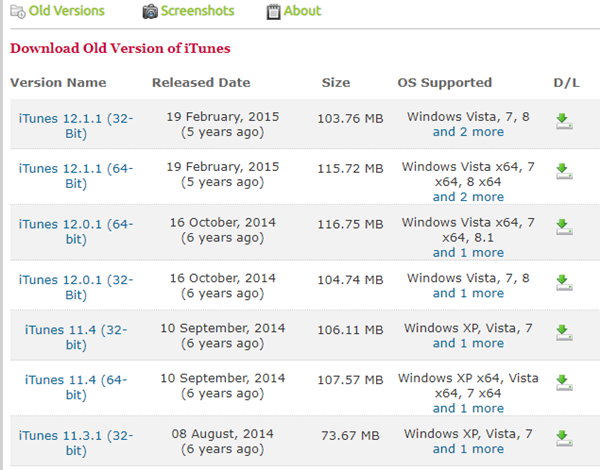
Step 2. Download and install the iTunes software package.
Step 3. Following the prompt of the user installation guide, accept the user license agreement and select the folder where the iTunes installation package will be stored.
4. Launch the old iTunes version.
If you still do not want to give up iTunes 12, it is strongly recommended that you back up the iTunes library to other locations, such as hard drives, external hard drives and Google Drive, protect you from great loss and redownloading.
If your iTunes library includes some wonderful movies, music videos and TV episodes, you may have found that these iTunes videos are encoded as M4V, which is Apple's exclusive encryption technology. Under the protection of DRM, you can't transfer M4V video to VLC player, Windows Media Player, QuickTime player and other media players for playback. Now, learn how to convert iTunes DRM-ed M4V video to MP4 and then backup to other places.
Best iTunes M4V Converter - UkeySoft M4V Converter
UkeySoft M4V Converter is a specially designed DRM removal software for bypassing the DRM lock of rented and purchased iTunes movies and TV shows. It can also convert DRM M4V to MP4, MOV, AVI, FLV and other video formats. The converter supports batch conversion and retains the original video quality, subtitles and 5.1 audio tracks after conversion.
UkeySoft M4V Converter Features:
The UkeySoft M4V Converter is quite easy to use for everyone. To use it simply follow these steps:
Step 1. Launch UkeySoft M4V Converter
Download, install and launch UkeySoft M4V Converter on your computer. iTunes will be opened automatically.

Step 2. Select iTunes Movies
Click Add Files button and you will see all videos in your iTunes Library, including Music Video, Movies and TV shows.

Check the videos you want to convert to MP4 and click "Add". You can add as many movies as you like.

Step 3. Choose Output Audio Tracks and Subtitles
By default, UkeySoft automatically saves videos in MP4 format. There are also other parameters such as Codec and bit rate, check them and change them to your desired specification by clicking the gear button.

Step 4. Start Conversion
To convert your M4V files to MP4 simply tap on the “Convert” icon and the tool will start the conversion.

Once it is done, click on the "History" button and you will find your converted iTunes videos. You can now play them on any MP4 player. Or you can easily transfer converted iTunes media files from computer to your hard drive or Google Drive for backup.

Prompt: you need to log in before you can comment.
No account yet. Please click here to register.

Convert iTunes M4V movies, TV shows and music videos to MP4 video format.

Enjoy safe & freely digital life.
Utility
Multimedia
Copyright © 2024 UkeySoft Software Inc. All rights reserved.
No comment yet. Say something...