 ✕
✕
By Justin SabrinaUpdated on June 24, 2020
You may have found that some iTunes videos cannot be played on QuickTime. The main difference between M4V and MOV is that M4V is iTunes' proprietary video container format, and other media players cannot recognize M4V videos. MOV is intended for QuickTime, and now it is widely compatible with various hardware and software. Apple uses M4V files for TV series, movies, and music videos in the iTunes Store, and these videos can only be played on PC/Mac computers or iOS mobile devices through iTunes. Videos downloaded from iTunes are protected by FairPlay DRM and encoded by M4V. If you want to watch iTunes videos and movies on QuickTime media player, it is necessary to get rid of DRM protection from iTunes videos.
How to add iTunes M4V videos to QuickTime Player? You know, the general online video converter cannot convert M4V video to MOV directly due to DRM restrictions. To save you from troubles, we will show you a quick way to convert iTunes videos to MOV. In the case, you need a professional DRM removal for iTunes protected videos. After getting DRM-free iTunes videos, you can easily convert them to MOV format for playback on QuickTime, Windows Media Player or VLC player. Here are the details.
CONTENTS
When it comes to the professional iTunes DRM remover, we immediately thought of UkeySoft M4V Converter. With its help, you can remove FairPlay DRM from iTunes rented and purchased videos and convert iTunes M4V videos to MP4 format. With a conversion speed of 30X, you can get unprotected iTunes HD videos in the shortest time. During the conversion, all original audio tracks and subtitles will be saved in the output file, including 5.1 audio tracks. There is no quality loss in the converted MP4 file. Of course, if you want to output iTunes M4V video or movie to other video formats, it supports almost all common video formats.
Main Features:
Step 1. Launch UkeySoft M4V Converter
Download, install and launch UkeySoft M4V Converter on your computer. iTunes will be opened automatically.

Step 2. Select iTunes Movies
Click the "Add Files" button on the main interface and then add iTunes M4V videos that you want to convert from the pop-up panel.

Choose the ones you want to convert to mp4 and then click "Add".

Step 3. Choose Output Audio Tracks and Subtitles
You can choose to keep the specific audio track and subtitle needed in the output MP4 video.

Step 4. Start Conversion
Click on "Convert" button and the program will start converting M4V to DRM-free MP4.

After conversion, click History to quickly locate the DRM-free MP4 videos.

Now that you have got DRM-free iTunes video, you can use any video converter to convert MP4 video to MOV format suitable for QuickTime player, Windows Media Player, VLC player, Roxio Creator, Cyberlink Power Director and PowerDVD, and Adobe Flash. Of course, here we also recommend an integrated video converter - UkeySoft Video Converter.
UkeySoft Video Converter is a universal video converter that supports converting videos and audios to almost any format at ultra-high speed and lossless that can be played on various multimedia devices.
Video: MP4, MKV, AVI, WMV, HEVC, H.264, H.265, MKV, 3GP, FLV, SWF, HTML5, M4V, MOV, ASF, DV, VOB, OGV, YouTube, ASF, RM, MTS/M2TS/TS/TP/TRP, MOD, TOD, DPG
Audio: MP3, MP2, WMA, M4R, M4A, M4B, AC3, AAC, APE, OGG, WAV, FLAC, AIFF, AU, RealMedia
In addition, the built-in video editor allows you to edit the converted video files. You can adjust the speed, brightness, saturation, and contrast of the video; change the aspect ratio, volume; trim video clips, crop the video, rotate the video, merge the video into one; add subtitles, audio tracks, watermarks, special effects, and more. Free download the converter and try to convert MP4 videos to MOV format.
Step 1. Install and start UkeySoft Video Converter on your Mac or Windows PC then click on "Add File" button, these MP4 video files will be added to the pane of this program.
Step 2. If you want to convert MP4 files to MOV, find the MOV format in the Output Format drop-down list and select it.
Step 3. Before converting, you are allowed to edit the MP4 video, you can cut, merge, crop, trim and rotate video, and add effects, background music, watermark and subtitles and so on.
Step 4. Click "Convert" button to start converting MP4 to MOV.
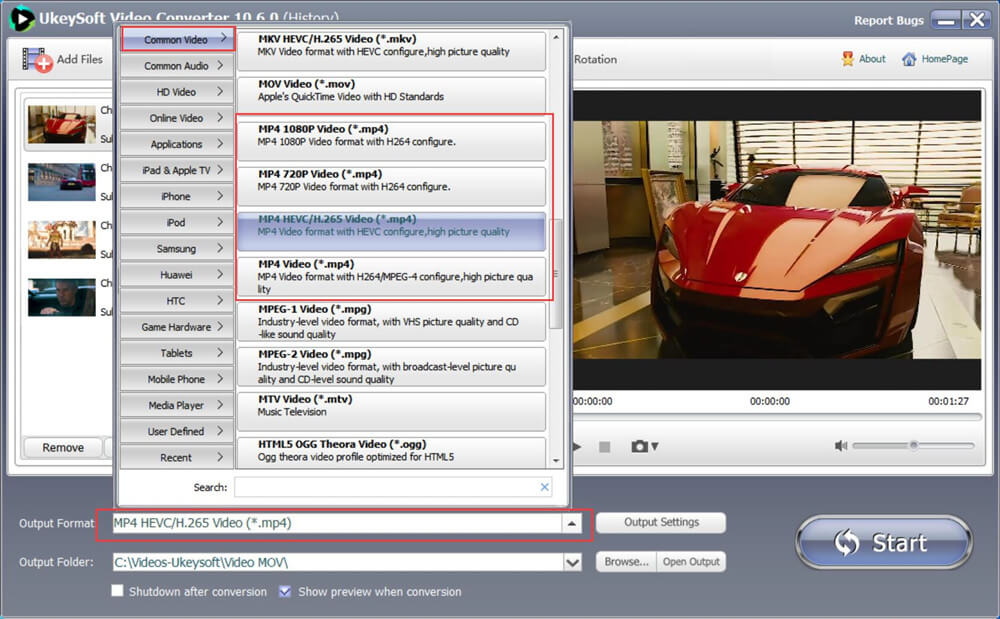
Prompt: you need to log in before you can comment.
No account yet. Please click here to register.

Convert iTunes M4V movies, TV shows and music videos to MP4 video format.

Enjoy safe & freely digital life.
Utility
Multimedia
Copyright © 2024 UkeySoft Software Inc. All rights reserved.
No comment yet. Say something...