 ✕
✕
By Justin SabrinaUpdated on December 16, 2022
“I have kept some privacy photos and videos, which I don’t want to be seen by others. Is there a good way to encrypt my important photos and videos so that I need a password when I open it?”
Photos and videos are our precious private property, and for some reason you may not want to share it with others. Therefore, password protection for photos and videos is very important. This is a way to lock a file/folder with a password. The file locked by this program usually does not occupy any memory, only exists as an empty file, but contains the properties and settings of the lock.
Ukeysoft File Lock is a security program that restricts access to files and folders by others: lock files, folders and drives; hides files and folders so they are completely invisible; password protects files and folders. It is intended to protect files and folders without changing these files and folders, your files will have no chance to be destroyed by it, and it will not slow down the system. You can use it with confidence. The following are the main features of the UkeySoft File Lock:
– Encrypt file/folder on local drive or external drive;
– Password protect shared folder on LAN;
– Hide file/folder on local drive and external drive;
– Refuse to read files/folders on a local drive or on a local drive;
– Make the file/folder read-only, no one can modify, delete or rename it;
– Application Firewall (Block Running Programs);
– No one can uninstall this software without a password;
– No one can view password protected files or folders unless they have the password you originally set;
– Hide this program in Invisible Mode;
– 256-bit AES File & Folder Encryption.
Step 1.Install and Launch Program
You need to download the UkeySoft File Lock program and install it to your computer and launch it via the installation prompt. The first time you run the software, you must enter the initial password "123456" to enter the program interface.
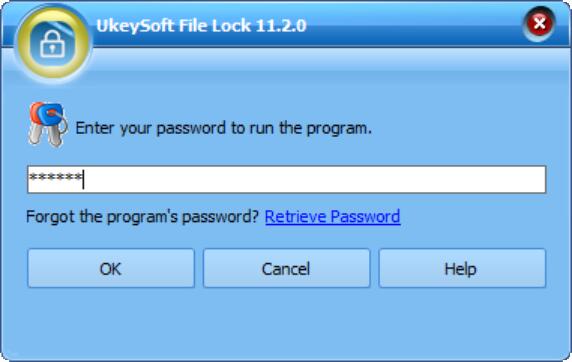
Step 2.Encrypt Your Photo and Video
In this case, if you want to lock your photos and videos with a password, select "Local Disk" in the left side of the program. You will see different features under the "Local Disk" column, such as "Hiding File", "Locking File", "Protecting File" and "Folder Monitor". Select "Locking File" and continue.
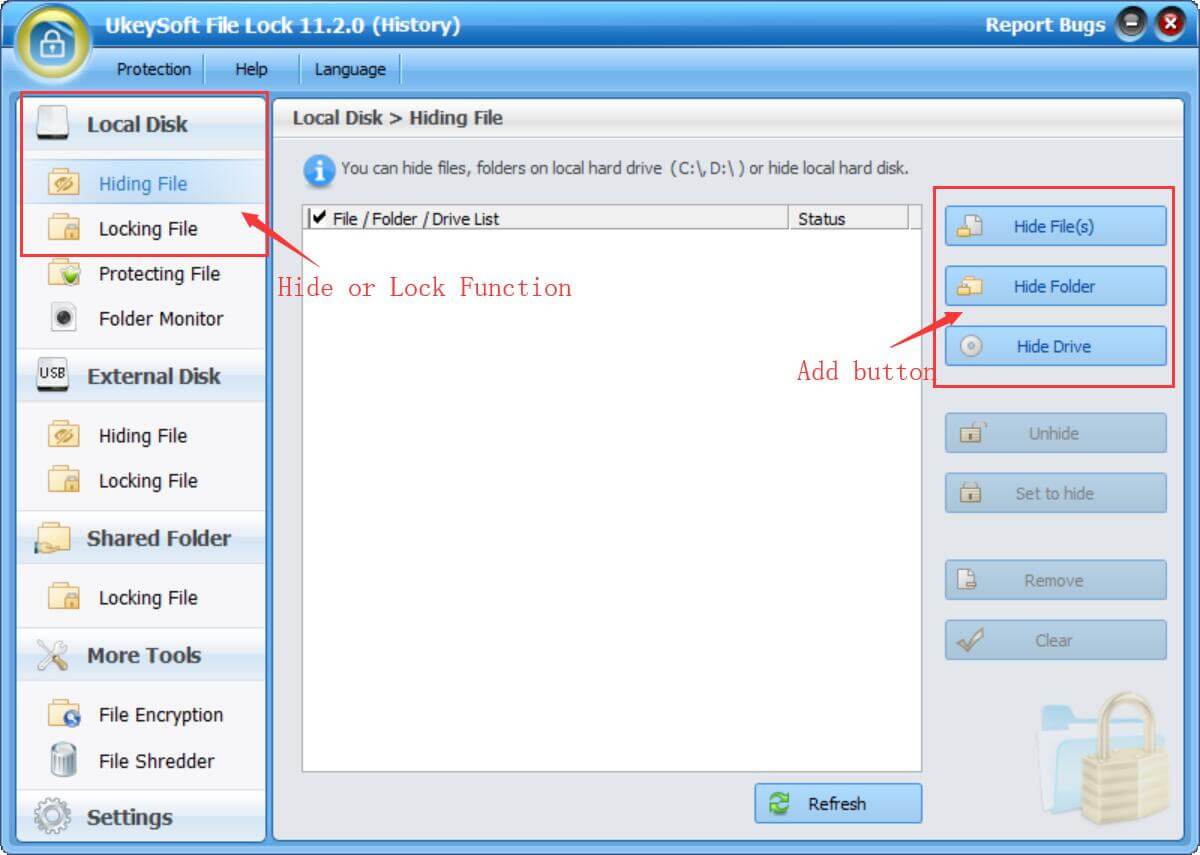
Step 3. Password Protected Your Photos and Video at Ease
"Lock file", you can use it to lock a single file or an entire folder. According to your needs, select the "lock file" or "lock folder" function. A small window will pop up, allowing you to select a single photo or an entire photo gallery that you want to encrypt, then click OK. After refreshing, you will see a situation of "locked" indicating that your file/folder has successfully locked the password./
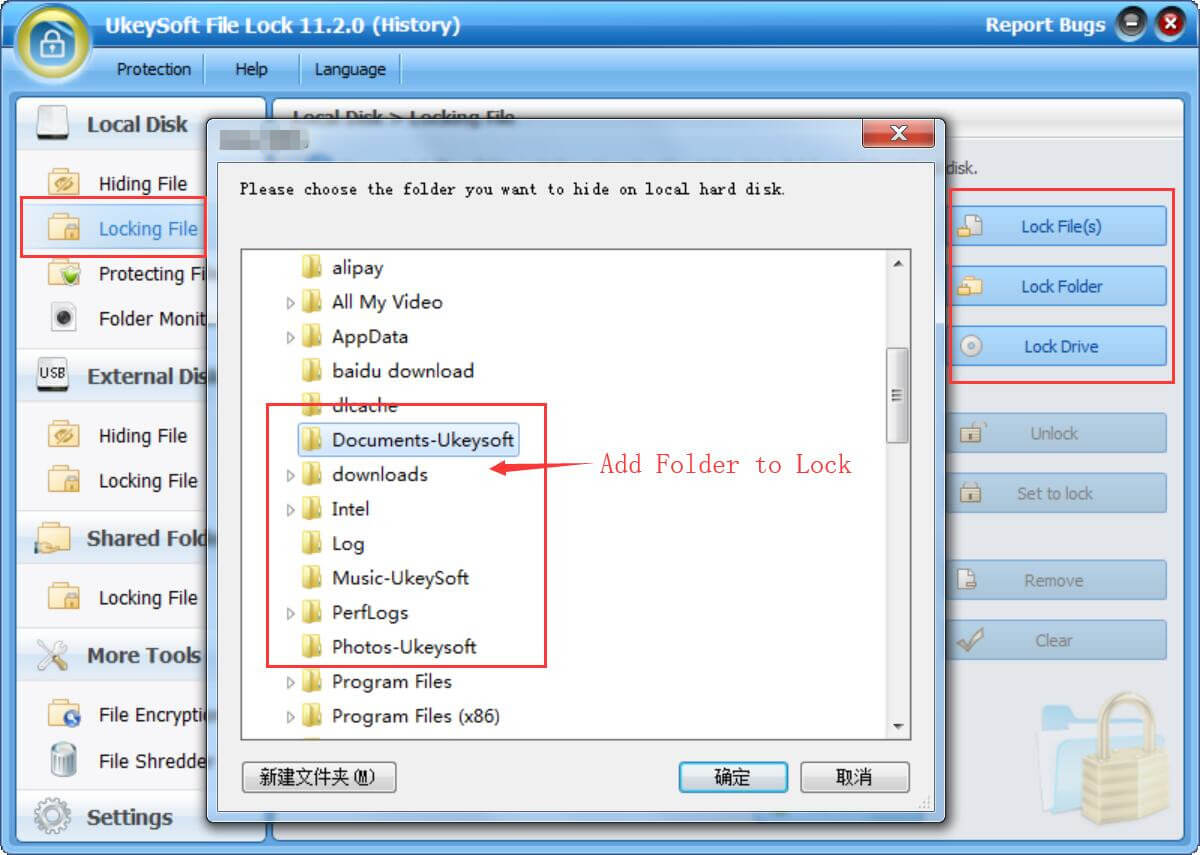
Step 4.Unlock Photo and Video File/Folder
One day, if you don't want to protect your photos and videos as usual. Please click "Unlock" in the "Lock File" window to unlock photo and video encryption. From then on, these files no longer have password-protected security.
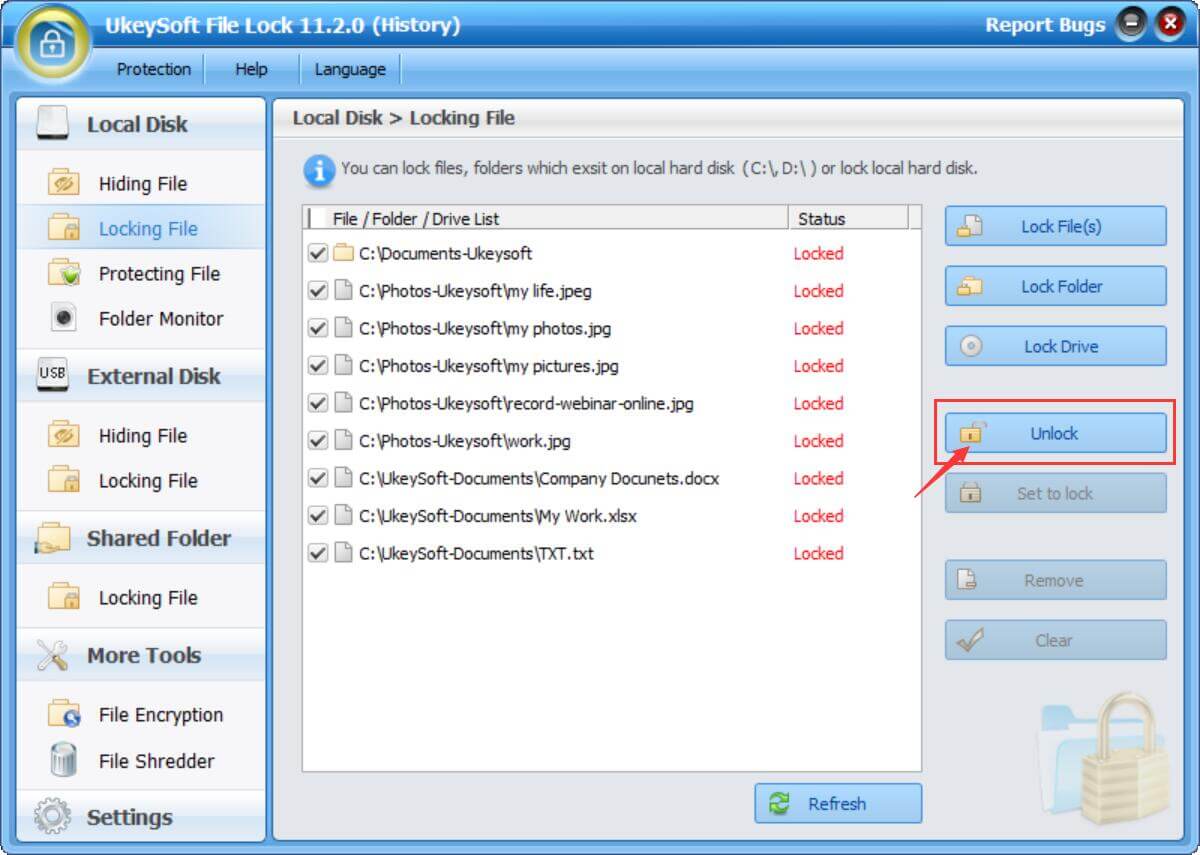
Prompt: you need to log in before you can comment.
No account yet. Please click here to register.

Password protect and hide files & folders located on your computer, USB devices.

Password protect and encrypt USB disk, memory stick and more USB flash drive.

Enjoy safe & freely digital life.
Utility
Multimedia
Copyright © 2024 UkeySoft Software Inc. All rights reserved.
No comment yet. Say something...