 ✕
✕
By Justin SabrinaUpdated on September 02, 2021
[Summary]: Do you want to hide or lock your Application or .EXE in in windows 10, win8, win7, vista, Windows XP and Mac OS? If you don’t want anyone run a specific program, it’s necessary to set a password to lock them, this article will teach you how to password protect your program/software from running.
How to Prevent Users From Running Certain Programs?
“I am working in government, there are a huge amount of High-level privacy stockpile in my computer, my colleague often use my specific program without obstacle, but I don’t want my colleague use my specific program, in order to preventing information leakage, any way to hide or password protect my Application or .EXE when someone using my computer?”
How to Block an Application or .EXE from Running in Windows 10
“I don't know what's wrong with my computer, there is a unkown .exe application running on my computer, I can not stop running this specific exe file, even I kill it by a professional antivirus software, is there any file locker tool to block an .EXE file from running? Thanks to help!”
For these reason, people would need an encryption software to keep their important data safely. It’s a window system own method to hide files and folders, but anyone with the tiniest bit of know-how can easily find them. In additional, windows system does not have the function of locking the program, if you want to hide or password protect files, folders or Application in Windows or Mac computer, you must to use a third-part File Lock tool.
If you want to disallow accessing to an .exe or .dmg/.pkg in windows or Mac, UkeySoft can help you solve this program.
UkeySoft Lock File and UkeySoft Lock File for Mac, both is a profession secure software to lock your files, folders and Application on computer. If you want to hide or protect your Application or .EXE with password, just add the .EXE file to the File Locker program, then set a password to program it, you can also hide it from being used. What’s more, UkeySoft Lock File also can help you encrypt, lock and password protect a USB flash drive, memory card or DVD/CDs.
Key Features of UkeySoft File Lock:
- Hide file / folder on local drive and external drive;
- Password protect file / folder on local drive or external drive;
- Password protect shared folder on LAN;
- Deny reading file / folder on local drive or local drive;
- Make file / folder read-only, nobody can modified, deleted, or renamed it;
- Application Firewall (Block Running Programs);
- Nobody can uninstall this software without password;
- Hide this program in Invisible Mode;
- 256-bit AES File & Folder Encryption.
Let’s show you the guide about how to hide and password protect an .exe applications in Windows 10 with the help of UkeySoft Lock File. If you use Mac computer, you can use UkeySoft Lock File for Mac to hide your program on Mac.
Step 1.Download UkeySoft File Lock on Windows
Download, install and run the UkeySoft File Lock for Windows, for free users, you should type an initial password “123456” to run the program at first time.
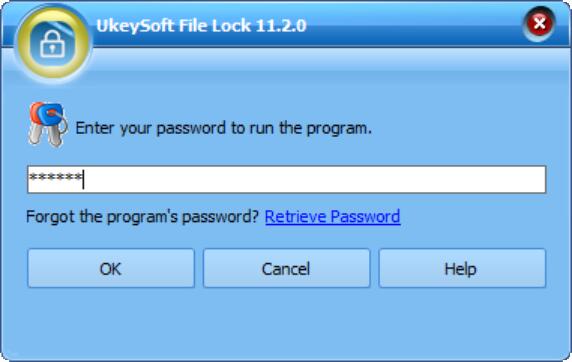
Step 2.Hide or Lock your Application or .EXE from Running
UkeySoft File Lock provides you two methods to hide or lock your Application or .EXE :
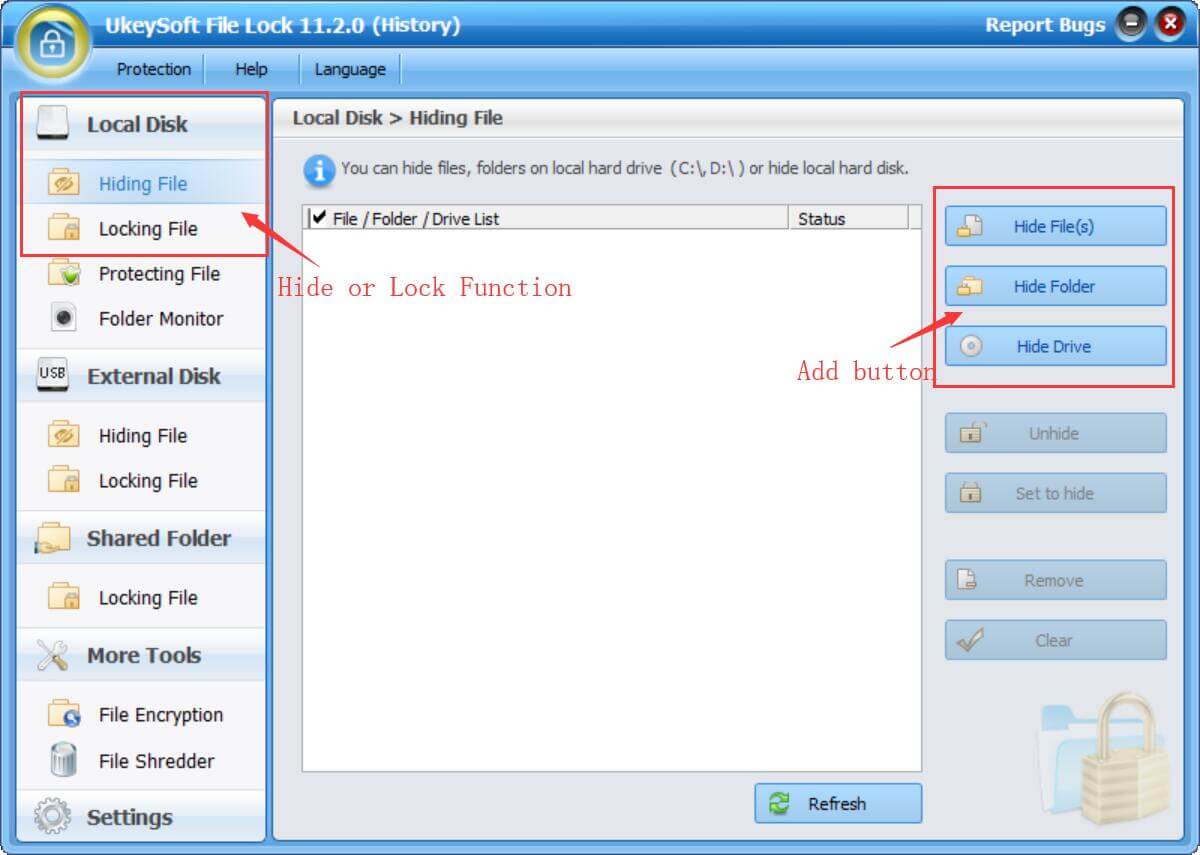
Method 1. Hiding or Locking Application in Windows by Adding Application to Program
At the left column, you will need to click the “Locking File” option, then you will see there are three option on the right column: “Lock File”, “Lock Folder”, “Lock Drive”. If you want to password protect an Application, please click “Lock File” button and add which Application or .EXE you want to lock. If you lock success you can preview the status on the software interface.
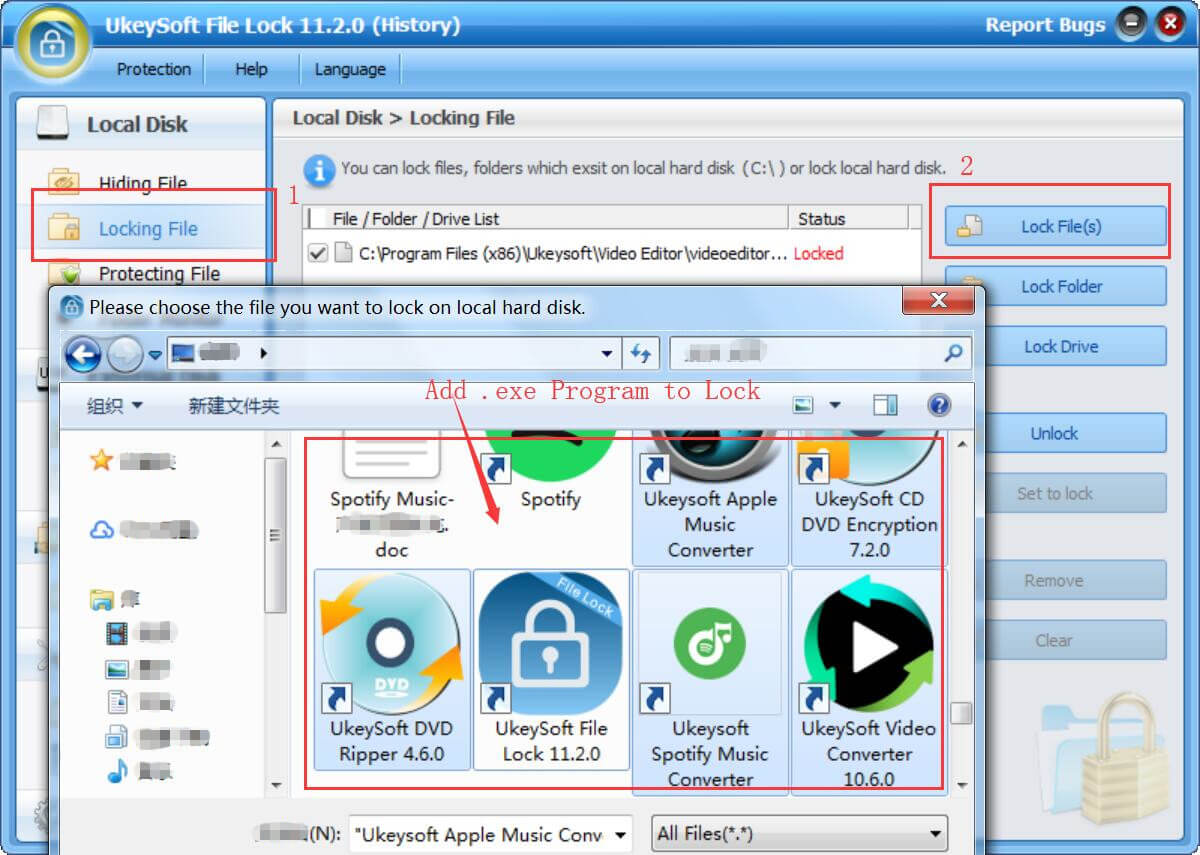
Tips: If you want to hide Application in Windows by adding Application to program, please follow similar steps by click “Hiding File” option.
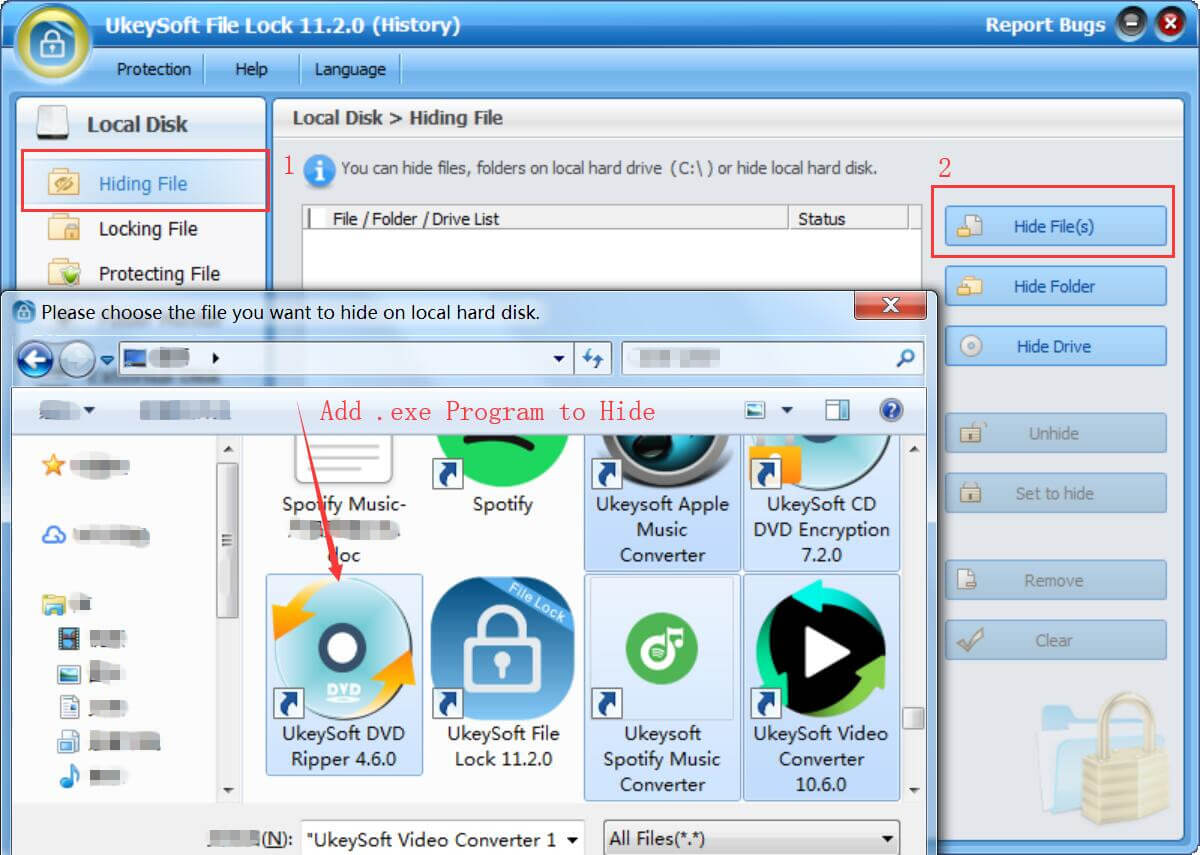
Method 2: Directly Hiding or Lock Application in Windows
Just Click mouse-right on your .exe,you will see the UkeySoft File Lock expand menu option “Hide File”, “Lock File”, “Protect File” and so on, just click the “Hide File” or “Lock File” for successful locking and hiding.
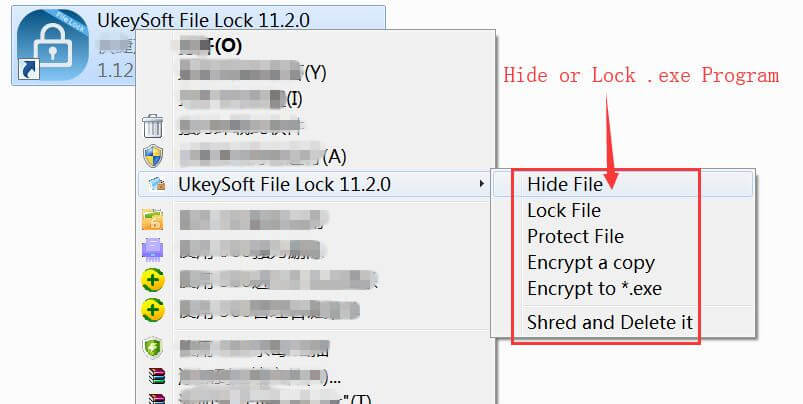
Step 3.Unlocking or Unhiding your Application
If you don’t want protect on your Application anymore, it has an unlock button for you click, lastly you can launch the Application without protection as usually.
Unlocking Application or .EXE in Windows
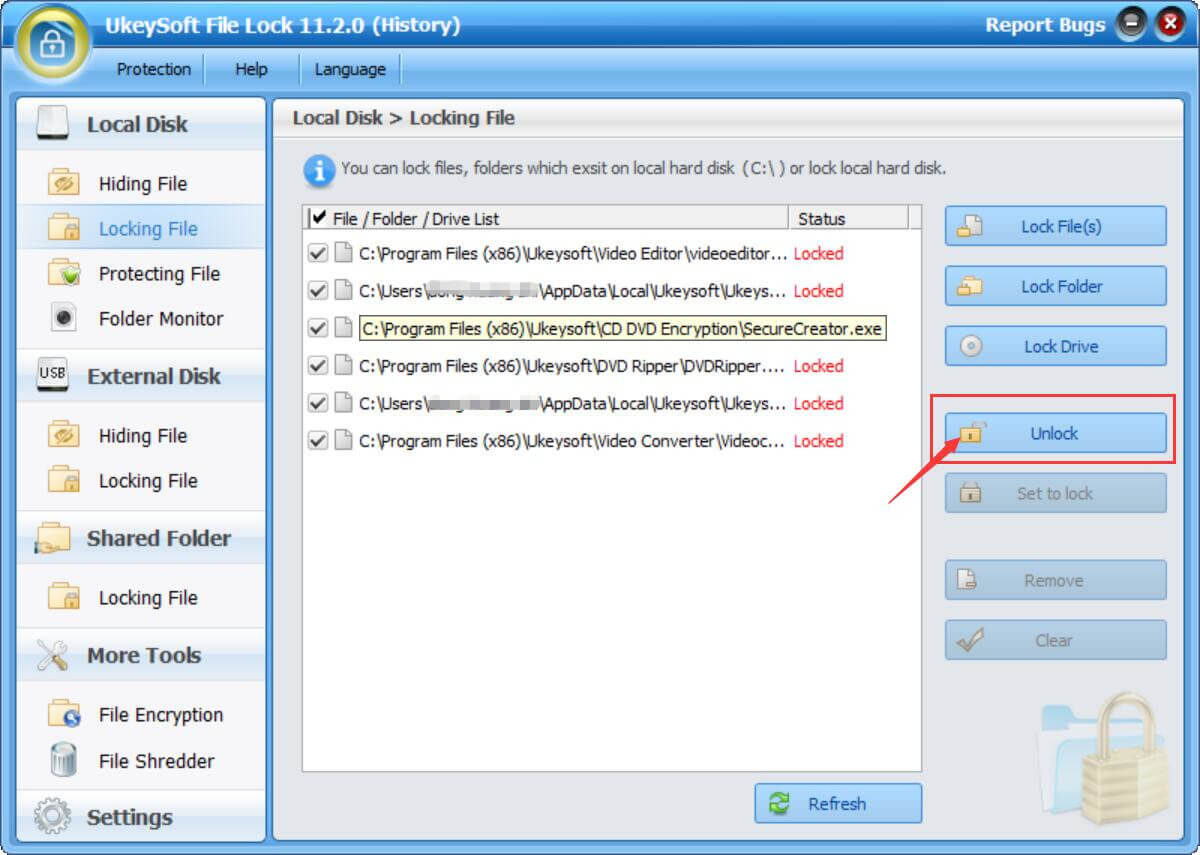
Unhiding Application or .EXE in Windows
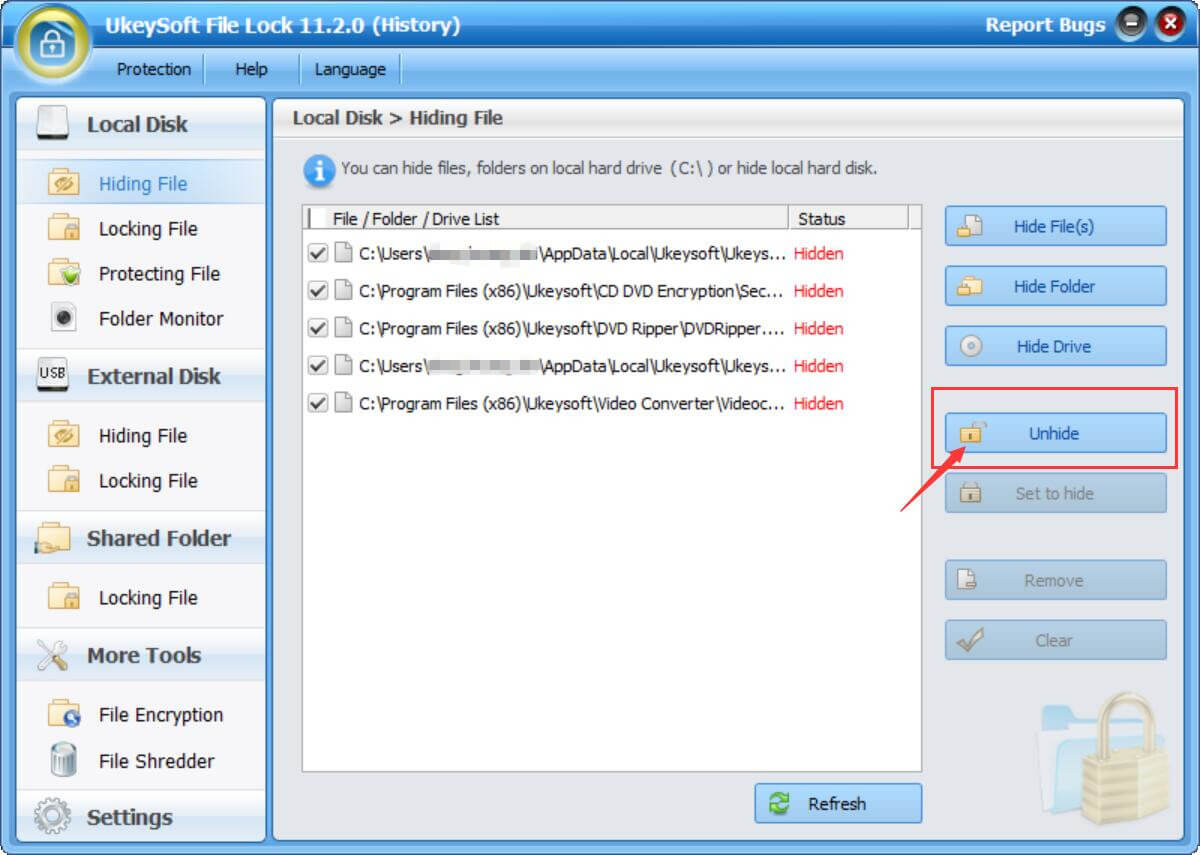
Above is the simple steps to hide or password protect your Application or .EXE from Running, you can also use this File Locker to hide or password protect your important files, folders on local drive , USB flash drive or LAN Network, after locking your data, you are no longer worried about data theft or privacy leaks.
Prompt: you need to log in before you can comment.
No account yet. Please click here to register.

Password protect and hide files & folders located on your computer, USB devices.

Password protect and encrypt USB disk, memory stick and more USB flash drive.

Enjoy safe & freely digital life.
Utility
Multimedia
Copyright © 2024 UkeySoft Software Inc. All rights reserved.
No comment yet. Say something...