 ✕
✕
By Justin SabrinaUpdated on November 30, 2021
Sometimes, when you want to share your photos on Facebook, Instagram, Twitter, and other social media, you may get annoyed because there are some unwanted objects in the photos. It can be lines, street signs, shadows, unwanted strangers or pets who suddenly break into your crowd. This is an unavoidable situation, and it is impossible for us to get perfect photos all the time. Fortunately, we can remove unwanted objects from photos by using some photo editors.
If you are searching for a photo editing tool that can help you to remove unwanted objects from pictures, then you can't miss this tutorial. In this tutorial, we will discuss some photo editors that work perfectly on Windows, Mac, iPhone and Android, which will help you to remove unwanted people or objects easily and realistically without affecting the image quality.
CONTENTS
UkeySoft Photo Watermark Remover is a popular Photo Object Removal and Photo Editor for Windows users. It not only supports users to remove unwanted objects, animals, trees, etc. from photos, but also allows users to remove watermark, date stamps, text, scratches and any stains from photos. Besides, it enables users to add watermark, logo image to the photo with ease. By using advanced graphics technology, it can even help you restore old photos to normal, easily repairing scratches, spots and tears.
Step 1. Click the download button to download and install UkeySoft Photo Watermark Remover on your PC, then launch the program.
Step 2. Click "Add File(s)" to open the photo, or directly drag and drop the photo to its interface.
Step 3. Select anything you want to remove by using the "Remove" tool.
Step 4. Finally, press the "Remove" button to delete the unwanted contents. After that, you can click "Start" to save the photo to the local drive.
Pros:
Cons:
Inpaint is a powerful tool which allows you to remove all unwanted items from photos, including persons, trees, power lines, text, logo and anything else. It provides desktop programs and online removal services. With its support, you can easily get rid of unnecessary objects and people. Let’s see how it works:
Step 1. Download Inpaint to your Mac or PC. Or directly visit its official website.
Step 2. Click "Upload Image" to import the target picture.
Step 3. Use the brush to select the items that you want to erase, then click "Erase" to save the picture without unwanted items.
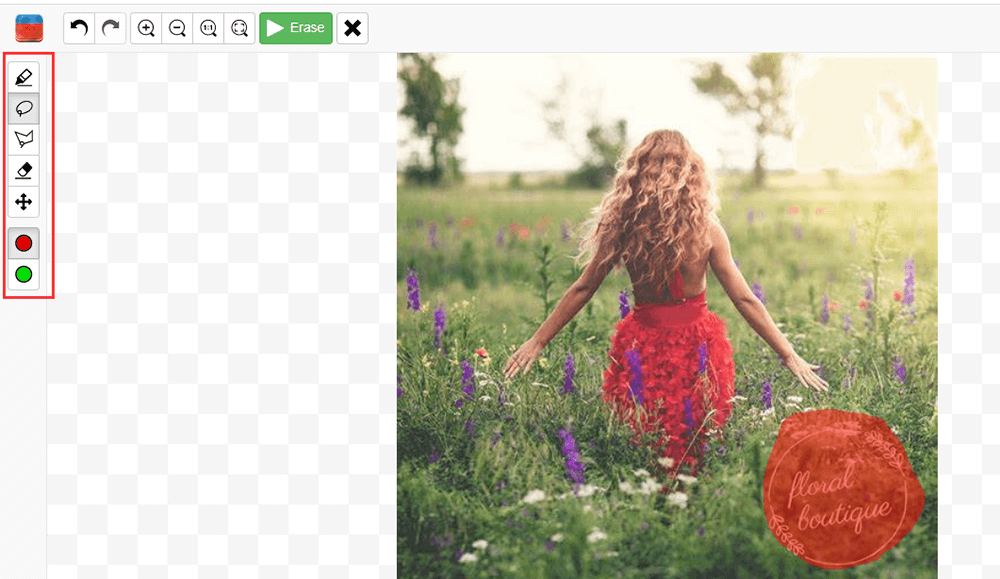
Pros:
Cons:
Photo Eraser is an easy-to-use image editor for Mac and Windows which supports to erase unwanted content from photos, such as lines, shadows, date stamps, watermarks, text, etc. To delete unwanted people from the photo, you only need mark unwanted area by red color, then this tool will magically make your photo much better in a minute.
Step 1. After installation, run Photo Eraser on the desktop.
Step 2. Click "Remove Watermark" option, and add a photo from the local drive. Then mark unwanted area by red color.
Step 3. Now click the check mark icon to delete the unwanted content. Once done, click the "Save Image" tab to save the photo without unwanted objects.
Pros:
Cons:
TouchRetouch is an app for iOS and Android devices that gives you capability to efficiently remove unwanted content from your photos, such as lines, buildings, person, logo, etc. TouchRetouch is easy to operate. You only need to swipe over the objects you want to delete so that they are selected in red, then start to make them hidden.
Step 1. Download TouchRetouch app from the App Store to your mobile device, and then open the app.
Step 2. Import your photo into this app, and select output image resolution according to your needs.
Step 3. Brush over the objects you want to remove, then click "Start" to remove unwanted elements with one click.
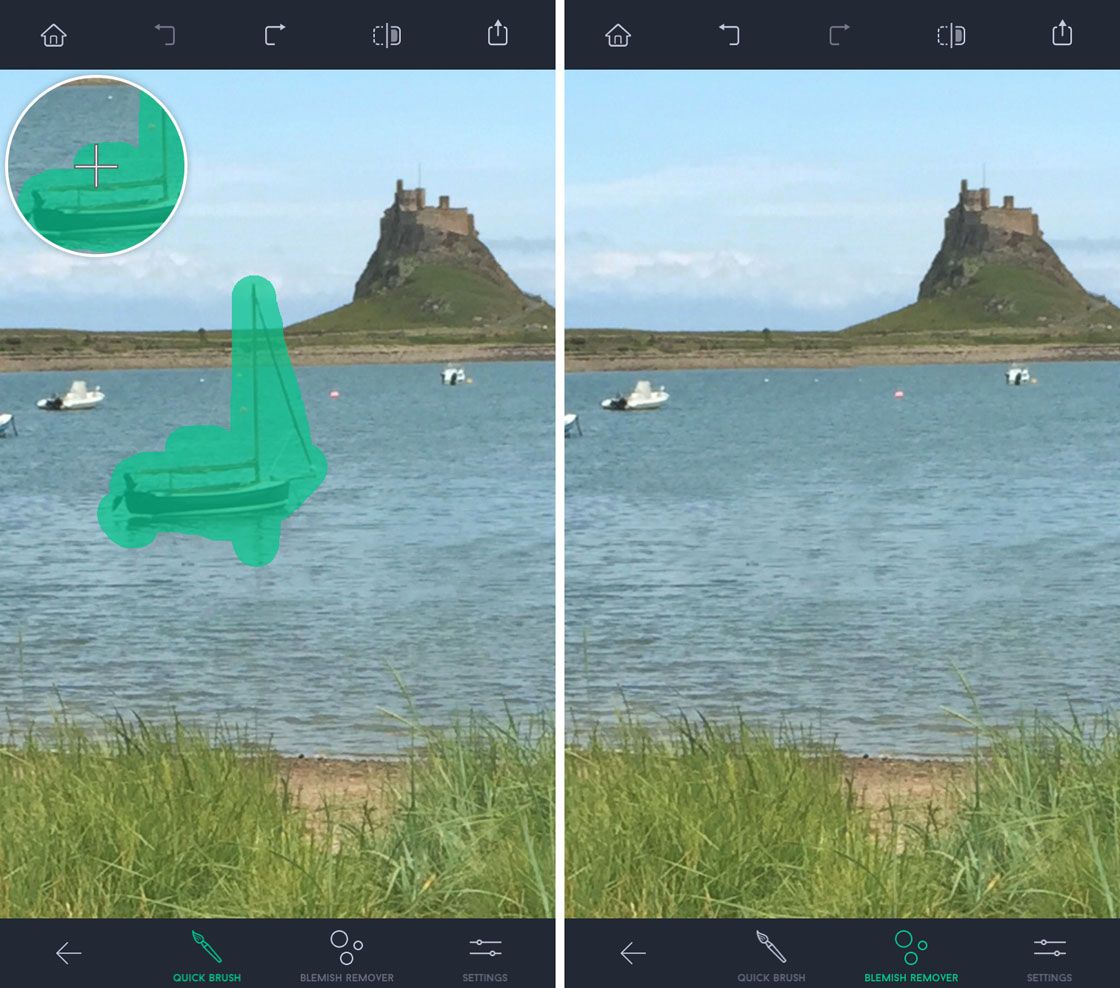
Pros:
Cons:
To remove objects from pictures on Android phone or tablets, you can also rely on Remove Object app. It can help you remove unwanted object of photo, you can eraser logo, person, lines, sticker or text on your photo. This smart tool allows you to use Selection Tool to select unwanted items in the photo, or use the Clone Tool to manually copy detail from one part of the frame to desired part.
Step 1. Install Remove Object app on your Android device, and open it.
Step 2. Add the photo from camera or gallery, and select the objects you want to remove which selected in red.
Step 3. Tap on "Start". After a few seconds, the select items will magically disappear!
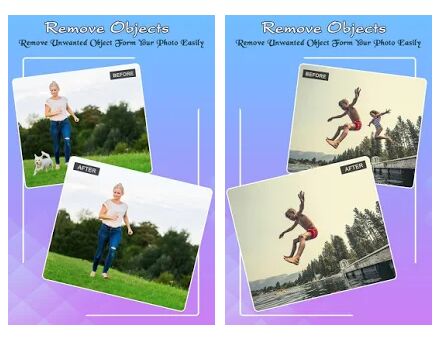
Pros:
Cons:
Here we have listed the best 5 Photo Unwanted Objects Removers. With the help of these tools, you can easily remove unwanted objects from your images to get rid of some strangers, animals, trees, lines, shadows or anything else that you want them disappear. If you often edit your photos on your mobile device, then you can consider the TouchRetouch and Remove Object. If you need to edit and remove unnecessary contents from your multiple photos on your computer, then you can consider UkeySoft Photo Watermark Remover, Inpaint or Photo Eraser. For me, I prefer UkeySoft Photo Watermark Remover for its outstanding and powerful features. If you have other suggestions for removing unwanted items from photos, please leave your comment.
Prompt: you need to log in before you can comment.
No account yet. Please click here to register.

Cut, merge, crop, trim and rotate video; Add BGM to video and enhance video effect.

Free download music from Spotify to get free songs for adding to your created videos.

Enjoy safe & freely digital life.
Utility
Multimedia
Copyright © 2024 UkeySoft Software Inc. All rights reserved.
No comment yet. Say something...