 ✕
✕
By Justin SabrinaUpdated on June 07, 2022
Looking for a tool to add or remove watermarks from/to your photos or videos? MarkGo is an ultimately powerful and all-in-one watermark for your photos and videos. Whether you want to add watermarks or delete them, MarkGo is an ideal choice. Surprisingly, it is a beginner-friendly tool that beginners, as well as veterans, can use without any hassle.
MarkGo also has a batch watermark removal feature. You can select multiple images at a time and remove the watermarks from them with one click. Even if there are multiple watermarks on each picture, they will be removed without any hassle.
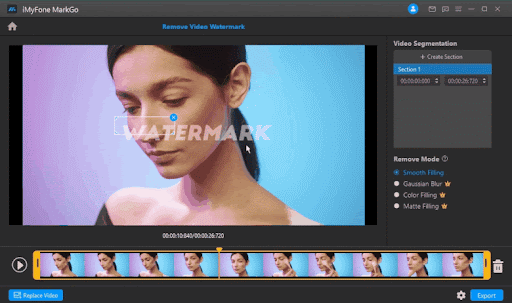
The most enticing highlights of this amazing software are as follow:
Step 1. Launch iMyFoneMarkGo, You will have six options on the main screen, click on Add Watermark to image and upload the image you want to watermark.
Step 2. Click on Add Image. To add a watermark to a picture, use the right Add Text or Add Image option.
Step 3. Click Add Image. Select one or more images without a watermark. You can add watermark using. Add a watermark instantly with a single click. At the same time, you can also add watermarks in batches with one click, which is very convenient to use.
Step 4. Click the Preview button to see the final picture.
Step 5. To export the picture, click Export Now. After successfully adding a watermark to a picture, you may export it and enjoy it!
At this time, some people may want to ask, can I use Markgo to add watermarks to videos? The answer is, of course!
But what I want to say more is that besides add watermarking videos, you can also remove watermarks from your favorite videos.Looking to remove watermarks from your photos or videos? Look no further than MarkGo. This user-friendly tool makes removing watermarks a breeze, without any technical knowledge required. Plus, it's free to try out during the trial period so you can be sure it's compatible with your system.So why wait? Try out MarkGo today!
Step 1. Launch iMyFone MarkGo and select the appropriate option.
Once installation is done, and the opening of the software is done, you can eliminate the watermark from a video or an image. MarkGo will now go on to the video upload step.
Import the Video from Which You Would Like to Remove the Watermark.
Step 2. Once you've selected remove the video watermark, you'll be transported to the import video phase. You can tick the 'Add Video' button of the video to edit.
Step 3. Preview the effect, and finally export the video, and you can have a perfect watermark-free video.
1. Matte Filling
Matte filling is the equivalent of stamp clone in Photoshop. By copying the content of the selected area and covering the watermark with it, you can remove the watermark from your video. Despite the fact that the watermark has a complicated background, it can nonetheless generate excellent results.
2. Color Filling
Color Filling can be used to hide the watermark by identifying the color used by other areas. Watermarks on single-color backgrounds can be removed from video without causing blur in this method. You can choose which photo color to use and fill in the area where the watermark should be removed.
3. Gaussian Blur
By blurring the watermark on your movie, you can successfully eliminate it. Blurring is a technique that can be used anywhere. If your video watermark has a white background and few elements, it will stand out more. When you remove the time stamp from the video, Gaussian Blur will have a nice effect. Gaussian Blur is a popular video editing effect.
There are many advantages of using MarkGo to add watermarks to your photos and videos. Some of the most notable benefits include:
User-friendly interface – The software is designed with simplicity in mind, so anyone can use it without any prior experience.
Batch processing – You can add watermarks to up to 100 files at once, which is ideal for those who have a large number of photos or videos to process.
Free trial – You can try out MarkGo free of charge during the trial period to see if it's the right tool for you.
Affordable – Once you decide to purchase the software, it's very affordable compared to other similar tools on the market.
So if you're looking for an easy and effective way to add watermarks to your photos and videos, be sure to give MarkGo a try. You can download the software from the official website of Filme today.
1. Is iMyFone MarkGo available for free?
What is the difference between the MarkGo paid and free versions? Users who sign up for the free trial gain access to watermark removal, free updates, and free customer support
2. How can I remove a watermark from a image?
Navigate to MarkGo in your browser.The website will present you with many possibilities.Submit the image to it now.After placing the boxes in the watermark area, click the Erase button.
3. Can I remove the watermark from the video online?
MarkGo enables you to remove any video or image for free.
4. Can I do batch watermark removal?
Open the MarkGo programme in which you created the watermarked image. Launch the file containing the watermarked image. Locate the photo with the watermark. Delete the watermark text or picture by selecting it.
Prompt: you need to log in before you can comment.
No account yet. Please click here to register.

Cut, merge, crop, trim and rotate video; Add BGM to video and enhance video effect.

Free download music from Spotify to get free songs for adding to your created videos.

Enjoy safe & freely digital life.
Utility
Multimedia
Copyright © 2024 UkeySoft Software Inc. All rights reserved.
No comment yet. Say something...