 ✕
✕
By Justin SabrinaUpdated on May 29, 2023
"Can I burn Deezer playlist to CD? I've downloaded some songs from Deezer playlist. Where does Deezer store downloaded music on PC? I can't locate the downloaded Deezer songs. Anyone suggestion?"
Deezer is a good ideal platform to choose music from for burning a CD. With a Deezer account, you can access its large music library over 90 million tracks worldwide. In addition, all Deezer paid users not only can download music from Deezer for offline listening, but also can get High Fidelity sound for free. That's the same quality as a physical CD.
However, you are allowed to save Deezer music as local files. Even if you've download Deezer music on computer, they are just cache files. In other words, you are unable to directly burn Deezer music to CD. If you want to burn Deezer music into a CD, first you need to download and save Deezer songs to your local drive. In this article, we will introduce a powerful tool to help you download Deezer music to MP3 or WAV files, and then you could burn Deezer songs to CD with iTunes, WMP and other tools. Now, let's get started.
CONTENTS
UkeySoft Deezer Music Converter (Mac & Windows) is a versatile software that helps users save Deezer music as local files easily. It requires no need to install any other extra app, including the Deezer Music app. With a built-in Deezer web player, users can browse, search, stream, add and download any Deezer music content online. You can use it to download Deezer songs, albums, playlists or podcasts to computer at 10X high speed.
Furthermore, it is able to convert Deezer music to plain MP3, WAV audios so that users can burn them into a CD! Besides, it also offers M4A, AAC, FLAC, and AIFF audio formats to fit your needs. This professional tool will keep original audio quality and full ID3 tags information after conversion.
Features of Deezer Music Converter:
The following is required to burn Deezer music to CD:
2. A blank CD disc, and make sure it has enough space to store your Deezer songs.
3. Download and install UkeySoft Deezer Music Converter to your Mac/PC computer.
4. A CD burner available on your computer, such as iTunes, VLC Media Player, Windows Media Player or Burn app.
Before you can burn Deezer music to CD, you need to download music from Deezer to your local drive. Let's see how to use UkeySoft program to do that.
Step 1. Install and Launch UkeySoft Deezer Music Converter
After installation, launch the UkeySoft Deezer Music Converter on your computer and log in to your Deezer account.
Step 2. Customize the Output Settings
Next, you need to configure the output audio parameters by clicking the "Gear" icon in the upper right corner. To burn Deezer music to CDs, please select MP3 or WAV format. Besides, you may also set the output quality (select 320kbps), output folder, output file name and more as you like.
Step 3. Add Deezer Songs/Albums/Playlists
You can use the search box to find any Deezer song, playlist, album, or podcast you want to download. Open it and click the "+" icon in the right side.
UkeySoft Deezer Music Converter will read the items and list all the songs in the playlist/album. Select and confirm the songs that you need.
Step 4. Start Converting Deezer Songs to MP3/WAV
After you ticked all the Deezer songs, simply press on the "Convert" button at the bottom right of the interface.
Step 5. Get the Output Deezer Songs
When the conversion is finished, you can find the output Deezer songs by clicking the "History" icon at the upper right corner.
Click the "blue folder" icon to quickly locate the output folder and you will get the DRM-free Deezer songs.
#1 Burn Deezer Music to CD with iTunes
iTunes is a feature-rich versatile tool that helps users in playing, organizing, managing, and customizing of music and videos on the computer. By converting Deezer to MP3/WAV, You can add the converted Deezer files to iTunes. Then you could use it to burn Deezer music on CD or transfer Deezer music to your iPod, iPhone, iPad, set Deezer music as ringtone and more. The following are the detailed steps:
Step 1. Open the iTunes app on your Mac or PC. Insert a blank CD into the disc drive of Mac/PC.
Step 2. Create a new playlist, name it, then drag all the converted Deezer MP3/WAV files to it.
Step 3. Select the playlist, right click on it, choose "Burn Playlist to Disc".
Step 4. In the Burn Settings window, choose "Audio CD" or "MP3 CD", then click "Burn" button.
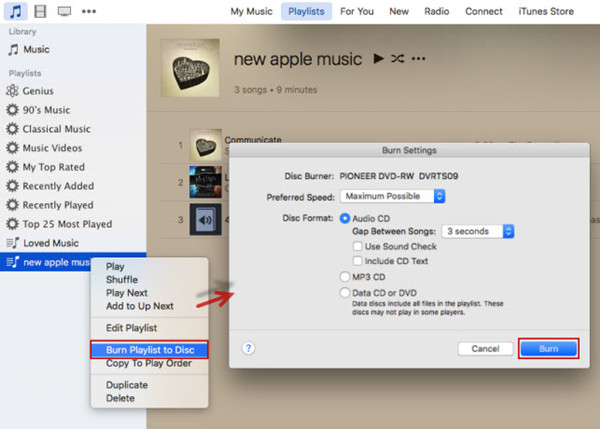
Tips: For MacOS 10.15 Catalina or above, Apple breaks up iTunes into three apps: Music, TV, and Podcasts. You can use Music app to burn Deezer songs to CD.
#2 Burn Deezer Music to CD with Windows Media Player
Windows Media Player is a free but multifunctional media player for Window OS. It also supports to burn music to CD without no extra cost. You can check steps below:
Step 1. Open the Windows Media Player app on your Windows PC.
Step 2. Tap "New Playlist" in the left panel, and name for it.
Step 3. Drag the converted Deezer MP3 songs to the new playlist.
Step 4. Insert a CD to your PC. Then click "Burn" in the upper right corner of WMP.
Step 5. Then tap the newly created playlist, drag the Deezer songs to the "Burn list".
Step 6. Click the "burn menu" in the right side, and select "Audio CD" option.
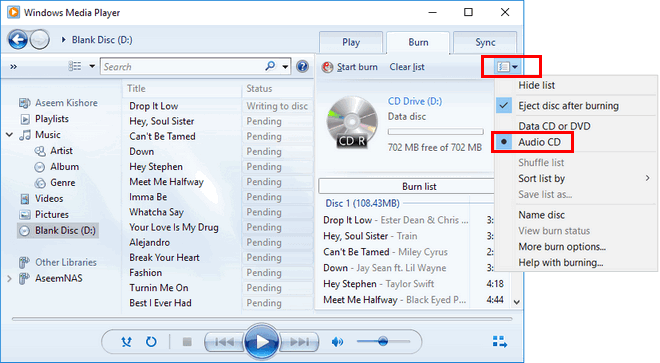
Step 7. Afterward, click "Start Burn" button to start burning Deezer music to CD.
#3 Burn Deezer Music to CD Using VLC Media Player
VLC Media Player is another comprehensive media player compatible with Windows and macOS. It also comes equipped with a CD-burning feature. Both Windows and Mac users can use it to burn Deezer songs to CD for free.
Step 1. Start the VLC Media Player on your computer. Click "View" > "Playlist" and drag the Deezer music files from local folder to it.

Step 2. Go to "Media" > "Convert / Save...".

Step 3. Choose "Audio CD" under the "Disc" tab. And click "Browse..." to select the CD/DVD drive. Then click "Convert/Save" to go on.

Step 4. In the next window, click the tool icon to set more output parameters according to your needs. And click "Save" to save all changes.

Step 5. Now insert a blank CD, and click "Start" to burn the Deezer songs onto CD.
#4 Burn Deezer Music to CD with Burn on Mac
For macOS 10.9 or newer versions, you can use Burn app to burn music or video to CD/DVD for free. Compared to iTunes and Music app, Burn app is more sophisticated but advanced. It adds CD-Text and mp3 tag editing functions to meet your needs. Here's how to use it:
Step 1. Download and install the Burn app from App Store to your macOS 10.9 or newer computer.
Step 2. Open Burn app and choose "Audio" option. Meanwhile, insert a blank CD into the disc drive of Mac.
Step 3. Press on the "+" icon to import the converted Deezer MP3 songs.

Step 4. Then, tap "MP3 Disc" and hit on "Burn" button.
Step 5. In the new window, you need to confirm the "Burn Disc in" path and set the burning "Speed" as you like.
Step 6. Finally, click the "Burn" button and wait for it finish.

Download this powerful Deezer Music Converter right now and use it to burn your favourite Deezer songs, albums, playlists to CDs!
Prompt: you need to log in before you can comment.
No account yet. Please click here to register.

Download songs, albums, playlists, and podcasts from Deezer to MP3, M4A, etc. in original quality.

Enjoy safe & freely digital life.
Utility
Multimedia
Copyright © 2024 UkeySoft Software Inc. All rights reserved.
No comment yet. Say something...