 ✕
✕
By Li ZhangUpdated on December 16, 2022
Like Spotify Music, Apple Music, Tidal Music, Amazon Music might be as one of the popular music streaming service. Amazon Music is a music streaming platform for users to access online music includes over 75 million songs and playlists. Amazon Music offers for two music subscription plans, including Amazon Prime Music and Amazon Music Unlimited. Each plan has different limitations of services, with Amazon Music Unlimited being the most comprehensive, it can be accessed that includes up to 2 million songs at no extra subscription cost. This includes extra features such as ad-free listening.
However, some Amazon Music users get the music won’t play on Android and iOS issue. Here we will talk about the common causes and quick fixes to get you back into normal Amazon Music, and provides an extra solution with you to real fix this issue through downloading Amazon Music to local files, then transfer the music files to Android and iOS for offline playback. As a result, you will never need to worry about Amazon Music won’t play on Android and iOS anymore.
CONTENTS
There are some main causes may lead to Amazon Music won't play on Android and iOS. Firstly, the version of Amazon Music on your device are not the newest one. Secondly, if your area is not supported by Amazon Music, it also lead to get abnormal state. Thirdly, cache files is another cause that result in Amazon Music can't play normally. Moreover, a poor Internet connection will bring about the music app get into trouble too.
1) Update Amazon Music App to Latest Version
It is easy to find the update option on your Amazon Music app on Android or iOS device, just log out your account and update the app to the latest version, you would see if is this issue has been fixed.
2) Clean Cache Files in Amazon Music App
Cache files are temporary files that are stored on your Android/iOS device that help to reduce loading times of frequently visited sites and apps. They are saved in a folder but you don’t require the data in these folders to run something. It is safe to delete cache files, just follow the steps to clear cache files for Android or iOS device.
Step 1. Open the Amazon Music app.
Step 2. Click “Settings” icon in the top right corner.
Step 3. Choose “Music Settings” from the list that appears.
Step 4. Go to “Storage” then select “Clear Cache”.
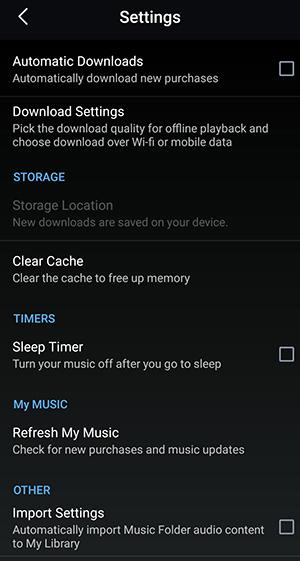
3) Check the Internet Connection
The next thing you need to check is the internet connection. Unless you downloaded some track for offline listening, Amazon Music app requires a stable internet connection.
Make sure that Amazon Music has permission to use mobile data in Settings > Apps > Amazon Music > Mobile data.
On iOS, open Settings > Amazon Music and toggle ON Cellular.
4) Restart Your Android or iOS Device
If these ways above doesn't work, you may have to restart the device you're streaming music on. A quick refresh of your device can help with internet connection speeds and ensure the app is processing correctly. Before turning off your device, ensure that you close all your running apps. Then, wait at least one minute before turning your Android or iOS device on. Then the Amazon Music app should be back in normal state.
If you download music to local locations, then you can transfer the files freely without Internet connection. Here we are going to share the real fix way with you, to download Amazon Music as local files, so that you can keep Amazon Music forever, offline playback Amazon Music without limits, never worry about Amazon Music won’t play on Android or iOS device.
UkeySoft Amazon Music Converter will help you a lot in doing this Amazon Music download task. It is a professional software that ultimately fix Amazon Music won’t play on Android or iOS device issue. To download Amazon Music freely without paying to be a subscription user, and get DRM-free Amazon tracks, which can be played without restriction. UkeySoft program is designed for converting Amazon Music songs to various general audio formats, like MP3, M4A, AAC, FLAC, WAV, AIFF. It will convert Amazon Music at a 10X faster speed and output audio with high quality, and ID3 tags kept. So that you can get Amazon Music as local files, then transfer the music files to Android and iOS for offline playback. As a result, you will never need to worry about Amazon Music won’t play on Android and iOS anymore.
What Can UkeySoft Amazon Music Converter Help You
Step 1. Run UkeySoft Amazon Music Converter
Download, install and run UkeySoft Amazon Music Converter on your computer then click the "Sign In" to log in your Amazon account. UkeySoft have a promise that all your information of Amazon account will be protected well, please log in confidently.
Step 2. Choose Output Format
Click on the Gear icon on the top right corner to configure the output audio parameters. There are six audio formats for you to choose from, including MP3, M4A, AAC, FLAC, WAV, AIFF. Normally we suggest you choose MP3 option, since it is the format that is compatible with most Android or iOS device.
Step 3. Add Songs/Albums/Playlists/Podcasts
Navigate the Amazon Music catalog to select the desired songs, albums, playlists, podcasts you want to download and convert to MP3. Once you open an album/playlist and tap the red Add button suspended on the right side, you'll be presented with the album/playlist of music contents. Cull the music contents that you don't want, since all music contents in it will be added by default.
Step 4. Download and Convert Amazon Music to MP3
Click the Convert button on the bottom right corner, and UkeySoft Amazon Music Converter will automatically download and convert Amazon Music to MP3, then save the output files to the default folder on your computer.
Check the downloaded MP3 Amazon Music songs after music conversion ends.
Now you have got all downloaded Amazon Music songs as local files, and keep these music files forever, you can transfer the MP3 Spotify Music files to Android and iOS device for offline playback. As a result, you will never need to worry about Amazon Music won’t play on Android and iOS anymore. Besides, you can use these local Amazon Music files for more personal usages, for example, record music to CD, upload music to Cloud space, copy music to USB hard drive, play them on any device or media player, etc,.
Prompt: you need to log in before you can comment.
No account yet. Please click here to register.

Convert songs, podcasts from Amazon Prime Music, Music Unlimited, and HD into MP3, M4A, AAC, WAV, FLAC, etc.

Enjoy safe & freely digital life.
Utility
Multimedia
Copyright © 2024 UkeySoft Software Inc. All rights reserved.
No comment yet. Say something...