 ✕
✕
By Li ZhangUpdated on July 10, 2024
Amazon Music is one of the most popular music streaming services, after paying for Amazon Prime Music or Amazon Music Unlimited, you can stream over 100 million tracks in every genre, including r&b, rap, Pop music, rock music, country music, gospel, jazz, blues, contemporary, and much more. With an Amazon Music Unlimited subscription or Amazon Prime member account, you can enjoy Amazon Music without ads and download them for offline listening, you can download your favourite songs, playlist and artists for offline listening on any devices, such as smartphone, tablet, PC/Mac, Fire TV, and Alexa-enabled devices like Amazon Echo.

CONTENTS
Amazon offers two subscription plans: Amazon Prime Music, Amazon Music Unlimited. The more you pay, the more features you get. Let's take a look at Amazon's music pricing structure.
| Amazon Prime Music | Amazon Music Unlimited | |
|---|---|---|
| Music Library | 100 million songs available at up to 320kbps | 100 million songs on demand in lossless and hi-res audio quality |
| Free Trial | Offers 30-Days | Offers 30-Days |
| Individual Price | Free with Amazon Prime membership ($14.99 per month) | ● $8.99/month for Prime member; ● $10.99/month for non-Prime member |
| Student Price | Free with Amazon Prime studen membership ($7.49 per month) | ● $0.99/month for Prime members; ● $5.99/month for non-Prime members |
| Single-Device Plan | No | $4.99/month, on a single Echo device or Fire TV |
If you plan to switch from Amazon Prime Music to other music streaming platform such as Apple Music, or just save bill, etc, you may want to cancel Amazon Music subscription. If you also want to cancel your Amazon Music Unlimited subscription, or remove Amazon Prime subscription, you'd better put your eyes on this guide. Here we will walk you through the complete guide to cancel Amazon Music on any device. Besides, you will get the solution to keep Amazon Music playable after cancelling subscription.
Do you want to cancel Amazon Music Unlimited subscription? In this part, we will guide you how to cancel your Amazon Music subscription on a computer a mobile device. You can follow these steps to cancel Amazon Music Unlimited subscription or cancel Amazon Prime subscription on your device at any time.
You may want to cancel your Amazon Prime membership or Amazon Music Unlimited after your free trial ends, here's how:
Step 1. Navigate to www.amazon.com on your web browser.
Step 2. Hover over "Account & Lists", choose "Memberships & Subscriptions" from the drop-down list.

Step 3. To cancel Amazon Music Unlimited subscription, please click "Cancel Subscription" next to it.
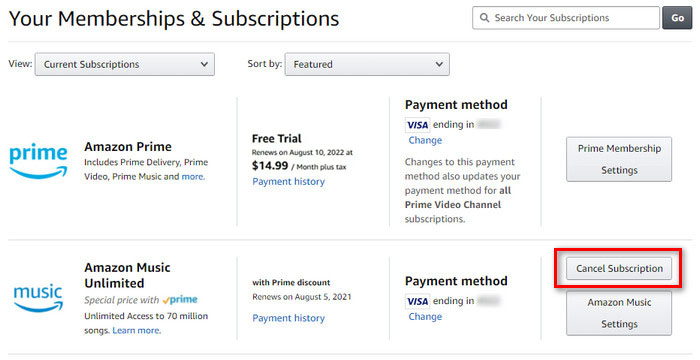
* For Amazon Prime members, you can click "Prime Membership Settings" and then click "Cancel My Benefits" on the next page.

Click "Continue to Cancel" > "Cancel Membership" to end your membership.
You can also cancel your Amazon Music Unlimited subscription on a Macbok/iMac.
Step 1. Open the App Store, click on your name.
Step 2. Sign in with your Apple ID, select "Account Settings".
Step 3. Scroll down until you see the "Subscriptions", and tap "Manage".
Step 4. Click on "Edit" next to Amazon Music subscription, and choose "Cancel Subscription".
Step 1. Head to Your Amazon Music Settings in your web browser.
Step 2. Click "Amazon Music Unlimited".
Step 3. Under "Subscription Renewal", click "Cancel Subscription".

Step 4. Click "Cancel subscription" to end your Amazon Music subscription.

Step 1. Open the Settings app on your iPhone or iPad.
Step 2. Tap on your name and tap "Subscriptions".

Step 3. Choose your Amazon Music subscription.
Step 4. Scroll down and tap "Cancel Subscription" and confirm again.
Step 1. Open the Amazon Music app on your Android phone or tablet.
Step 2. Tap on the Gear Settings icon, and select "Amazon Music Unlimited".

Step 3. In the "Subscription Renewal" section, click "Cancel subscription".
Step 4. Click "Submit and Confirm Cancellation" to end your Amazon Music Unlimited subscription.
Some people subscribed to Amazon Music using Apple's iTunes. In such case, you may cancel your subscription on iTunes.
Tips: For MacOS 10.15 Catalina or later, you can do it on Music app.
Step 1. Visit support.apple.com on your desktop browser.
Step 2. Under Apple Support, click on "Billing and subscriptions".
Step 3. In the next page, click on "Cancel your subscription", then click "Cancel a subscription".

Step 4. Your browser will prompt you to open the iTunes app.
Step 5. In iTunes app, tap "Account" > "View My Account...".

Step 6. In Settings section, find Subscription and click "Manage"

Step 7. Find "Amazon Music" and click "Edit" next it.
Step 8. Click "Cancel Subscription" > "Confirm".

Once you've canceled your subscription, you can use the subscription service until the end date. After this date, any songs you've added from the service to My Music will be grayed out and be unplayable.
However, if you want to cancel the Amazon Music Unlimited Subscription to save your bill, or you want to change to another music streaming service, etc. Whatever the reason, you may want to cancel the Amazon Music on your device. What you need to know is that, you will lose to access to any offline content you downloaded from Amazon Music, once you cancel the subscription. It means that the Amazon Music songs in “My Music” list will be grayed, with playback options removed. All of the Amazon Music you downloaded to your mobile device is no longer available for offline playback.
After canceling your Amazon Music Prime or Unlimited, you can still enjoy your membership benefits until your next billing date. But after that, your account will revert back to the Amazon Music Free one. You will no longer enjoy ad-free streaming, and Offline Mode.
Looking for way to keep Amazon Music forever after cancelling your subscription? UkeySoft Amazon Music Converter can help you save Amazon Music forever. With this professional Amazon Music downloader, you can download Amazon Music songs/playlist to computer, and convert Amazon Music to MP3, M4A, AAC, WAV, FLAC, or AIFF format for offline playing on any devices. Let's download UkeySoft Amazon Music Converter and take control of your Amazon Music library.
We have mentioned that what will happen after canceling the Amazon Music Unlimited Subscription. After the cancellation of the Amazon Music subscription, you will not be able to play any offline music you downloaded when you had subscribed to Amazon Music Unlimited. If you want to keep Amazon Music after subscriptionun on your devices, the best ways is to download Amazon Music to local MP3 files. Here UKeySoft Amazon Music Converter comes into handy.
UKeySoft Amazon Music Converter enables to download songs/playlists/albums from Amazon Music to the computer locally. With its help, you can easily download music from Amazon Music Unlimited, Amazon Prime Music, and even Amazon Music Free. It supports popular output audio formats, including M4A/MP3/AAC/WAV/FLAC/AIFF. The output music files will well keep HD audio quality and ID3 tags. Afterward, you'll be able to save Amazon songs on computer forever, and you could offline playback the Amazon Music on any devices without limits, like smartphone, iPad/iPod, PSP, MP3 player and more audio players.
Key Features of UKeySoft Amazon Music Converter
Step 1. Sign in Amazon Account
Install, run UKeySoft Amazon Music Converter on the computer, sign in your Amazon account by clicking “Sign In” button.
Step 2. Setting Output Format
M4A is the default output format, here you can choose other audio format for output audio file, like MP3/AAC/WAV/FLAC/AIFF. Other parameter are also allowed to setting, like Output Quality, Output Folder, Output File Name.
Step 3. Add Amazon Music
Select the songs, playlists, albums which you want to download from Amazon. Open an album/playlist and tap the red Add button suspended on the right side, you would see the list of songs.
All songs in the playlist will be added by default. Remove the songs that you don't need.
Step 4. Download Amazon Music for Offline Playback
Click “Convert” to begin downloading the selected songs to local files on the computer. All output music files will be save with its high audio quality and ID3 tags.
Q1: What happens if I cancel Amazon Music Unlimited?
Answer: It will change to an Amazon Music Free plan, and you will lose the right to access to any offline content you downloaded. That's to say, you can no longer stream Amazon Music in hi-res quality.
Q2: Will I lose my music if I cancel Amazon Prime?
Answer: Yes. You'll lose your downloads when your Amazon Prime membership expires.
Q3: Can I keep downloaded music from Amazon Unlimited after Cancelling?
Answer: Unfortunately, your downloaded songs from Amazon Music Unlimited will be removed from your device after your subscription ends.
Q4: How do I restore my Amazon Music Unlimited?
Answer: Open the Amazon Music app, go to the Menu and click "Settings". The click "Refresh My Music".
Now you have learn how to cancel Amazon Music subscription, and keep Amazon Music be playable without subscription with the help of UkeySoft Amazon Music Converter. UkeySoft Amazon Music Converter makes it easy and possible to download Amazon Music as local MP3 files. You can play your loved songs offline without Amazon Music Unlimited subscription. You can offline playback the downloaded music on any audio devices at will. Besides, it could be used for more personal usage, including back up on CDs, save in external hard drives/USB devices, upload to Cloud place, etc.
Prompt: you need to log in before you can comment.
No account yet. Please click here to register.

Convert songs, podcasts from Amazon Prime Music, Music Unlimited, and HD into MP3, M4A, AAC, WAV, FLAC, etc.

Enjoy safe & freely digital life.
Utility
Multimedia
Copyright © 2024 UkeySoft Software Inc. All rights reserved.
No comment yet. Say something...