 ✕
✕
By Li ZhangUpdated on February 24, 2023
Q: How to download Amazon Music to iPhone? Why I can't find them on my iPhone? I've just downloaded some songs from Amazon, and I want to set the song as ringtone on my mobile. However I can't find the music files. - An Amazon Music Prime user.
With the progress of the times, the development of technology, smartphone have become a necessary thing in life. iPhone is one of the most used widely smartphone. Amazon Music could be listed as the third well-known music streaming platforms behind Apple Music and Spotify. It offers songs, playlists, albums, and podcasts for users. As a music streaming service, which including three subscription plans, there are Amazon Free, Amazon Prime Music and Amazon Music Unlimited. For subscribing Amazon Prime Music and Amazon Music Unlimited, you are allowed to download music from Amazon for playing on your authorized device, such as iPhone, even offline playing music on it. This post is aim to show you two solutions to download Amazon Music to iPhone, then you can listen to Amazon Music with/without music subscription.
Amazon Music offers different plans for users depend on their needs. If you are a Amazon Prime Music user, you can directly enjoy Amazon Music with your account. To access more tracks in the library of Amazon Music, you can choose to subscribe to Amazon Music Unlimited. Or you can buy any music track or album from Amazon for listening. No matter whether you are an Amazon Music Prime user or an Amazon Music Unlimited user, you are allowed to download Amazon Music to iPhone for offline listening. But all the downloads are cache files only be playable within the Amazon Music app. What’s more, once your cancel the music subscription, you will never access the subscribed music again, even all the downloads will be disappear. To keep Amazon Music on iPhone always, you should download them to MP3 as local files.
CONTENTS
Amazon Prime Music subscriber and Amazon Music Unlimited subscriber can download music from Amazon to iPhone after logging in your Amazon account on it. Here are steps to download Amazon Music to iPhone with subscription.
Step 1. Firstly downloaded and installed Amazon Music from the Apple App Store, then launch the program to sign in to your Amazon Music account on your iPhone.
Step 2. Select a song, album, or playlist that you want to download to your phone.
Step 3. In the pop-up window find the three-dot icon of More Options and scroll down to select Download.
Step 4. Once downloaded, a blue download icon appears next to the song, which means that it can be played on your iPhone offline.

Listening offline Amazon Music is a great way to enjoy music under no Internet connection. However, normally you can only keep the music being played offline under Amazon Music subscription. For music contents protection rules, you can’t use Amazon Music on some devices outside of Amazon Music app. In other words, you can’t save music from Amazon as local files, even under music subscription. To keep Amazon Music forever without paying, play Amazon Music on all devices as you like without assessing Amazon Music, you need to download them to MP3.
UkeySoft Amazon Music Converter is released to download music from Amazon Music to computer for all Amazon Music users, including Amazon Free user, Amazon Music Prime user and Amazon Music Unlimited user. After converting Amazon Music to MP3, all the music would be stored as local files on your computer. So that you will get Amazon Music downloads on iPhone without subscription, keep Amazon Music forever without paying. This magic tool supports all types of Amazon Music contents, like songs, playlists, albums, and podcasts. Except MP3, it supports more general audio formats output, like M4A, WAV, AAC, AIFF, FLAC. To make user get a perfect music listening experience and a good music management experience, this tool will preserve with original audio quality and all ID3 tags. With the upgrade, you don’t need to install Amazon Music app in the whole music downloading, since it is built-in Amazon Music web player.
Features of UkeySoft Amazon Music Converter
Step 1. Run UkeySoft Amazon Music Converter on the Computer
Above of all, please download and run UkeySoft Amazon Music Converter on your PC/Mac computer. Then you will enter its home page.
Step 2. Log in to Amazon Account
Click “Sign-In” to log in to your Amazon account. UkeySoft program promise you all your account information will be protected well.
Step 3. Set Output Format
Click the Gear icon on the top right corner in the home page, in the pop-up window you can select MP3, M4A, AAC, WAV, AIFF, FLAC as output format. To download music to iPhone, you are suggested to tap“MP3” option. Besides, output quality, output folder, output file name and other parameters are allowed to be customize simultaneously.
Step 4. Add Amazon Music to Downloading List
Click the red “+” icon to add any music song/album/playlist in the built-in Amazon web player. Once you clicking a playlist/album, all music contents in it will be list for you.
All songs in playlist/album will be clicked by default in the checkbox, just unclick some that you don't need.
Step 5. Download and Convert Amazon Music to MP3
When all ready steps are done, click the Convert button to download Amazon Music and convert them to MP3 with lossless audio quality kept.
Tips: Once the music downloading ends, you can click the folder icon to check the downloaded MP3 music.
Furthermore, you can play the songs in UkeySoft program directly since it is built-in Amazon Music web player.
Step 6. Sync Amazon Music to iPhone
To sync downloaded Amazon Music to your iPhone, please upload Amazon Music to iTunes/Apple Music first and then sync the contents with your phone.
On Windows
1) Launch iTunes on your PC computer and select Music.
2) Then click File > Add File to Library to upload the downloaded Amazon Music songs to iTunes.
3) Connect your iPhone to the computer via a USB cable, iTunes will detect your phone soon.
4) Select the Amazon Music tracks that you want to sync to your iPhone and then select Add to Device > iPhone to sync Amazon Music to your iPhone.
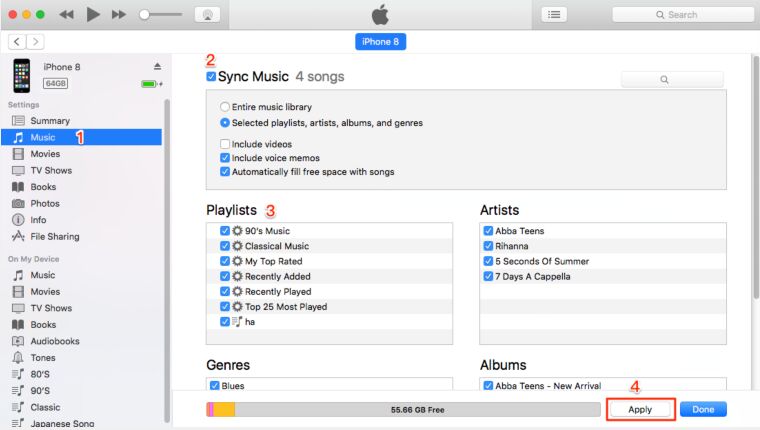
Note: For batch syncing, you should click the Music > Sync Music on iTunes.
On Mac
1) Open Finder window on your MAC computer and connect your iPhone to the computer via USB cable.
2) Then Finder will detect your phone soon and choose to trust your device if prompted.
3) Select the type of content that you want to sync. To turn sync on for the converted Amazon Music, select the checkbox next to Sync.
4) Click the Apply button in the lower-right corner of the window. Click the Sync button if syncing doesn't start automatically.

Download Amazon Music to iPhone is a great idea to enjoy music without Internet connection. However, you can only download Amazon Music to iPhone when you upgraded to Amazon Prime Music or Amazon Music Unlimited. All the subscribed music will be inaccessible after the subscription ends. If you want to own Amazon Music forever truly, you have to apply for UkeySoft Amazon Music Converter. After downloading and converting Amazon Music to MP3 using this tool, you will get Amazon Music downloads on iPhone without subscription.
Prompt: you need to log in before you can comment.
No account yet. Please click here to register.

Convert songs, podcasts from Amazon Prime Music, Music Unlimited, and HD into MP3, M4A, AAC, WAV, FLAC, etc.
Porducts
Solution
Copyright © 2025 UkeySoft Software Inc. All rights reserved.
No comment yet. Say something...