 ✕
✕
By Justin SabrinaUpdated on September 01, 2021
The Samsung Gear Fit 2 Pro is clearly an upgrade to the Gear Fit 2. The Gear Fit 2 Pro has the same 1.5-inch curved display (it curves along the length) topped with scratch-proof Corning Gorilla Glass 3. It's a Super AMOLED panel with good outdoor brightness and a very smooth touch response. Its pre-installed fitness-centric apps are also attractive, such as MapMyRun, Speedo Go, UA Record and Endomondo. It is MIL-STD-810G certified to withstand 5ATM water pressure and can withstand a depth of 50 meters under water. This makes it good for swim tracking or under water activities like snorkeling.
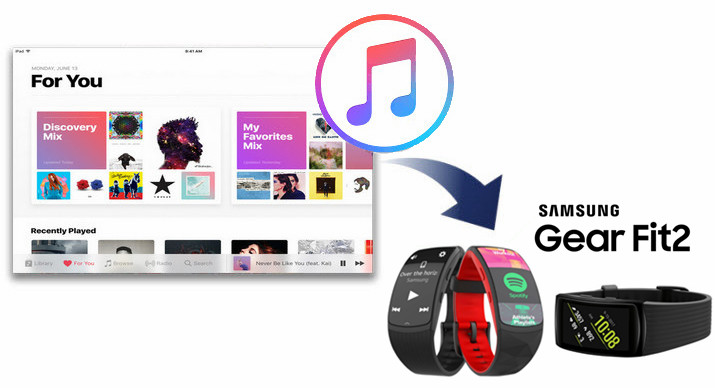
One of the most important reasons why the Samsung Gear Fit 2 Pro is popular is that it is one of the only wearable devices that can be used offline with Spotify - with Spotify Premium subscription, you can download Spotify songs, album, playlists offline and listen to them without using your phone. You can save up to 500 songs, which is enough to accompany you throughout your fitness time.
However, Apple Music is not available on the Samsung Gear Fit 2 Pro. You can't do this by streaming Apple Music on Samsung Gear Fit 2 Pro without the help of Apple Music Converter. You can't install Apple Music software on Samsung Gear Fit 2 Pro. Furthermore, all Apple music tracks come from DRM-protected M4P files, and you can't play them on some MP3 portable devices, including the Samsung Gear Fit 2 Pro. Instead, you can transfer Apple music files to the Samsung Gear Fit 2 Pro for offline listening only if Apple's DRM lock is removed.
Well, UkeySoft Apple Music Converter is such a smart and easy to use Apple Music Converter, also a professional DRM Removal, specifically designed to eliminate the DRM restrictions of Apple Music Stream, and convert Apple music songs from M4P to MP3, FLAC, AAC and other formats with speeds up to 16X. By using it, you can download Apple Music tracks without damaging the original streaming audio quality. So, you can easily download songs from Apple Music to MP3 or other widely used formats and enjoy them on your Samsung Gear Fit smartwatch.
UkeySoft Apple Music Converter Main Features:
The best way to play Apple Music on Samsung Gear Fit2 Pro is to convert Apple music songs and playlists to MP3 format supported by Samsung Gear Fit2 Pro. Then import the converted Apple music tracks into Samsung Gear Fit2 Pro. The following is a detailed tutorial.
Step 1. Launch UkeySoft Apple Music Converter
Download and install UkeySoft Apple Music Converter. After it, please launch the software.
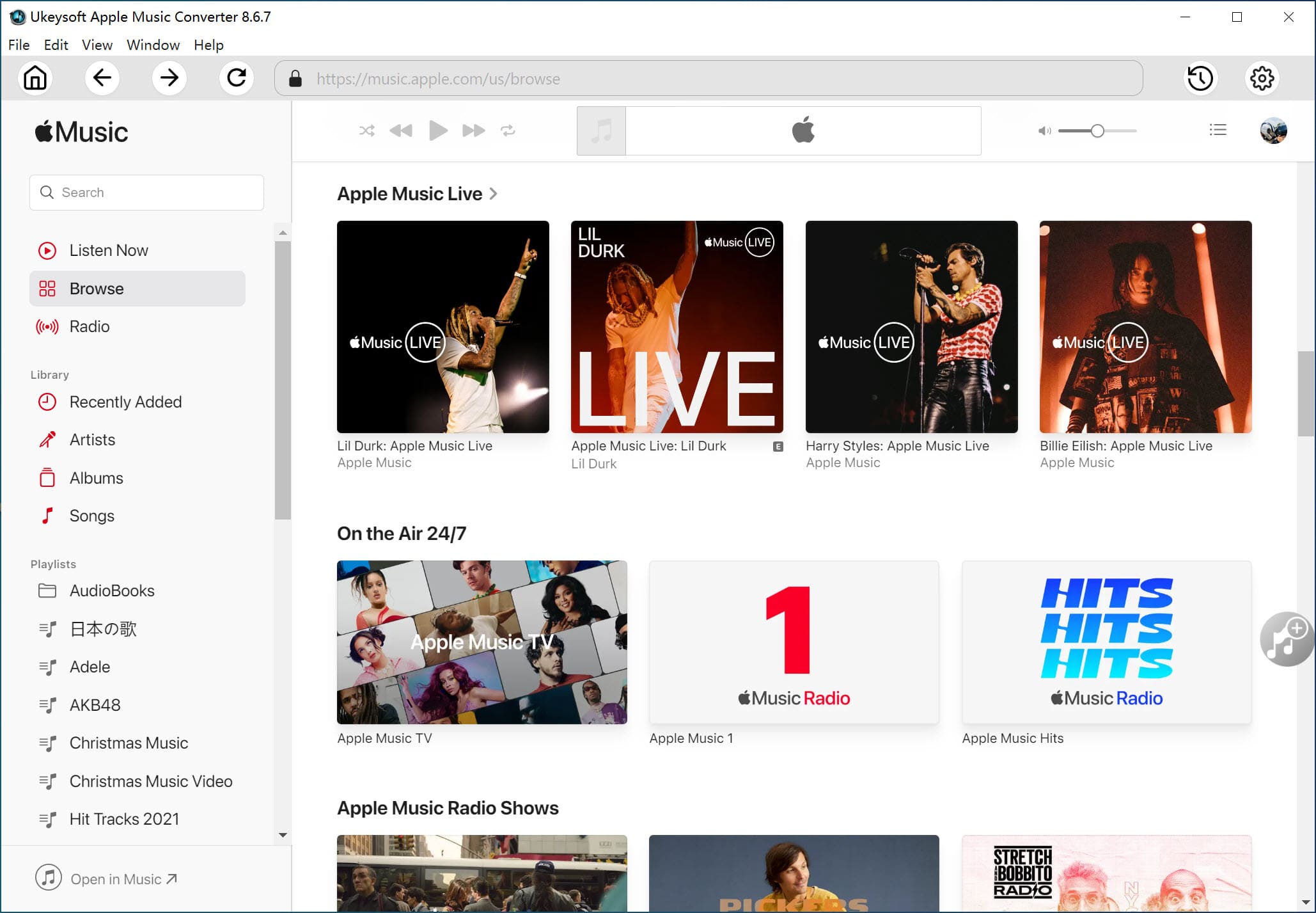
Step 2. Select Apple Music Tracks
As you can see, the program will automatically load your iTunes library. You just need to make sure that all the tracks you need to convert have been added to your library. Next, select the Apple Music songs or M4P songs you want to convert and select the audio tracks.
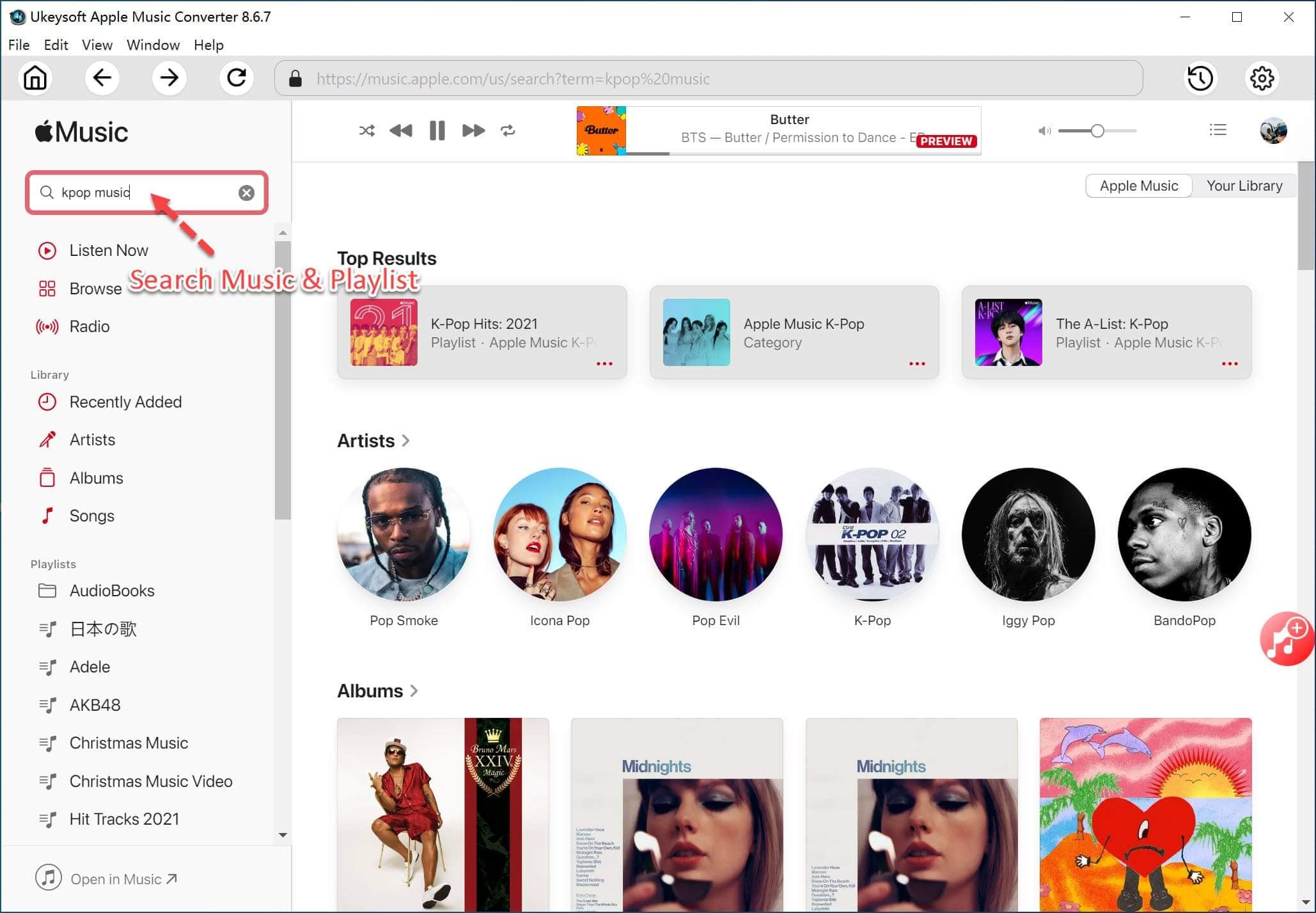
Step 3. Select Output Format
After successful addition, please select the output format as needed. At the bottom of the window, you can set the output path, output quality and output format, including WAV, AAC, MP3 and FLAC. We recommend that you choose the output format as MP3.
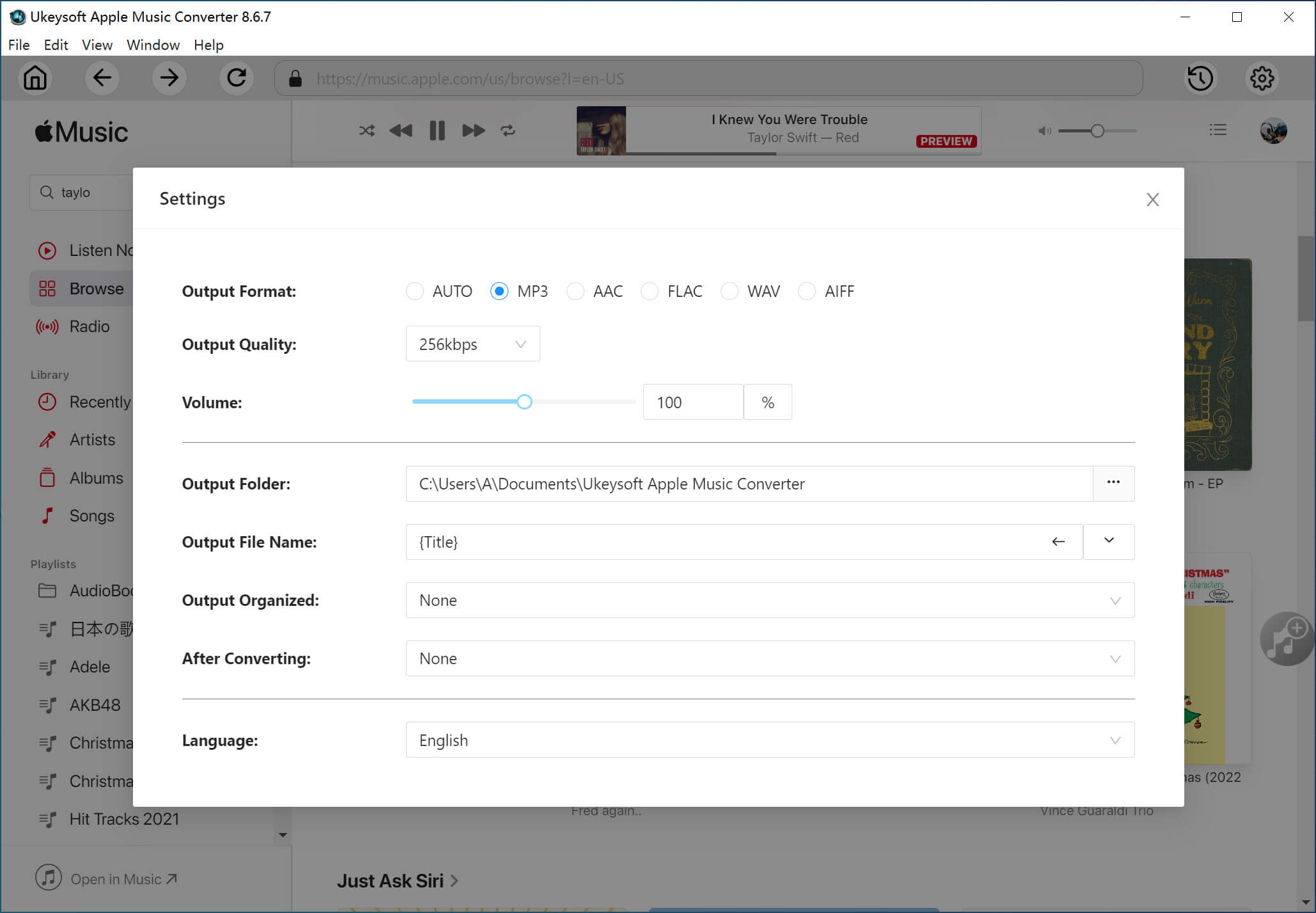
Step 4. Remove DRM from Apple Music and Convert to MP3
When all settings are done, click on “Convert” to start Apple Music DRM removing. You will find that the converted audio contains all the metadata and ID tag. Now, just enjoy your music without DRM.
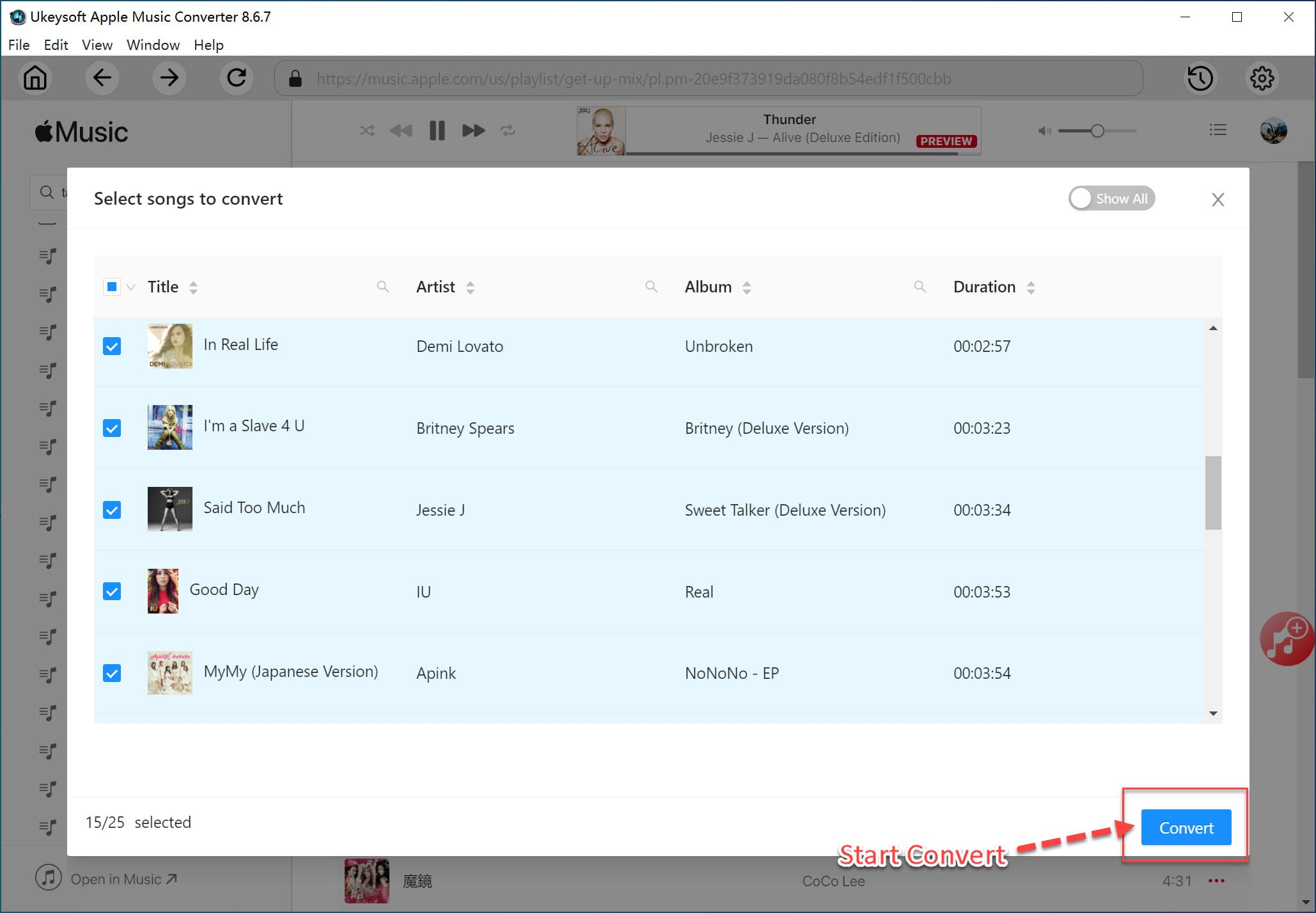
Step 5. Transfer Apple Music to Samsung Galaxy Fit2 Pro
Now you can sync all converted Apple Music tracks to Gear Fit2 Pro and Samsung Gear S2 / S3 / Fit2.
Firstly, connect your Samsung smartwatch and computer to the same Wi-Fi network.
Secondly, find your Samsung Gear Fit2 Pro in the “Run Devices” list.
Thirdly, transfer the converted Apple Music tracks directly from the computer to the Gear Fit2 Pro watch.
Once you've done all, you can play Apple Music offline for free on Gear Fit2 Pro.
Prompt: you need to log in before you can comment.
No account yet. Please click here to register.

Convert Apple Music, iTunes M4P Songs, and Audiobook to MP3, M4A, AAC, WAV, FLAC, etc.
Porducts
Solution
Copyright © 2025 UkeySoft Software Inc. All rights reserved.
No comment yet. Say something...