 ✕
✕
By ChesterUpdated on March 08, 2023
"How can I play Apple Music on my Samsung Galaxy Watch? I have just bought a new Galaxy Watch and I like to play my music on my watch when I am doing exercise. What is the best way to transfer Apple Music to Galaxy Watch."
The series of Samsung Galaxy Watch is one of the most popular smartwatches in the market. Galaxy Watch has so many other features beside just telling time and date. For example, you can monitor your health and listen to music at the same time with this smartwatch, or you can enjoy the music you love without carrying your mobile phone when you are running, which brings so much convenience for users.
When it comes to stream music on Galaxy watch, there are rarely streaming music services available on the Galaxy Watch. You can only stream music from Spotify on Galaxy Watch, so if you are subscribed to Spotify Premium, you can easily access to Spotify music on your Galaxy Watch. What if you are a Apple Music user, can you play Apple Music on Galaxy Watch? Absolutely yes, if you are a fan of Apple Music and looking for a way to play Apple Music on Galaxy Watch, this post is for you.
CONTENTS
The only supportable streaming music service for Samsung Galaxy Watch is Spotify, that means you are not able to play Apply Music directly on Galaxy Watch. Well, it is because Apple Music is only compatible with Apple Watch or other Apple devices. That makes a lot of sense why Apple Music can not be played on Galaxy Watch.
So does that mean you can not play Apple Music on Galaxy Watch at all? Not really, we are here to provide you a perfect way to play Apple Music on Galaxy Watch without any restrictions. What you need to do is to download and convert Apple Music to common audio format(MP3) and transfer them to the Galaxy Watch, so that you can enjoy Apple Music on all series of Samsung Galaxy Watches anywhere, anytime. Let's find out how to do it.
If you download songs from iTunes or Apple Music, you will probably notice that all the downloaded music from iTunes or Apple Music are in the format of M4A, due to the limitation of M4A format, it is not a commonly used format to play on other devices including Samsung Galaxy Watch. Therefore, you need to convert Apple Music to the audio format that is compatible for Galaxy Watch, such as MP3.
To convert Apple Music to MP3 or other common audio formats, you need help from a third-party tool, UkeySoft Apple Music Converter is highly recommended. It is a professional tool which is designed to break the limitations from Apple Music, and convert all kinds of audio files from Apple Music and iTunes to MP3 and other common audio format such as WAV, M4A, AAC, FLAC, AIFF on your computer with an ease. So that you can transfer the DRM-free to other unauthorized devices for offline playback, such as Samsung Galaxy Watch, MP3 players, PSP, Sony Walkman, Astel & Kern, etc. Or you can also back up your Apple Music by importing to SD card, USB flash drive or or any portable drive.
In addition, UkeySoft Apple Music Converter is able to convert Apple Music to MP3 in 100% lossless audio quality, you can even adjust it for higher sound quality at up to 320kbps, which means you enjoy Apple Music on any device in CD quality. What's more, the converted Apple Music files will also be preserved ID3 tags and metadata info after conversion, such as title names, artists, album pages, etc.
Key Features of UkeySoft Apple Music Converter
To use UkeySoft Apple Music Converter to convert Apple Music to Mp3 and play them on Samsung Galaxy Watch. First of all, please download the latest version of UkeySoft Apple Music Converter and install it to your computer, then follow the steps.
Step 1. Run UkeySoft Apple Music Converter and Log In
Launch UkeySoft Apple Music Converter on computer, Click "Sign In" at the top right corner of the interface to log in your Apple Music account.

Step 2. Select Output Format to MP3
Click the 'Gear' icon on the top right corner to select the output format. You can choose 6 available common audio formats in here, Auto is default as M4A in 256kbps. MP3 is the universal format and it is the best format for Galaxy Watch as well as for most devices. So MP3 should be chosen in here. You can also set output quality, output folder and output file name according your needs.

Step 3. Add Apple Music Tracks/Playlists/Albums to Converting List
After you have set the output file, it's time to add your favourite Apple Music tracks to the converting list, choose Apple Music tracks, playlists or albums and click the "Add" icon to add songs /playlists to the converting list.

All the songs from the converting playlist will be selected, untick the songs you do not want to download.

Step 4. Start to Convert Apple Music to MP3
Now simply click the "Convert" button to start converting Apple Music to MP3 audio format, then you are able to transfer and play the converted MP3 Apple Music files on Galaxy Watch and other devices without restricts. All ID3 tags and metadata info will be kept after conversion.

Step 5. Check Converted Apple Music Files
You can click "History" icon to check the converted Apple Music files on your computer after the conversion is finished. Now you can start transferring the converted Apple Music files to Galaxy Watch and play offline.

Powerful Features of UkeySoft Apple Music Converter:
Download Apple Music Library
To help you get rid of Apple Music DRM restrictions, this handy tool is able to easily download any song, playlist, artist or album from your Apple Music library to MP3 or other audio formats on Mac or PC.
Built-in Apple Music Web Player
With built-in Apple Music web player, UkeySoft Apple Music Converter allows you to browse, search, stream and download any music track on Apple Music web.
Multiple Output Formats
To improve your music playback experience, it offers 6 different audio formats. You can use it to convert Apple Music to MP3, M4A, FLAC, AAC, WAV, WAV, AIFF format to be compatible with your devices/players!
Lossless Audio Quality
By using and advanced converting and downloading technology, UkeySoft can keep the lossless audio quality from Apple Music. It even lets you download and convert Apple Music to unprotected with 512kbps high quality.
Run Fast
UkeySoft Apple Music Converter is developed to download songs from Apple Music web to your local computer at high speed. It also supports to download and convert Apple Music songs in batches.
Keep Full ID3 Tags
UkeySoft is able to download Apple Music with ID3 tags info. It will preserve full ID3 tags of Apple Music, including the Title, Cover, Artist, Year, Genre, Album, etc.
Free Music Manager
It also comes with a free music manager, which enables you to organize output Apple Music songs with Artist, Album, Artist/Album or Album/Artist.
The Samsung Smartwatches come with powerful and packed with great features. It is the perfect refinement of the ideal for play music while working out. By converting converting Apple Music to MP3 files, you can transfer your Apple Music songs to these popular Samsung smartwatch models, including:
Samsung Galaxy Watch, Samsung Galaxy Watch 3, Samsung Galaxy Watch 4, Samsung Galaxy Watch 4 Classic, Samsung Galaxy Watch 5, Samsung Galaxy Watch 5 Pro, Samsung Galaxy Watch Active, Samsung Galaxy Watch Active 2, Samsung Galaxy Fit, Samsung Galaxy Fit 2, Samsung Galaxy Fit e, etc.
We will give you the guide on how to transfer the converted Apple Music to Galaxy Watch on Android and iOS device in this part, so that you can play Apple Music on Samsung Galaxy Watch offline. Please follow the detail steps below.
# 1. Transfer Apple Music to Galaxy Watch via Galaxy Wearable App for Android
Step 1. Connect your Android phone with your computer, transfer the converted Apple Music songs from your computer to your Android phone.
Step 2. Now get to your Galaxy Watch and launch Galaxy Wearable. Then click on the option of "Add content to your watch".
Step 3. Click on the add tracks option. Select and export the songs to the watch, then click on the done option to complete.
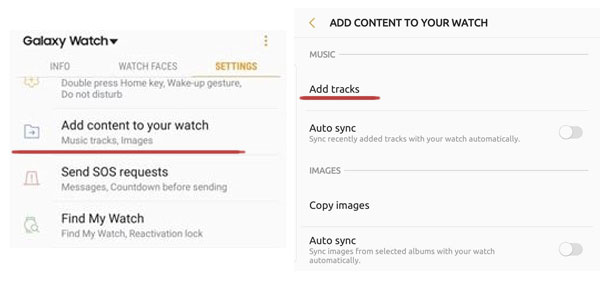
# 2. Transfer Apple Music to Galaxy Watch via Gear Music Manager App for iOS
Step 1. Connect your watch and iOS device with the same Wi-Fi network.
Step 2. Launch the Music app on your watch, then you will see the phone icon, then click on the phone icon.
Step 3. Go to the now playing screen, click on the option of Music Manager. Then click on the Start option.
Step 4. Open a web browser on the computer, check the IP address on your watch and confirm the connection.
Step 5. On the web browser, click on the add new tracks option, when the songs done with the transferring to the watch, click on OK, then click on the disconnect and done.
# 3. Transfer Amazon Music to Galaxy Watch via Computer
Step 1. Connect your Samsung Galaxy Watch to computer using the charging cable. And make sure they are connected to the same Wi-Fi network.
Step 2. Open the "Music" app on your Galaxy Watch and choose the "Watch" as the music source.
Step 3. Scroll up to the bottom and find the "Music Manager". Click on it and then tap "Start".
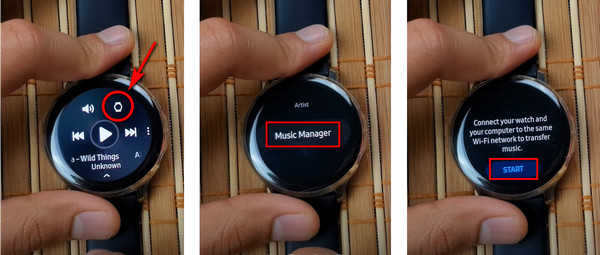
Step 4. Next, you will receive a link on your Watch, simply enter this link on the computer browser.
Step 5. On the home page, click "Add new tracks" at the upper-right corner, and choose all converted Amazon MP3 songs and tap "Open".
Step 6. Then it will start the transferring process. When finished, disconnect your Galaxy Watch from computer.
You can now able to play Amazon Music on Samsung Galaxy Watch at any time!
If you want to free the storage of your Galaxy Watch or import the unwanted songs to your watch, then you can delete the songs. Please note that if you delete the songs from your watch, the songs on your phone will not be removed.
1) Tap the Power button and go to the Music app on your Galaxy Watch.
2) Tap and hold song you want to delete and select.
3) When you have chosen all the delete songs, simply tap the delete button.
On the tutorial above, you have learned how to play Apple Music on all series of Samsung Galaxy Watch. Since Apple Music can not be played on Galaxy Watch directly, so UkeySoft Apple Music Converter will be your best help, the converter is compatible with Windows and Mac computer. You can convert Apple Music to MP3 which is compatible with Samsung Galaxy Watch, so that you can import the converted Apple Music tracks to Galaxy Watch for offline playing without restricts. Please do not hesitate and download this amazing Apple Music converter, and you can start enjoy your favourite music on your Samsung Galaxy Watch without carry your phone with you.
Prompt: you need to log in before you can comment.
No account yet. Please click here to register.

Convert Apple Music, iTunes M4P Songs, and Audiobook to MP3, M4A, AAC, WAV, FLAC, etc.
Porducts
Solution
Copyright © 2025 UkeySoft Software Inc. All rights reserved.
No comment yet. Say something...