 ✕
✕
By Justin SabrinaUpdated on October 22, 2024
AIMP, short for Artem Izmaylov Media Player, is developed by Artem Izmaylov in 2006. It is a popular free audio player for Windows and Android systems. It has a long history, known for its versatile playback options and HD quality. It supports a wide range of audio formats and offers customizable features that cater to music enthusiasts to organize and manage their music collections with ease.
Artem Izmaylov Media Player supports playlist formats: M3U, PLS, ASX, etc.
There are some Apple Music users look for ways to stream Apple Music to AIMP to improve their Apple Music listening experience. However, Apple Music doesn't integrate directly with Artem Izmaylov Media Player (AIMP). All streaming content from Apple Music is DRM protected. The downloaded Apple Music tracks are stored in encrypted M4P format, which are restricted to stream within the Apple Music App or iTunes.
So, is there a way to play Apple Music on AIMP without restrictions? YES! You can utilize a third-party tool to remove Apple Music DRM, and convert Apple Music songs to AIMP-supported audio format like MP3. In this article, we are going to talk about how to add and play Apple Music songs on AIMP with the help of UkeySoft Apple Music Converter.
UkeySoft Apple Music Converter enables you to strip DRM from Apple Music and convert your Apple Music songs & playlists to MP3 as well as other common formats. This software has integrated with the Apple Music web player, delivering a simple and straightforward music download and conversion experience. A standout feature of UkeySoft is its lossless music quality while keeping full ID3 tags for your Apple Music tracks. After conversion, you can effortlessly add Apple Music files to AIMP for playback and management.
Main Features of UkeySoft Apple Music Converter:
● In-Built Apple Music Web Player and Music Player:
UkeySoft Apple Music Converter comes with an in-built Apple Music web player, users just need to sign in with Apple Music account on the program t access and fetch the song/playlist/album from Apple Music. Moreover, it allows users to directly stream any Apple Music content in the software without Apple Music app or iTunes.
● Convert Apple Music to Popular Audio Formats:
UkeySoft program can delete the DRM restriction and convert Apple Music tracks from M4P to unencrypted audio formats, including MP3, M4A, WAV, AAC, FLAC and AIFF. Thus, users can add the converted Apple Music files to AIMP and other music players, or portable devices.
● Batch Convert Apple Music at Up to 10X Speed:
UkeySoft Apple Music Converter empowers users to add a single song or the entire album/playlist/album with just a one simple click. It can perform the music convert at a time at up to a 10X decoding rate, saving your time!
● ID3 Tags Preservation and Music Management:
The program keeps original ID3 tags and metadata information for Apple Music songs, such as covert artwork, title, artist, album, track number, etc. Plus, it offers music classification feature, allowing you to organize output songs by artist, album or date.
● Easy-to-Use UI Design and Stable Performance:
With an easy-to-use interface, users can easily take control the music download and conversion with a few clicks. Not only that, it provides user-friendly performance on both Mac and Windows computers.
In this section, we will show you the detailed guide on how to use UkeySoft Apple Music Converter to convert Apple Music songs to MP3 files, then import the Apple Music MP3 files to AIMP for playback. To begin with, please download and install the UkeySoft Apple Music Converter on your computer in advance. Here we will take its Windows version as an example.
Step 1. Log In to Apple Music Account
Fire up UkeySoft Apple Music Converter on your Windows PC. Then log in to your Apple ID and password in the embedded web music player. It will automatically load your music library.

Step 2. Choose AIMP-Supported MP3 Format
As we mentioned above, AIMP supports several formats like MP3, AAC, OGG, and FLAC. Click "Gear" icon at the upper right cornet. Change the default from M4A to MP3 or other compatible formats.
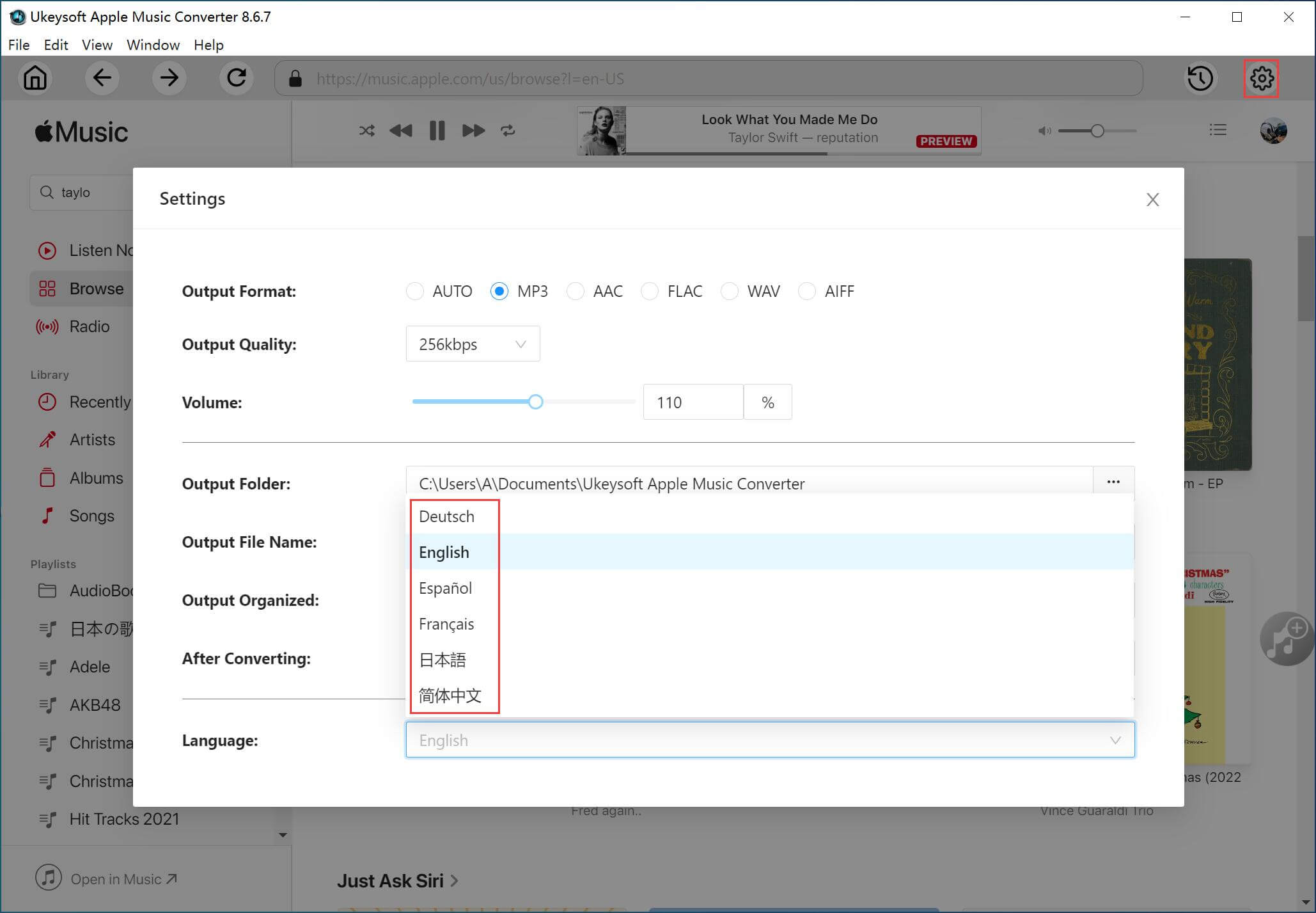
You may also customize other settings such as output quality, output folder, output file name and more if needed.
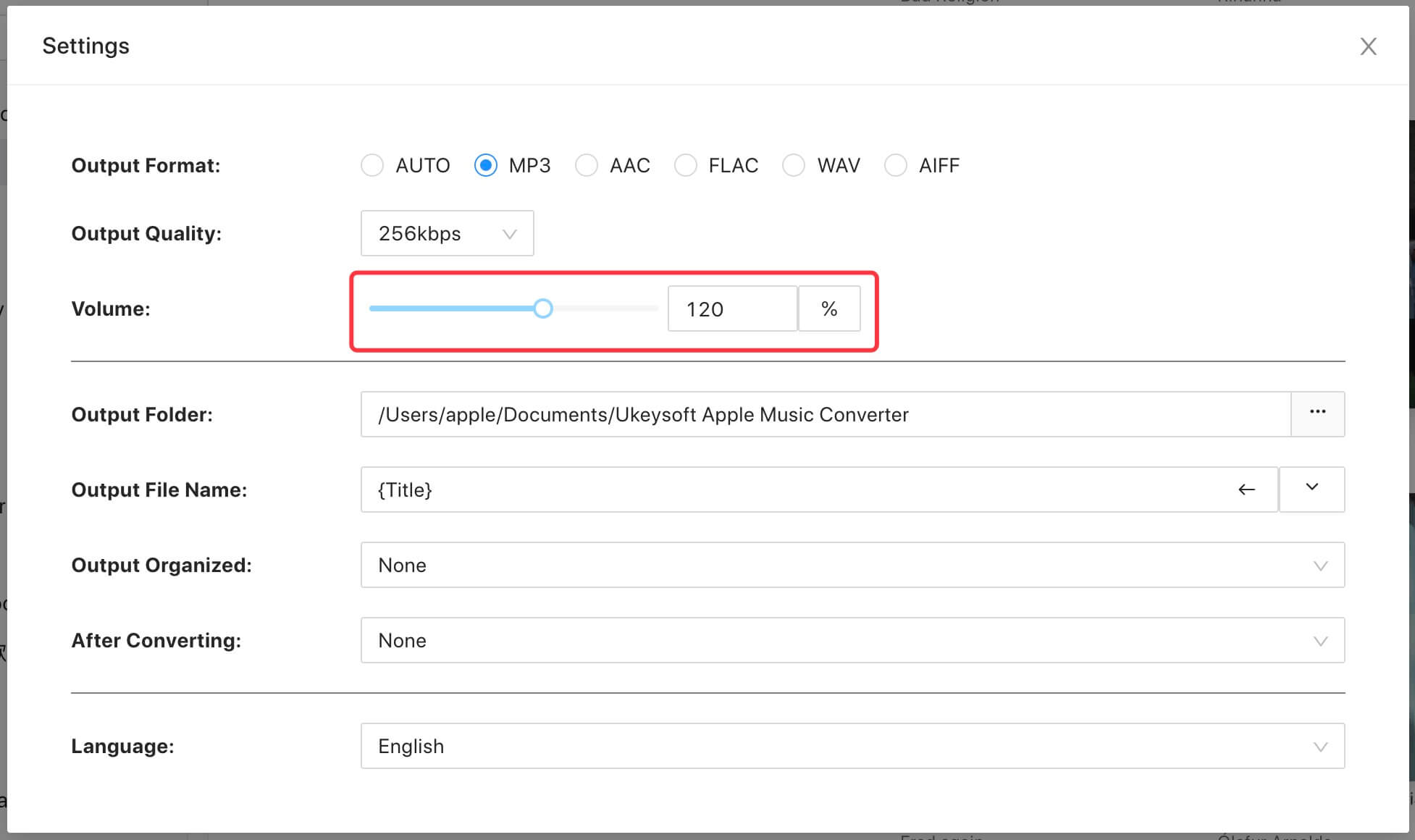
Step 3. Select Apple Music Tracks
Browse through your music library in the main page. You can choose individual songs or entire playlists, and click the "Add to list" to load the music items.

In the next window, select the Apple Music tracks you want to convert. You can choose all tracks by ticking the checkbox front of "Title".

Step 4. Convert Apple Music for AIMP
Once everything is ready, click on the "Convert" button to begin converting Apple Music tracks to unprotected MP3 format.

Step 5. Get the Converted Apple Music Files
After conversion, you can click "History" icon to listen to these Apple Music songs offline on the software.
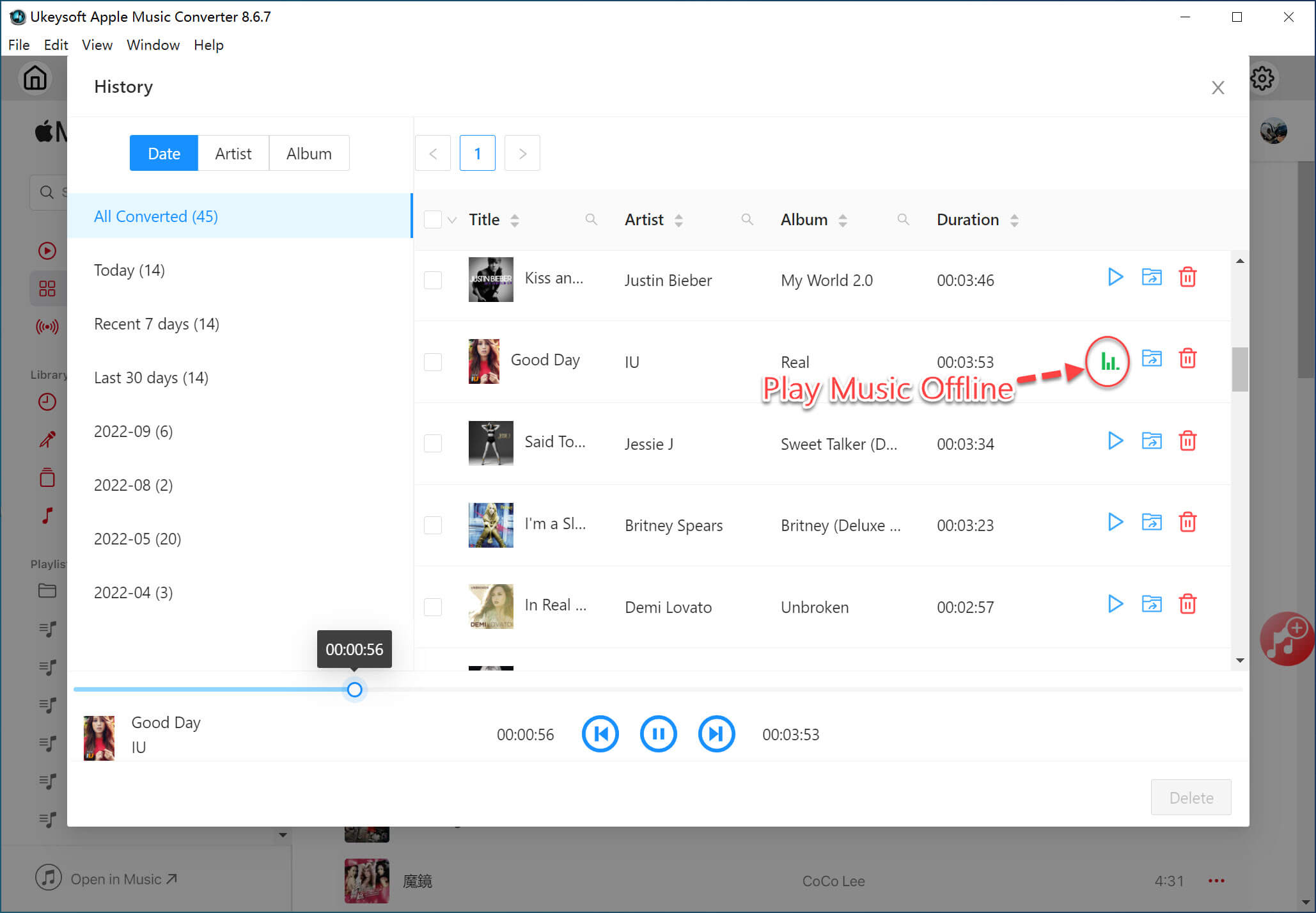
Also, you could click the "Blue Folder" icon to locate the output folder where the converted Apple Music files are saved.

Step 6. Transfer Apple Music to AIMP
Install the AIMP on your computer and launch it. You have two ways to add Apple Music files to AIMP. One is to click Menu and choose "+ Add", select "Files" or "Folder" to import the converted Apple Music MP3 files.
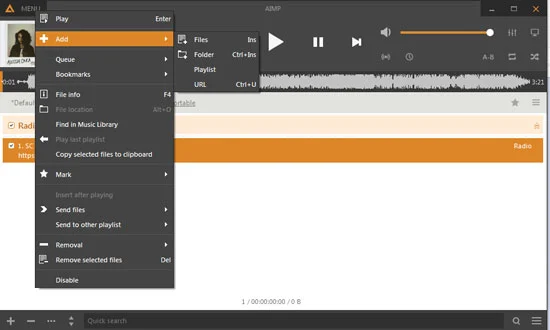
Another way is to drag and drop the converted Apple Music MP3 files to AIMP's interface. You can now listen to Apple Music songs on AIMP without restrictions!
AIMP is a one-stop music player for managing & listening music. But due to Apple Music DRM protection, you cannot directly transfer Apple Music to AIMP. By using UkeySoft Apple Music Converter, you can easily convert Apple Music tracks to MP3 or other formats compatible with AIMP. In this way, you can easily add and play Apple Music on AIMP. Additionally, UkeySoft Apple Music Converter also enhances your Apple Music listening experience across different devices and platforms.
Sorry the comment has been closed.

Convert Apple Music, iTunes M4P Songs, and Audiobook to MP3, M4A, AAC, WAV, FLAC, etc.
Porducts
Solution
Copyright © 2025 UkeySoft Software Inc. All rights reserved.
Comments are off!