 ✕
✕
By Justin SabrinaUpdated on September 01, 2021
[Summary]: Apple Music is streamed at a bitrate of 256Kbps. Here in this article, we'll show you how to get Apple Music at 320kbps MP3 high audio quality.

Apple Music is one of the biggest players in terms of paid subscriptions, with about 40 million subscribers, and plans starting at $9.99/month. Of course, the biggest advantage is the seamless integration with iTunes and the well regarded Beats 1 Radio show. Locally-saved files from Apple Music are 256 kbps AAC files, the same format as tracks purchased from iTunes. While Spotify streams songs at three different rates (~96 kbps, ~160 kbps, and ~320 kbps), all in Ogg Vorbis format, and the highest level is limited to paid Premium subscribers. It is worth mentioning that AAC is a better compression solution with less loss than Spotify's Ogg Vorbis, so Apple Music's 256 kbps is not worse than Spotify's 320.
We all know that the higher the number, the more data is used per second, which results in a higher fidelity sound that is more realistic for the original source. If you want to maintain more music information and music quality, and don't need to worry about space, 320kbps is the best choice for saving music. But how do you get Apple music at 320kbps high quality? In this article, we'll show you a perfect solution - converting Apple Music songs from 256kbps AAC to 320kbps MP3.
Mentioned here, the key is to use UkeySoft Apple Music Converter which supports a great solution for users who want to get 320kbps MP3 songs from Apple Music tracks on their Mac or Windows computer. It does what it says: Losslessly converts Apple Music up to 16x, and removes DRM from Apple Music tracks into unprotected MP3, AAC, FLAC or WAV format, and even gets ID3 tags and meta metadata with the original quality.
Free download the software and you can even use it to convert iTunes M4P songs, iTunes M4A, M4B & Audible AA, AAX audiobooks to plain audio format. There are only four steps to follow.
Step 1. Install UkeySoft Apple Music Converter on Computer
After downloading, install the UkeySoft Apple Music Converter on your computer and launch it. After installment, your iTunes will connect to it automatically.
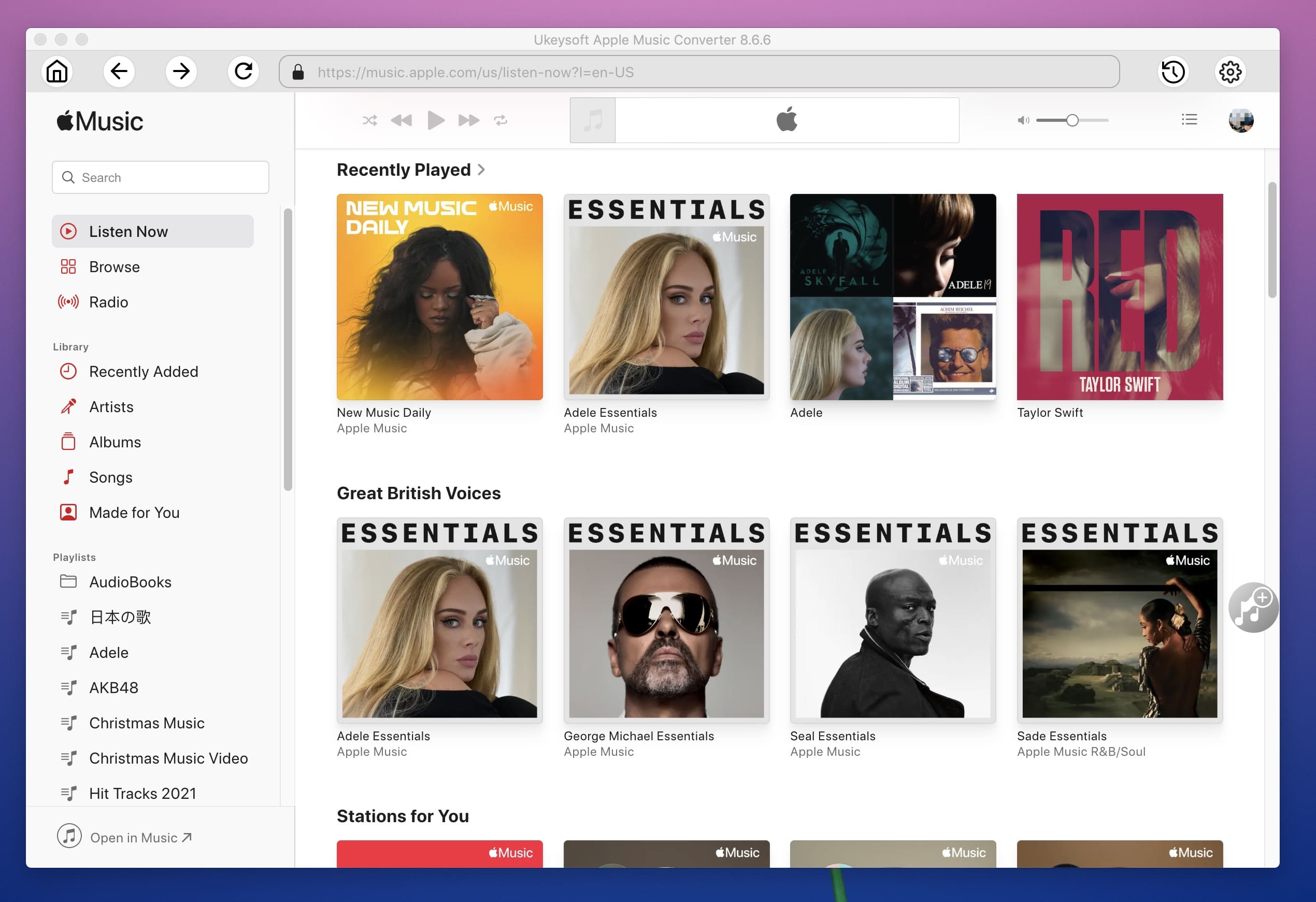
Step 2. Choose Apple Music Songs
After connecting to iTunes, you will find the column of your iTunes on the left side of the software. Click the "Library" or "Playlist" then tick one or several Apple Music songs you want to convert.
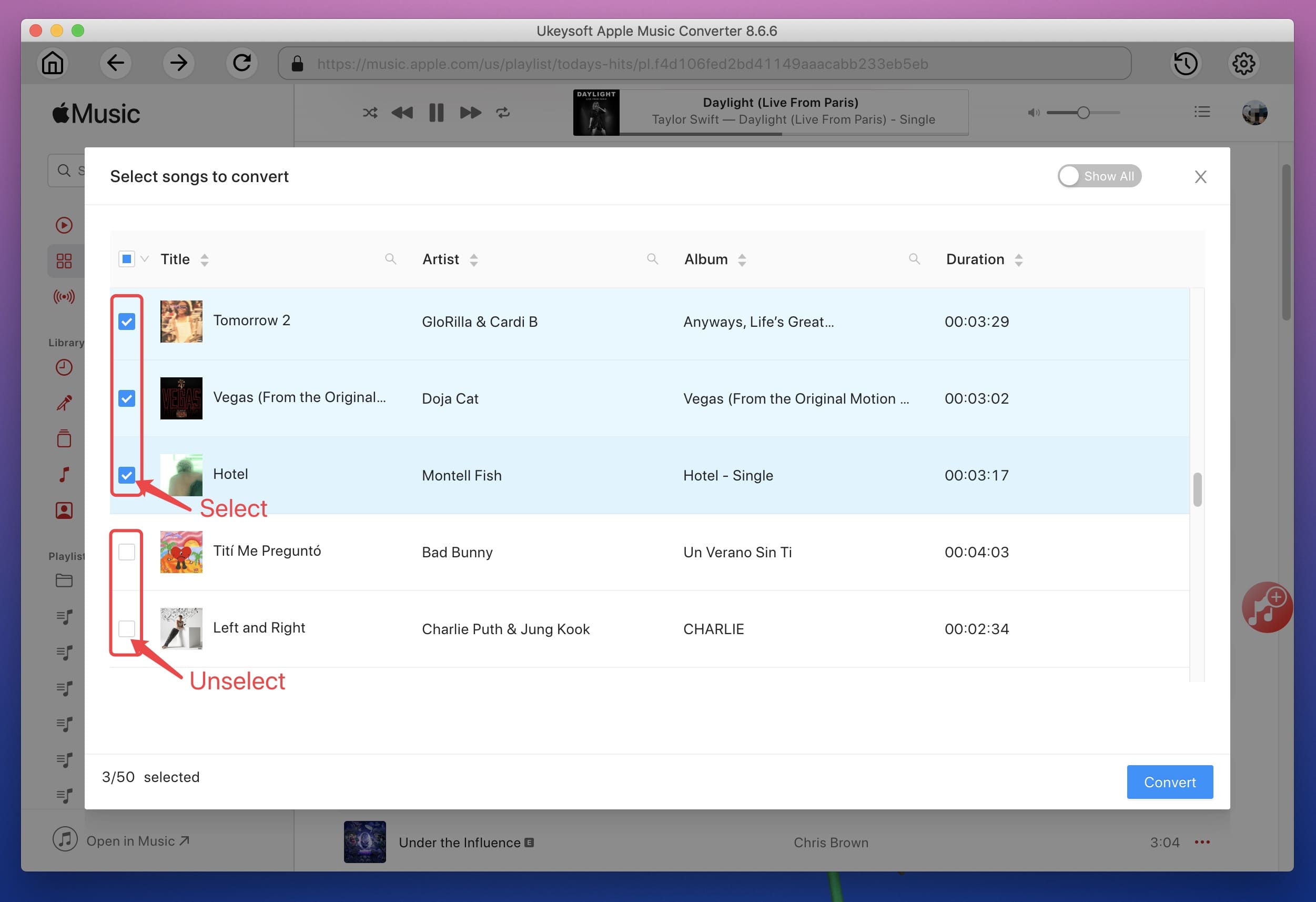
Step 3. Set the Format & Bitrate of Output Files
You can set the format, folder, and file name of the target file in "Output Settings". Simply select MP3 as the output format and from the Bit Rate option on your right, select 320kbps from the drop-down list as the bitrate of the output file.
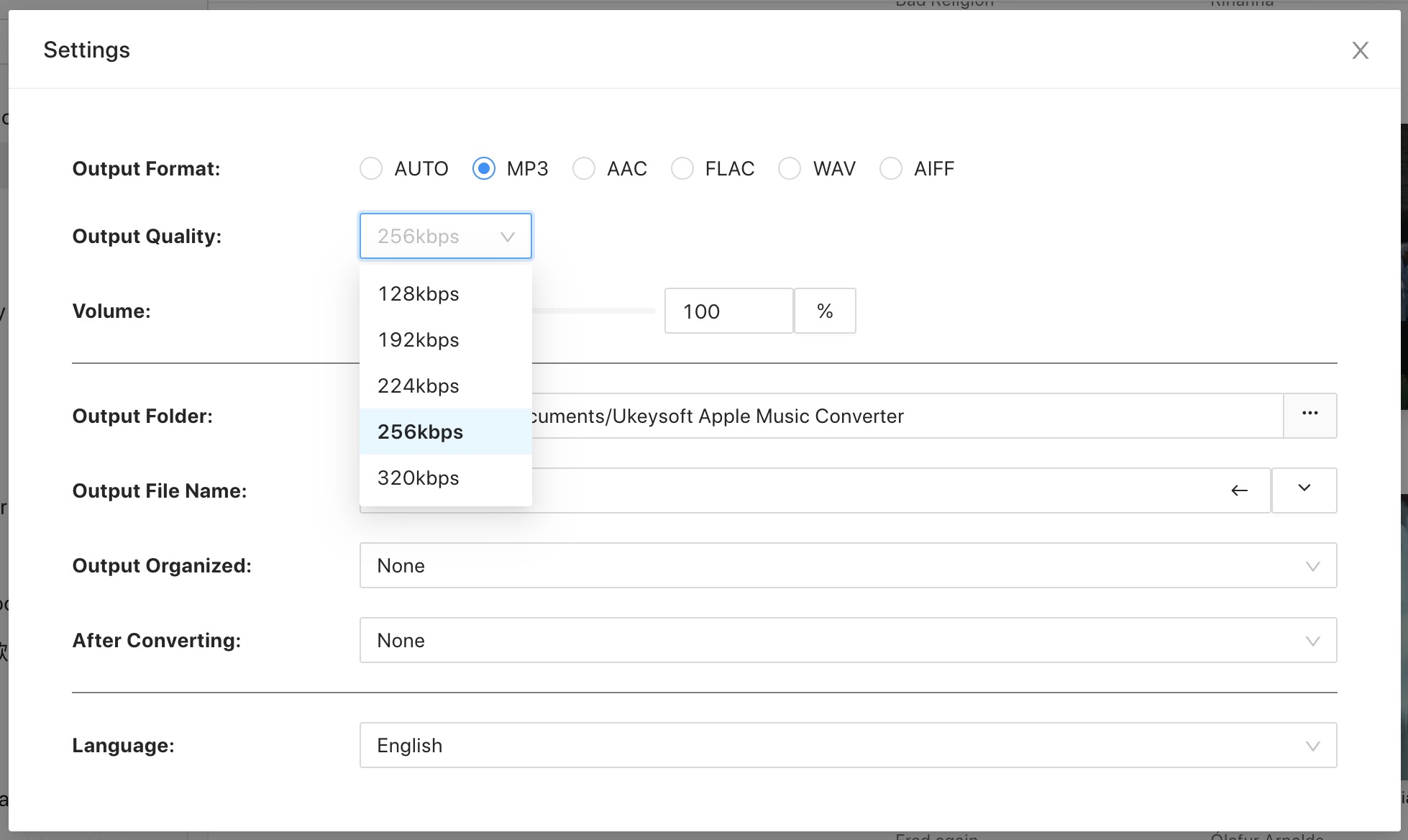
(Optional) By the way, you can choose a speed from 1x to 16x depending on your preference. This setting can be found in Options > preferences > General > Convert > Adjust audio conversion speed, then freely set the conversion speed from 1x to 16x.

Step 4. Remove DRM from Apple Music and Convert to MP3 at 320kbps
Finally, click on "Convert" button to remove DRM from Apple music and convert Apple Music streaming bitrate from 256kbps into 320kbps.
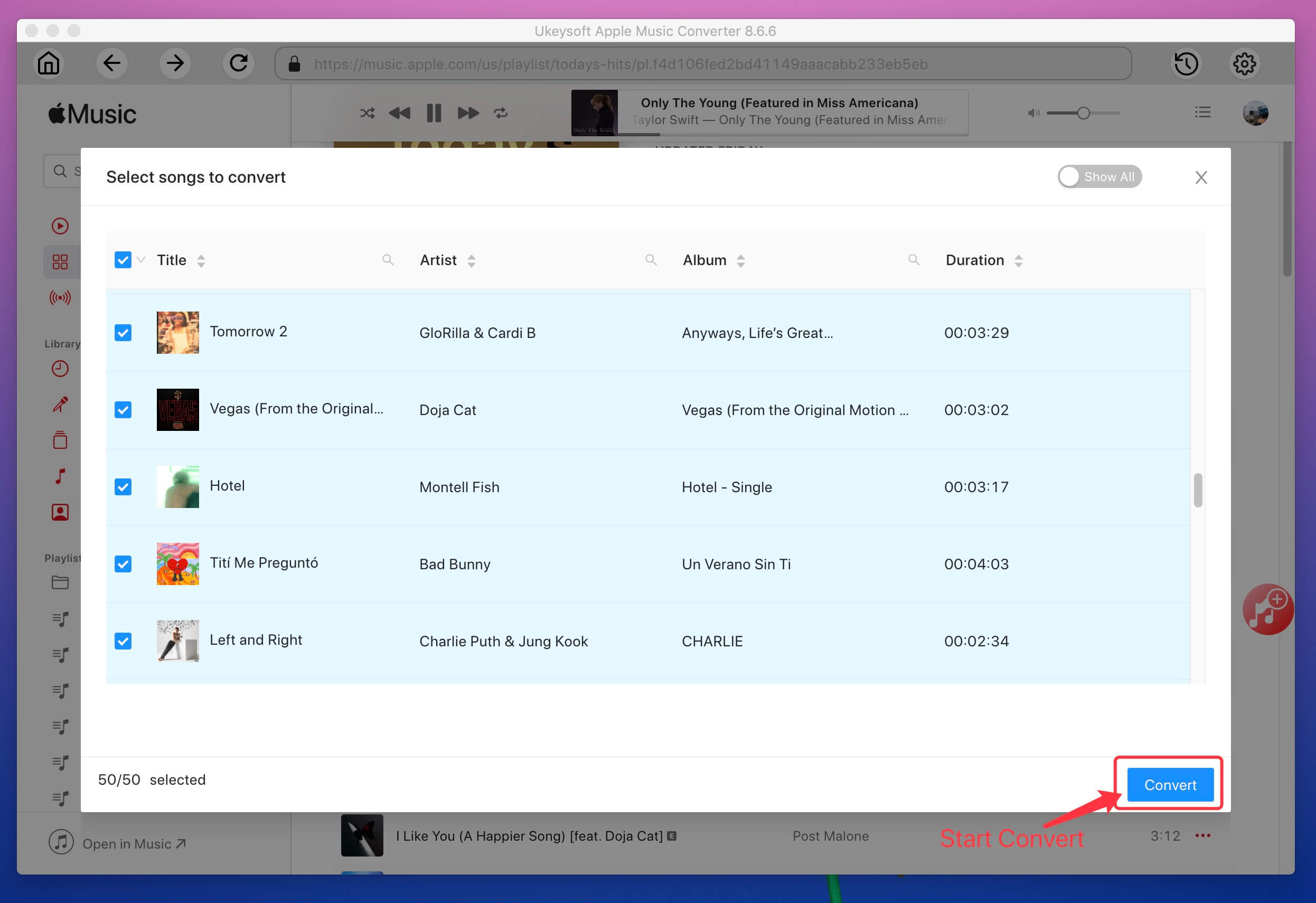
After conversion, you can find the files by clicking on the "Open Output File" and enjoy them on any of your devices as wish.
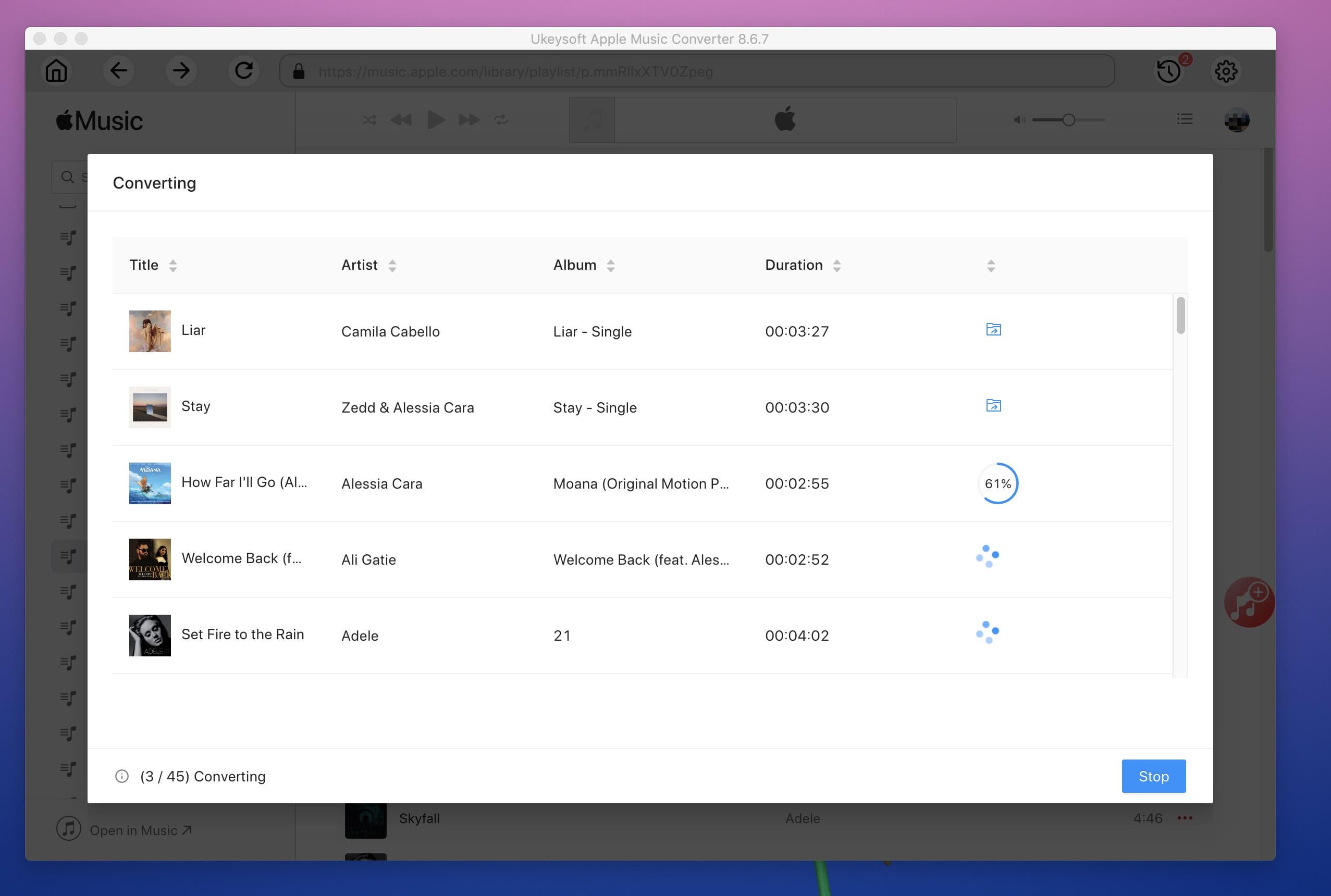
Now you are able to transfer Apple Music to any devices for streaming, such as Android tablet, iPod Shuffle, PS4, burn Apple Music to a CD or transfer to USB for playing in the car. Of course, you can also set Apple Music as iPhone Ringtones.
Prompt: you need to log in before you can comment.
No account yet. Please click here to register.

Convert Apple Music, iTunes M4P Songs, and Audiobook to MP3, M4A, AAC, WAV, FLAC, etc.
Porducts
Solution
Copyright © 2025 UkeySoft Software Inc. All rights reserved.
No comment yet. Say something...