 ✕
✕
By Justin SabrinaUpdated on September 01, 2021
Do you want to play iTunes music on other portable device such as Sony Walkman mp3 player, iPod shuffle, then you need to convert iTunes songs to MP3, AAC, AIFF or WAV fiestly, then transfer converted files to MP3 player, iPhone/iPad/iPod nano/Android devices and more portable devices. You can check out this guide, which offers 2 simple methods to convert iTunes songs to different file format with or without iTunes. After conversion complete, you can play iTunes songs on any devices.
CONTENTS
Songs from iTunes and Apple Music come in the AAC format. Although both AAC and MP3 are digital audio files, AAC is the next generation format designed to provide better sound and take up less storage space than MP3. However, the AAC format limits the types of devices you can use to play those AAC files. Have you ever thought about converting iTunes music to other audio formats? This is a great idea to convert iTunes audio files to other popular formats (MP3, AAC, AIFF, WAV), especially if you want to listen to music in other media players; or when you want to store songs on a USB flash drive, you can listen to music while driving; or when you want to create an MP3 CD with the audio file inside the playlist.
In order to better solve the problem, we have collected two of the most recommended solutions. Users can easily convert iTunes music to normal MP3, AAC, AIFF, WAV and more in two ways. Great, you can enjoy the music in your own way.
iTunes' built-in conversion feature allows you to convert songs to different audio formats, such as AAC, AIFF, Apple Lossless, MP3, WAV. You can export iTunes music to your favorite format as needed. Let's start with the detailed steps on how to convert a song to a different file format with iTunes:
Step 1. Launch iTunes and open up the iTunes preferences (iTunes > Preferences, or Command+Comma) ,then navigate to the “General” tab and click the “Import Settings” button at the bottom.
Step 2. From the "Import Using" drop-down menu you can select the encoder to be used for conversion, including MP3/AAC/AIFF/WAV Encoder. If you want to convert audio files to MP3 format, you can choose "MP3 Encoder".
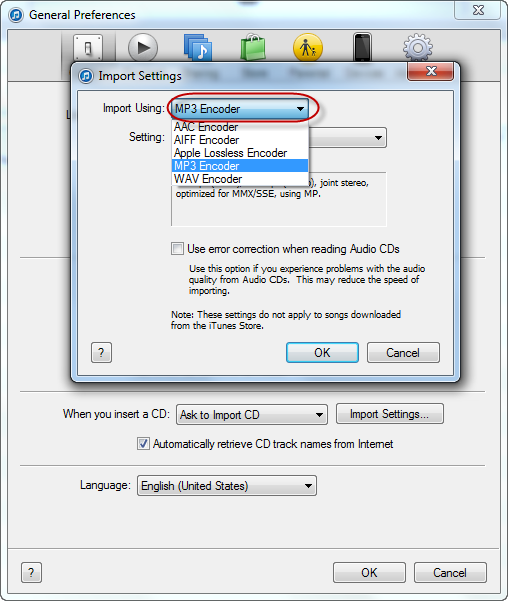
Note: By default, the bitrate is quite low, but you can turn it up.
Step 3. Select one or more songs in your library, as you can convert as many songs at a time as you’d like.
Step 4. In the iTunes menu bar, select “File > Convert > Create MP3 Version.” Now all songs will be converted to your chosen format.
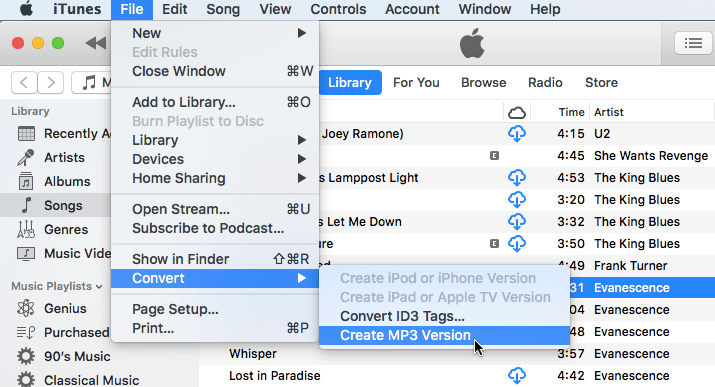
For Apple Music subscribers, we can play Apple Music songs, playlist and albums with iTunes after authorization. When you add Apple Music tracks to iTunes library, you will find the kind of the songs is Apple Music AAC audio file, which comes with Digital Rights Management (DRM) restrictions, you need to pay for Apple Music subscription, then you can play those streaming music with iTunes, Music app or other authorized devices. If you cancel your subscription, you'll lose access to the song. In addition, if you downloaded songs to iTunes library, the downloaded songs come in m4p format(iTunes M4P songs) which cannot be copied or transferred to other devices.
To play Apple Music songs on any devices such as iPod nano, PSP, MP3 player, Android devices and more, you will need to convert iTunes m4p songs to mp3.
UkeySoft Apple Music Converter is a powerful iTunes M4P to MP3 converter, which can convert Everything that iTunes can playing, including Apple Music songs, iTunes M4P songs, Audible AAX/AA audiobooks, iTunes M4B audiobooks and iTunes M4P audiobooks. The converter not only can convert iTunes M4P files to MP3, M4A, WAV, AAC, AC3, AIFF, AU, FLAC, M4R, and MKA, but also can remove DRM from Apple Music. It supports batch conversion of songs and playlists up to 16 times faster. Plus, the converter allows users to convert Apple Music files, unprotected or purchased Audiobooks to plain audio formats. After conversion, all music tracks can be played on iPod, Sony, Sandisk and any other mobile devices.
Key Features:
Step 1. Launch UkeySoft Apple Music Converter
Install and launch UkeySoft Apple Music Converter on your computer and iTunes will be opened automatically. Do not operate iTunes if the converter is running.
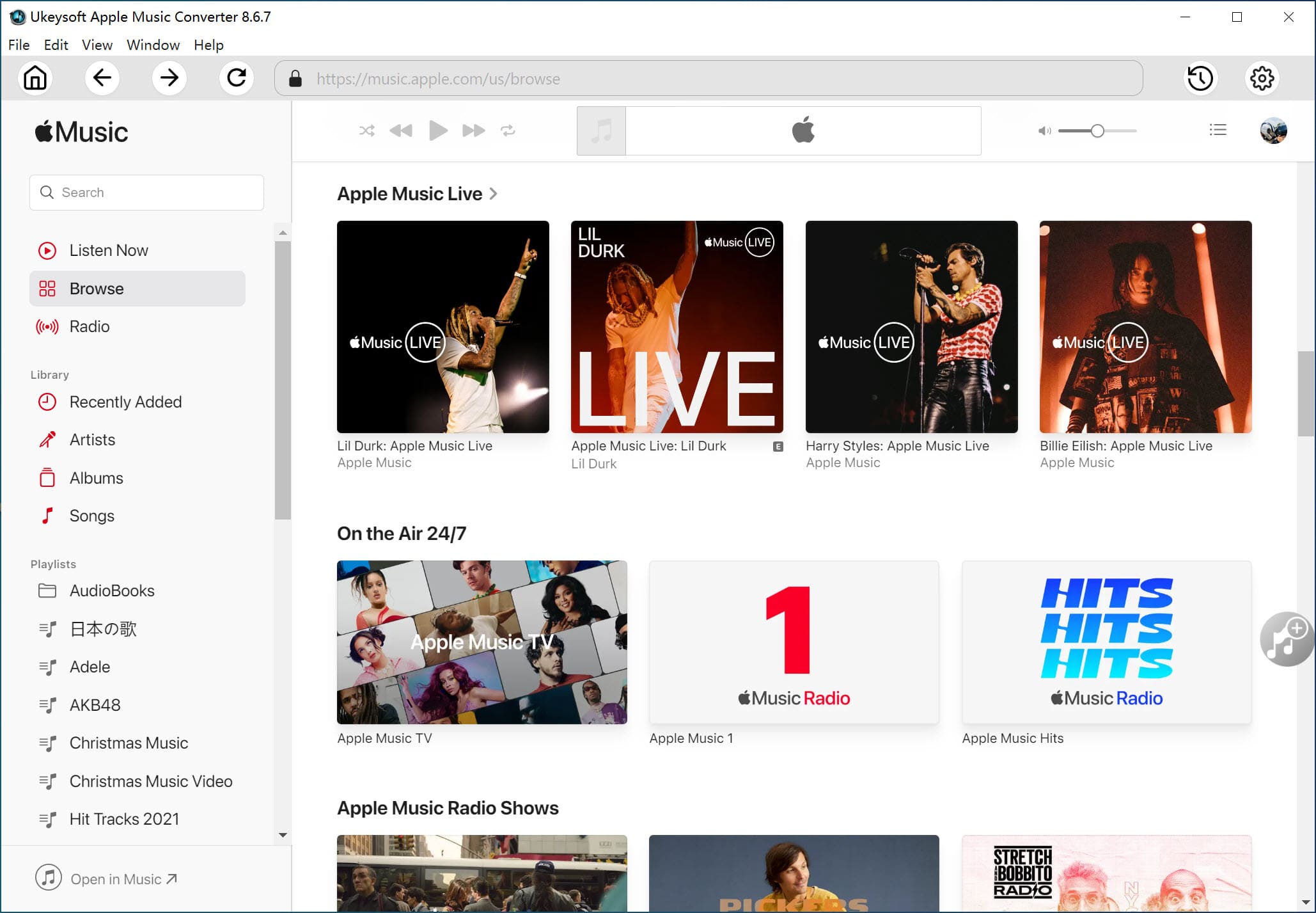
Step 2. Select iTunes Music
The UkeySoft will automatically obtain all playlists and files from your iTunes, so there is no need to import files. Just select songs and playlist you want to convert.
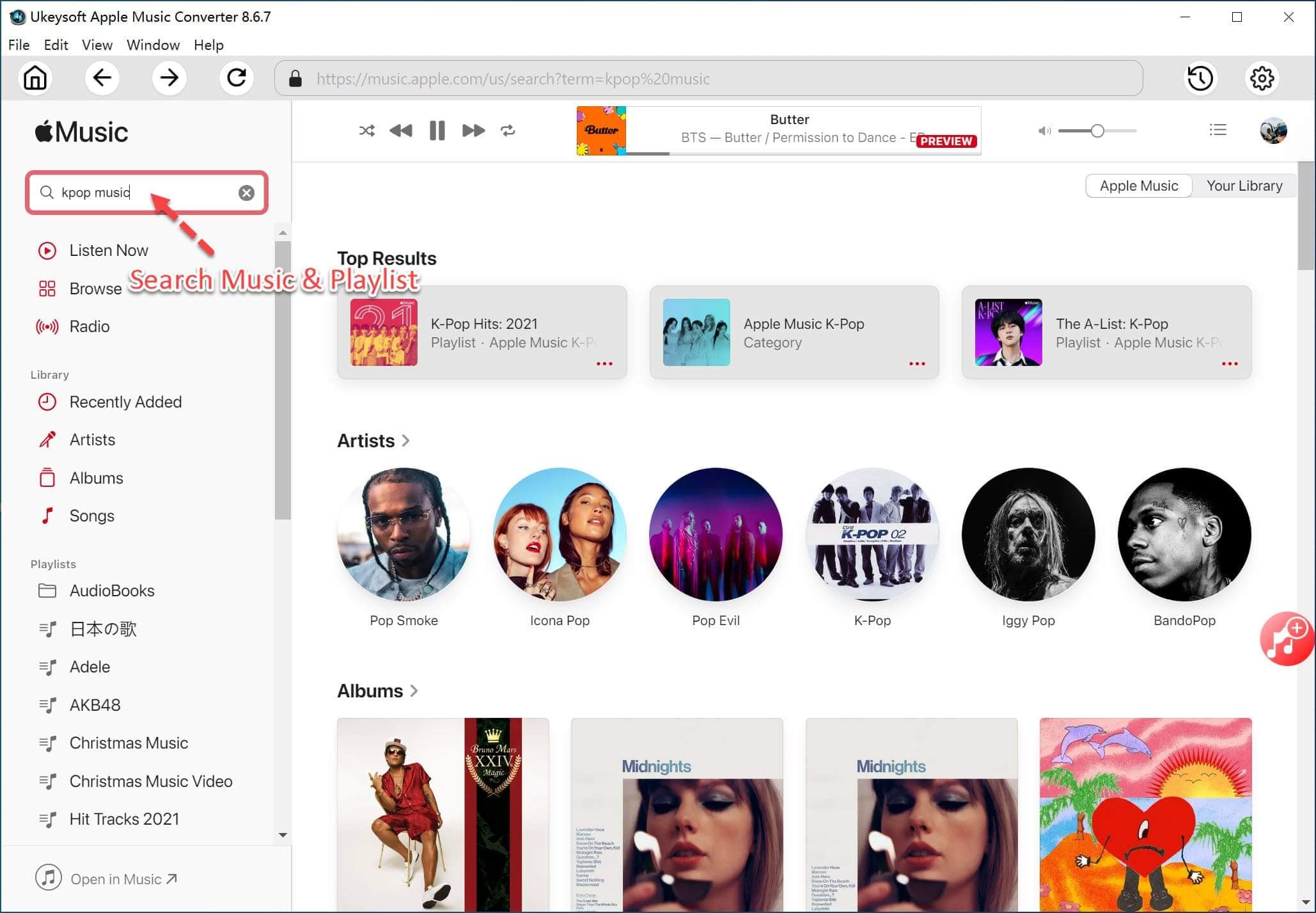
Step 3. Select Output Format as MP3
UkeySoft Apple Music Converter supports 9 output formats: MP3, M4A, AC3, AAC, AIFF, AU, FLAC, M4R, MKA. You can set the converting speed, output file names, output formats and etc. for output files.
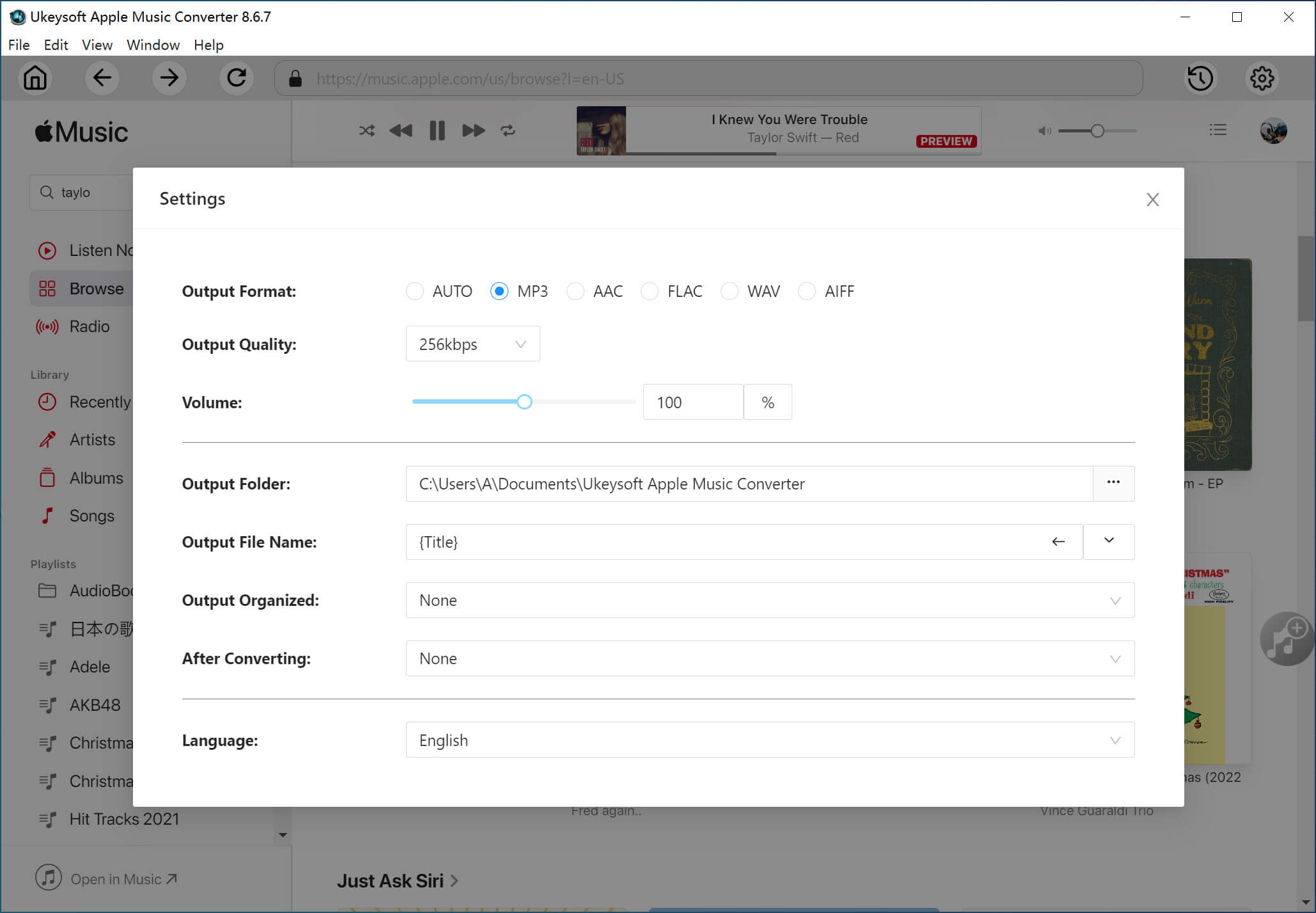
Step 4. Customize Conversion Speed
With UkeySoft Apple Music Converter, you will be able to convert M4A songs in batch with up to 16X faster speed. That means it can save plenty of your valuable time.
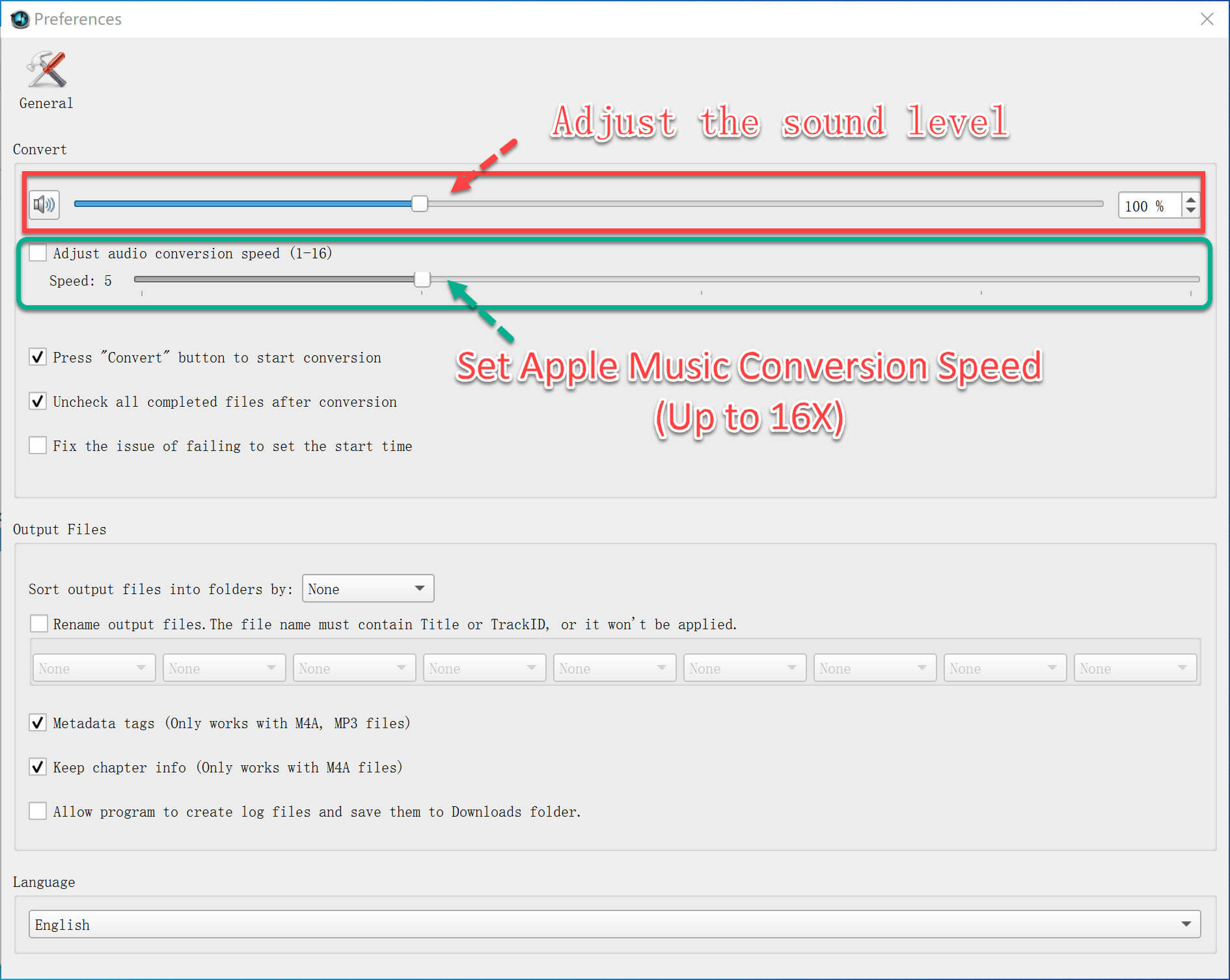
Step 5. Convert M4A Files to MP3
After all is done, click on "Convert" button and the Ukey Soft Apple Music Converter will convert the iTunes music to MP3 format automatically. You can explore the output files by clicking the "Open Output File" button.
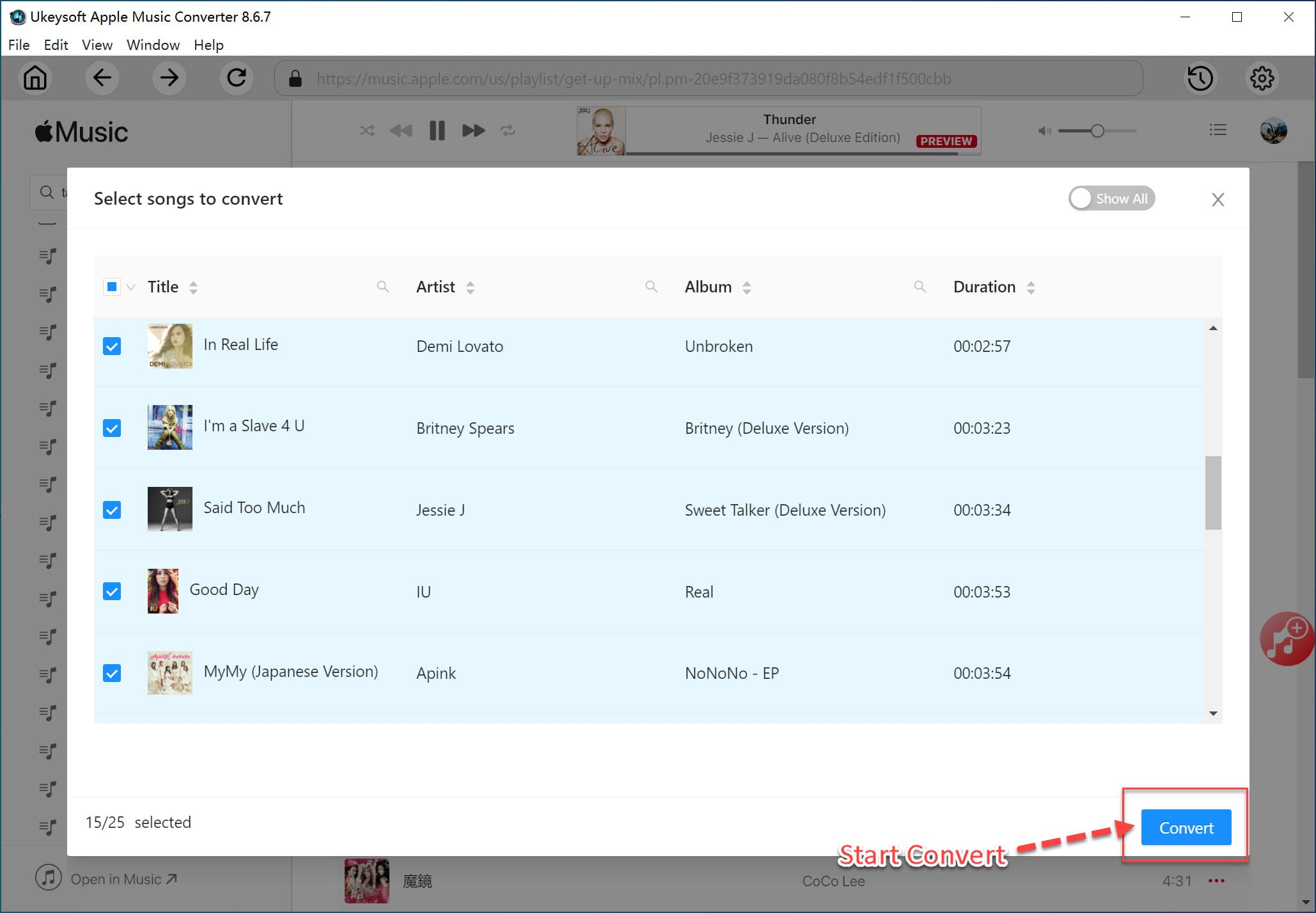
After Joining Apple Music membership, you can enjoy Apple Music tracks and music video, when watching a music video you like, do you want to extract audio from iTunes music video? When watching movies, you must have been once touched by the episodes, background music, etc. in the movies, do you want to extract audio from your purchased or rented iTunes movies.
As we have mentioned above, the Apple Music Converter also can extract audio from iTunes videos, including purchased/rented movies, TV shows, music video and more M4V or MP4 videos in iTunes library. This part will teach you how to convert iTunes video files to mp3 as example.
Step 1. Download Videos to iTunes Library Firstly
You need to download movies, TV shows or music videos to iTunes library, you will find that all the downloaded video is M4V format. After downloading complete, make sure the downloaded video playable with iTunes, then exit the iTunes application.
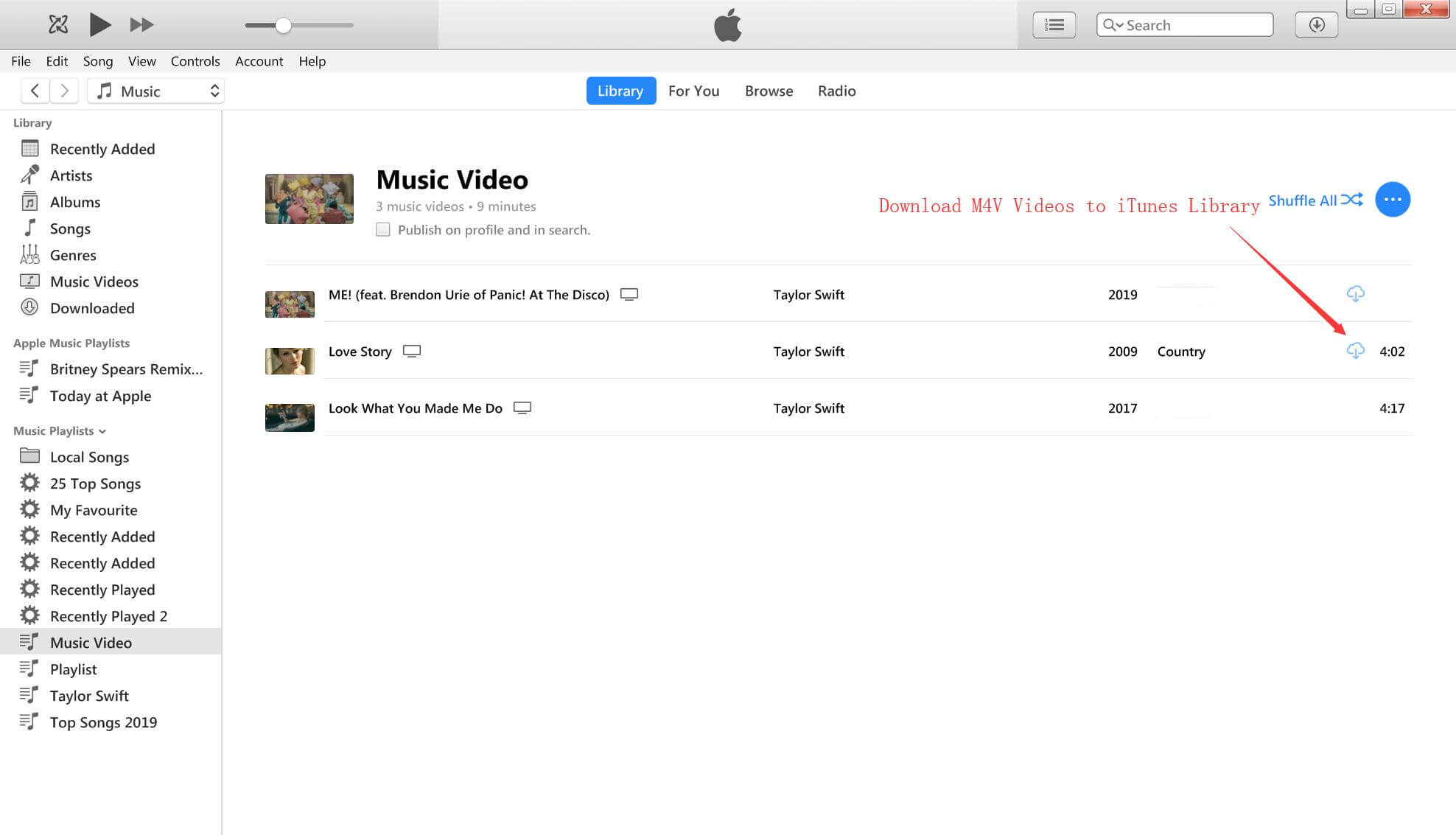
Step 2. Run UkeySoft Apple Music Converter
Launch the UkeySoft program, it will open iTunes and loads all iTunes media files, including the downloaded music videos/movies/tv shows, M4P songs and Apple Music.
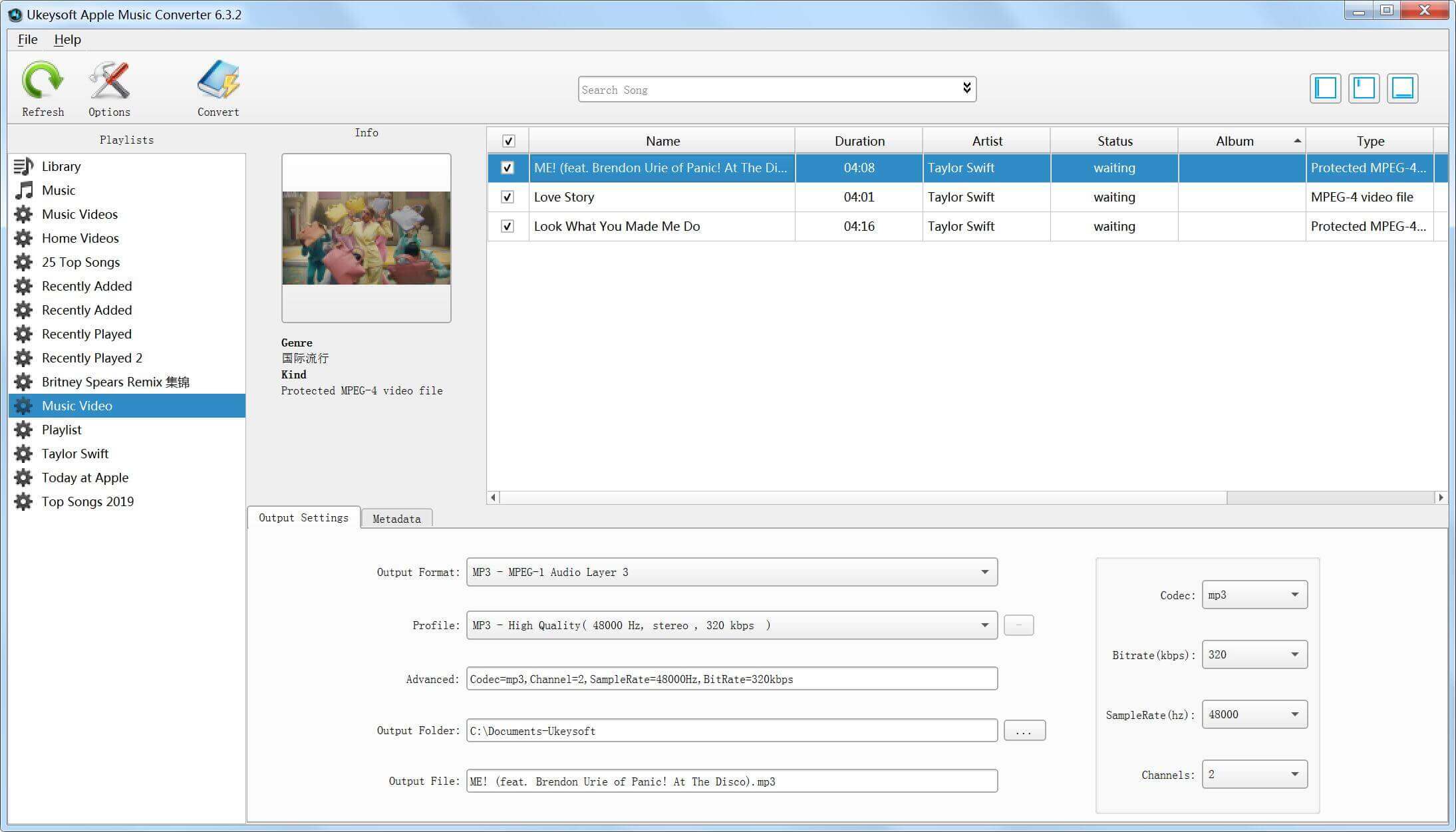
Step 3. Select Videos to Convert
Choose the iTunes video you want to convert to MP3, the software supports convert multiple video in batch, which will save a lot of your time.
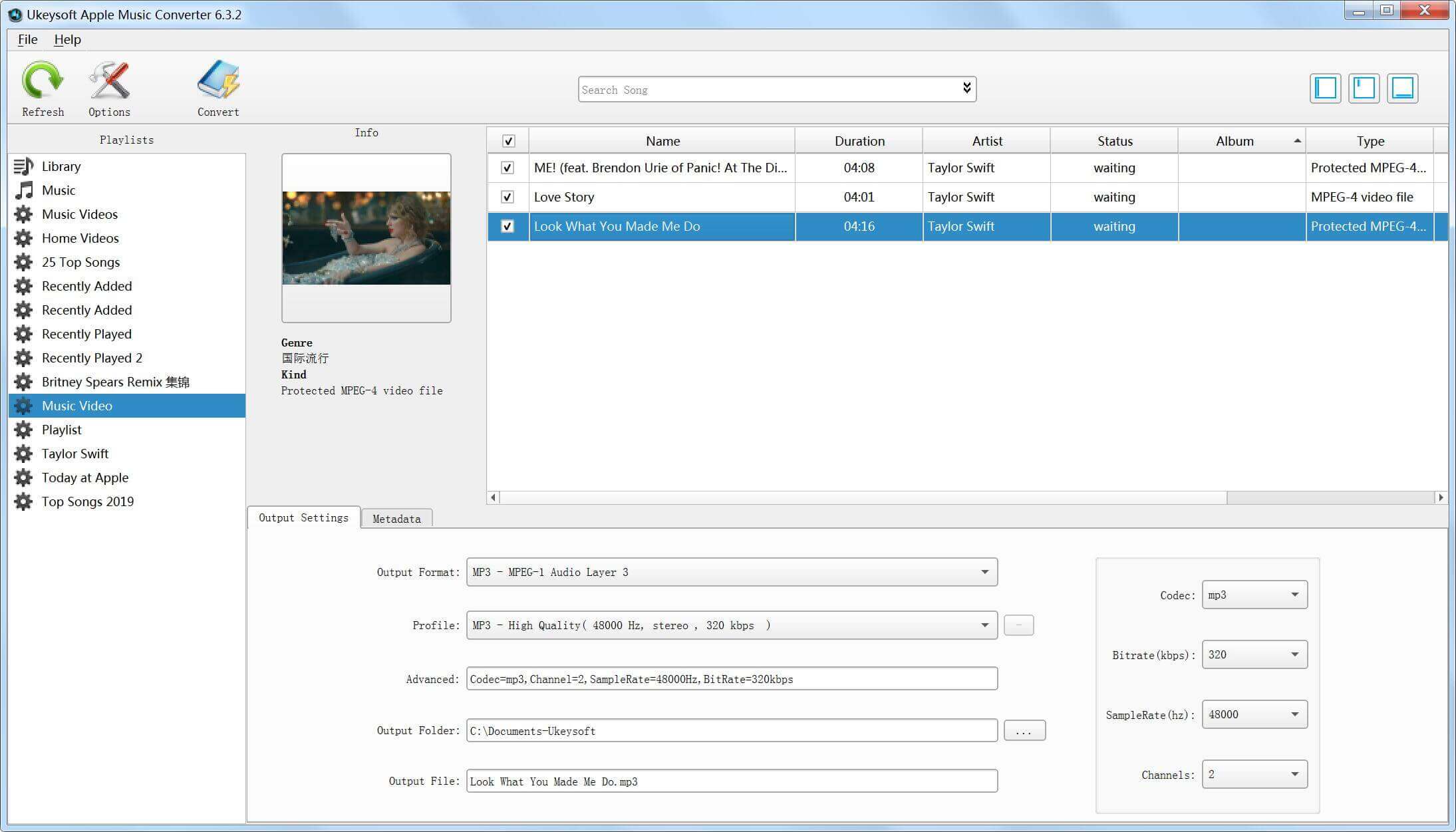
Step 4. Select MP3 as Output Format
At the bottom of the interface, you can see various output formats, including MP3, AAC, AC3, AIFF, AU, FLAC, M4A, M4R, MKA and WAV. In the case, please select MP3 as output audio format, then you also can customize the audio quality of the codec, bit rate, sample rate and so on.
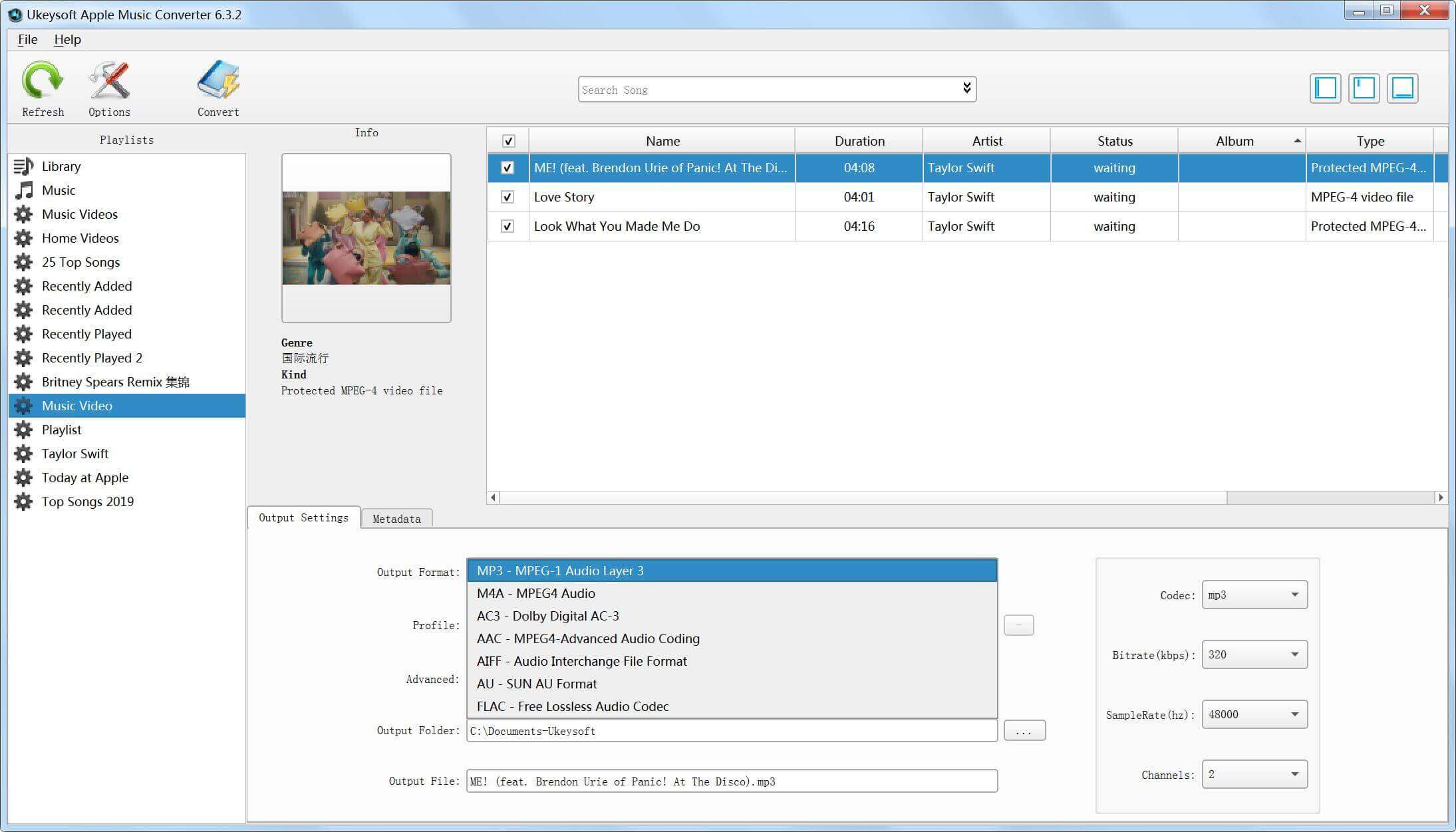
Step 5. Start Converting iTunes Video to MP3
The last step, just click the “Convert” button start to convert iTunes M4V videos to MP3, it will remove DRM from iTunes M4V files during the conversion. During converting, iTunes plays the iTunes videos in the background (muted), so you’d better not using iTunes before conversion is finished. Otherwise, an error will occur during the conversion process.
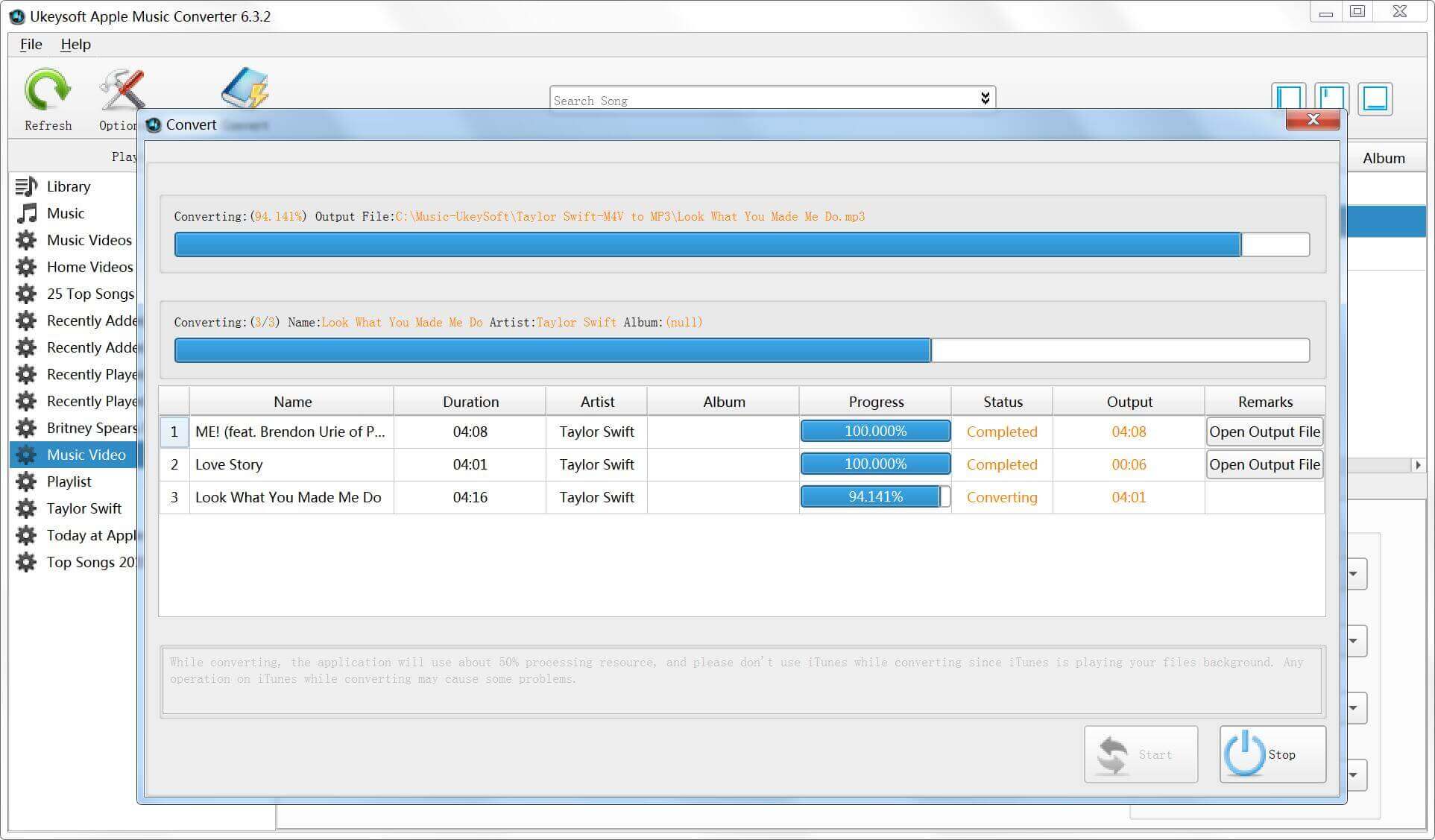
Although iTunes for Windows or Mac can convert a song to a different file format, the iTunes application cannot convert Apple Music AAC files to MP3. I recommended you use a third-party iTunes converter alternatives like UkeySoft Apple Music Converter to convert Apple Music, this is a popular and powerful converter that every Apple Music subscribers need own one, the Apple Music Converter supports convert iTunes M4P songs, Apple Music tracks and Audible/iTunes audiobooks to MP3 and other formats like M4A, WAV, AAC, WMA, etc. In another word, the UkeySoft Apple Music Converter can convert Everything that iTunes can playing.
How to Extract Audio from iTunes Movies, TV Shows or Music Videos
How to Download Apple Music Playlist as MP3
How to Convert Apple Music to MP3
How to Convert iTunes Movies to MP4
Prompt: you need to log in before you can comment.
No account yet. Please click here to register.

Convert Apple Music, iTunes M4P Songs, and Audiobook to MP3, M4A, AAC, WAV, FLAC, etc.
Porducts
Solution
Copyright © 2025 UkeySoft Software Inc. All rights reserved.
No comment yet. Say something...