 ✕
✕
By Li ZhangUpdated on March 07, 2023
OBS and Streamlabs OBS are streaming and recording program on the computer for streaming on Twitch, YouTube, TikTok and other platforms. If you're a Twitch streamer, YouTuber, or TikTok user, you're probably familiar with OBS Studio. OBS is widely used on broadcast shows, especially for those new to streaming, as one of the best free and open source tools for screencasting and live streaming. The most impressive features include 3D masks, window capture and game capture, which is probably why gaming celebrities use it to enhance the viewing experience. So it is widely popular with live streamers, as well as gamer. If you are interested in adding Spotify Music to OBS, please read the follow parts, then you can apply Spotify Music on this program freely even without music subscription.
CONTENTS
OBS is available for Windows and Mac computers. To begin with, make sure you have installed the Spotify desktop app on the computer so that you can set up the OBS app and add Spotify widget to it.
Step 1. Run Spotify Music, run OBS Studio under the Sources section and find the "+" icon.

Step 2. Select Window Capture > Create New > Click OK.
Step 3. In the Window section scroll down to select [Spotify.exe]: Spotify Free or Premium and hit Done.

Step 4. After casting the Spotify app in the OBS, you can freely adjust its interface by dragging.

Tips: If you only want to keep a portion of the Spotify app, such as the player, you may press Alt on your keyboard and have the entire UI scissored.
This way can be used to play Spotify Music in OBS Studio under Spotify Free or Premium account. For Spotify Music protection rules, you can’t access all music in OBS directly. It means that you can’t apply all Spotify Music in OBS. Though you downloaded music from Spotify under Premium, you can’t put the downloaded music in OBS. To apply Spotify Music in OBS without limits, you should add Spotify Music to OBS as local files. However, all Spotfiy Music are encrypted with special audio format. To make this work, you need a professional Spotify Music Converter.
What can help you is this best UkeySoft Spotify Music Converter, it is capable of downloading all Spotify contents, converting Spotify Music to the audio format which be compatible with OBS, like MP3, M4A, WAV, AAC, AIFF, FLAC. All the converted music will be preserved with original quality, keep ID3 tags information such as title, album cover, artist, genre, etc. So that you can add Spotify Music to OBS without restriction, apply Spotify Music on OBS without subscription. What’s more, it is built-in Spotify Music web player, has not Spotify Music installation required in the conversion. With the newest version of UkeySoft program, you can get Spotify Music locally at 10X faster speed in batch. In this way, you are allowed to use Spotify Music on more ways without limits.
Features of UkeySoft Spotify Music Converter
Step 1. Launch Spotify Music Converter and Log in Spotify
First of all, please download, install and run UkeySoft Spotify Music Converter on your PC/Mac computer, log in your Spotify Free account or Premium account.

Step 2. Set Output Format
Click "Settings" icon on the upper right corner of the interface, to set format for output music. 6 options are available: MP3, M4A, WAV, FLAC, AIFF, AAC. In normal, MP3 is a common option, since it is the most widely used audio format.
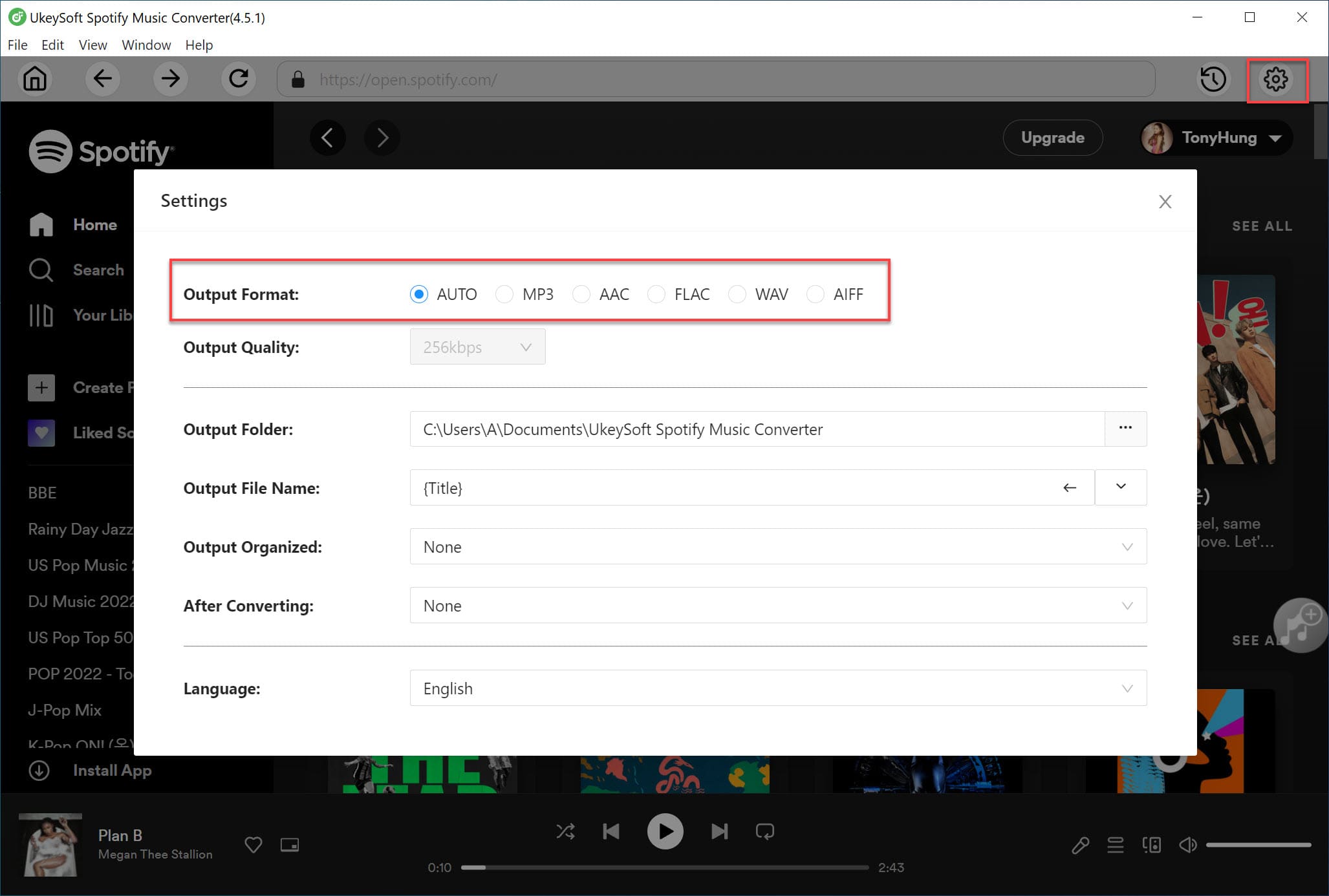
Step 3. Add Spotify Music in Web Player
Clicking "+" icon to add any music playlist/album in Spotify web player to downloading list. UkeySoft program will then analyze the playlist/album in the list.

Step 4. Select Spotify Music
After select the playlist/album in step 3, all music items in it will be selected by default, just unclick the ones you don't need in the checkbox.
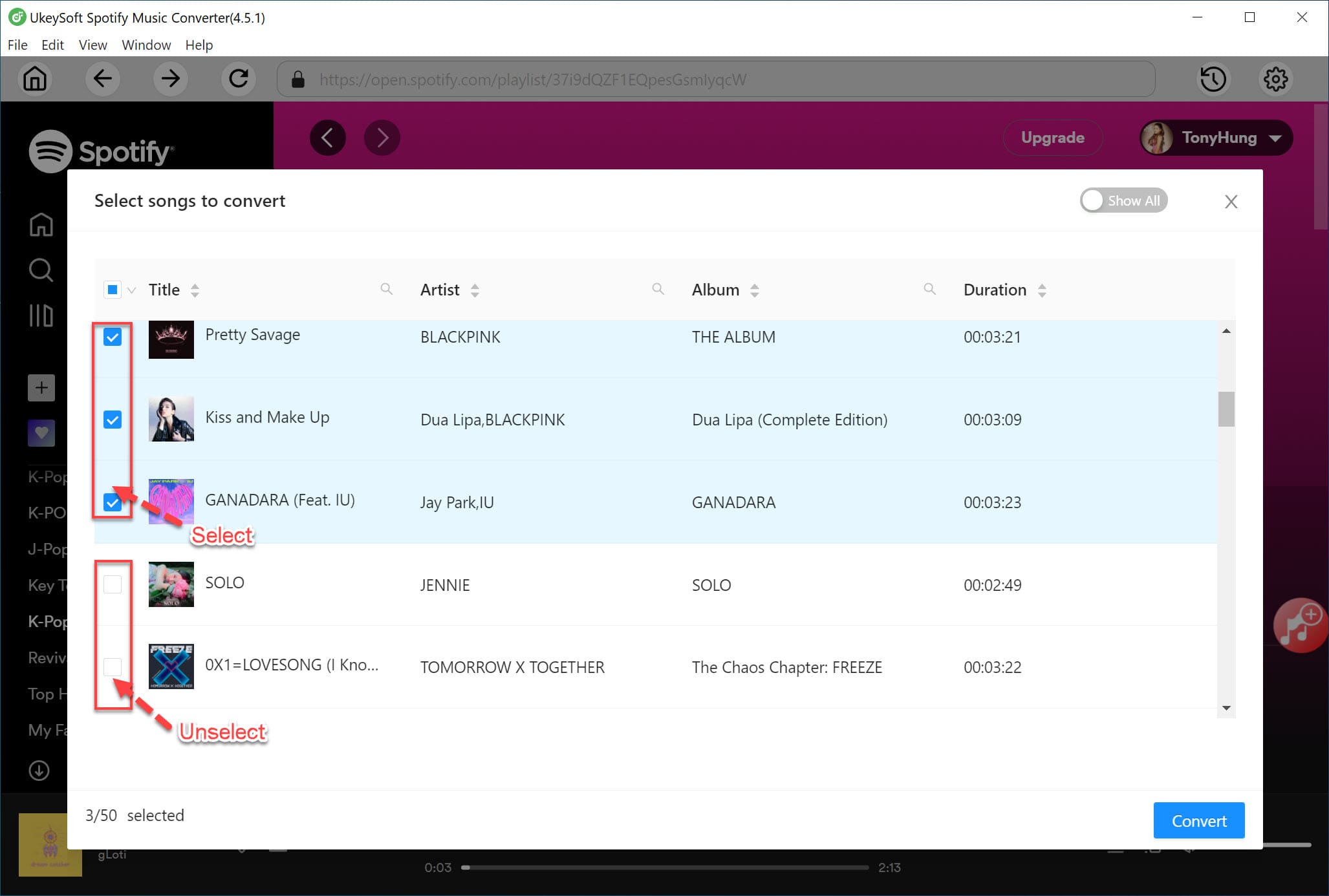
Step 5. Download and Convert Spotify Music to MP3
Simply click "Convert" button to start downloading and converting music to MP3, the whole music conversion will ends in 10X faster speed.
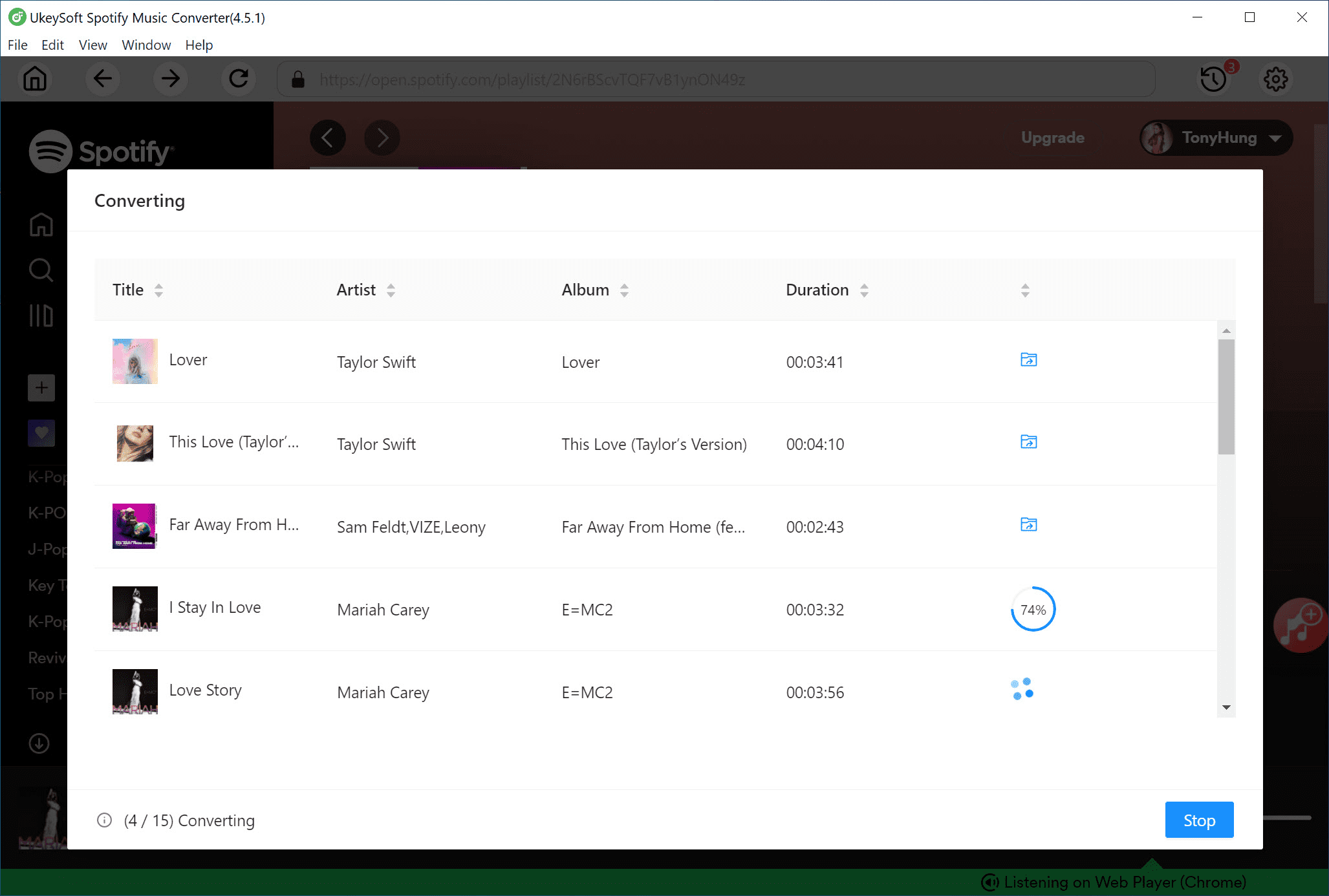
When the batch music conversion finishes, click the blue "Output Folder" to open the output folder, in which you can preview all output music files locally.
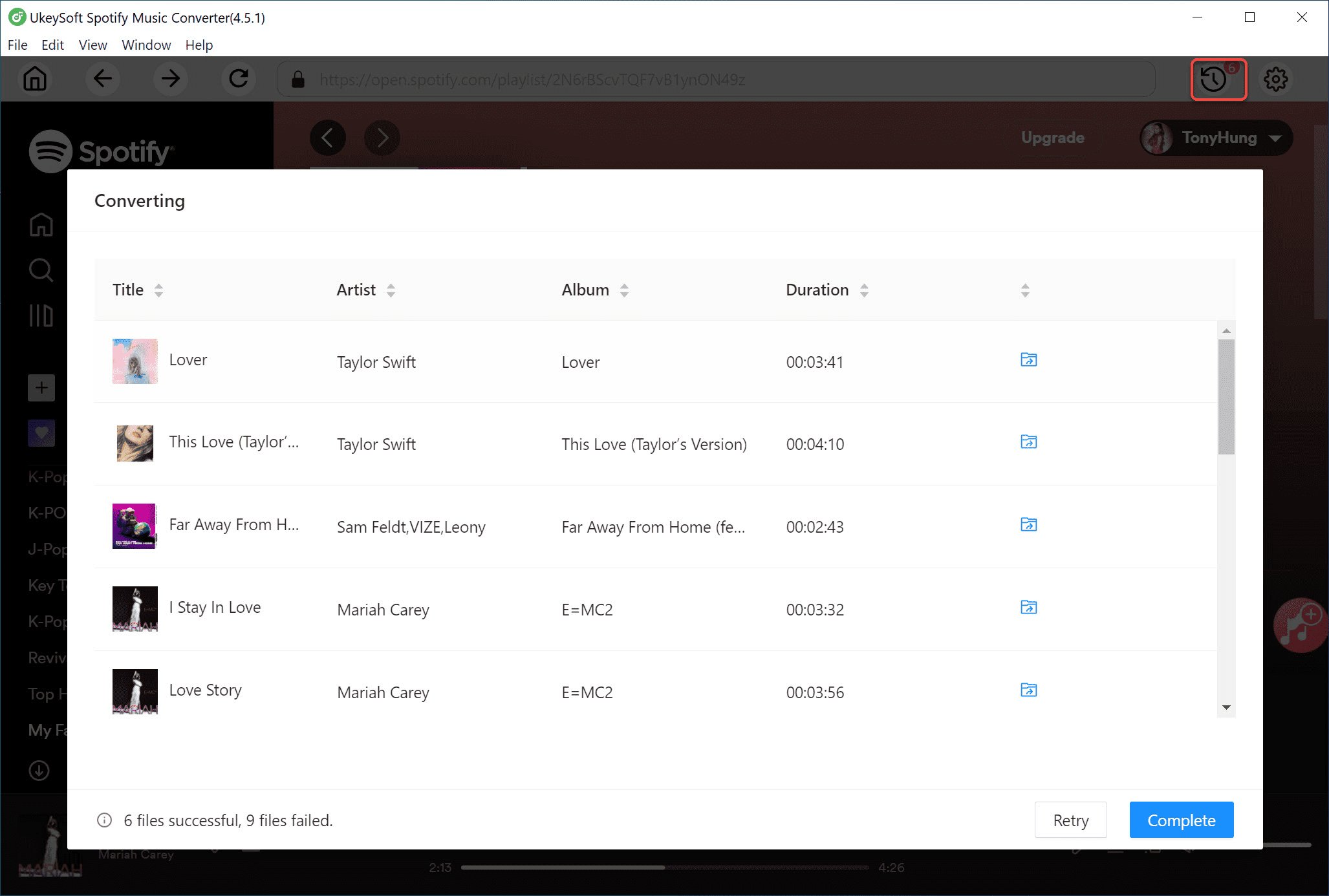
Step 6. Sync Music to OBS Studio
In OBS Studio click the “+” button under Sources, select Media Source. Choose the music files you have just get in step 5. Now you can sync Spotify Music to OBS without limits.

As you know, Spotify Music is protected by its music copyright. It is worth mentioning that Spotify Music conversion using UkeySoft Spotify Music Converter is perfect. After downloading and converting Spotify to MP3 via this powerful tool, you can apply Spotify Music to OBS without limits. Even you can do more operation with your loved music in OBS or Streamlabs OBS.
Prompt: you need to log in before you can comment.
No account yet. Please click here to register.

Convert Apple Music, iTunes M4P Songs, and Audiobook to MP3, M4A, AAC, WAV, FLAC, etc.
Porducts
Solution
Copyright © 2025 UkeySoft Software Inc. All rights reserved.
No comment yet. Say something...