







By Justin SabrinaUpdated on August 31, 2021
How to Unlock iPhone 7 with Forgotten Passcode?
"Help!I forgot the passcode on my iPhone 7 after I changed it, how to remove passcode from disabled iPhone 7? How can I reset iPhone without passcode?"
How to Unlock iPhone 7 without Broken Screen?
"My screen broke and I can not unlock my iPhone to back up and send it to assistance, I can’t enter the screen lock password, how do I access to my iPhone 7 with a broken screen?"
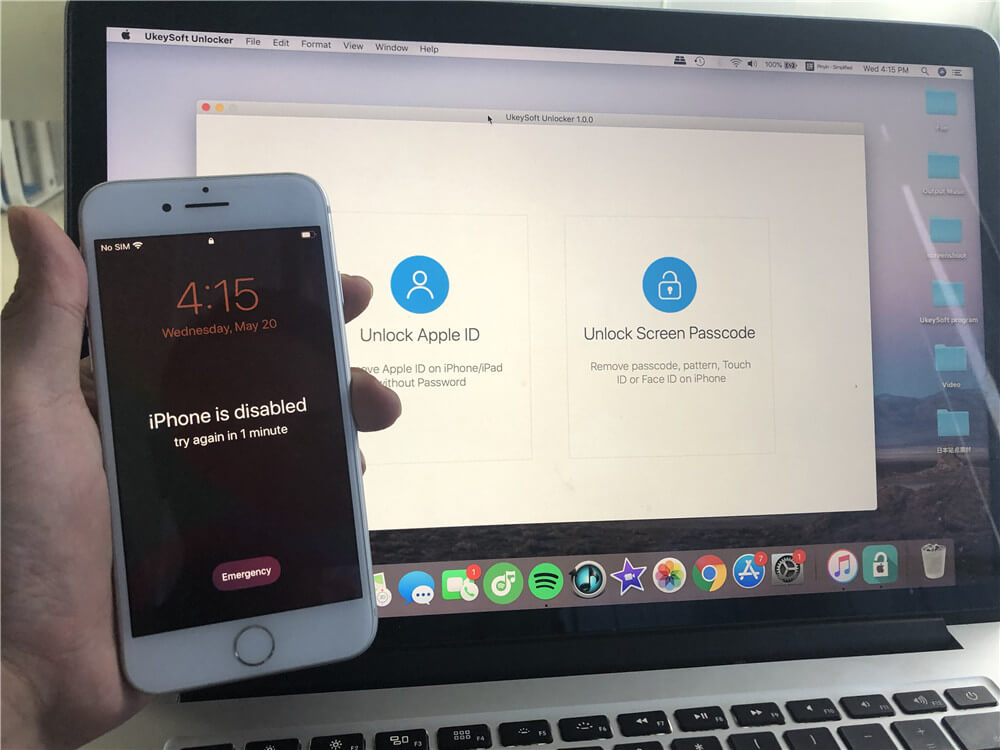
If you forgot screen lock passcode on iPhone 7, you might see your iPhone is locked after you entered the wrong password too many times, or your iPhone is disabled and wonder what you can do with it.
In such situations, your only way out is probably to remove the iPhone passcode and erase all the data & settings on the device. Unlock an iPhone, without the password is needed when you forgot the locked screen passcode, you need to use a professional iPhone 7 passcode removal tool to unlock iPhone passcode, as well as data and settings. In addition, you can fix some issues like the black screen of death, Apple logo screen, loading screen, connecting iTunes screen, etc.after unlocking the device.
UkeySoft Unlocker is a professional and powerful iPhone Passcode unlocking tool, helping users easily to to remove various locks from iPhone, iPad and iPod touch. If you forget the passcode on iPhone, this useful iOS unlocking software helps you remove iPhone passcode easily, then you can access and use the iPhone again. It mainly develops two functions: unlock screen passcode and remove Apple ID without password. Also, you can use this tool to restore iPhone if the device stuck on recovery mode, DFU mode, Apple logo, headphone mode, loading circle, iTunes logo, etc.
Features of UkeySoft Unlocker:
Honestly there is no solution to unlock iPhone/iPad lock screen without data loss for the moment in the market. Make sure you have back up your iPhone data before; if you don’t care about the data in the device, please follow the simple steps below to remove passcode from iPhone 7 or iPhone 7 Plus.
In addition, UkeySoft Unlocker only supports to unlock an activated device, if your iPhone is not activated, the software cannot unlock it.
Video Guide on How to Unlock iPhone without Password
Step 1. Download, Install and Launch iPhone Unlocking Tool
Firstly of all, please download, install and run the iPhone Passcode Unlocking software on computer, then select “Unlock Lock Screen Passcode”.

Connect your iPhone 7 to computer via USB cable
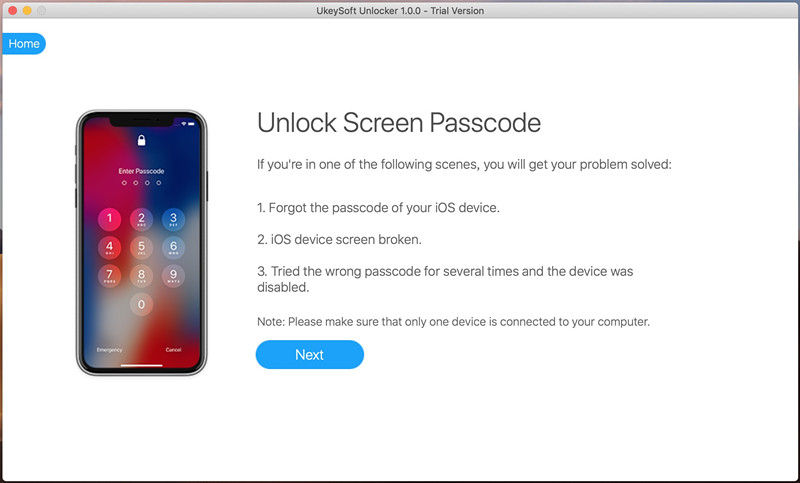
Step 2. Put iPhone 7 into Recovery Mode
Since the device is locked and the software cannot detect it, so you need to put iPhone into recovery, then the iPhone Unlocker can detects and analyzes the device.
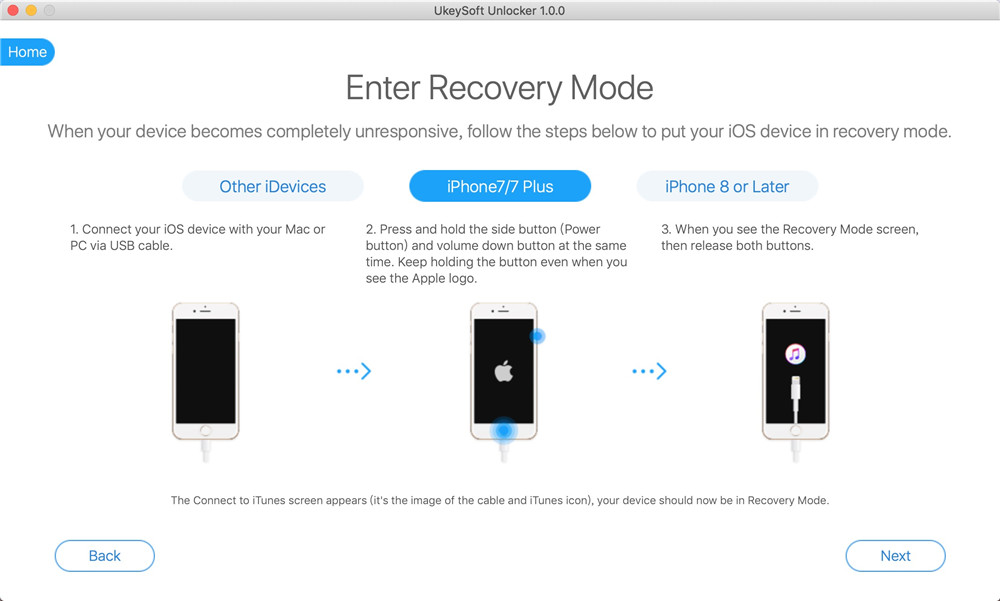
How to put your iPhone 7 into recovery mode:
1. Turn Off your iPhone 7 if it isn't off already.
2. Plug your iPhone 7 into your Mac or Windows PC.
3. Press and hold down the volume down + Power button on your iPhone 7.

4. When you see Apple logo screen, please release Power button and keep pressing and hold down the volume down button.
5.Release the all button when you see the Connect to iTunes screen, it means your iPhone in recovery mode.
Note: Don't click any pop up update windows from iTunes or Finder, if the iTunes or Finder runs automatically, please close the iTunes or Finder.
Step 3. Download the latest Firmware Package
After booting iPhone into recovery mode, the software will detect your iPhone 7 device, please confirm the device information, including device model and the matching firmware version of your device.
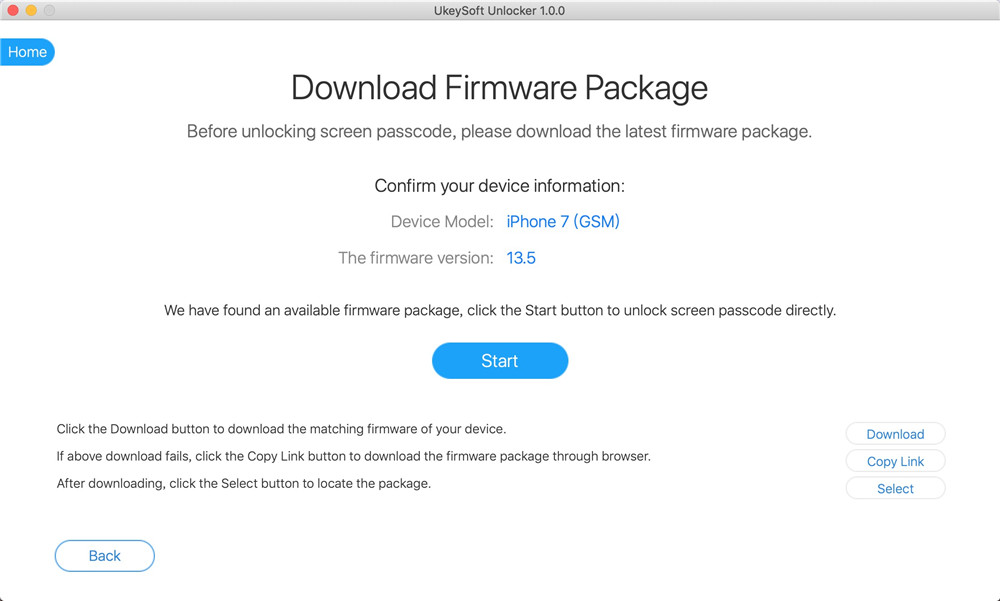
Click “Download” button start downloading firmware package for your iPhone 7 or iPhone 7Plus.
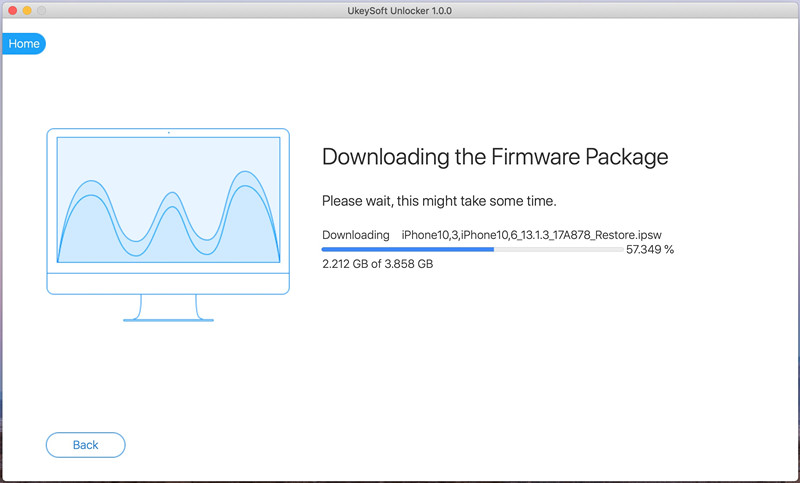
The latest firmware package has been downloaded complete, please click "Start" button to to next step.
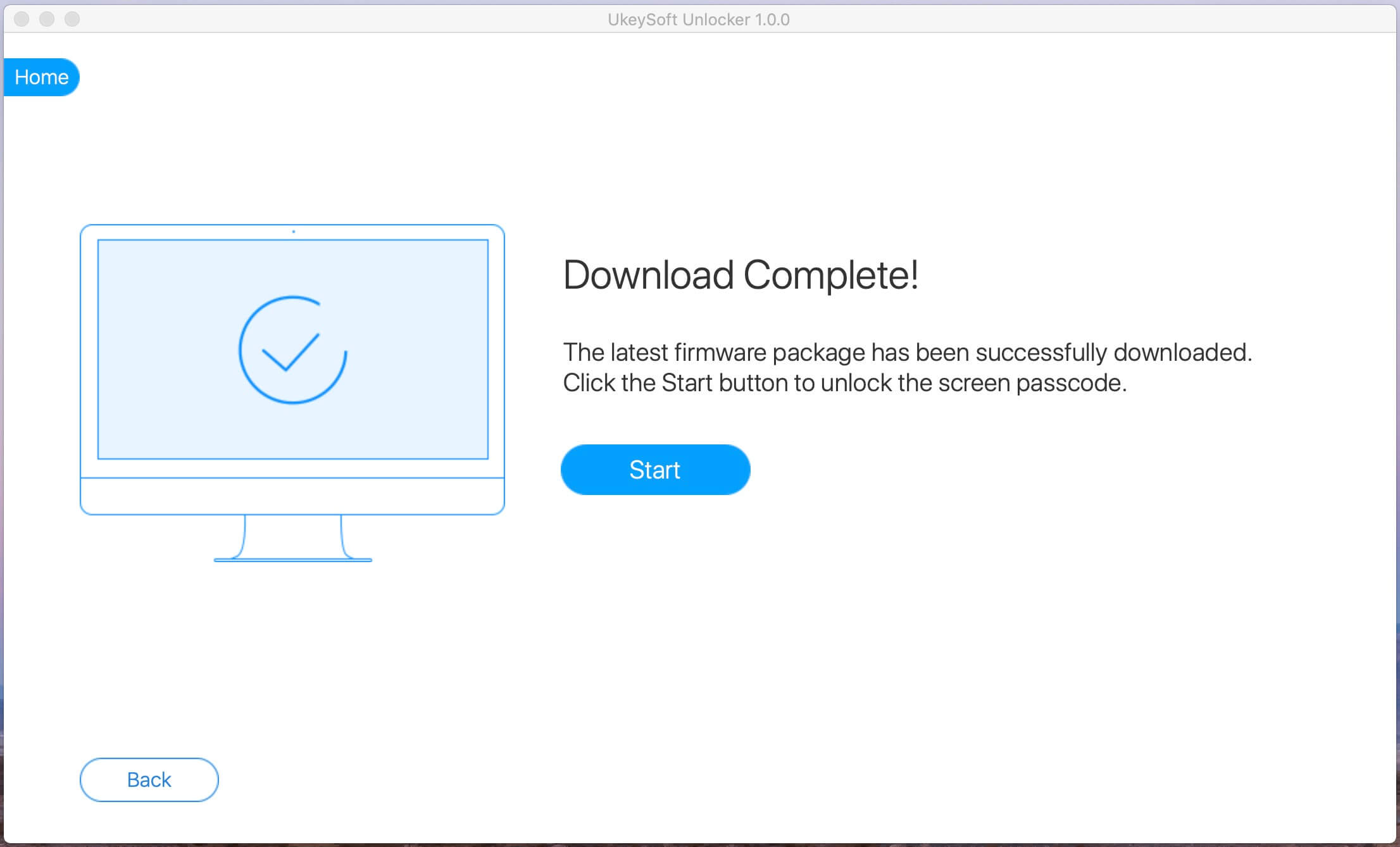
Step 4. Start Remove Password from iPhone 7
The software pop up an new interface, UkeySoft reminds you that all data and settings will be erased after removing iPhone passcode, including contacts, SMS, photos, videos, notes, Apple ID, settings and more. If you agree erase Everything after unlocking iPhone, please click checkbox and click “Start Unlock”.
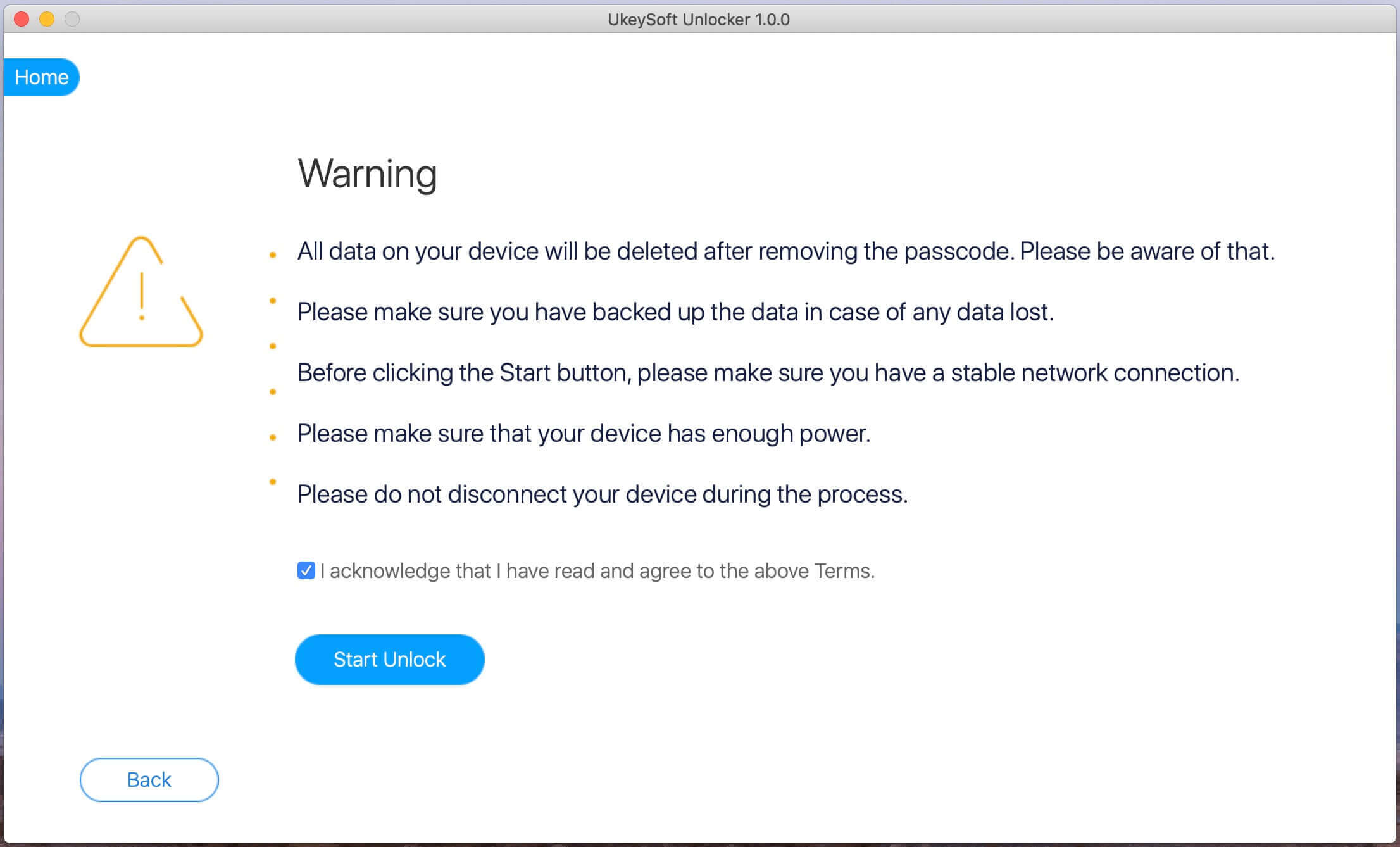
UkeySoft Unlocker start to delete passcode from your iPhone 7, during removing process, it should only take a couple of minutes for the whole process to complete, please wait patiently and keep connecting your iPhone with the computer.
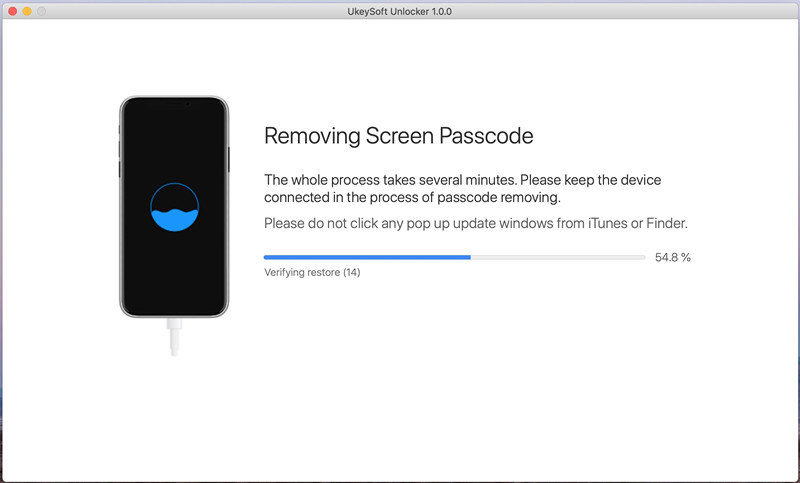
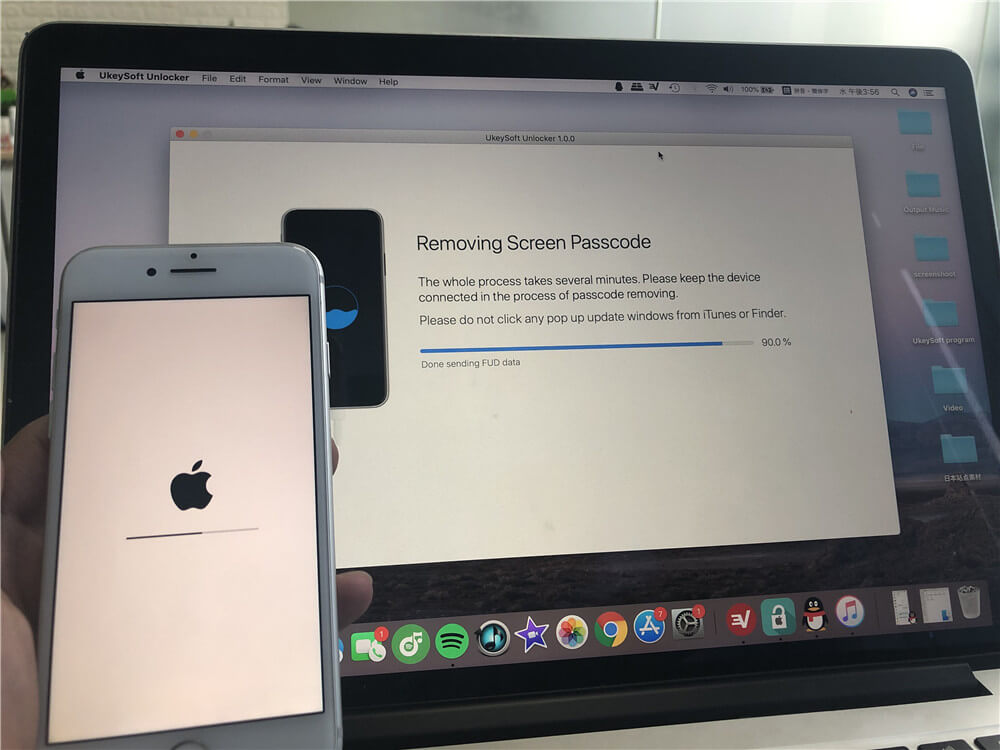
Note: Please don’t click iTunes during unlocking process.
Step 5. iPhone 7 be Unlocked Successfully
When the unlock progress bar reaches 100%, the software will prompt you that iPhone passcode be unlocked successfully. When your iPhone 7 restarts and you see “Hello”screen, please disconnect your iPhone 7 with the computer and start to set up your iPhone 7 device to access it.
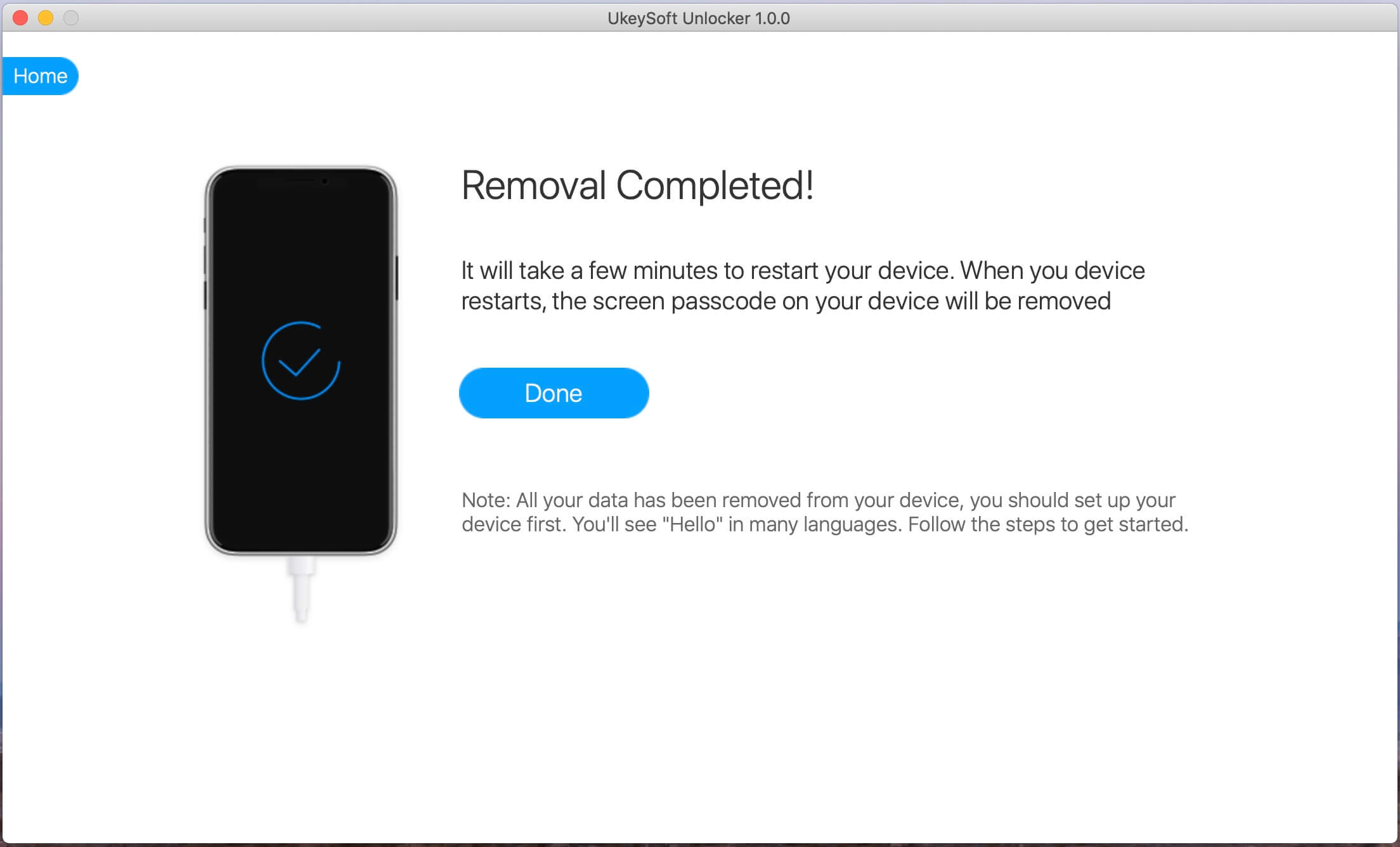
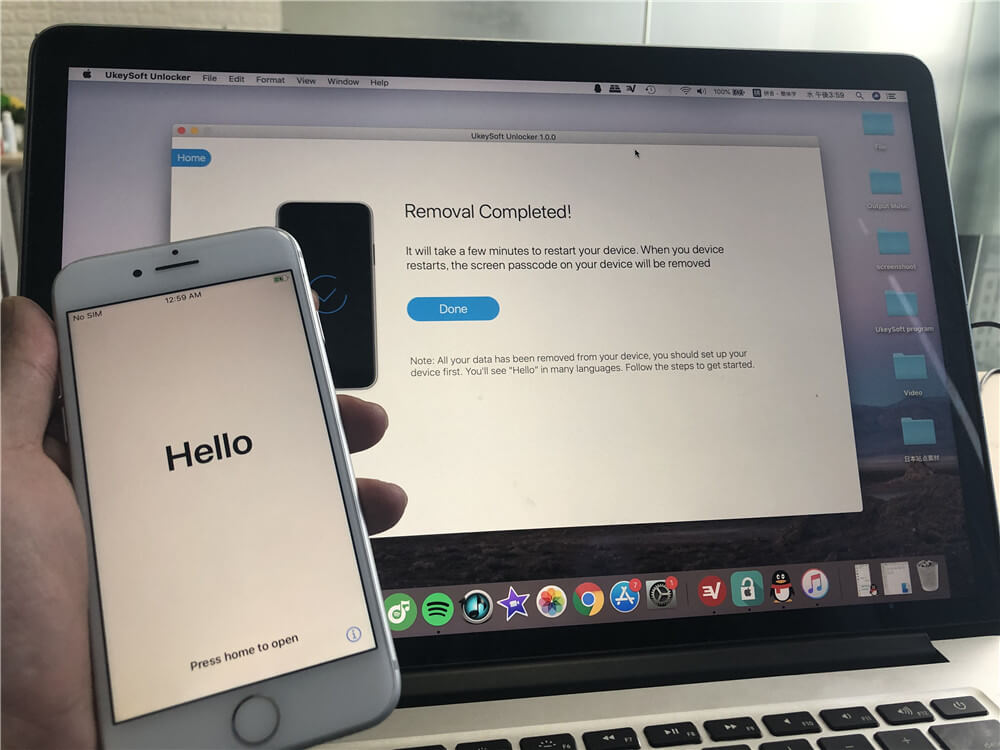
Well done, you have remove passcode from your disabled iPhone 7 successfully. If you think this tutorial helps you a lot, please share this page to your Facebook and share to more of your friends.
Prompt: you need to log in before you can comment.
No account yet. Please click here to register.
Remove Apple ID, lock screen, screen Time and MDM lock from iOS devices without password.

Enjoy safe & freely digital life.
Utility
Multimedia
Copyright © 2024 UkeySoft Software Inc. All rights reserved.
No comment yet. Say something...