







By Justin SabrinaUpdated on August 31, 2021
What is Apple Activation Lock? Before we start answering how to bypass iCloud activation lock without password, you need to know what is an iCloud activation lock, and new iOS users may be unfamiliar with it. In fact, iCloud activation lock is the main security feature used by iOS, which was introduced by Apple in iOS 7. When you open "Find My iPhone", the activation lock is automatically enabled. And at that time you accidentally lose your iPhone, you can try to find the lost iPhone by activating the "Find My iPhone" service. In addition, it protects your personal data from being snooped by others. No one can access phone data unless they have the correct iCloud account and password.
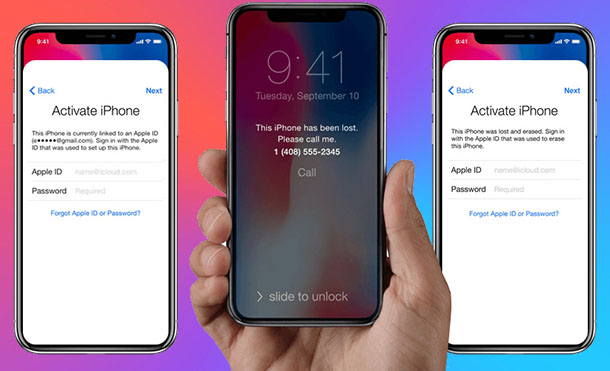
However, many careless users tend to forget their own iCloud activation passwords, making their devices locked out. Or you bought a used iPhone or iPad but iCloud account has been locked. In either case, you need to know how to bypass and unlock the iCloud activation lock. This article will teach you how to remove iCloud activation lock on iOS devices, such as iPhone 11/11 Pro, iPhone XS / XS Max / XR, iPhone X, iPhone 8/7 / 6s / 6 Plus, iPad Pro running iOS 13, 12, 11, 10 or iPad in 4 different ways.
Your Apple ID is the account that you use to access all Apple services such as the App Store, iCloud, iMessage, FaceTime, and more. After you sign in Apple ID to access iPhone,all of the Apple services on your device will set up automatically, for example, you have login iCloud service with the Apple ID. Find My [device] is one of key feature of iCloud service, which helps you locate your iPhone, iPad, or iPod touch. If you have enable “Find My iPhone” on the device, you can use the Find My app to locate your missing device, in addition, if the device is nearby, you can have it play a sound to help you or someone nearby find it.
To bypass Apple iCloud activation lock on iPhone, just remove Apple ID on your iPhone thoroughly. However, how to remove iCloud activation lock on iPhone if you don't know the password? Please don't give up, you still have chance to unlock Apple ID and iCloud activation lock without password by using a third-party iPhone unlock tool if you meet the following conditions.
1. If Find My [device] is disabled, you can unlock Apple ID to remove iCloud activation lock with UkeySoft Unlocker.
2. For iOS 10.2 to iOS 11.4 devices, even although the Find My [device] is enabled, UkeySoft also can help you remove Apple ID and unlock iCloud activation lock, no data loss at all.
3.For iOS 12 and later, if Find My [device] is turn on, no software can unlock it. Unless you remember the Apple ID password and login in https://www.icloud.com to unlock it.
UkeySoft Unlocker is a professional Apple ID unlocker and iPhone locked screen unlocker, which helps you easily to remove iCloud activation lock even though you don't know the Apple ID account and password. It excels at unlocking iCloud lock and Apple ID with a single click. Also, if your iPhone/iPad is stuck on locked screen and you forget the password, it can be easily solved. This tool is also specifically designed to remove 4-digit/6-digit passwords, Touch ID and Face ID on iPhone/iPad. You don't need iTunes here, and you can access your device normally even if you forget the password. Now try to bypass iCloud activation lock with one click.
More Features:
Step 1. Launch UkeySoft Unlocker
Download the Mac version of this program on your computer. Run it and choose 'Unlock Apple ID’ from the toolkit interface. Next, using a digital cable to connect the iPhone to computer.

Step 2. Start to Unlock Apple ID
The UkeySoft Unlocker will detect your iPhone model, please confirm your device information and click "Start" to activate the unlock process.
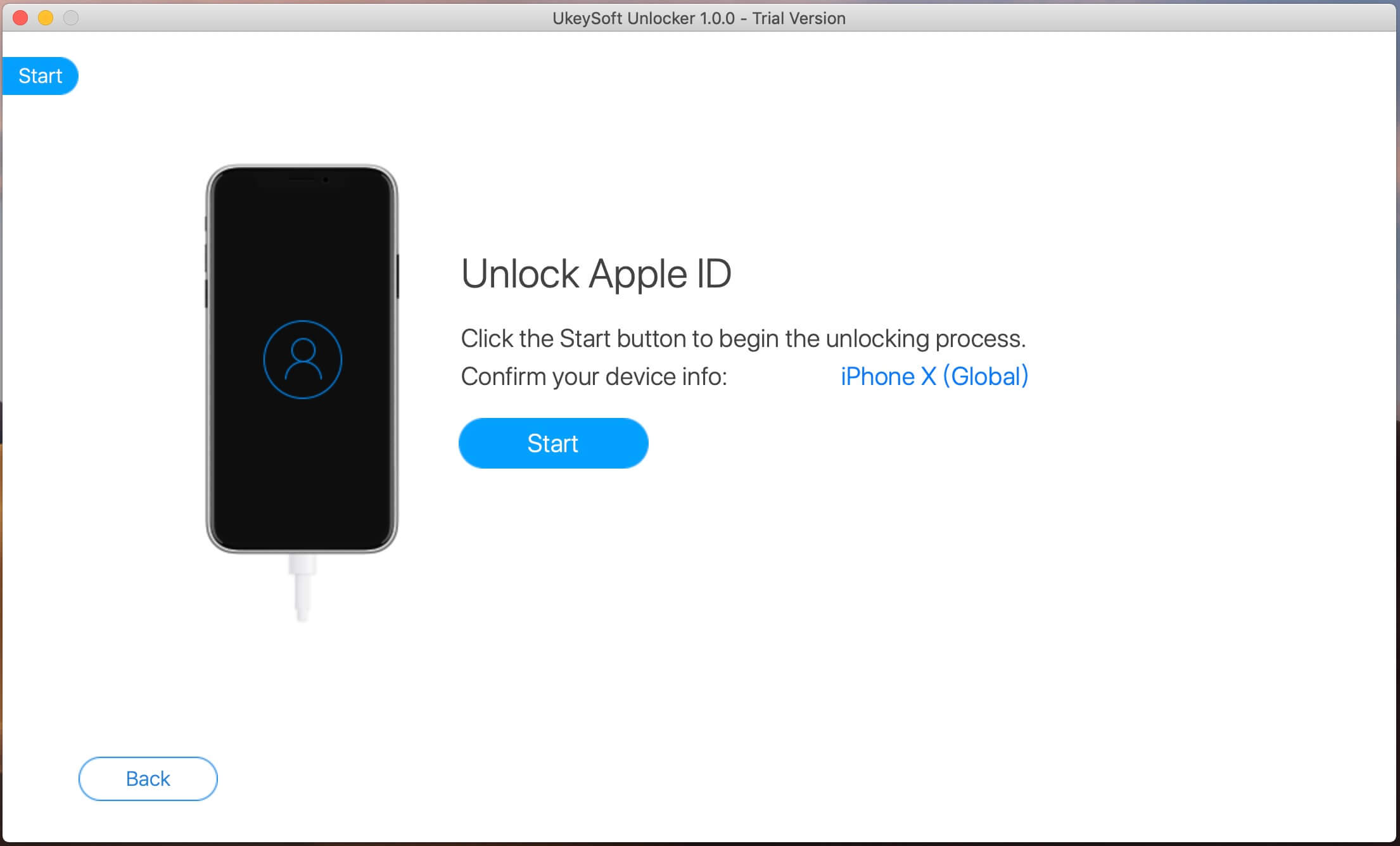
Step 3. Successfully Remove iCloud Account without Password
The program will start to remove the iCloud lock. And the iCloud lock will soon be removed within 15 minutes.
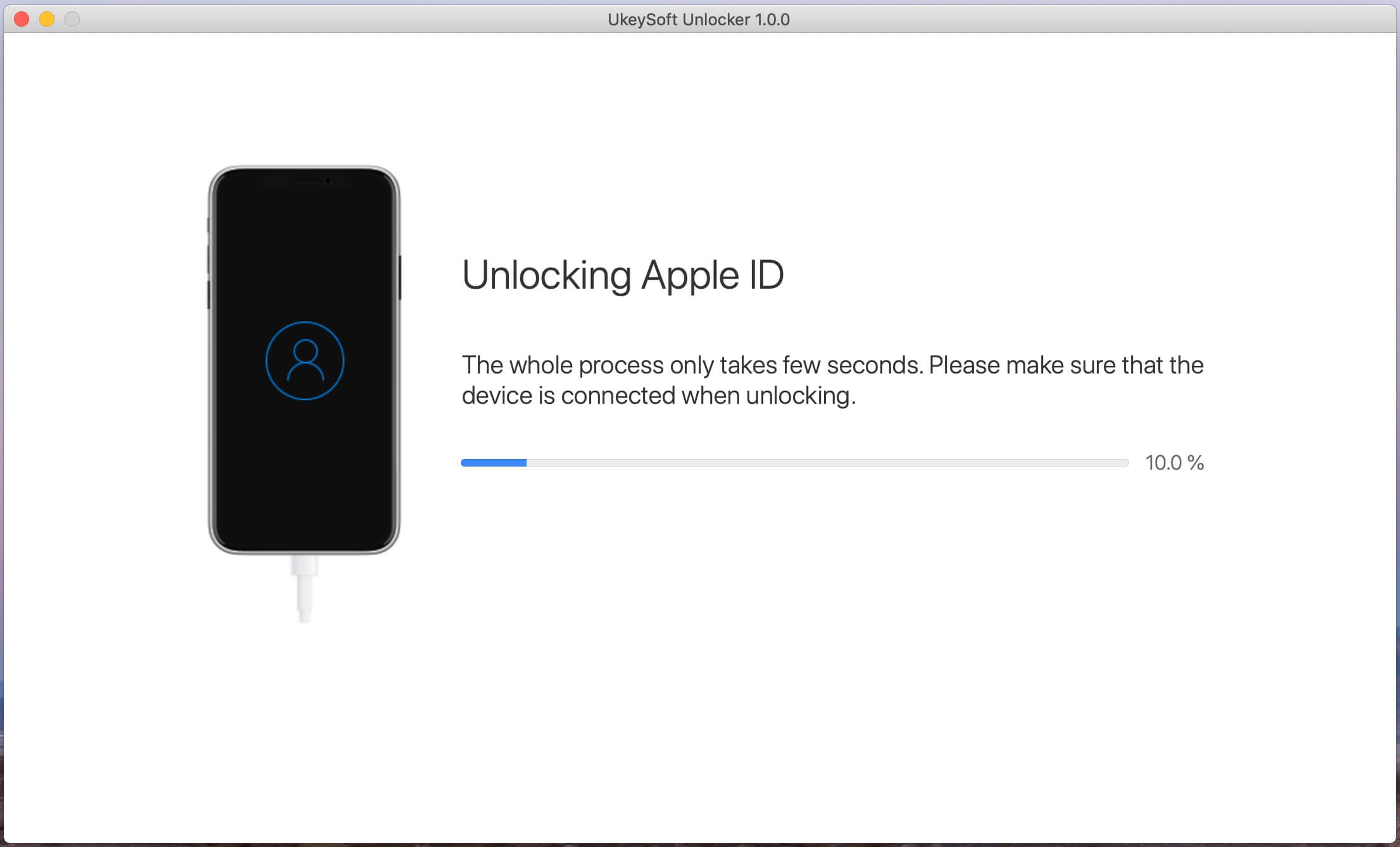
When you see the screen shows "Successfully Remove the Apple ID", it means that the iCloud account is removed from iPhone successfully. You can now use new Apple ID and enjoy all the features on iPhone.
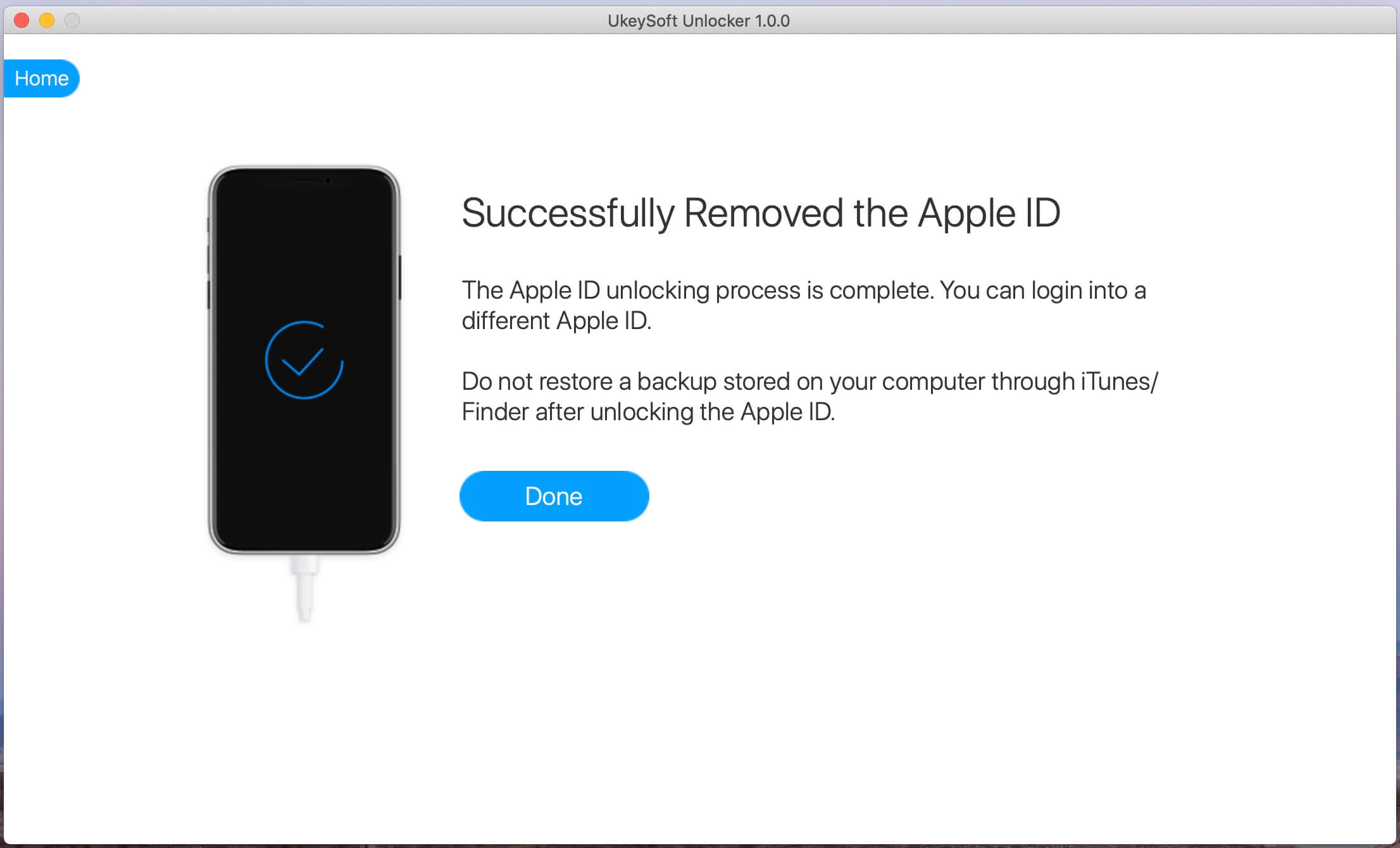
Tips: Make sure the "Find My iPhone" is disabled before, then UkeySoft Unlocker can help you remove Apple ID on any iOS devices. If you have purchased a second-hand iPhone or iPad which has a locked iCloud account, and the Find My [device] is enable, you should ask the original owner to remove iCloud activation lock.
Another alternative to removing the iCloud activation lock is to use DNS, and then see how it works:
Step 1. Restart your iPad or iPhone.
Step 2. You will need to proceed to the settings until you enter "Select WiFi Network".
Step 3. Tap on "Home" option and click on the “More Wifi Settings” option.
Step 4. Select the “i” symbol next to the WiFi network. Then tap on "Configure DNS" > “Manual”.
Step 5. Click on "+Add Server" and a blank will appear.
Step 6. Enter the server address of your location, such as:
USA: 104.154.51.7
Europe: 104.155.28.90
Asia: 104.155.220.58
Africa, Australia, and other locations: 78.109.17.60
Step 7. Tap on "Save" then select the back option.
Step 8. Select the “Join this Network” option and you should enter the network password and tap "Join" if required.
Step 9. When the iPhone/iPad tries to activate, tap the back button and continue setting up your iPhone as normal.
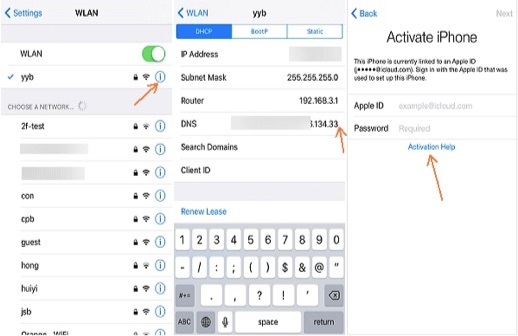
Note: This process is only available for iOS users with iOS 10 or higher.
If you have purchased a used iPhone and have the contact information of the previous owner, it is very simple to remotely delete the iCloud activation lock.
Step 1. Sign in to iCloud.com with his/her Apple ID and password.
Step 2. Click on "Find iPhone" and tap on "All Devices" at the top of screen.
Step 3. Select which device you want to clean out from your iCloud account.
Step 4. Choose "Erase iPhone" if necessary.
Step 5. Finally, click on "Remove from Account". Once the device has been deleted from the previous iCloud account, turn off it and then turn it back on to setup it with your Apple ID.
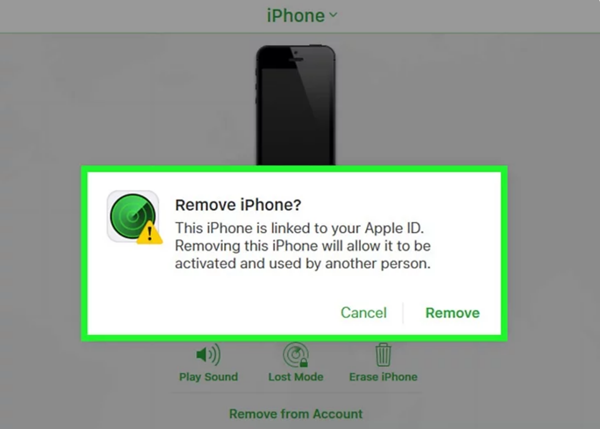
If none of the above methods work, you can still try it last. You can ask Apple for help removing the iCloud activation lock, but you need to prove to Apple that you are the current owner of the iPhone and have full rights.
In order to prove that this iPhone is yours, you need to provide Apple with the following proof:
For new iPhone: You need to show your receipt to prove that the device is yours.
For second-hand iPhone: Ownership has been transferred from the original owner to you, you need to provide proof of resale
Apple will then check if the device has been reported stolen. If the checks show it has, they will not help you unlock it. If your handset is not reported missing or stolen then they may still refuse to help. For example, if they don’t believe you can adequately prove you are the rightful owner.
Apple rates security and privacy very highly so unless they are 100% sure the device is yours they will not help you unlock it. Finally, what I tell you is that you will takes a lot of time from getting help from Apple support team, worse, although you spend a lot of time proving that this is your phone, they may not help you. Even if they are willing to help you, you will waste a lot of time in the process of communication. The best way to bypass Apple activation lock is using a third-party Apple ID unlock tool such as UkeySoft Unlocker, it can help you remove Apple ID and delete iCloud account without entering password.
If you have purchased a second-hand iPhone or iPad, but the devices was locked with other's iCloud account, you should ask the original owner to remove previous iCloud account remotely.
iCloud activation lock removal Remotely
Follow the below simple steps to remove iPhone device from iCloud website.
1. Please ask the original owner to login the Apple iCloud official service platform.
Just open https://www.icloud.com/ with browser on PC or Mac computer
2. Sign in with Apple ID (email address) and password
If two-factor verification is enabled, you need to tell him / her the verification code you received
3. After singing in iCloud account, please click ‘Find iPhone’.
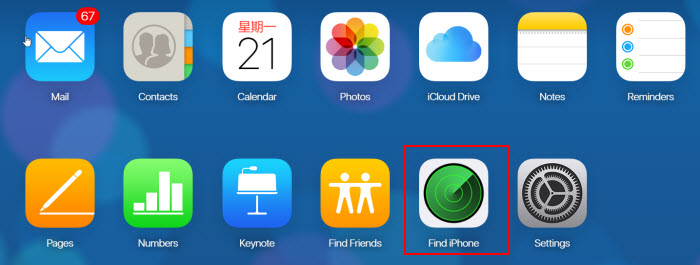
4. Click “All Devices” and choose the device you want to remove from your iCloud account.
5. Click the small X opposite the device name to remove it.
6. You will be asked to confirm the removal. Click “Remove from Account”, then the device will be removed from your iCloud account.
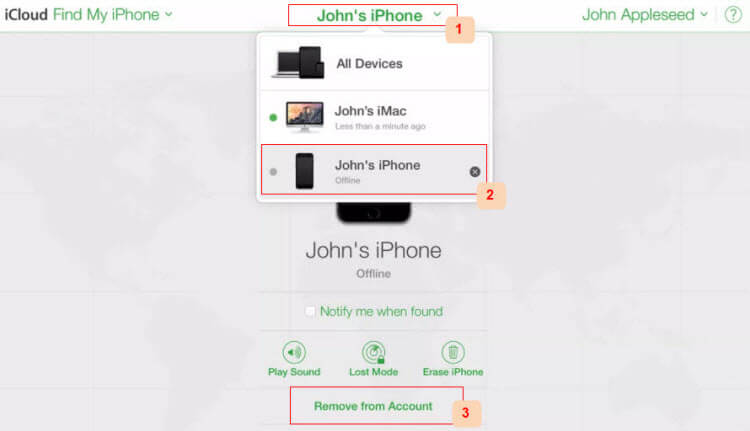
7. All done!
If you are struggling, or need a more in-depth tutorial on this I suggest you read my article on how to remove an Apple ID from an iPhone or iPad.
Once the iCloud lock has been removed you will be able to setup your iPhone or iPad normally. You will never be asked for the Apple ID of the previous owner again.
What if the previous owner has forgotten their iCloud details?
The original owner can reset the password if they have forgotten it – as long as they remember their Apple ID and email address password.
The Apple ID is the account that they use for everything they do with Apple, like when they shop in the iTunes Store, sign in to iCloud, buy an app, etc. To reset their password, they need to know the email address of their Apple ID.
1. Go to Apple ID Manager page.
2. Enter your Apple ID
3. Select the option to reset the password
4. Choose the reset method:
By answering security questions
To reset it via email
To reset it using two-factor authentication
5. Follow the instructions on the screen to reset your Apple ID password.
Above 5 different iCloud activation lock solutions, some free methods are indeed helpful, and the UkeySoft Unlocker are completely remove Apple ID and iCloud account from any activated iPhone/iPad/iPod touch if Find My [device] is disabled before. Compared with above 5 different ways to quickly and easily remove the iCloud activation lock, the four free methods are worth to try, if you cannot unlock it and you have turn off [Find My iPhone] function before, there you can easily to remove your Apple ID from your device via this iPhone unlocking tool even if you forget the Apple ID password. These methods have helped me, and over thousands of readers to unlock Apple activation lock in iPhone, iPad and iPod devices. If you think this article helps you a lot, please share this page to your Facebook, TWitter and more social network, telling more people around you who need help.
Prompt: you need to log in before you can comment.
No account yet. Please click here to register.
Remove Apple ID, lock screen, screen Time and MDM lock from iOS devices without password.

Enjoy safe & freely digital life.
Utility
Multimedia
Copyright © 2024 UkeySoft Software Inc. All rights reserved.
No comment yet. Say something...