By Justin SabrinaUpdated on August 31, 2021
Summary
How can i unlock iPhone with unresponsive screen? This article provides several ways to unlock iPhone if the screen becomes unresponsive. They will definitely help you fix iPhone lock screen unresponsive issue.
Recently, many iPhone users have reported that their device is locked out with an unresponsive screen and has been frozen. They cannot enter the password to unlock iPhone. Users who encounter this issue generally use outdated devices, such as iPhone 4s, iPhone 5, iPhone 5s, iPhone 6s, iPhone 6s Plus, iPhone 6 & 6 Plus. But some users say that the unresponsive screen happens randomly. Regardless of the reason, accessing an iPhone with unresponsive screen is an issue that needs to be addressed urgently.
"My phone dropped from my hand to the ground unexpectedly this morning, and finally I got an iPhone with a broken screen. When I tried to unlock the screen password to access my contacts, I found that the screen didn't respond at all no matter how I touched it. Now how to remove locked screen when there is no response from phone screen?"
“How to put passcode when my iPhone screen is unresponsive? I found that my iPhone 8 screen suddenly did not respond, I tried to soft reset it but it didn't work. Now I cannot access my iPhone because it is impossible to type any unlock password on the screen.”
If you’re facing a similar problem and worried about to unlock iPhone with unresponsive screen, here is a troubleshooting article for unlocking iPhone with unresponsive screen. If your iPhone’s touchscreen doesn’t respond or broken, here we came up with several working solutions. Both the methods are easy, which helps you to unlock the lock screen while your iPhone touch screen is not working or broken. So, Let’s dive into the process to fix unresponsive iPhone.
Part 1: How to Easily Unlock iPhone with Unresponsive Screen(100% Working)
The sudden unresponsiveness of your iPhone can be fixed immediately with UkeySoft Unlocker. If your touch screen is broken or the screen is not responding, obviously you cannot enter the passcode to unlock iPhone. UkeySoft Unlocker comes out to help you, it excels at removing locked screen from iPhone without password. It is used to delete 4-digit / 6-digit passwords, Touch ID and Face ID on iPhone or iPad. In addition, users also reported that their iPhones were locked by iCloud Activation Lock because they forgot their passwords. UkeySoft Unlocker is also a good helper when you need to remove Apple ID from any iDevices without password, or remove iCloud activation lock in iOS 13, 12 and earlier. Now follow the steps below to learn how to unlock iPhone with unresponsive screen without password by using UkeySoft Unlocker.
Easy Steps to Unlock iPhone with Unresponsive Screen
Step 1. Open UkeySoft Unlocker
You can download and install UkeySoft Unlocker on your Mac computer. Open the software and select “Unlock Screen Passcode” option if you want to unlock iPhone with unresponsive screen.
Step 2. Connect your Locked iPhone to Computer
Next, use an original USB cable to connect your iPhone to the computer and it will detect your device.
Step 3. Enter Recovery Mode on iPhone
Follow the instruction on the interface to boot your iPhone to the recovery mode manually. Then hit the "Next" button to proceed.
Step 4. Download Firmware Package
After the device successfully enters recovery mode, you can check the device information and correct it if any problems occur. Then, press the "Download" button to download and verify the firmware package.
Step 5. Unlock iPhone with Unresponsive Screen without Entering Passcode
After the download is over, you can click the "Unlock" button to start extracting the firmware package and unlock iPhone with unresponsive screen. Once done, you can access iPhone again without entering any password.
Part 2: How to Unlock iPhone with Unresponsive Screen Using Keyboard
Here is another trick to unlock iPhone with unresponsive screen, but you need an external keyboard and you can also buy a cheap one.
Step 1. Connect the keyboard to the iPhone via OTG.
Step 2. After connecting to the device, press the power button.
Step 3. In this case, you can make good use of the external keyboard and enter the password directly from the keyboard.
Step 4. After unlocking, please connect your iPhone with iTunes.
Step 5. Select your device. You can back up your phone data before proceeding.
Step 6. Finally, click "Restore iPhone ...", which will restore your iPhone and remove the lock screen password.
Tip: You can back up iPhone data directly via iCloud: Go to "Settings"> "iCloud"> "Backup"> "Backup Now". Data and settings on iPhone will be erased after restoration. After that, you can choose to restore data from iTunes or iCloud backups.
Part 3: How to Unlock iPhone with Unresponsive Screen Using iTunes
If the iPhone doesn't require you to type a password to trust the device when you connect it to your computer, you can unlock an iPhone with an unresponsive screen directly through iTunes. Here’s the process.
Step 1. Launch iTunes and connect iPhone to computer at the beginning.
Step 2. Learn how to put iPhone into recovery mode:
Power off your iPhone and put iPhone into recovery mode with different devices.
iPhone 8 / X / XS / 11 or later: Press and release the Volume Up button and then the Volume Down button. Then, press and hold the Side button until you see the recovery mode screen.
iPhone 7 (Plus): Press and hold both the Side and Volume Down buttons at the same time. Keep holding them until you see the recovery mode screen.
iPhone 6s and earlier, iPad, or iPod touch: Press and hold both the Home and the Top (or Side) buttons at the same time. Keep holding them until you see the recovery mode screen.
Step 3. iTunes will detect that your device is in recovery mode, and then you will see a window like this on your computer screen.
Step 4. Click on OK to restore your iPhone. This will then begin to re-download and install the firmware package to fix the iPhone's unresponsive screen issue.
Upon completion, you will get a brand new iPhone like when you just bought it. And you are able to access the phone without entering the password.
Conclusion
The above are all effective ways to unlock the iPhone with a non-responsive screen, but obviously UkeySoft Unlocker does it automatically, while the other two methods unlock the iPhone manually. Encountering screen issues on our iPhone devices is inevitable. For example, if you forget the lock screen password, once it happens, you should use the solution provided by UkeySoft Unlocker to make it faster and more convenient. If your iPhone screen happens to be unresponsive, download a free trial now!
Unlock iPhone with Unresponsive Screen
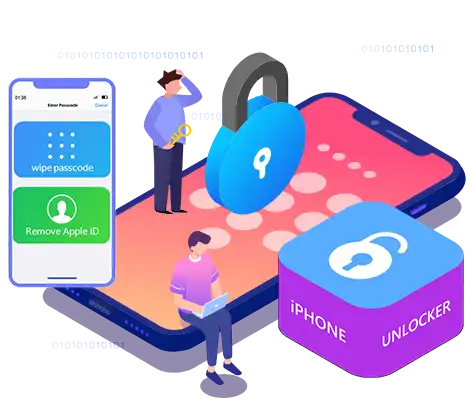
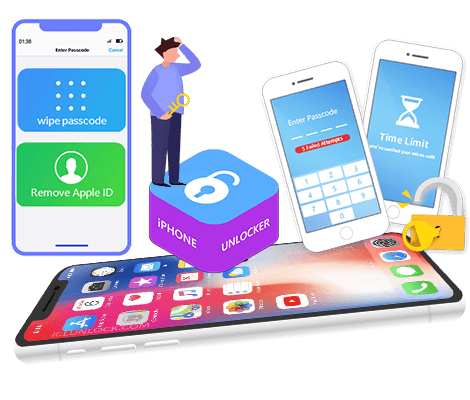
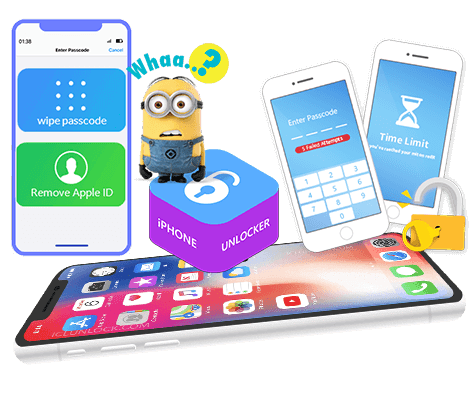
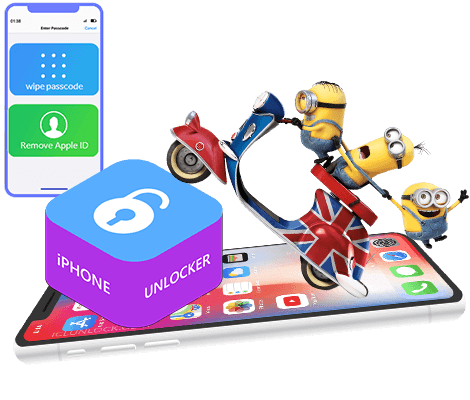



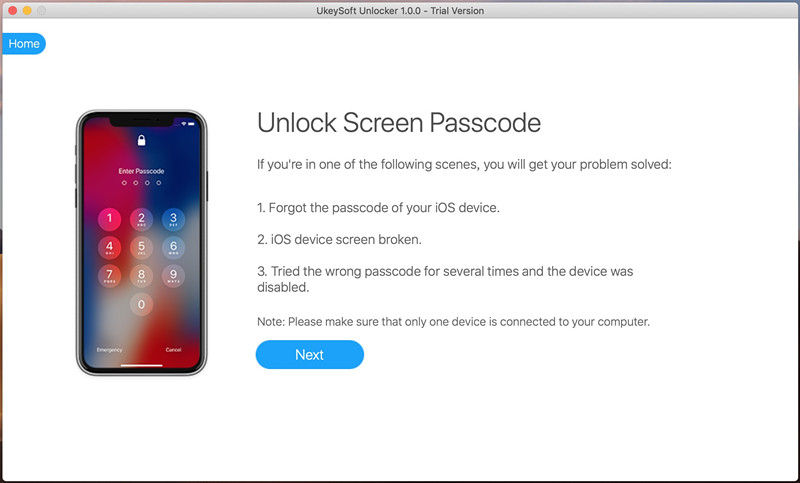
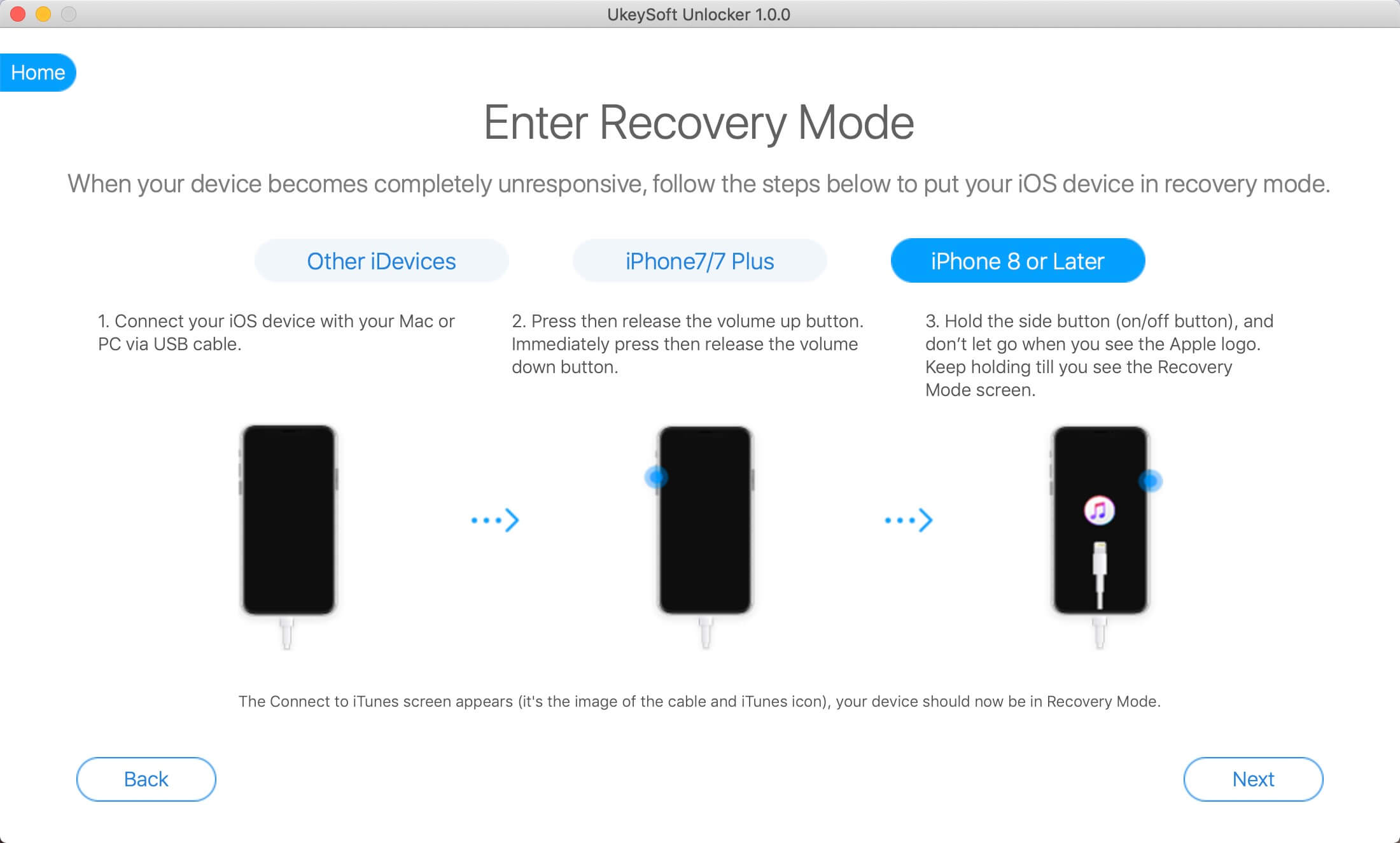
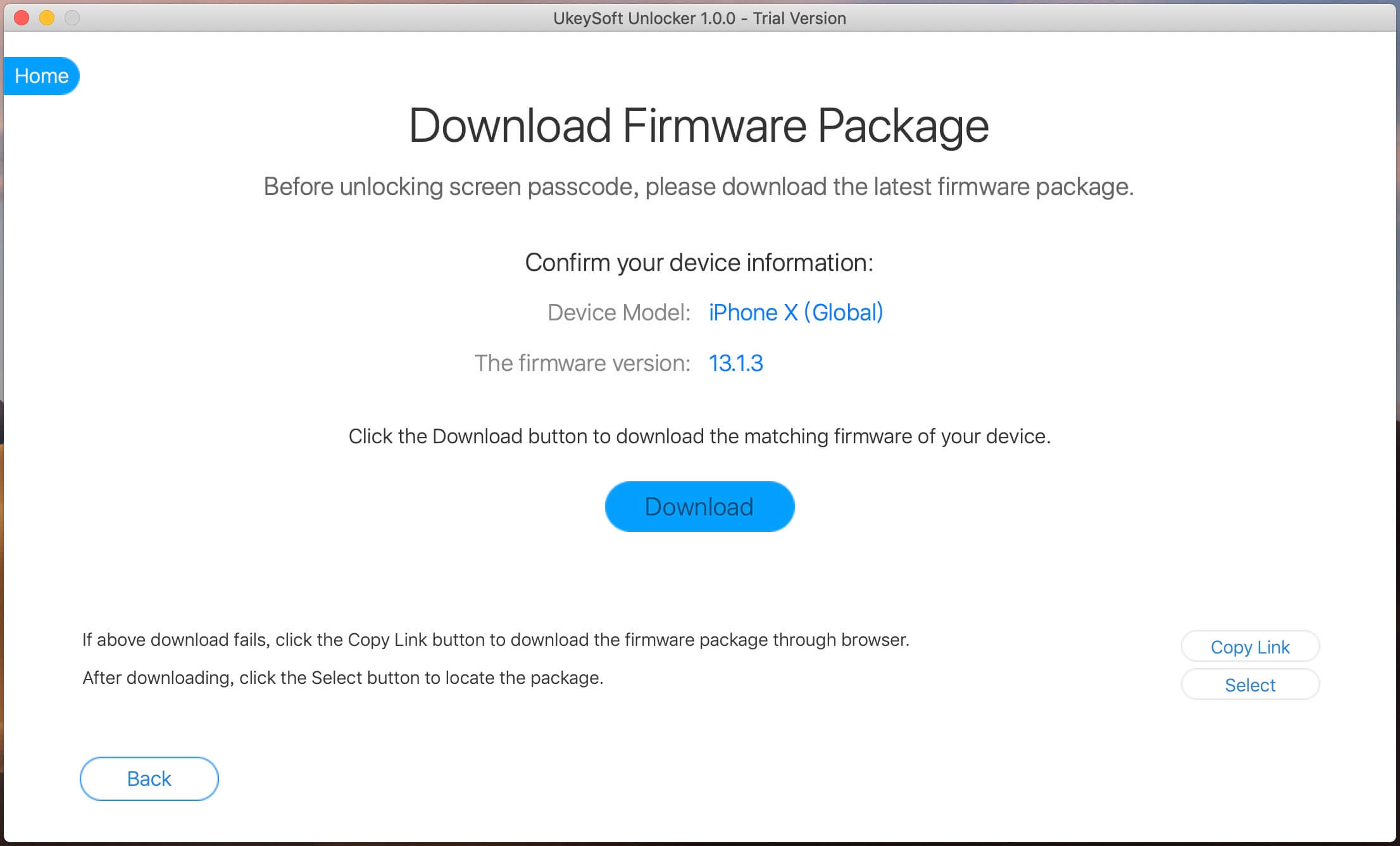
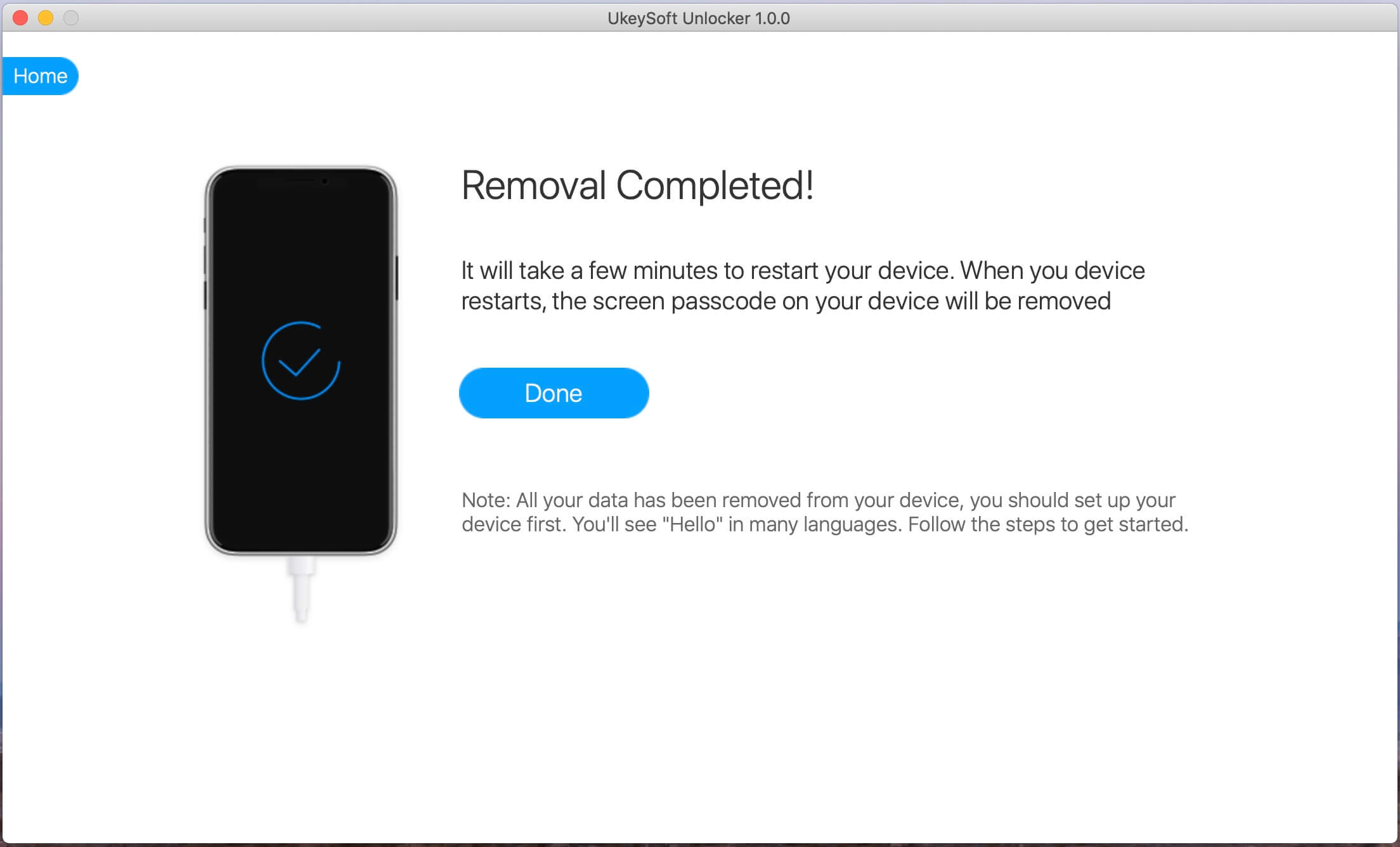
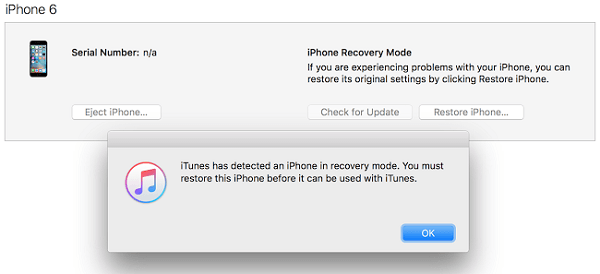

No comment yet. Say something...