







By Justin SabrinaUpdated on June 13, 2023
Situation: "My iPhone X is stuck on the Restore screen, it wont update when i try to. How to fix it? Is there a way to save my phone data. Any help or ideas are most welcome." - from Apple Community
iPhone stuck on Restore screen, also known as iPhone stuck on recovery mode. Getting an iPhone Restore screen can be confusing for many Apple users. It usually happens after iOS upgrade, jailbroken, and other software errors. Lucky for you, there are many ways to fix iPhone stuck on Restore screen issue. If the Restore screen appears on your iPhone, iPad, or iPod, don't worry. In this article, we will first introduce the possible causes of this problem and guide you to solve the problem in detail.
CONTENTS
If your iPhone is jailbroken, iOS update or downgrade failed, these can be common cause of Restore screen on iPhone. Or, you just downloaded an incompatible app from the App Store, or other software errors. Moreover, any physical damage or water damage can lead to iPhone hardware failure. Don't worry, this happens quite often. Next, let's see how to fix iPhone stuck on Restore screen.
After learning the reasons why iPhone stuck on restore screen, simply go through these 6 ways to fix the iPhone restore screen problem. Let's go.

If the Restore screen appears on your iPhone, try to connect to your computer. According to Apple Support page, to exit iPhone Restore screen, you can connect your iPhone to computer using an original USB cable. Don't disconnect your iPhone from your computer. If this method doesn't work, you can try other ways below.
Pros:
● Free.
Cons:
● Not 100% work.
Usually, force restarting an iPhone can solve most common issues, including iPhone stuck on Restore screen or recovery mode. If you are lucky, you can get out of the Restore screen with a few clicks. Now perform the below steps to solve the iPhone Restore screen problem.

1) On iPhone 8 and later models:
Press and quickly release the Volume Up button.
Press and quickly release the Volume Down button.
Finally, press and hold the Power button when the Apple logo is visible.
2) On iPhone 7 & iPhone 7 Plus:
Press and hold the Volume Down and Power button simultaneously.
Release the buttons when you see the Apple Logo on the screen.
3) On iPhone 6s or older models:
Press and hold the Home and Power button simultaneously.
Release the buttons when you see the Apple logo on the screen.
Pros:
● Free.
Cons:
● Not 100% work.
● Erase iPhone data and settings.
Additionally, you can solve iPhone restore stuck problem with iTunes. iTunes is a lightweight but multi-functional tool for all Apple users. iTunes Restore can help you bypass iPhone stuck on Restore screen. But this method will format your iPhone, so you'd better backup your iPhone in advance. Here's how to do it.
Step 1. Connect your iPhone with computer using USB cable.
Step 2. Launch iTunes on your computer. iTunes will detect your device automatically.
Step 3. Select you device, and click "Restore iPhone" button to factory reset your iPhone.

For macOS 10.15 or above, please use the Finder app.
Pros:
● Free.
Cons:
● It will take a long time to exit Restore screen on iPhone.
● It will erase all data on your iPhone.
If the Restore screen still appears after you restart, take it easy, you can use iTunes to reinstall iOS. This method is similar to iTunes Restore. In this way, it will exit the Restore screen, and you will will a brand-new iPhone.
Step 1. Make sure you've update the iTunes to the latest version.
Step 2. Connect your iPhone to computer using USB cable.
Step 3. Open iTunes, it will detect your iPhone and display a message saying "There's a problem with the [your device name] that requires it to be updated or restored".

Step 4. Click on "Update" and wait for it complete.
Pros:
● Free.
Cons:
● It will also wipe your iPhone data.
Still cannot exit the Restore screen? Is there any way to get out of iPhone Restore screen without losing data? YES! You can ask help from a third-party iOS System Recovery software. Here we highly recommend UkeySoft FoneFix. It is a simple but professional iOS system repair tool that can help you fix various iOS system issues with any data loss. This program offers two repairing modes to fix and repaid your iOS/iPadOS/tvOS to normal quickly.
For example, it can fix iPhone stuck on Restore screen, recovery mode, DFU mode, Apple logo, blue screen, white screen, black screen, reboot, boot loop, frozen screen, iPhone update/downgrade failure, and more. Moreover, it also allows to enter/exit recovery mode for free. For more details, please refer to Way 6 below.
Let's check its outstanding features:
Step 1. Select "iOS System Recovery"
Download and launch UkeySoft FoneFix for your Windows or Mac computer.
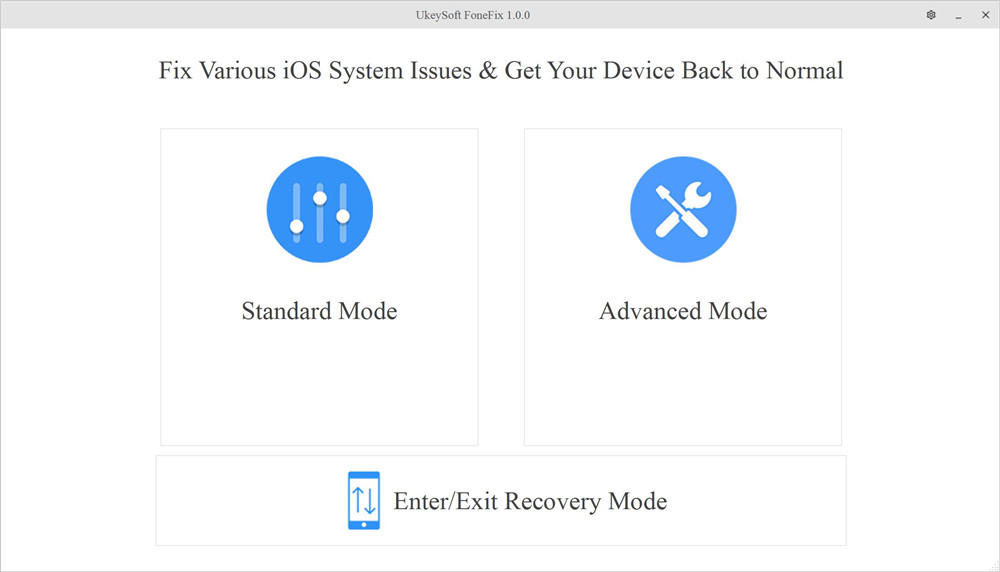
Step 2. Select "Standard Mode"
Use an Apple USB cable to connect your iPhone with computer.
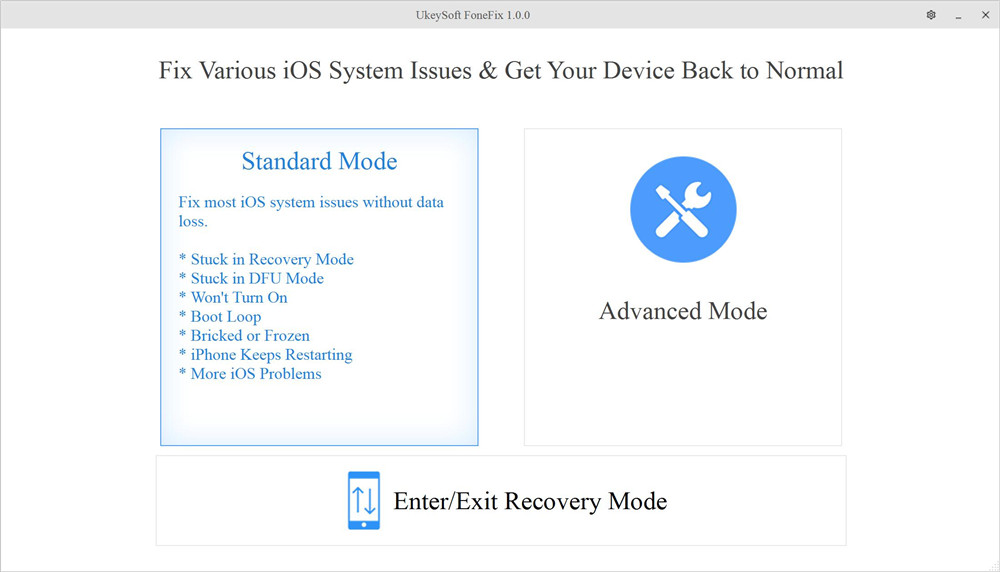
"Advanced Mode" can fix almost all the iOS issues, but it will cause data loss. To repair iPhone stuck on Restore screen without data loss, here we select "Standard Mode".
Step 3. Enter Recovery Mode on iPhone
Since your iPhone is stuck on the recovery screen (recovery mode), it will be detected by the UkeySoft software automatically.
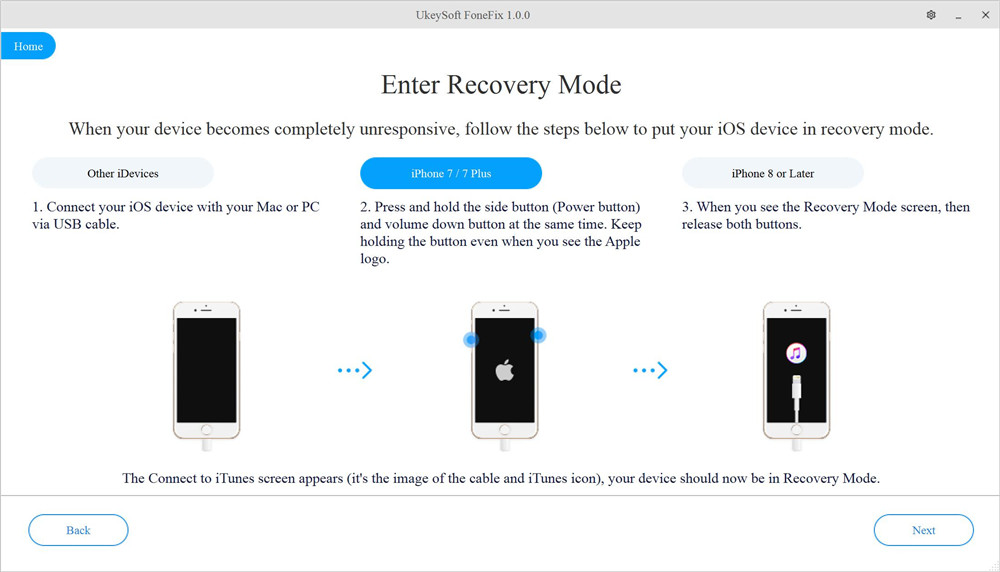
If UkeySoft cannot detect it, you need to put your iPhone into recovery mode manually, and click "Next" button to continue.
Step 4. Download Firmware Package
Then confirm your iPhone model info and download firmware package. Click the "Download" button and wait patiently for the download to complete.
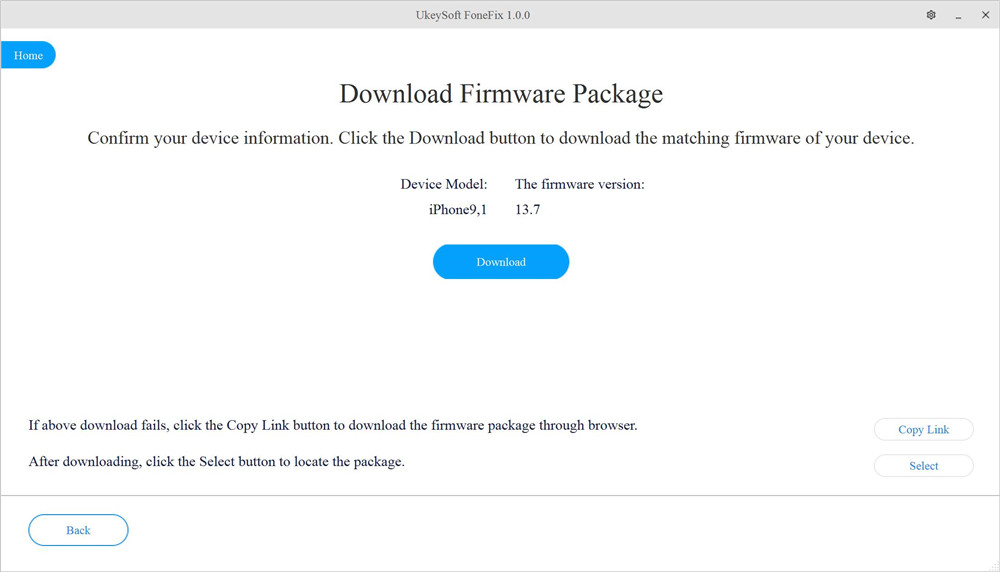
Step 5. Fix iPhone Stuck in Restore Screen
Once the download complete, click "Start" button to extract the downloaded iOS firmware.
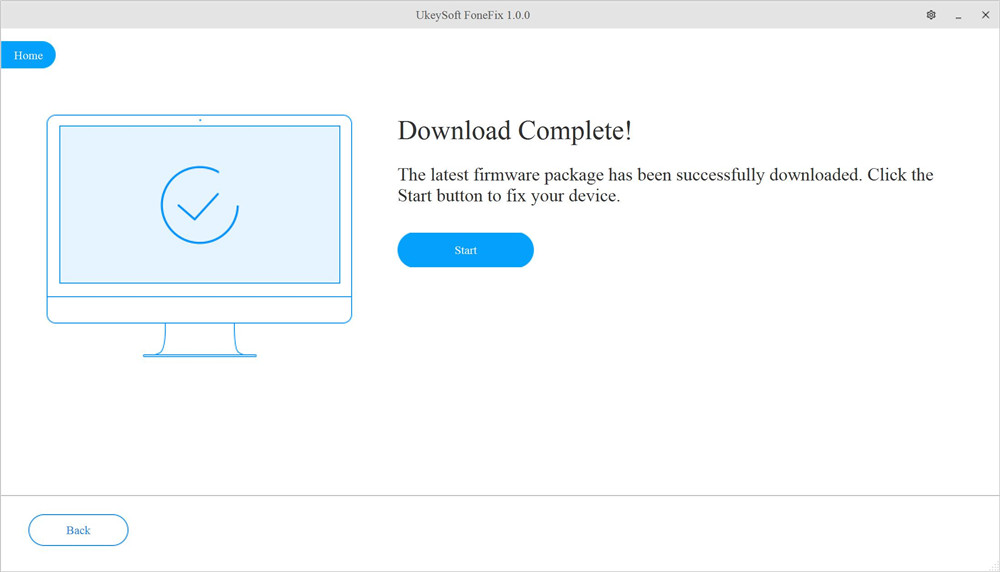
Then it will start to repair iPhone stuck on Restore screen quickly!
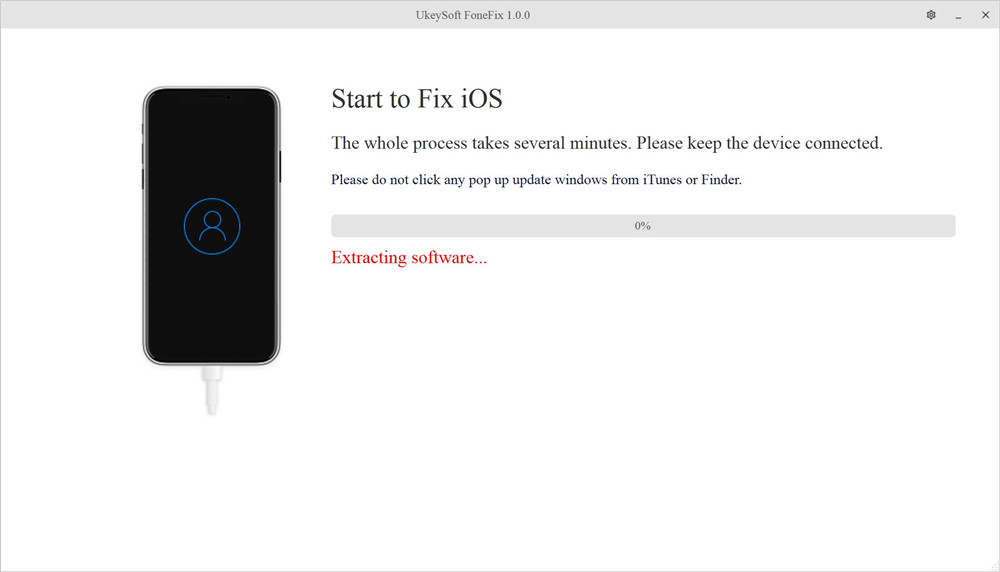
Great! Your iPhone exits the recovery screen and returns to normal!
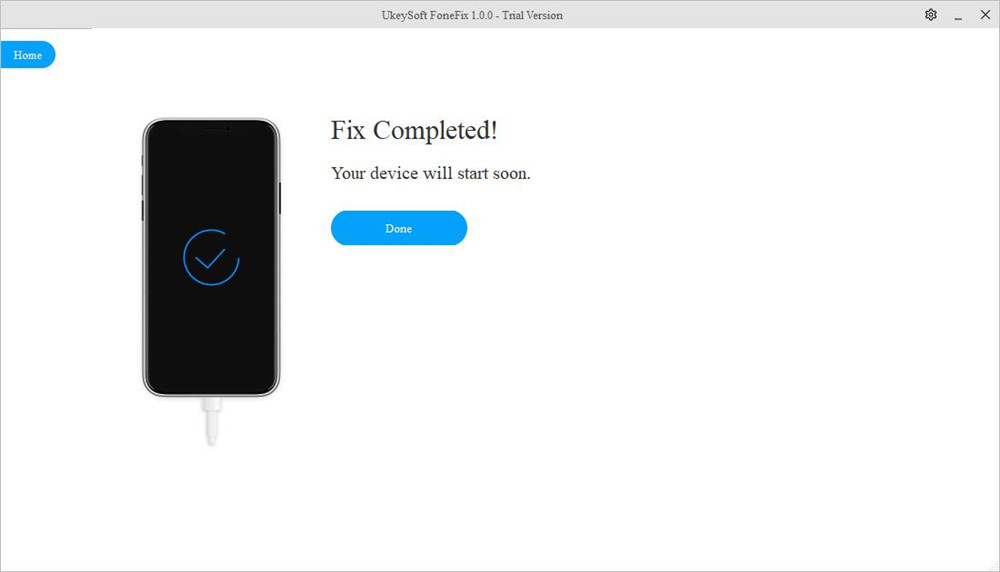
Pros:
● No data loss.
● Effective and 100% work.
● Fix almost all the iOS issues.
● Fix your iPhone/iPad/iPod Touch/Apple TV to normal quickly.
● Supports all iOS devices and versions.
Cons:
● A paid software.
● Its free trial lets you one click to exit/enter recovery mode for free.
UkeySoft FoneFix iOS System Recovery also offers a free trail version that can help you enter/exit Recovery Mode on iOS devices for free. You can download its free trial and use it to exit iPhone Restore screen with one click. Here's how to do it:
Step 1. Launch UkeySoft FoneFix
Install and run the UkeySoft FoneFix software on desktop, select "Enter/Exit Recovery Mode" option.
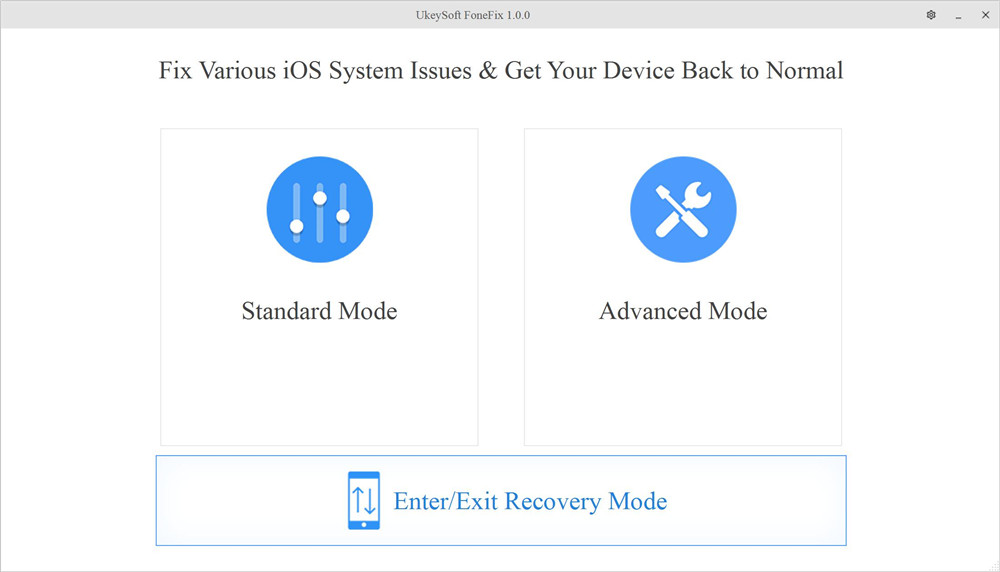
Step 2. Select Exit Recovery Mode
Connect your iPhone with computer using an Apple USB cable. Click "Exit Recovery Mode" in the small window to go on.
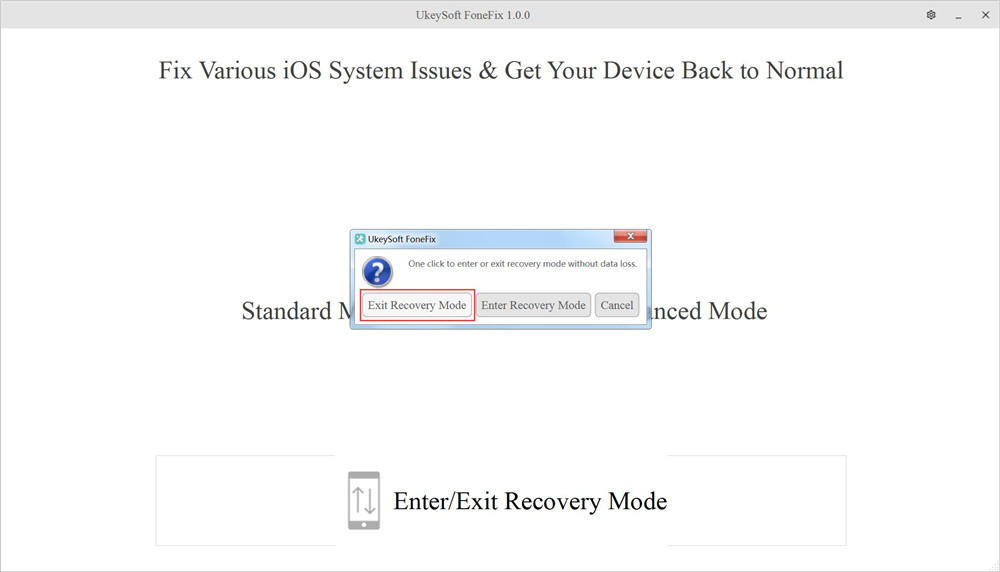
Step 3. Exit iPhone Restore Screen
In just a few seconds, your phone will get out of restore mode and you'll get a notification on your screen.
Tips: If your iPhone still get stuck on Restore screen, please try the "Standard Mode" function of UkeySoft FoneFix, follow Way 3. Don't worry, no any data loss!
Pros:
● Fast.
● Totally free.
● Easy to operate.
Cons:
● Standard mode and Advanced mode require a paid version.
Here, we mainly discuss six effective ways to help you fix your iPhone stuck on "support.apple.com/iPhone/restore" screen problem. For major system issues, using a professional iOS System Recovery is the best and easiest solution. UkeySoft FoneFix can help you fix various iOS system issues while preserving the data on your iPhone/iPad/iPod Touch. Give it a try!
If none of the above solutions worked for you, you should consider that it might be due to hardware damage. In this case, you need to turn to a professional technician or Apple support. Remember make an appointment before you go to Apple Store. If you have any better solution please feel free to let us know.
Sorry the comment has been closed.

Fix iPhone/iPad/iPod touch/Apple TV back to normal status without data loss.

Enjoy safe & freely digital life.
Utility
Multimedia
Copyright © 2024 UkeySoft Software Inc. All rights reserved.
Comments are off!