







By Justin SabrinaUpdated on June 13, 2023
“My iPhone stuck in recovery mode after updating to iOS 16, how to fix it? My device is iPhone 13, how can I exist restoring screen on iPhone?”
“Please help! How to fix iPhone 14 stuck in recovery mode after iOS 16 update? I didn't back up my data in iTunes!”
When updating iPhone to the latest iOS 16, users may encounter various problems, such as iPhone stuck in recovery mode/Apple logo/boot loop, etc. If your iPhone gets stuck in recovery mode after iOS 16 update but you don't know how to fix it back to normal. Don't worry, here you are going to explore how to fix iPhone stuck in recovery mode after iOS 16 update/downgrade in 3 ways. After that, you can easily get your iPhone out of recovery mode and run it normally. Let's explore!
Tips: This article is also applicable to fix iPad stuck in recovery mode on iOS 16 update/downgrade!
CONTENTS
To quickly get iPhone out of recovery mode for iOS 16/15/14/13.7, you can ask a professional iOS system recovery tool for help.
UkeySoft FoneFix iOS System Recovery stands out among all iOS system recovery tools. It's well-designed to fix all stuck issues on iPhone/iPad/iPod, like iPhone stuck on recovery mode/DFU mode/Apple Logo/black screen/boot loop, etc. With using it, you can fix iPhone stuck in recovery mode on iOS 16 update with one click without any data loss. In addition, this powerful tool lets you fix various iOS/iPadOS/tvOS issues in 2 modes, helping you restore the device to a normal state with ease.
Step 1. Launch UkeySoft FoneFix
Install and launch UkeySoft FoneFix iOS System Recovery on your Mac or Windows computer. Use a USB cable to connect your iPhone with computer. To fix iPhone is bricked in recovery mode, you can select "Enter/Exit Recovery Mode" or "Standard Mode". As Standard Mode can fix some common iOS issues/errors, here we take Standard Mode as example.
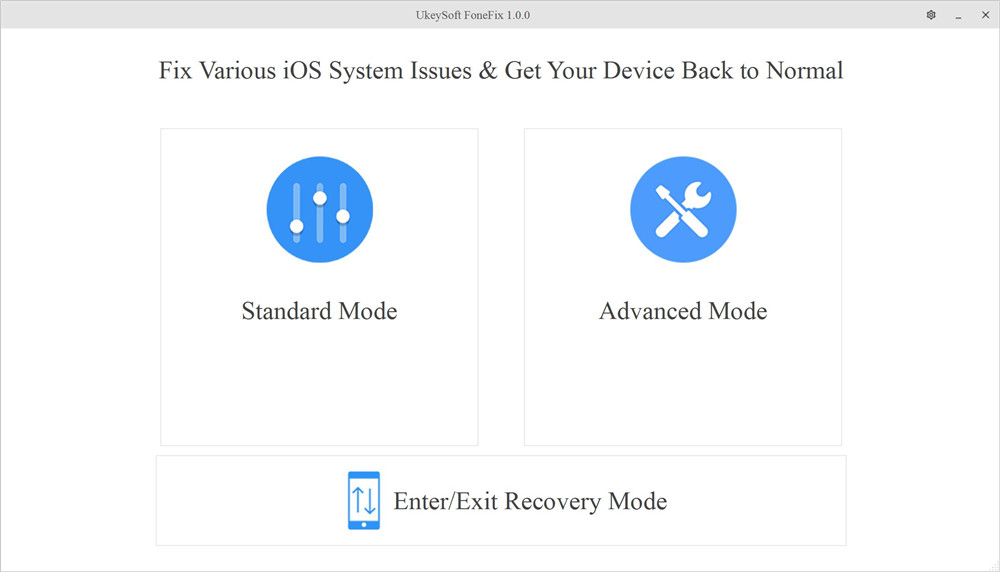
Step 2. Enter Recovery Mode on iPhone
Since your iPhone is stuck in recovery mode, UkeySoft FoneFix will detect it automatically. Just confirm your iPhone model and firmware version.

Step 3. Download the Firmware Package
Click "Download" button to get matching firmware on your computer.

Step 4. Fix iPhone Stuck in Recovery Mode
When finished, click the "Start" button to get your iPhone out of recovery mode without losing data.

Now your iPhone is back to normal!

Sometimes, force restarting the device can solve some device problems. You can try to force restart your iPhone to get rid of iPhone stuck in recovery mode. For different models of iPhone, the operating steps are also different. For details, please refer to Apple's official website or the following steps.
For iPhone 8/X/11 and later versions: Please press and quickly release the "Volume Up" and then the "Volume Down" buttons. Then, keep holding the "Side" button until you see the Apple logo.
For iPhone 7/7 Plus: Please press and hold the "Side" button and the "Volume Down" button at the same time until the Apple logo appears.
For iPhone 6/SE and earlier versions: Press and hold the "Home" and "Power" buttons at the same time until you see the Apple logo.
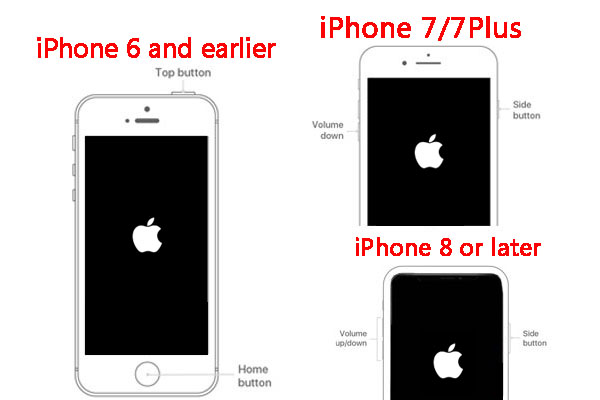
If you really don't care about losing data from iPhone, you can also rely on iTunes to fix iPhone stuck in recovery mode after iOS 16/15 updated. Restore your device by using iTunes to get the iPhone out of recovery mode. Please make sure you have installed the latest iTunes version before starting.
Step 1. Launch iTunes on your Windows computer. Connect your iPhone with the computer using USB cable.
Step 2. As your iPhone is in recovery mode, iTunes will automatically detect it, and a small window will pop up telling you “iTunes has detected an iPhone in Recovery Mode. You must restore this iPhone/iPad before it can be used with iTunes.” After you see the message, just click “OK”. Then iTunes will start to restore your iPhone.
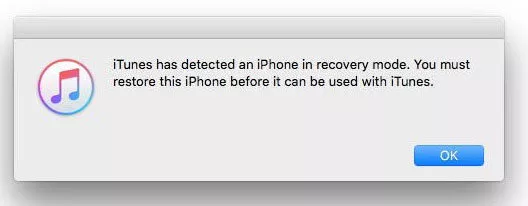
Step 3. After restoring factory settings, your iPhone will restart, just like a new one.
Here you have learned 3 ways to fix iPhone get stuck in Recovery Mode while or after updating to iOS 16.To quickly get an iPhone out of recovery mode in iOS 16, UkeySoft FoneFix is your best choice. This excellent iOS system recovery tool allows you to one-click exit iOS 16 recovery mode for free! More importantly, it will not cause any data loss. No matter if your iOS device is stuck in recovery mode/DFU mode/Apple logo, etc., it helps you fix iOS system issues to normal by yourself!
Sorry the comment has been closed.

Fix iPhone/iPad/iPod touch/Apple TV back to normal status without data loss.

Enjoy safe & freely digital life.
Utility
Multimedia
Copyright © 2024 UkeySoft Software Inc. All rights reserved.
Comments are off!