







By Justin SabrinaUpdated on October 17, 2024
"How do I fix my iPhone stuck on the setup screen?"
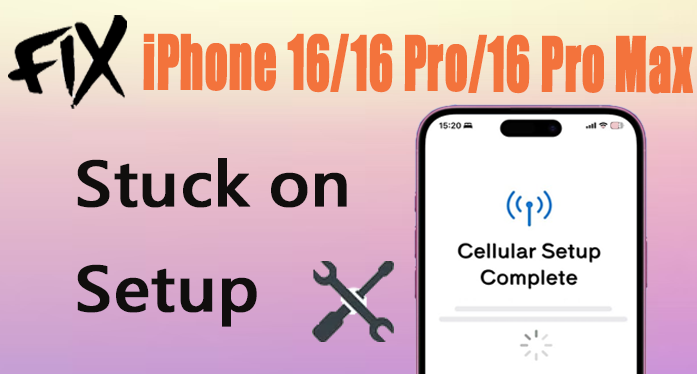
The new iPhone iPhone 16 series have officially hit stores on September 9, 2024. The iPhone 16 series includes four models: iPhone 16, iPhone 16 Plus, iPhone 16 Pro, and iPhone 16 Pro Max. The iPhone 16 series feature a range of updates, such as Apple Intelligence, camera control, Action button, larger displays, audio mix, spatial audio, clean up tool and more. However, there is already a big problem: iPhone 16 setup issues.
Situation 1: "New iPhone 16 Pro appears stuck on "Cellular Setup Complete." - from Apple Community
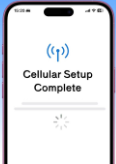
Situation 2: "iPhone 16 Pro Max is also stuck on "Cellular Setup Complete". I have not restarted yet. My iPhone 13 Pro Max is still stuck on "Finish on New iPhone." - from Apple Community
Situation 3: "My iPhone 16 stuck at hello and cannot reset or turn off. How to resolve it?" - from Apple Community

If you also have the problem with the iPhone 16 setup issues, you can't miss this post. Luckily, there are several troubleshooting steps you can take to fix it. Here are some troubleshooting tips to fix the iPhone 16/16 Pro/16 Pro Max setup stuck on signing in Apple ID, software update, etc.
There are several reasons could cause your iPhone 16 to get stuck during the setup process.
1. Low Battery. If your iPhone 16 has a low battery during the setup process, it might freeze or get stuck.
2. SIM Card Activation. If your SIM card isn't properly activated or the SIM card is loose, your iPhone might get stuck during the carrier setup or activation process.
3. Poor Wi-Fi Connection. A weak or unstable Wi-Fi connection can prevent the setup process from completing.
4. Setup Glitches. Software glitches or bugs in the setup process can occasionally cause the device to freeze.
5.Outdated iOS Version. If your new iPhone 16 is running an outdated version of iOS, this might cause issues during setup.
After knowing the possible reasons, you can resolve the iPhone 16 stuck on cellular setup complete issues by using the following methods. If you want to fix iPhone 16 Setup issue as soon as possible, we suggest that you utilize a professional iOS Repair Tool - UkeySoft FoneFix. It can help your fix many common iOS system issues, including iPhone 16 stuck on Setup.
Sometimes, force restarting your iPhone can fix minor software glitches. The first quick option to fix iPhone stuck on the setup screen is to force restart your device. Here's how to force restart iPhone 16/16 Pro/16 Pro Max when stuck on Setup screen.
- Quickly press and release the Volume Up button.
- Quickly press and release the Volume Down button.
- Press and hold the Side button until you see the Apple logo.
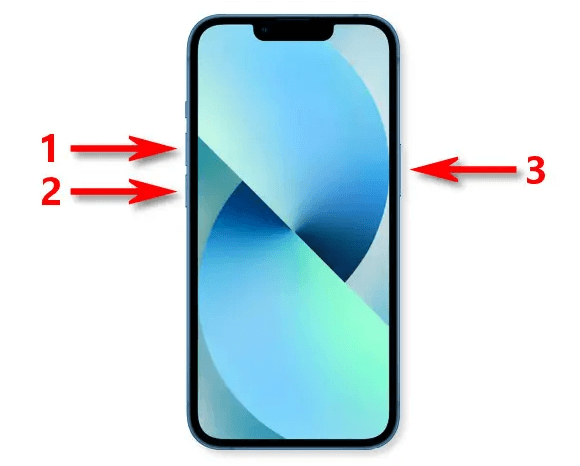
Your iPhone should reboot, and you can try the setup process again.
If the SIM card activation is causing the issue, removing and reinserting the SIM card might help resolve the network troubles during iPhone 16 setup problem. To do this:
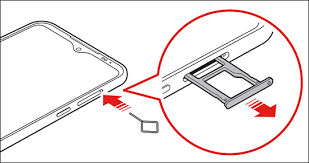
Step 1. Turn off your iPhone 16/16 Pro/16 Pro Max.
Step 2. Use a SIM card ejector tool to remove the SIM card from the iPhone 16.
Step 3. Then, reinsert the SIM card properly.
Step 4. Turn your iPhone 16 back on and retry the setup process.
A stable Wi-Fi connection is crucial during setup, especially if you're setting up your Apple ID or restoring from an iCloud backup. If you are connected to a poor Wi-Fi while setting up your iPhone 16, your device would get stuck on signing in screen.
1. Restarting your router.
2. Connecting to another Wi-Fi network, if possible.
3. Switching to cellular data connection if Wi-Fi is unavailable.
4. If you're using cellular data to set up your account, make sure the signal strength is good and consistent.
If the iPhone 16 setup is stuck while restoring data, you can fix this by restoring iPhone from an iCloud backup. Please prepare a Mac and a USB cable.
Step 1. Quickly press and release the volume up button.
Step 2. Then immediately press and release the volume down button.
Step 3. Keep holding down the side button for about 10 seconds until you see the Apple logo.
Step 4. While still holding the side button, connect your iPhone to your iMac/MacBook using a USB cable. You can restore a backup to your iPhone using Finder Menu.
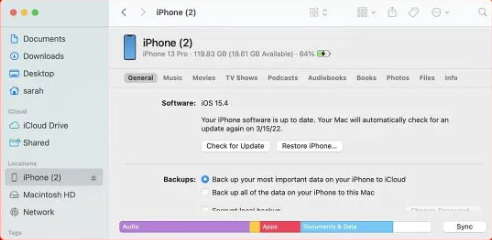
Step 5. Then release the side button until the computer and cable image appear on your iPhone 16.
Step 6. Your iPhone 16 is in recovery mode now. Choose to Restore from iCloud Backup during setup.
Another option to get your iPhone 16 past the setup screen is to update your iPhone 16. Some users have reported that the iPhone asked them to update to the new iOS during the initial setup. Apple released the latest iOS is 18.0.1, which can help fix iPhone setup stuck on Software Update and other bugs.
On iPhone Settings:
Go to "Settings" > "General" > "Software Update" > "Download and Install".
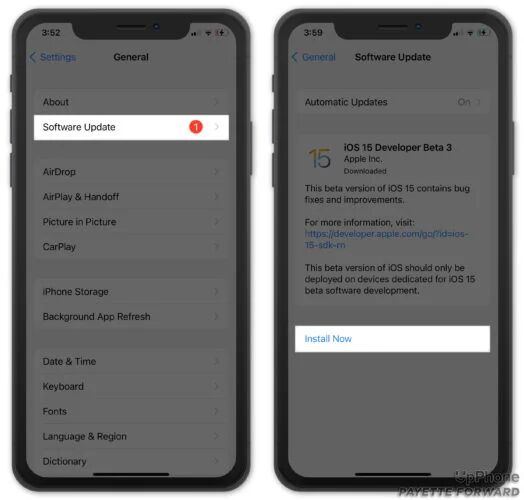
On iTunes or Finder:
If you're unable to update via settings, you can update your iPhone using iTunes:
Step 1. Connect your iPhone to your computer using a USB cable.
Step 2. Open iTunes (or Finder on macOS Catalina and later), click on your iPhone icon from the device list.
Step 3. Click "Check for Update", and follow the on-screen instructions to install it.
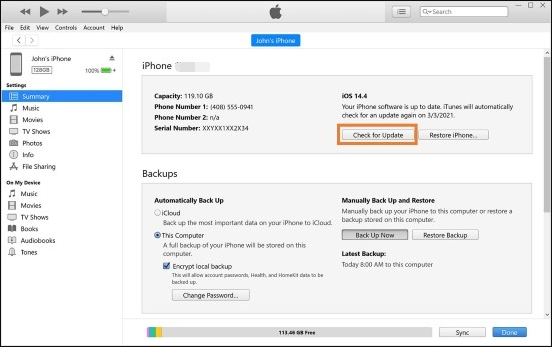
Sometimes, setup issues occur at a particular step, such as Apple ID login or Face ID setup. If possible, skip that step temporarily by selecting Set Up Later in Settings. You can always complete it later after the setup is finished.
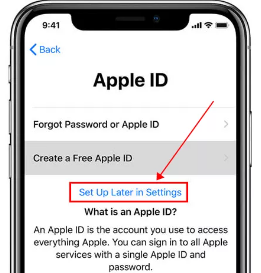
To fix the iPhone 16 pro stuck when setting up your account, you can also rely on a professional iOS recovery tool, such as UkeySoft FoneFix. As an extraordinary repair tool, UkeySoft has the ability to fix many common iOS and iPadOS system issues without data loss. With it, you can easily fix iPhone/iPad get stuck on setup screen, recovery mode, DFU mode, Apple logo, reboot loop, frozen screen, white screen, blue screen, black screen, etc. In addition, it allows to enter/exit the Recovery Mode in one-click.
Core Features:
Step 1. Install iOS System Recovery
To begin with, download and install the UkeySoft FoneFix on your PC or Mac. Launch the program, and choose "Standard Mode" in the main interface.
Step 2. Connect iPhone 16 to Computer
Next, connect your iPhone 16/16 Pro/16 Pro Max to the computer using the original Apple lightning USB cable.
Step 3. Enter Recovery Mode
Then it will detect your iPhone 16, you need to manually put your iPhone 16 into recovery mode.
Step 4. Download Firmware Package
In this step, confirm your iPhone information and download the matched firmware package.
Step 5. Fix iPhone 16 Stuck on Setup
When you see "Download Complete!" on the screen, just hit on the "Start" button.
UkeySoft FoneFix will remove all iPhone stuck issues, including the issue of iPhone 16 stuck on the cellular setup complete.
Fix completed, click "Done" and disconnect your iPhone with computer!
You can now setup your iPhone 16 and enjoy all features!
Once you fixed iPhone 16 stuck on Setup issue, you may want a more efficient way to transfer data to new iPhone. In such case, you can consider using a powerful Phone Transfer tool. It can help you transfer all data and apps from phone to another phone. Using it, you can effortlessly transfer all data and apps from old iPhone to new iPhone 16/16 Pro/16 Pro Max, including photos, videos, music, contacts, messages, notes, SMS, calendar, etc. in just a few clicks.
Main Function:
Steps to Transfer Data and Apps from Old iPhone to New iPhone 16:
Step 1. Click the "Download" button, get the Phone Transfer software downloaded on your Mac or PC.
Then, install the software and launch it.
Step 2. On the main screen, select "Transfer" function.
Step 3. Connect your old iPhone and new iPhone 16/16 Pro/16 Pro Max to computer using USB cable. And it will immediately detect your two iPhones.
Step 4. Select the content you want to transfer by ticking the checkbox.
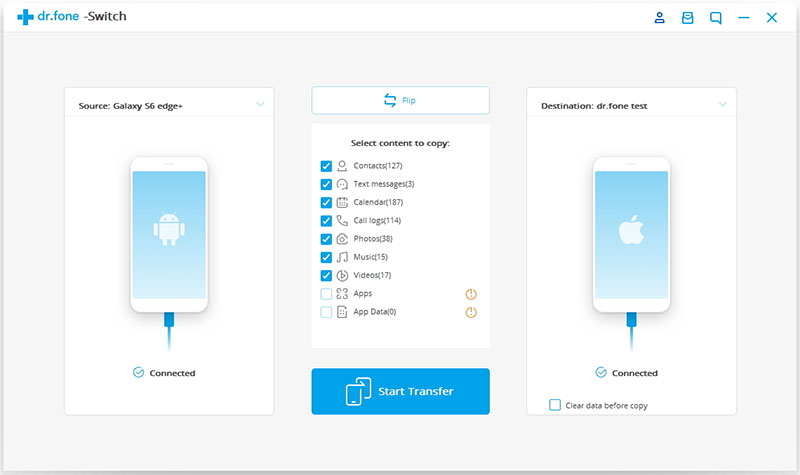
Finally, click "Start Transfer" button to begin the transferring process.
If you are facing setup issues while setting up the iPhone 16, you can follow the above methods to fix it. Among them, UkeySoft FoneFix is a lightweight but powerful iOS Recovery Tool, well designed to help you fix various iOS/iPadOS/tvOS system issues without any data loss. Whether your iPhone get stuck or freeze, you can utilize this tool to resolve the problems, and get your iPhone 16 up and running smoothly again. Additionally, to transfer all data from old iPhone to new iPhone 16, the smart Phone Tool is a good option!
Download and try the UkeySoft FoneFix for free:
Download and try the Phone Tool:
Sorry the comment has been closed.

Fix iPhone/iPad/iPod touch/Apple TV back to normal status without data loss.

Enjoy safe & freely digital life.
Utility
Multimedia
Copyright © 2024 UkeySoft Software Inc. All rights reserved.
Comments are off!